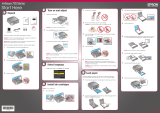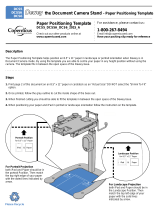Page is loading ...

Artisan
®
730 User's Guide


Contents
Artisan 730 User's Guide.......................................................................................................................... 13
Product Basics .......................................................................................................................................... 14
Setting Up the Control Panel.............................................................................................................. 14
Control Panel Buttons and Lights.................................................................................................. 14
Adjusting Control Panel Position ................................................................................................... 15
Changing LCD Screen Language.................................................................................................. 16
Turning Off Control Panel Sounds................................................................................................. 16
Product Parts Locations..................................................................................................................... 16
Product Parts - Top........................................................................................................................ 17
Product Parts - Front ..................................................................................................................... 19
Product Parts - Inside.................................................................................................................... 20
Product Parts - Back...................................................................................................................... 20
Selecting Wireless Network Settings From the Control Panel............................................................ 21
Loading Paper ........................................................................................................................................... 24
Loading Paper in the Main Tray ......................................................................................................... 24
Loading Paper in the Photo Tray........................................................................................................ 29
Loading Envelopes............................................................................................................................. 34
Paper Loading Capacity..................................................................................................................... 40
Available Epson Papers..................................................................................................................... 41
Borderless Paper Type Compatibility................................................................................................. 43
Paper or Media Type Settings............................................................................................................ 44
Placing Originals on the Product............................................................................................................. 45
Placing Originals on the Scanner Glass............................................................................................. 45
Copying...................................................................................................................................................... 47
Copying Documents........................................................................................................................... 47
Copying Photos.................................................................................................................................. 49
Paper Type Settings - Copying........................................................................................................... 51
Paper Size Settings - Copying............................................................................................................ 52
Copying Options................................................................................................................................. 53
3

Printing From a Computer........................................................................................................................ 55
Printing with Windows........................................................................................................................ 55
Selecting Basic Print Settings - Windows...................................................................................... 55
Basic Print Options - Windows.................................................................................................. 57
Selecting Advanced Print Settings - Windows............................................................................... 58
Advanced Print Quality Settings - Windows.............................................................................. 60
Advanced Print Options - Windows........................................................................................... 61
Color Management Options - Windows .................................................................................... 61
Selecting Print Layout Options - Windows..................................................................................... 62
Selecting Double-sided Printing Settings - Windows..................................................................... 63
Double-sided Printing Options - Windows................................................................................. 65
Print Density Adjustments - Windows....................................................................................... 66
Selecting a Printing Preset - Windows........................................................................................... 66
Printing Your Document or Photo - Windows ................................................................................ 67
Checking Print Status - Windows.............................................................................................. 68
Selecting Default Print Settings - Windows.................................................................................... 69
Changing the Language of the Printer Software Screens......................................................... 70
Changing Automatic Update Options ............................................................................................ 72
Printing with Mac OS X 10.5, 10.6, or 10.7......................................................................................... 73
Selecting Basic Print Settings - Mac OS X 10.5/10.6/10.7............................................................. 73
Print Quality Settings - Mac OS X 10.5/10.6/10.7 ..................................................................... 77
Print Options - Mac OS X 10.5/10.6/10.7.................................................................................. 77
Selecting Page Setup Settings - Mac OS X 10.5/10.6/10.7........................................................... 78
Selecting Print Layout Options - Mac OS X 10.5/10.6/10.7........................................................... 78
Selecting Double-sided Printing Settings - Mac OS X 10.5/10.6/10.7 ........................................... 79
Double-sided Printing Options and Adjustments - Mac OS X ................................................... 81
Managing Color - Mac OS X 10.5/10.6/10.7.................................................................................. 82
Color Matching and Color Options - Mac OS X 10.5/10.6/10.7................................................. 83
Printing Your Document or Photo - Mac OS X 10.5/10.6/10.7....................................................... 83
Checking Print Status - Mac OS X 10.5/10.6/10.7 .................................................................... 84
Selecting Printing Preferences - Mac OS X 10.5/10.6/10.7........................................................... 85
Printing Preferences - Mac OS X 10.5/10.6/10.7...................................................................... 86
Printing with Mac OS X 10.4............................................................................................................... 87
4

Selecting Page Setup Settings - Mac OS X 10.4........................................................................... 87
Selecting Basic Print Settings - Mac OS X 10.4............................................................................. 89
Print Quality Settings - Mac OS X 10.4 ..................................................................................... 91
Print Options - Mac OS X 10.4.................................................................................................. 91
Selecting Print Layout Options - Mac OS X 10.4........................................................................... 92
Selecting Double-sided Printing Settings - Mac OS X 10.4 ........................................................... 92
Managing Color - Mac OS X 10.4.................................................................................................. 93
Color Options - Mac OS X 10.4................................................................................................. 94
Selecting Printing Preferences - Mac OS X 10.4........................................................................... 94
Printing Preferences - Mac OS X 10.4...................................................................................... 95
Printing Your Document or Photo - Mac OS X 10.4....................................................................... 95
Checking Print Status - Mac OS X 10.4 .................................................................................... 96
Cancelling Printing Using a Product Button........................................................................................ 97
Scanning.................................................................................................................................................... 98
Starting a Scan................................................................................................................................... 98
Starting a Scan Using the Product Control Panel.......................................................................... 98
Scan to Memory Card Options................................................................................................ 100
Changing Default Scan Button Settings.................................................................................. 100
Starting a Scan Using the Epson Scan Icon................................................................................ 101
Starting a Scan from a Scanning Program .................................................................................. 103
Selecting Epson Scan Settings........................................................................................................ 105
Scan Modes ................................................................................................................................ 105
Selecting the Scan Mode............................................................................................................. 105
Scanning in Full Auto Mode......................................................................................................... 106
Available Image Adjustments - Full Auto Mode....................................................................... 109
Scanning in Home Mode ............................................................................................................. 109
Selecting a Scan Area - Home Mode...................................................................................... 112
Available Image Adjustments - Home Mode........................................................................... 115
Selecting a Scan Size - Home Mode....................................................................................... 116
Scanning in Office Mode.............................................................................................................. 118
Selecting a Scan Area - Office Mode...................................................................................... 120
Available Image Adjustments - Office Mode ........................................................................... 122
Scanning in Professional Mode................................................................................................... 123
5

Available Image Types - Professional Mode........................................................................... 126
Selecting a Scan Area - Professional Mode............................................................................ 126
Available Image Adjustments - Professional Mode................................................................. 129
Selecting a Scan Size - Professional Mode ............................................................................ 131
Image Preview Guidelines........................................................................................................... 134
Scan Resolution Guidelines ........................................................................................................ 134
Selecting Scan File Settings........................................................................................................ 135
Available Scanned File Types and Optional Settings.............................................................. 136
Scanning with Mac OS X 10.6/10.7.................................................................................................. 137
Scanning to a PDF File..................................................................................................................... 138
Restoring Photo Colors as You Scan............................................................................................... 141
Using Memory Cards With Your Product .............................................................................................. 142
Inserting a Memory Card.................................................................................................................. 142
Memory Card Types.................................................................................................................... 143
Memory Card File Specifications................................................................................................. 145
Removing a Memory Card........................................................................................................... 145
Printing from a Memory Card ........................................................................................................... 146
Viewing and Printing Photos........................................................................................................ 146
Viewing and Printing Individual Photos................................................................................... 146
Printing All Photos................................................................................................................... 149
Printing Photos by Date .......................................................................................................... 151
Viewing and Printing Photos From a Slide Show.................................................................... 154
Cropping Photos Displayed on the LCD Screen..................................................................... 155
Modifying Photos Displayed on the LCD Screen .................................................................... 155
Photo Adjustment Options...................................................................................................... 156
Selecting Print Settings for Photos Displayed on the LCD Screen.......................................... 158
Print Setting Options - Photo Mode......................................................................................... 158
Printing Photo Layouts From a Memory Card.............................................................................. 159
Photo Layout Options ............................................................................................................. 161
Printing Photo Greeting Cards..................................................................................................... 162
Creating and Printing a Greeting Card Template.................................................................... 162
Printing a Greeting Card From a Template............................................................................. 164
Printing Photo Proofsheets From a Memory Card....................................................................... 166
6

Transferring Photos on a Memory Card........................................................................................... 167
Transferring Photos from a Memory Card to Your Computer...................................................... 167
Transferring Photos From a Memory Card to an External Device ............................................... 168
Using an External Device with Your Product........................................................................................ 171
Wireless Printing from a Mobile Device............................................................................................ 171
Printing from a Camera Connected to Your Product ........................................................................ 171
Connecting and Printing From a Camera .................................................................................... 172
Selecting Print Settings for Printing From a Camera ................................................................... 173
Print Settings - Camera........................................................................................................... 176
Photo Adjustments - Camera.................................................................................................. 177
Viewing or Printing from a USB Flash Drive or External Device....................................................... 178
USB Device File Specifications ................................................................................................... 178
Connecting and Using a USB Flash Drive or External Device..................................................... 179
Charging a USB Device Using Your Product .................................................................................... 180
Printing Personalized Projects............................................................................................................... 182
Printing Coloring Book Pages .......................................................................................................... 182
Printing Personalized Note Paper.................................................................................................... 184
Printing Lined Paper and Graph Paper ............................................................................................ 186
Printing on CDs/DVDs............................................................................................................................. 188
CD/DVD Printing Features............................................................................................................... 188
Loading a CD/DVD........................................................................................................................... 188
Removing a Printed CD/DVD........................................................................................................... 190
Placing a CD/DVD on the Scanner Glass......................................................................................... 191
Copying onto a CD/DVD .................................................................................................................. 192
Printing Photos From a Memory Card Onto a CD/DVD.................................................................... 193
Printing a Jewel Case Insert From a Memory Card.......................................................................... 195
Printing on CDs/DVDs from a Computer.......................................................................................... 197
Printing on a CD/DVD with Windows........................................................................................... 198
Designing a CD/DVD - Windows............................................................................................. 198
Printing Your CD/DVD Design - Windows............................................................................... 199
Adjusting CD/DVD Print Position - Windows........................................................................... 200
Adjusting CD/DVD Print Quality - Windows ............................................................................ 201
Printing on a CD/DVD with Mac OS X ......................................................................................... 202
7

Designing a CD/DVD - Mac OS X .......................................................................................... 203
Printing Your CD/DVD Design - Mac OS X............................................................................. 204
Adjusting CD/DVD Print Position - Mac OS X......................................................................... 205
Adjusting CD/DVD Print Quality - Mac OS X........................................................................... 206
Replacing Ink Cartridges........................................................................................................................ 208
Check Cartridge Status.................................................................................................................... 208
Checking Cartridge Status on the LCD Screen ........................................................................... 208
Checking Cartridge Status with Windows.................................................................................... 209
Checking Cartridge Status with Mac OS X.................................................................................. 212
Purchase Epson Ink Cartridges........................................................................................................ 213
Ink Cartridge Part Numbers......................................................................................................... 213
Removing and Installing Ink Cartridges............................................................................................ 214
Conserving Low Black Ink with Windows......................................................................................... 219
Adjusting Print Quality............................................................................................................................ 220
Print Head Maintenance................................................................................................................... 220
Print Head Nozzle Check............................................................................................................. 220
Checking the Nozzles Using the Product Control Panel ......................................................... 220
Checking the Nozzles Using a Computer Utility...................................................................... 223
Print Head Cleaning .................................................................................................................... 226
Cleaning the Print Head Using the Product Control Panel...................................................... 226
Cleaning the Print Head Using a Computer Utility................................................................... 228
Print Head Alignment ....................................................................................................................... 231
Aligning the Print Head Using the Product Control Panel............................................................ 232
Aligning the Print Head Using a Computer Utility......................................................................... 234
Cleaning the Paper Path.................................................................................................................. 237
Cleaning and Transporting Your Product ............................................................................................. 238
Cleaning Your Product..................................................................................................................... 238
Transporting Your Product............................................................................................................... 238
Solving Problems.................................................................................................................................... 241
Checking for Software Updates........................................................................................................ 241
Product Status Messages ................................................................................................................ 242
Running a Product Check ................................................................................................................ 243
8

Resetting Control Panel Defaults..................................................................................................... 245
Solving Setup Problems................................................................................................................... 246
Noise After Ink Installation........................................................................................................... 246
Software Installation Problems.................................................................................................... 247
Control Panel Setup Problems .................................................................................................... 248
Solving Network Problems............................................................................................................... 248
Product Cannot Connect to a Wireless Router or Access Point .................................................. 248
Network Software Cannot Find Product on a Network................................................................. 249
Product Does Not Appear in Mac OS X Printer Window.............................................................. 249
Cannot Print Over a Network....................................................................................................... 249
Cannot Scan Over a Network...................................................................................................... 250
Printing a Network Status Sheet.................................................................................................. 251
Solving Copying Problems............................................................................................................... 251
Product Makes Noise, But Nothing Copies.................................................................................. 252
Product Makes Noise When It Sits for a While ............................................................................ 252
Solving Paper Problems................................................................................................................... 252
Paper Feeding Problems............................................................................................................. 252
Paper Jam Problems Inside the Product ..................................................................................... 253
Paper Jam Problems in the Main Tray......................................................................................... 256
Paper Jam Problems in the Auto Duplexer.................................................................................. 260
Paper Ejection Problems............................................................................................................. 264
Solving Problems Printing from a Computer .................................................................................... 265
Nothing Prints.............................................................................................................................. 265
Product Icon Does Not Appear in Windows Taskbar................................................................... 266
Error After Cartridge Replacement.............................................................................................. 266
Printing is Slow............................................................................................................................ 267
Solving Page Layout and Content Problems.................................................................................... 268
Inverted Image ............................................................................................................................ 268
Too Many Copies Print................................................................................................................ 268
Blank Pages Print........................................................................................................................ 269
Incorrect Margins on Printout....................................................................................................... 269
Border Appears on Borderless Prints.......................................................................................... 270
Incorrect Characters Print............................................................................................................ 270
9

Incorrect Image Size or Position.................................................................................................. 271
Slanted Printout........................................................................................................................... 271
Solving Print Quality Problems......................................................................................................... 272
White or Dark Lines in Printout.................................................................................................... 272
Blurry or Smeared Printout.......................................................................................................... 273
Faint Printout or Printout Has Gaps............................................................................................. 274
Grainy Printout............................................................................................................................. 275
Incorrect Colors........................................................................................................................... 276
Solving Scanning Problems ............................................................................................................. 276
Scanning Software Does Not Operate Correctly ......................................................................... 276
Cannot Start Epson Scan............................................................................................................ 277
Solving Scanned Image Quality Problems....................................................................................... 277
Image Consists of a Few Dots Only............................................................................................. 278
Line of Dots Appears in All Scanned Images............................................................................... 278
Straight Lines in an Image Appear Crooked................................................................................ 279
Image is Distorted or Blurry......................................................................................................... 279
Image Colors are Patchy at the Edges........................................................................................ 279
Image is Too Dark ....................................................................................................................... 280
Back of Original Image Appears in Scanned Image .................................................................... 280
Ripple Patterns Appear in an Image............................................................................................ 280
Image is Scanned Upside-Down ................................................................................................. 280
Scanned Image Colors Do Not Match Original Colors................................................................. 281
Scan Area is Not Adjustable in Thumbnail Preview..................................................................... 281
Scanned Image Edges are Cropped ........................................................................................... 282
Solving Memory Card Problems....................................................................................................... 282
Memory Card Does Not Fit Into a Slot......................................................................................... 282
Cannot View or Print Photos from a Memory Card...................................................................... 282
Cannot Transfer Photos To or From a Memory Card .................................................................. 283
When to Uninstall Your Product Software ........................................................................................ 283
Uninstalling Product Software - Windows.................................................................................... 284
Uninstalling Product Software - Mac OS X.................................................................................. 284
Where to Get Help............................................................................................................................ 285
10

Technical Specifications ........................................................................................................................ 287
Windows System Requirements ...................................................................................................... 287
Mac System Requirements.............................................................................................................. 288
Printing Specifications...................................................................................................................... 288
Scanning Specifications................................................................................................................... 288
Paper Specifications ........................................................................................................................ 289
Printable Area Specifications ........................................................................................................... 290
Ink Cartridge Specifications.............................................................................................................. 293
Memory Card Specifications ............................................................................................................ 293
Dimension Specifications................................................................................................................. 295
Electrical Specifications ................................................................................................................... 295
Environmental Specifications........................................................................................................... 296
Interface Specifications.................................................................................................................... 296
External USB Device Specifications................................................................................................. 296
Network Interface Specifications...................................................................................................... 297
Safety and Approvals Specifications................................................................................................ 297
Notices ..................................................................................................................................................... 299
FCC Compliance Statement............................................................................................................. 299
Software Notices.............................................................................................................................. 300
Trademarks...................................................................................................................................... 305
Copyright Notice............................................................................................................................... 305
libTIFF Software Acknowledgment.............................................................................................. 306
A Note Concerning Responsible Use of Copyrighted Materials................................................... 307
Default Delay Times for Power Management for Epson Products............................................... 307
Copyright Attribution.................................................................................................................... 307
11


Artisan 730 User's Guide
Welcome to the Artisan 730 User's Guide.
13

Product Basics
See these sections to learn about the basic features of your product.
Setting Up the Control Panel
Product Parts Locations
Selecting Wireless Network Settings From the Control Panel
Setting Up the Control Panel
See these sections to set up the control panel for use.
Control Panel Buttons and Lights
Adjusting Control Panel Position
Changing LCD Screen Language
Turning Off Control Panel Sounds
Parent topic: Product Basics
Control Panel Buttons and Lights
1 The On light
2
The On button
3
The Home button
4 The Display/Crop button
5 The LCD screen
14

6 The + and – buttons (increase or decrease the number of copies)
7 The arrow buttons and the OK button
8
The Stop/Reset button
9 The WiFi light
10
The CD Tray button
11 The blue status light
12 The Menu button
13
The Back button
14 The Start button
Parent topic: Setting Up the Control Panel
Adjusting Control Panel Position
You can adjust the position of the control panel to make it easier to access. Raise or lower it to the
desired angle as shown.
Parent topic: Setting Up the Control Panel
15

Changing LCD Screen Language
You can change the language used on the LCD screen.
1. Press the Home button.
2. Press the arrow buttons to select Setup and press the OK button.
3. Select Printer Setup and press the OK button.
4. Select Language and press the OK button.
5. Select a language and press the OK button.
6. Press the Home button to exit.
Parent topic: Setting Up the Control Panel
Turning Off Control Panel Sounds
You can turn off the sound heard when you press buttons on the control panel.
1. Press the Home button.
2. Press the arrow buttons to select Setup and press the OK button.
3. Select Printer Setup and press the OK button.
4. Select Sound and press the OK button.
5. Select Button Press and press the OK button.
6. Select the Off setting and press the OK button.
7. Press the Home button to exit.
Parent topic: Setting Up the Control Panel
Product Parts Locations
See these sections to identify the parts on your product.
Product Parts - Top
Product Parts - Front
Product Parts - Inside
Product Parts - Back
Parent topic: Product Basics
16

Product Parts - Top
1 Document cover
2 Control panel
3 Front cover
4 Paper cassette
17
/