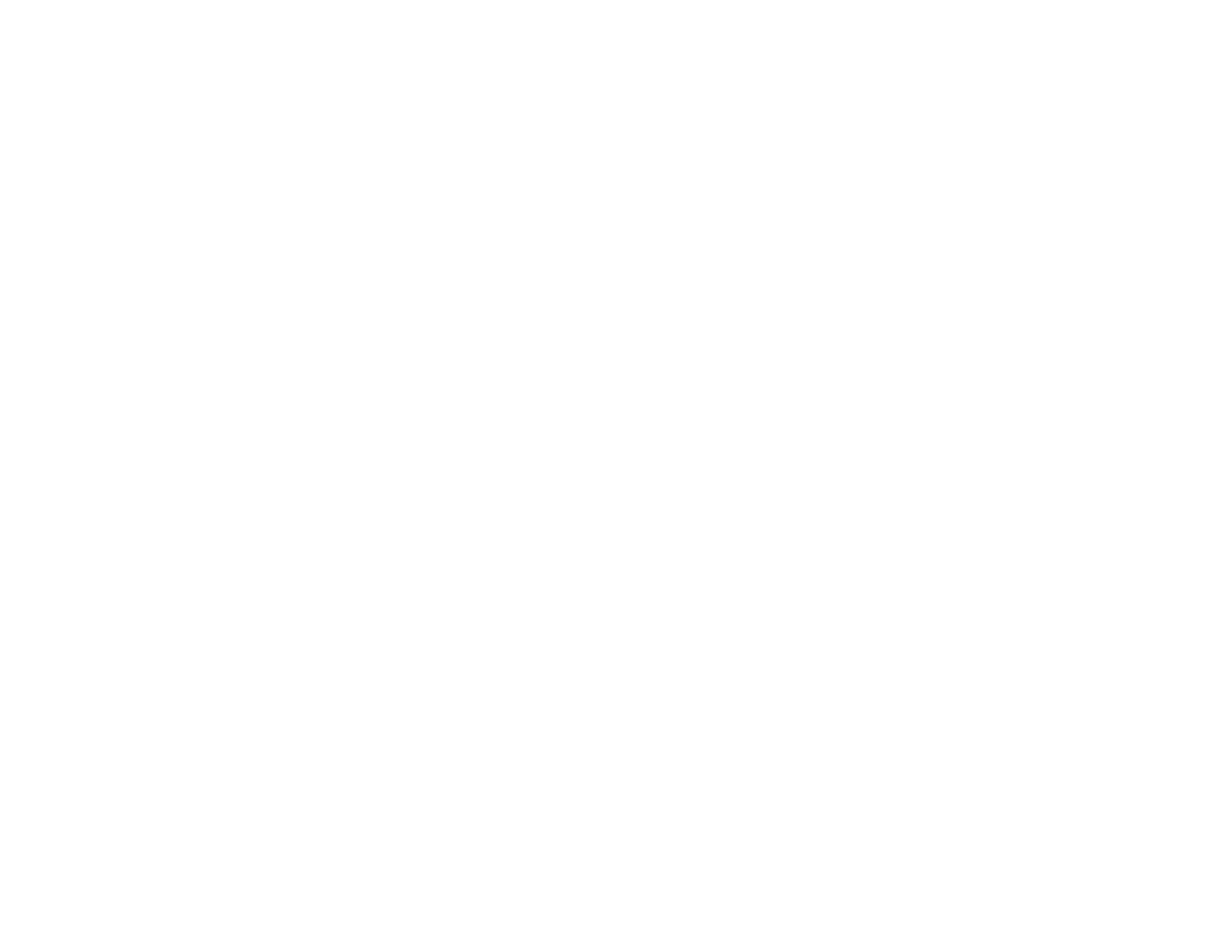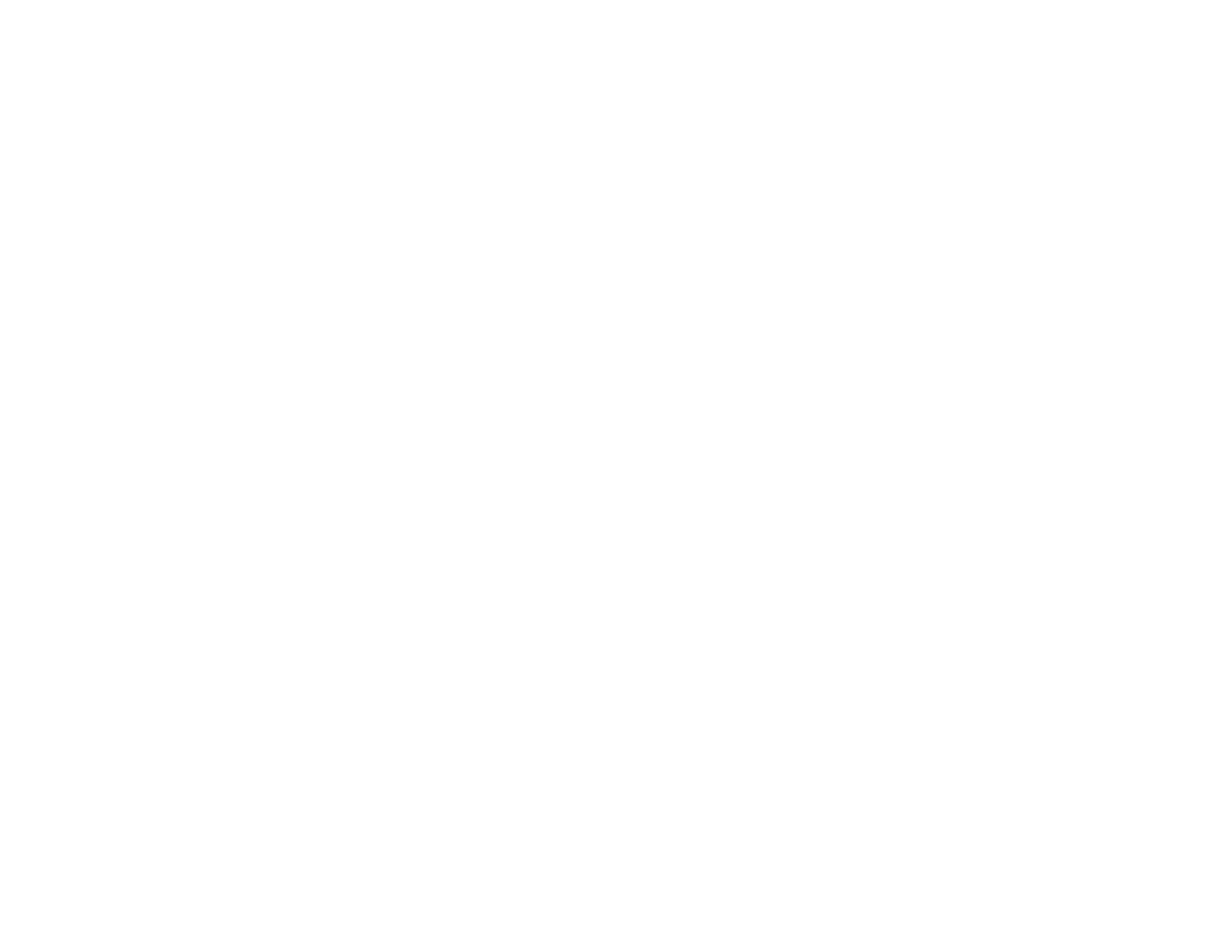
Solving Network Problems............................................................................................................... 231
Product Cannot Connect to a Wireless Router or Access Point .................................................. 232
Network Software Cannot Find Product on a Network................................................................. 232
Product Does Not Appear in Mac OS X Printer Window.............................................................. 233
Cannot Print Over a Network....................................................................................................... 233
Cannot Scan Over a Network...................................................................................................... 234
Printing a Network Status Sheet.................................................................................................. 234
Solving Copying Problems............................................................................................................... 235
Product Makes Noise, But Nothing Copies.................................................................................. 235
Product Makes Noise When It Sits for a While ............................................................................ 236
Solving Paper Problems................................................................................................................... 236
Paper Feeding Problems............................................................................................................. 236
Paper Jam Problems Inside the Product ..................................................................................... 237
Paper Jam Problems in the Cassette .......................................................................................... 239
Paper Jam Problems in the Duplexer.......................................................................................... 241
Document Jams in the Automatic Document Feeder .................................................................. 244
Paper Ejection Problems............................................................................................................. 247
Solving Problems Printing from a Computer .................................................................................... 248
Nothing Prints.............................................................................................................................. 248
Product Icon Does Not Appear in Windows Taskbar................................................................... 249
Error After Cartridge Replacement.............................................................................................. 250
Printing is Slow............................................................................................................................ 250
Solving Page Layout and Content Problems.................................................................................... 251
Inverted Image ............................................................................................................................ 251
Too Many Copies Print................................................................................................................ 252
Blank Pages Print........................................................................................................................ 252
Incorrect Margins on Printout....................................................................................................... 253
Incorrect Characters Print ............................................................................................................ 253
Incorrect Image Size or Position.................................................................................................. 254
Slanted Printout........................................................................................................................... 254
Solving Print Quality Problems......................................................................................................... 254
White or Dark Lines in Printout.................................................................................................... 255
Blurry or Smeared Printout.......................................................................................................... 255
9