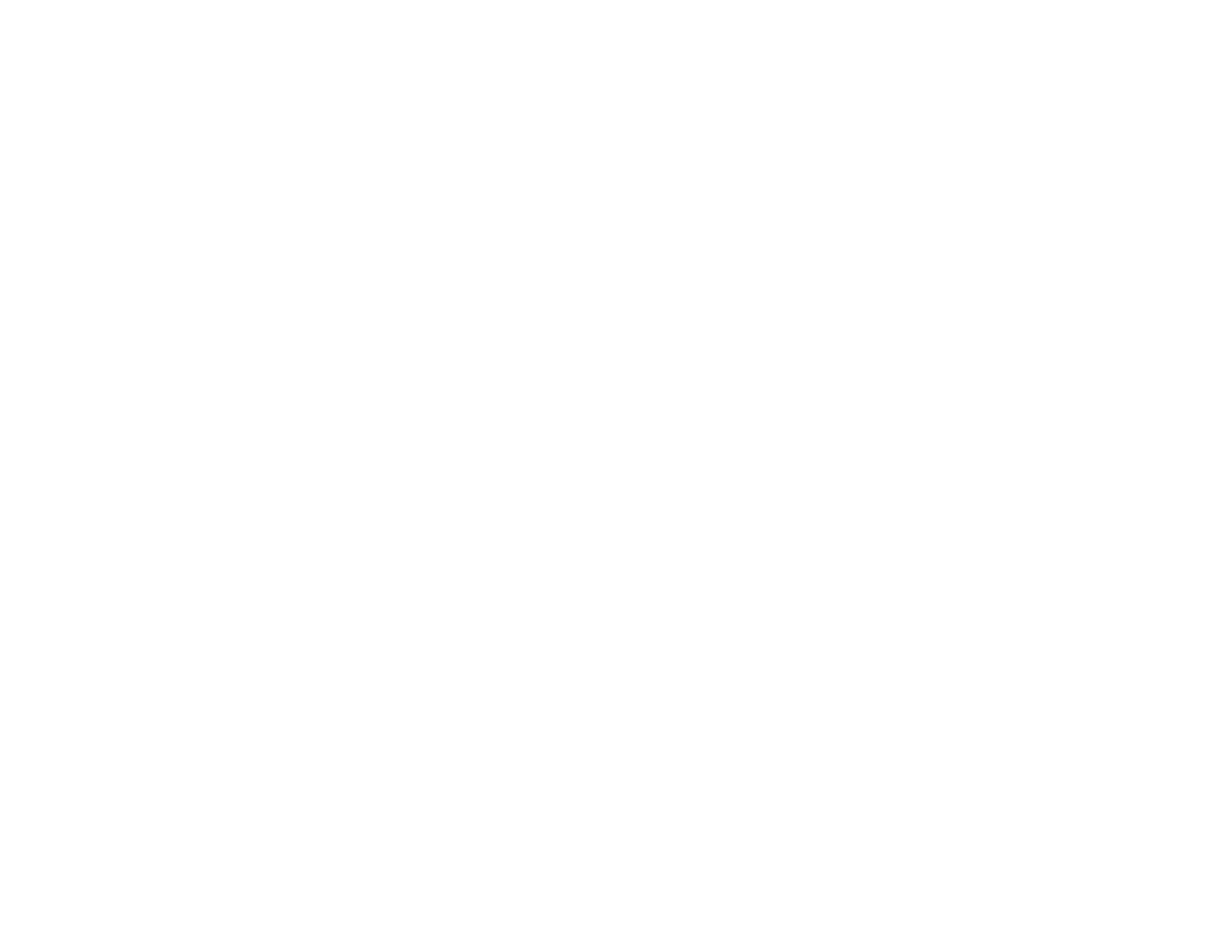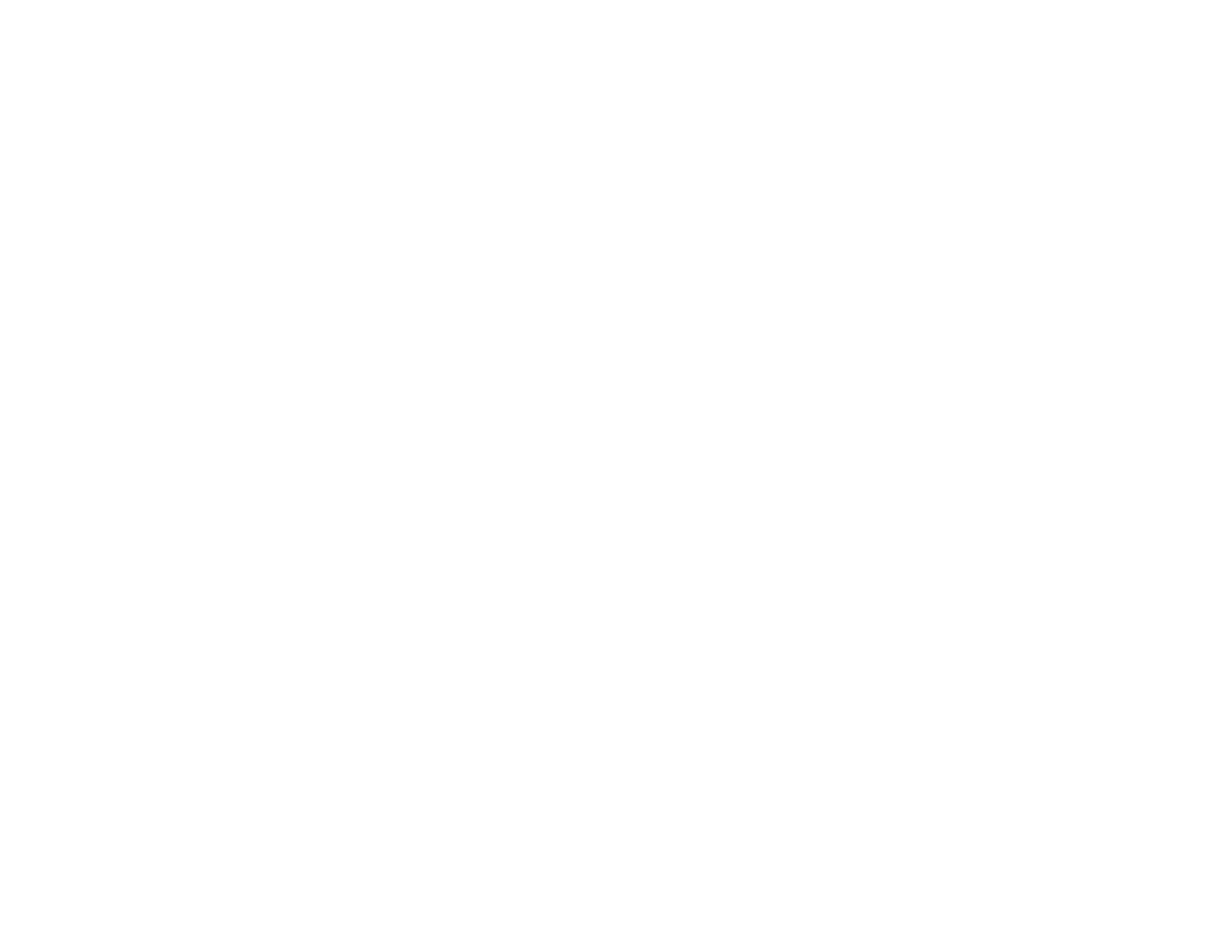
Cannot Print Over a Network....................................................................................................... 269
Cannot Scan Over a Network...................................................................................................... 270
Printing a Network Status Sheet.................................................................................................. 270
Solving Copying Problems............................................................................................................... 271
Product Makes Noise, But Nothing Copies.................................................................................. 271
Product Makes Noise When It Sits for a While ............................................................................ 272
Solving Paper Problems................................................................................................................... 272
Paper Feeding Problems............................................................................................................. 272
Paper Jam Problems Inside the Product ..................................................................................... 273
Paper Jam Problems in a Cassette ............................................................................................. 274
Paper Jam Problems in the Duplexer.......................................................................................... 276
Document Jams in the Automatic Document Feeder .................................................................. 279
Paper Ejection Problems............................................................................................................. 283
Solving Problems Printing from a Computer .................................................................................... 283
Nothing Prints.............................................................................................................................. 284
Product Icon Does Not Appear in Windows Taskbar................................................................... 284
Error After Cartridge Replacement.............................................................................................. 285
Printing is Slow............................................................................................................................ 285
Solving Page Layout and Content Problems.................................................................................... 286
Inverted Image ............................................................................................................................ 287
Too Many Copies Print................................................................................................................ 287
Blank Pages Print........................................................................................................................ 287
Incorrect Margins on Printout....................................................................................................... 288
Incorrect Characters Print ............................................................................................................ 289
Incorrect Image Size or Position.................................................................................................. 289
Slanted Printout........................................................................................................................... 290
Solving Print Quality Problems......................................................................................................... 290
White or Dark Lines in Printout.................................................................................................... 290
Blurry or Smeared Printout.......................................................................................................... 291
Faint Printout or Printout Has Gaps............................................................................................. 292
Grainy Printout............................................................................................................................. 293
Incorrect Colors........................................................................................................................... 294
Solving Scanning Problems ............................................................................................................. 294
10