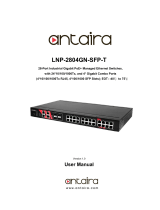Page is loading ...

1
Lantech
LantechLantech
Lantech
LGS-1424C
24 10/100/1000TX plus 4 Mini GBIC
Web Managed Switch
User Manual
Rev.1.13
02-Jul-2008

2
Content
INTRODUCTION ................................................................................ 4
Features .............................................................................................................. 4
Software Feature ................................................................................................. 5
Package Contents ............................................................................................... 7
HARDWARE DESCRIPTION ............................................................. 8
Physical Dimension ............................................................................................. 8
Front Panel .......................................................................................................... 8
LED Indicators ..................................................................................................... 9
Rear Panel ......................................................................................................... 10
Desktop Installation ........................................................................................... 10
Attaching Rubber Pads ...................................................................................... 10
Rack-mounted Installation ................................................................................. 10
Power On ........................................................................................................... 11
NETWORK APPLICATION .............................................................. 12
Small Workgroup ............................................................................................... 12
Segment Bridge ................................................................................................. 13
WEB-BASED MANAGEMENT ......................................................... 15
About Web-based Management ........................................................................ 15
System Login ..................................................................................................... 15
System Configuration ........................................................................................ 16
Port Configuration .............................................................................................. 18
VLAN Setting ..................................................................................................... 20
VLAN Port Setting.............................................................................................. 20
Aggregation ....................................................................................................... 22
LACP Setting ..................................................................................................... 23
Rapid Spanning Tree ......................................................................................... 25
System Configuration ........................................................................................ 25

3
Port Configuration .............................................................................................. 26
802.1X Configuration ......................................................................................... 27
Parameters Configuration .................................................................................. 29
IGMP Snooping .................................................................................................. 29
QoS Setting ........................................................................................................ 31
Filter Configuration ............................................................................................. 34
Rate Limiting ...................................................................................................... 35
Port Mirroring ..................................................................................................... 37
Statistics Overview ............................................................................................. 39
Statistics Detail ................................................................................................... 39
LACP Status ....................................................................................................... 40
Spanning Tree Status......................................................................................... 41
IGMP Status ....................................................................................................... 43
Warm Restart ..................................................................................................... 43
Factory Default ................................................................................................... 44
Firmware Upload ................................................................................................ 44
Configuration File Transfer ................................................................................. 44
TROUBLESHOOTING ..................................................................... 46
Incorrect connections ......................................................................................... 46
Faulty or loose cables .......................................................................... 46
Non-standard cables ............................................................................ 46
Improper Network Topologies .............................................................. 47
Diagnosing LED Indicators ................................................................................. 47
TECHNICAL SPECIFICATION ........................................................ 48
APPENDIX ....................................................................................... 50
Cables ................................................................................................................ 50
100BASE-TX/10BASE-T Pin Assignments ........................................................ 50

4
Introduction
The 24 10/100/1000TX plus 4 Mini GBIC Web Managed Switch is a multi-port
Switch that can be used to build high-performance switched workgroup networks.
This switch is a store-and-forward device that offers low latency for high-speed
networking. The switch is targeted at workgroup, department or backbone
computing environment.
The 24 10/100/1000TX plus 4 Mini GBIC Web Managed Switch has 24
auto-sensing 10/100/1000 Base-TX RJ-45 ports and 4 mini GBIC slots for higher
connection speed.
Features
Conform to IEEE802.3 10BASE-T, IEEE802.3u 100BASE-TX Fast Ethernet,
IEEE 802.3ab 1000Base-T, IEEE 802.3z Gigabit Fiber, IEEE802.3x Flow
control and Back pressure, IEEE802.1d Spanning tree protocol, IEEE 802.s
Rapid Spanning Tree, IEEE 802.3ad Port trunk with LACP, IEEE802.1p
Class of service, IEEE802.1Q VLAN Tagging
Store-and-Forward Switching Architecture
Auto-MDIX on all ports
48Gbps Back-Plane
8K MAC Address Table
500Kbytes memory buffer
N-Way Auto-Negotiation
True Non-Blocking Switching
10K Jumbo Frame support
Back Pressure with half duplex
Flow Control with full duplex
Support Port Based VLAN and Tag VLAN

5
Support IGMP Snooping
Support Class of Service
Support Port Mirror
Support Port Trunk
Support Rapid Spanning Tree
Supports ingress packet filter and egress rate limit
Support IP address security to prevent unauthorized intruder
Provides Web interface management and one default button for system
default setting
Support Bandwidth control
Software Feature
Management Web Management
Firmware update TFTP firmware upgrade
Port configuration
Port enable/disable
Port speed
Full /half duplex
Flow control
Port Trunk
IEEE802.3ad port trunk with link aggregation
control protocol (LACP)
The trunk group up to 8 and maximum trunk port
member up to 16 ports

6
Port statistics Several of counters for TX and RX packet.
VLAN
Port based VLAN
Tag VLAN and GVRP protocol
The VLAN entry up to 4K and VID up to 4094
Quality of Service
Port based
Tag based
IPv4 ToS
IPv6 DSCP
Class of Service Per port support 4 priority queues
Spanning Tree
IEEE802.1w rapid spanning tree
Compatible with IEEE 802.1d
Port Mirror RX packet mirror
IGMP
IGMP V1, V2
Multicast groups up to 8K
Broadcast Storm Disable/5%/10%/20%
Bandwidth Control Per port support Bandwidth control. Per level
128 Kbps.

7
Package Contents
Unpack the contents of the 24 10/100/1000TX plus 4 Mini GBIC Web Managed
Switch and verify them against the checklist below:
24 10/100/1000TX plus 4 Mini GBIC Web Managed Switch
Four Rubber Pads
Rack-mounted Kit
Power Cord
User Manual
24 10/100/1000TX plus 4 Mini GBIC Web Managed Switch Four Rubber Pads
Rack-mounted Kit Power Cord User Manual
Compare the contents of your 24 10/100/1000TX plus 4 Mini-GBIC Web
Managed Switch package with the standard checklist above. If any item is
missing or damaged, please contact the local dealer for service.

8
Hardware Description
This section mainly describes the hardware of the 24 10/100/1000TX plus 4 Mini
GBIC Web Managed Switch and gives a physical and functional overview on the
certain switch.
Physical Dimension
24 10/100/1000TX plus 4 Mini GBIC Web Managed Switch’s physical dimensions
is 440mm x 161mm x 44mm (Lx W x H).
Front Panel
The Front Panel of the 24 10/100/1000TX plus 4 Mini GBIC Web Managed
Switch consists of 24x 10/100/1000 Base-TX RJ-45 ports (Auto MDI/MDIX) and 4
Mini GBIC slots which can insert the Mini Gigabit Fiber module (optional). The
LED Indicators are also located on the front panel of the switch.
The Front panel of 24 10/100/1000TX plus 4 Mini GBIC Web Managed Switch
RJ-45 Ports (Auto MDI/MDIX): 24x 10/100/1000 N-way auto-sensing for
10Base-T or 100Base-TX or 1000Base-T connections.
In general, MDI means connecting to another Hub or Switch while MDIX
means connecting to a workstation or PC. Therefore, Auto MDI/MDIX would
allow connecting to another Switch or workstation without changing
non-crossover or crossover cabling.

9
4 MINI GBIC slot: 4 slots for inserting the mini GBIC module that is optional.
Reset: Press the reset button for 2~5 seconds to reboot the switch or over 5
seconds to load factory default and reboot the switch.
LED Indicators
The LED Indicators display real-time information of systematic operation status.
The following table provides descriptions of LED status and their meaning.
LED indicators
LED Status Description
Power
Green Power On
Off Power is not connected
LNK/ACT
Green The port is connecting with the device.
Blink The port is receiving or transmitting data.
Off No device attached.
1000 Green In 1000Mbps connection speed
LNK/ACT (Mini
GBIC)
Green The port is connecting with the device.
Blink The port is receiving or transmitting data.
Off No device attached
The Description of LED Indicators

10
Rear Panel
The 3-pronged power plug is located at the rear Panel of the 24 10/100/1000TX
plus 4 Mini GBIC Web Managed Switch as shown in figure. The switch will work
with AC in the range of 100-240V AC, 50-60Hz.
The Rear Panel of 24 10/100/1000TX plus 4 Mini GBIC Web Managed Switch
Desktop Installation
Set the switch on a sufficiently large flat space with a power outlet nearby. The
surface where you put the switch should be clean, smooth, level and sturdy.
Make sure there is enough clearance around the switch to allow attachment of
cables, power cord and allow air circulation.
Attaching Rubber Pads
A. Make sure mounting surface on the bottom of the switch is grease and dust
free.
B. Remove adhesive backing of Rubber Pads.
C. Apply the Rubber Pads to each corner on the bottom of the switch and these
footpads can prevent the switch from shock/vibration.
Rack-mounted Installation
The 24 10/100/1000TX plus 4 Mini GBIC Web Managed Switch come with a
rack-mounted kid and can be mounted in an EIA standard size/19-inch Rack. The

11
switch can be placed in a wiring closet with other equipment.
Perform the following steps to rack mount the switch:
1. Position one bracket to align with the holes on one side of the switch and
secure it with the smaller bracket screws. Then attach the remaining bracket
to the other side of the switch.
2. After attached mounting brackets, position the 24 10/100/1000TX plus 4 Mini
GBIC Web Managed switch in the rack by lining up the holes in the brackets
with the appropriate holes on the rack. Secure the switch to the rack with a
screwdriver and the rack-mounting screws.
[NOTE] For proper ventilation, allow about at least 4 inches (10 cm) of clearance
on the front and 3.4 inches (8 cm) on the back of the Switch. This is especially
important for enclosed rack installation.
Power On
Connect the power cord to the power socket on the rear panel of the switch. The
other side of power cord connects to the power outlet. The internal power supply
of the switch works with voltage range of AC in the 100-240VAC, frequency
50~60Hz. Check the power indicator on the front panel to see if power is properly
supplied.

12
Network Application
This section provides few samples of network topology in witch the switch is used.
In general, the 24 10/100/1000TX plus 4 Mini GBIC Web Managed Switch is
designed as a segment switch. That is, with its large address table (8K MAC
address) and high performance, it is ideal for interconnecting networking
segments.
PC, workstations and servers can communicate each other by directly connecting
with 24 10/100/1000TX plus 4 Mini GBIC Web Managed Switch. The switch
automatically learns nodes address, which are subsequently used to filter and
forward all traffic based on the destination address.
By using Uplink port, the switch can connect with another switch or hub to
interconnect other small-switched workgroups to form a larger switched network.
Meanwhile, you can also use fiber ports to connect switches.
Small Workgroup
The 24 10/100/1000TX plus 4 Mini GBIC Web Managed Switch can be used as a
standalone switch for personal computers, server and printer server which are
directly connected to form a small workgroup.

13
Segment Bridge
For enterprise networks where large data broadcasts are constantly processed,
this switch is an ideal solution for department users to connect to the corporate
backbone.
In the illustration below, two Ethernet switches with PCs, print server, and local
server attached, are both connect to the switch. All the devices in this network
can communicate with each other through the switch. Connecting servers to the
switch allow other users to access the data on server.

14

15
Web-Based Management
This section introduces the configuration and functionality of the Web-Based
management of the certain switch.
About Web-based Management
On the CPU board of the switch there is an embedded HTML web site residing in
flash memory, which offers advanced management features and allow users to
manage the switch from anywhere in the network through a standard browser
such as Microsoft Internet Explorer.
The Web-Based Management supports Internet Explorer 5.0. And, it is applied
with Java Applets for reducing network bandwidth consumption, enhance access
speed and present an easy viewing screen.
[NOTE] By default, IE5.0 or later version does not allow Java Applets to activate
sockets. In fact, the user has to explicitly modify the browser setting to enable
Java Applets to operate network ports.
System Login
The default value as listed below:
IP Address: 192.168.16.1
Subnet Mask: 255.255.255.0
Default Gateway: 192.168.16.254
Password: root

16
1. Launch the Internet Explorer
2. Key in “http://” + “IP Address of the 24 10/100/1000TX plus 4 Mini GBIC Web
Managed Switch, ” and then press “Enter”
3. Login screen will appear right after
4. Key in the default password as “root”
5. Click Apply , and then configuration is ready to be set up
Main Interface
System Configuration
Display system parameters information as listed below, and the other parameters
of system can be configured as well.
MAC Address: the unique hardware address assigned by manufacturer
(default)
S/W Version: the Software Version of Kernel
H/W Version: the Hardware Version of Switch
Active IP Address: Current IP Address
Active Subnet Mask: Current IP Subnet Mask
Active Gateway: Current Gateway

17
DHCP Server: DHCP Server IP Address
Lease Time Left: DHCP lease time. After 50% of the lease time has
passed, the client/switch will attempt to renew the lease with the original
DHCP server that it obtained the lease from using a DHCPREQUEST
message. Any time the client/switch boots and the lease is 50% or more
passed, the client/switch will attempt to renew the lease. At 87.5% of the
lease completion, the client/switch will attempt to contact any DHCP server
for a new lease.
System Configuration Interface

18
DHCP Enable: Enable DHCP Client Function
Fallback IP Address: Assigning the Switch IP address. The default IP is
192.168.16.1
Fallback Subnet Mask: Assigning the Switch IP Subnet Mask
Fallback Gateway: Assigning the Switch Gateway. The default value is
192.168.16.254
Management VLAN: It is used for Remote Management Security(in fact, the
SNMP, and Web browse can be used to managed the switch from remote
side only when the port of VLAN group ID is equal to the Management VLAN
ID)
Name: The name of the switch
Password: Web GUI login password(The default password is root)
Inactivity Timeout: timeout time for the web connection
Click Apply to activate the configuration
Or, Click Refresh to reset the configuration before applying
Port Configuration
Configure the Status of Ports
Link: “Down” means “No Link”. User can select the link speed or auto speed
which the system will auto detects the connecting speed
Mode: Set the speed, full-duplex or half-duplex mode of the ports
Flow control: Set Flow Control Function as “enable” or “disable” in Full
Duplex mode
MaxFrame(1518 ~ 9600): the Maximum Frame Size that in bytes from
frames received on the port. Tagged frames are allowed to be 4 Bytes longer
than the Maximum Frame size
Drop frames after excessive collisions: When the collision packets over
the limit, then the frame will be dropped

19
Click Apply to apply the configuration
Or, click Refresh to reset the configuration before applying
Port Configuration interface

20
VLAN Setting
A Virtual LAN (VLAN) is a logical network grouping that limits the broadcast
domain, which would allows user to isolate network traffic so only the members of
VLAN will receive traffic from the same members of VLAN. Basically, creating a
VLAN from a switch is logically equivalent of reconnecting a group of network
devices to another Layer 2 switch. However, all the network devices are still
plugged into the same switch physically.
Assigning the VLAN ID by inputting a number (from 1~4095) into the VID
text-box
Grouping the members of VLAN by checking the check-box to make the
selection
Click Apply to bring up the configuration interface as below:
VLAN Setting interface
VLAN Port Setting
Click VLAN Port Setting to bring up the configuration interface for adjusting
the VID Setting
/