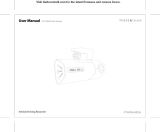Page is loading ...

Pinnacle ShowCenter

Pinnacle ShowCenter
User’s Guide
GB September 2003
41003322
© Pinnacle Systems GmbH 2003
All rights reserved.
No part of this manual may be reproduced or transferred to other media without
explicit written permission from Pinnacle Systems GmbH, Braunschweig,
Germany.
All brand or product names are trademarks or registered trademarks of their
respective holders.
This manual is printed on chlorine-free, bleached paper using solvent-free ink.
Pinnacle Systems GmbH has written this manual to the best of its knowledge,
but does not guarantee that the programs/systems will fulfill the users’ intended
applications.
No warranty is made as to the specifications of features.
Pinnacle Systems GmbH retains the right to make alterations to the content of
the manual without obligation to inform third parties.
All quotes, sales, supply and manufacturing contracts from Pinnacle Systems
GmbH, including consulting, installation and other contractual services are
subject exclusively to the General Sales and Delivery Terms of Pinnacle
Systems GmbH.

i
Table Of Contents
Basics....................................................................................................................1
Safety information.............................................................................................1
The concept in words ........................................................................................4
The concept in pictures......................................................................................5
The components ................................................................................................6
Package contents ...............................................................................................8
System requirements .......................................................................................10
Setting up the ShowCenter system .....................................................................11
Three steps to the ShowCenter system - Overview.........................................11
Installing the software .....................................................................................12
The Quickstart Assistant .................................................................................15
Connecting devices..........................................................................................18
The ShowCenter application...............................................................................23
Overview .........................................................................................................23
The Media Library...........................................................................................26
The Media Player ............................................................................................31
Importing media files ......................................................................................33
Organising media files.....................................................................................44
Managing playlists ..........................................................................................48
Exporting media files ......................................................................................51
The menus .......................................................................................................57
File formats......................................................................................................61
ShowCenter Server and ShowCenter Control Panel...........................................65
Setting server preferences with the ShowCenter control panel.......................65
The TV screen.....................................................................................................69
Switching on the ShowCenter Player and the TV set......................................69
The TV screen menu - Overview ....................................................................71
TV Menu - Music ............................................................................................73
TV Menu - Movies ..........................................................................................74
TV Menu - Photos ...........................................................................................76
TV Menu - Access...........................................................................................77
TV Menu - Settings .........................................................................................78
TV Menu - Special functions ..........................................................................80

Table Of Contents
ii
The remote control..............................................................................................83
Remote control key commands .......................................................................83
Description of the keys in detail......................................................................84
Possible causes of faults with remote control operation .................................87
Technical data.....................................................................................................89
Hardware .........................................................................................................89
Technical support................................................................................................91
Getting Technical support ...............................................................................91
License information ............................................................................................93
Pinnacle End User License Agreement ...........................................................93
Glossary ..............................................................................................................97
Index .................................................................................................................105

1
Basics
Safety information
Please take note of the following information in the interests of your own safety
and trouble-free operation of your equipment.
Mains cable and mains plug
Careful attention must be paid to the following points in order to avoid
operational faults with the equipment and to prevent electric shock, fire and
injury:
When removing the mains cable from the socket, always pull on the plug and
never on the cable.
Do not connect and remove the mains cable with wet hands.
Keep the mains cable away from heaters.
Never place heavy objects on the mains cable.
Never try to repair the mains cable yourself or to modify it in any way.
Clean dust, dirt etc. from the mains plug at regular intervals.
If the unit should be dropped or become damaged in any other way, switch it
off and unplug the mains cable.
If the unit should emit smoke, unusual smells or noises, switch it off and
unplug the means cable. In such cases, please contact your dealer.
Location
Avoid setting up the unit in the following places:
Locations with direct sunlight, next to radiators or other sources of heat or in
vehicles, which are parked directly in the sun with the windows and doors
closed.
Locations with very high temperature (more than 35° C) or humidity (more
than 90%).
Very dusty or sandy locations.
Locations subject to vibration or shock or with a sloping base, as otherwise
the components inside the unit could be damaged.
On inflammable surfaces, such as blankets.
Keep the unit away from flower vases, bath tubs, washbasins etc. and places
exposed to rainfall. If liquid should find its way into the unit, this can lead to
serious damage.

Pinnacle ShowCenter
2
Setting up with other equipment
Set the unit up in a horizontal position and do not place heavy objects on top
of it.
Do not place the unit on an amplifier or other equipment that can become
hot.
Case and internal components
Under no circumstances remove or open any part of the case and do not try to
carry out repairs yourself. All maintenance or repair work must be carried out
by qualified specialists.
Do not place fingers or objects inside the unit.
Touching the components inside the unit is dangerous and can lead to severe
injury and damage to the equipment.
Do not place any foreign objects on top of the unit.
Formation of condensation
Condensation can form inside the unit under the following conditions:
Directly after switching on a heater in the vicinity.
In a very damp room or a room filled with water vapour.
When the unit is brought from a cold into a warm place.
Moisture inside the unit can lead to faulty operation under certain circumstances.
In such a case, switch the unit off and wait for approximately 1 hour until the
moisture has evaporated. Only then should you continue to use the unit.
Non-use
Switch the unit to standby mode when it is not in use.
If the unit is not used for extended periods, then the mains plug should be
removed from the socket.
Accessories
Use only the accessories supplied or recommended in order to avoid the risk of
fire and electric shock and possible interference.
Batteries
Insert the batteries as shown in the battery compartment of the remote
control.
Never mix old and new batteries or use batteries of different types (standard,
alkali) at the same time!
When the batteries are flat, ensure that they are disposed of according to the
regulations and in an environmentally friendly manner.

Basics
3
Copyright
When making use of music files, video files and digital photos, ensure that the
copyrights are not infringed.
Any changes or additions, which could no longer be taken into account in
the printed documentation, are described in the Read-me file on the CD-ROM
supplied.
You will find the Declaration of Conformity (CE Declaration) and the "FCC
Compliance Statement" for Pinnacle ShowCenter as a separate PDF file on the
CD-ROM supplied.

Pinnacle ShowCenter
4
The concept in words
With Pinnacle ShowCenter you can manage
music files
movie and other video files and
digital photos
from different sources, including the Internet, on your PC, view them on your
TV set or play them back on your stereo system. Everything is conveniently
controlled by remote control from your sofa.
Pinnacle ShowCenter is a combination of components readily found in the
living room, the home PC, a remote control and a software program for
managing the media.
Pinnacle ShowCenter arranges all your media in an intelligent multimedia
database on your PC so that they can be quickly found and gives you access
to all these files in a simple and convenient manner.
Do you use your PC with broadband Internet access (DSL or cable modem) for
downloading audio and video files and do you want to be able to arrange these
and to view or play them back at any time?
Do you want to archive your digital photos, videos and audio CDs and have
them available at all times?
Pinnacle ShowCenter is the right solution in both cases!
With Pinnacle ShowCenter you can maintain order in your media collection
and have your favourite movies and photos available for viewing on the TV and
your favourite music available for playing back on your stereo system at any
time.
With Pinnacle ShowCenter you can build up a simple system, which will
allow you to keep the PC out of your living room and yet still enjoy all the
advantages of modern media there.
You will find an explanation of all the necessary terms in the "Glossary"
section at the end of this manual. In case of doubt, please also refer to the
documentation provided with your TV set, your stereo system and your PC
components.

Basics
5
The concept in pictures
This overview drawing gives you an example of how the system components
may be arranged in the different rooms of your house:

Pinnacle ShowCenter
6
The components
The Pinnacle ShowCenter system consists of the following components:
Hardware
ShowCenter Player
The ShowCenter Player, together with your PC and TV set and/or your
stereo system, forms a Multimedia Home Network. The ShowCenter Player
takes on the function of a network client and enables movies or photos stored on
your PC to be viewed on your TV set, or music files to be played back via your
stereo system.
Depending on the product version, the network can be connected with
cables or can be wireless.
Remote control (infrared)
You can control the menu shown on the TV screen by means of the remote
control.
Software
ShowCenter application
The ShowCenter application is installed on your PC and is used for importing
music files, movies and digital photos into the continuously updated
ShowCenter database and for the management and organisation of these
files.
If you like, you can create playlists in which you can bring together your
favourite music, movies or photos arranged in accordance with your own
criteria.
The media files on your PC can come from the Internet, from your audio
CDs or from your digital camera, for example.
ShowCenter server
The ShowCenter server is installed on your PC and forms the connection
between the ShowCenter application and the ShowCenter player. The data,
which you call up from your TV screen by means of the menu and that you then
want to view on the TV set or play back on the stereo system, is made available
to the ShowCenter player by the server.

Basics
7
The ShowCenter server comprises two types of server whose settings can be
checked or changed by means of the ShowCenter control:
the streaming server, which provides the user interface for the TV set, and
the media server, which ensures access to the database, monitors folders
and, if necessary, converts the format of media files.
ShowCenter database
The ShowCenter database is used by the ShowCenter application and the server
for information exchange via all media. The database holds all information
concerning the storage location and the type of files and stores all available
additional information (e.g. playlists). This information can thus be easily found
again using the ShowCenter application and can be made available by the server
for playing back on the TV set and/or stereo system.

Pinnacle ShowCenter
8
Package contents
Before you begin installation, check that the contents of the package are
complete. If a part should be missing or damaged, please refer to your dealer.
Keep the packing material in case you ever need to ship the original parts at a
later date.
This is what you receive from us
Hardware
ShowCenter Player
with integral power supply
Remote control with
"Mignon 1.5 V" batteries
(R06, AA)
Mains cable
(country specific)
SCART cable
(Europe)
Video cable
(outside Europe)
SCART-VGA adapter
(only supplied with some
versions)
Ethernet cable
(Length: 10 m)
Crossover cable
(Length: 5 m, depending
on model)
CD-ROM with applications,
example data and drivers

Basics
9
Documentation
Quick Install Guide User’s Guide
Please note that the package contents may vary from that shown here
depending upon the model!
Software
The following software can be found on the CD-ROM supplied with the
equipment:
Software for Windows 2000 or Windows XP
The Windows 95, Windows 98, Windows Millennium Edition and
Windows NT operating systems are not supported by Pinnacle ShowCenter.
ShowCenter Quickstart Assistant
ShowCenter application
ShowCenter server
Please note that the package contents may vary from that shown here
depending upon the model!
In addition, you will need
Computer
TV set and/or stereo system

Pinnacle ShowCenter
10
System requirements
Your system must fulfil the following requirements to enable Pinnacle
ShowCenter to operate perfectly:
Computer hardware
Processor
At least Pentium ® III with 1GHz or comparable AMD processor
- recommended Pentium ® 4 with 1.8 GHz or comparable AMD processor.
Working memory
At least 256 Mbytes - recommended 512 Mbytes.
Hard disk
Hard disk with at least 5 GB free space.
Graphics adapter
DirectDraw-compatible graphics adapter (AGP graphics adapter with MPEG 2
decoding support recommended) with at least 16-bit colour depth (65536
colours) and a resolution of at least 800 x 600 pixels.
DirectDraw support:
Before you can work with the application, a graphics card with completely set-
up DirectX 9.x must be installed. The installation program will check this and
will install DirectX 9.x automatically if necessary.
Sound adapter
DirectX 9.x-compatible sound adapter.
Ethernet connection
10BaseT - recommended 100BaseT.
A Wi-Fi access point will be required for a wireless connection.
Problems may arise with a 10BaseT Ethernet connection when streaming
video files with high bandwidth. We therefore strongly recommend a 100BaseT
connection, particularly when other network functions are active!
Computer software
Windows 2000 with Service Pack 4 installed or Windows XP with Service Pack
1 installed.

11
Setting up the ShowCenter system
Three steps to the ShowCenter system -
Overview
This section describes the procedure for setting up the ShowCenter system in the
form of an overview. Each step is explained in detail in the following
chapters.
The following procedure is recommended:
1. Install the software
First install the software on your computer.
The following components will be installed:
ShowCenter Quickstart Assistant
ShowCenter application
ShowCenter server
Example files
2. Quickstart Assistant
The Quickstart Assistant will start automatically as soon as the software
installation is complete. The Quickstart Assistant will help you to set up all
necessary preferences for the system step-by-step.
3. Connect the equipment
Now make the connections between the ShowCenter Player and your computer
and to the TV set and/or your stereo system.
Depending on the product version, the network can be connected with
cables or can be wireless.

Pinnacle ShowCenter
12
Installing the software
This section describes the installation of the ShowCenter software on your PC.
In the course of the installation, the Pinnacle ShowCenter program group will
be created with its sub-groups, into which all necessary software components
will be copied.
You must have administrator rights in order to carry out the installation
under Windows 2000 / Windows XP.
You must be a member of the "main user" group or higher to be able to use the
applications.
1. Insert the installation CD
Place the installation CD provided in the appropriate drive of your computer.
The setup program will now start automatically or you can start autorun.exe
from the CD-ROM.
The installation program will now start with the following dialog box:

Setting up the ShowCenter system
13
2. Choose language, click Next
Choose the required language for the installation process and the software to
be installed and then click Next.
3. Click Next
Click again on Next to continue with the installation.
4. Accept the licence agreement and click Next
Please read the licence agreement carefully, confirm your agreement by
choosing the appropriate option and then click Next.
5. Enter the user information and click Next
Enter the required user information and the serial number (see CD sleeve).
Choose whether the application is to be available for use by all users of the
computer or only by you. Then click Next.
6. Choose Setup type, click Next
Here you can choose which type of installation you want to carry out.
Complete
The program will be installed with all functions. Requires the most memory
space.
Custom
You can choose the options to be installed yourself. Recommended for
experienced users. Amongst other things, you can change the target path for
the folder in which the software is to be installed here.
When you have made your choice, click Next.
7. Choose components, click Next
If you have chosen the custom setup, you can choose those specific
components that you want to install in the following window. After you have
defined the installation, click Next.
This installation step is not necessary if you have chosen the Complete
setup.
8. Start installation
The system is now ready for installation. Click the Install button to start the
copying process.

Pinnacle ShowCenter
14
9. Desktop shortcut
If you want a shortcut on your desktop, now click Yes.
10. Restart the system
If Windows suggests restarting the system, do this now.
11. Installing third-party applications
After the system has been restarted, further programs will be installed if you
have selected these as components (e.g. Acrobat ® Reader).
12. Continue with the section "Quickstart Assistant"
On completing the software installation, please continue with the section
"Quickstart Assistant".

Setting up the ShowCenter system
15
The Quickstart Assistant
The Quickstart Assistant will start automatically as soon as the software
installation is complete. The Quickstart Assistant will help you to set up all
necessary preferences for the system step-by-step.
You can close the Quickstart Assistant at any time and run it again later from
the Start menu via the Pinnacle program group.
Most preferences can also be set up in the ShowCenter application. To do
this, open the ShowCenter application either from the Start menu via the
Pinnacle program group or by double-clicking on the desktop shortcut.
The following window will open:
The individual steps are explained here in brief. In each case, follow the
instructions on the screen.
Importing the Windows Media Player database
This function is only supported from Version 9 of the Windows Media
Player. If only an older version of Windows Media Player is installed, then the
import function is not available.

Pinnacle ShowCenter
16
The Windows Media Player database on your PC is searched for information on
compatible media files (music, videos, photos). In doing so, not only are the
Microsoft demo files found but also other files, which may be on your computer
and stored in the Windows Media Player database. All files in question will be
imported into the ShowCenter database.
Importing TV recordings from a Pinnacle PCTV product
This function is only available when a Pinnacle PCTV product is installed
on your PC.
TV programmes, which have been recorded with a Pinnacle PCTV product, can
be imported into the ShowCenter database and you can view these on your TV
set via the ShowCenter Player. A watched folder can be created for these
recordings on your computer so that all recordings that are made are imported
into the ShowCenter database automatically.
Importing other media files
In the step that now follows, you are asked which folders and/or hard drives on
your PC should be searched for other media files. Folders to be searched can, for
example, be the Windows "My Computer" folder, other folders or even
complete hard drives on your computer. All files on your computer that are
found and which are compatible will be imported into the ShowCenter
database.
Folders used by ShowCenter
First of all, the folders on your PC, which are to be used for music files from
audio CDs and for photos from a digital camera, are defined here.
A folder is then selected, in which all converted files are to be stored. Please
note that converted files use a lot of memory space, particularly when long
movies are concerned.
A temporary folder for the burning of CDs/DVDs is also selected. Here, too,
it should be noted that a lot of memory space is required.
/