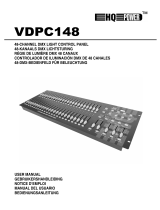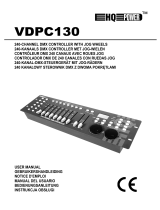Page is loading ...

V
1
9
1
9
C
O
C
O
D
U
G
N
M
B
V
DP
C
9
2-CHA
9
2-KAN
O
NTRÔ
L
O
NTRO
L
MX-CO
N
U
SER MA
N
G
EBRUIK
E
N
OTICE D
M
ANUAL
D
B
EDIENU
N
C
17
4
NNEL D
AALS D
L
EUR D
M
L
ADOR
D
N
TROLL
E
N
UA
L
E
RSHAND
’EMPLOI
D
EL USU
A
N
GSANLE
I
4
MX CO
N
MX CO
N
M
X 192
D
MX D
E
E
R FÜR
LEIDING
A
RIO
I
TUNG
N
TROLL
E
N
TROLL
E
CANAU
X
E
192 C
A
192 K
A
3
11
20
28
36
E
R WIT
H
E
R MET
X
AVEC
A
NALES
A
NÄLE
M
H
JOYS
T
JOYSTI
MANET
T
CON P
A
M
IT JOY
S
T
IC
K
C
K
T
E
A
LANCA
S
TIC
K
DE CO
N
N
TROL

15
1
.
T
o
I
m
If
T
h
se
2
.
•
•
•
•
•
•
•
•
3
.
R
e
•
•
•
•
•
•
•
.03.2010
.
Introd
u
o
all resid
e
m
portant
e
Thi
life
c
mu
sh
o
en
v
in doubt,
h
ank you fo
rvice. If th
e
.
Safety
I
I
n
K
R
T
U
Damage c
and the d
e
A qualifie
d
Do not sw
Protect th
e
temperat
u
Make sur
e
this manu
a
Do not cri
m
if necessa
r
Disconnec
by the plu
Note that
Keep the
d
.
Genera
e
fer to the
V
This devic
e
should on
l
Do not sh
a
Select a l
o
Specifica
t
light outp
u
Familiaris
e
operation
unprofess
i
Use the o
r
All modifi
c
Only use
t
electrosh
o
u
ction
e
nts of th
e
e
nvironm
e
s symbol o
c
ycle could
nicipal wa
s
o
uld be ret
u
v
ironmenta
contact y
o
r choosing
e
device w
a
I
nstruct
n
door us
e
eep the de
R
isk of ele
c
he installa
t
nplug the
m
aused by
d
e
aler will n
o
d
technicia
n
itch the de
e
device a
g
u
re.
e
that the a
a
l.
m
p the po
w
r
y.
t the devic
g only.
damage c
a
d
evice awa
y
l Guidel
i
V
elleman
®
e
is design
e
l
y be used
a
ke the de
v
o
cation wh
e
t
ions”), d
u
u
t and any
i
e
yourself
w
by unquali
f
i
onal use o
f
r
iginal pac
k
c
ations of t
h
t
he device
f
o
cks, crash
,
e
Europea
e
ntal info
r
n the devi
c
harm the
s
te; it shou
u
rned to y
o
l rules.
o
ur local
w
Velleman!
a
s damage
d
ions
e
only.
vice away
f
c
troshock
t
ion must
b
m
ains lead
d
isregard o
f
o
t accept r
e
n
should in
s
vice on im
m
g
ainst dam
a
vailable vo
w
er cord a
n
e from the
a
used by u
s
y
from chil
d
i
nes
®
Service
a
e
d for prof
e
indoors an
d
v
ice. Avoid
e
re the dev
u
st and mo
i
lluminated
w
ith the fu
n
f
ied people
f
the devic
e
k
aging if th
e
h
e device
a
f
or its inte
n
,
etc. Usin
g
US
E
n Union
r
mation a
b
c
e or the p
a
environme
ld be take
n
o
ur distribu
t
w
aste dis
p
Please rea
d
d
in transit,
f
rom rain,
m
during in
s
b
e perform
e
before op
e
f
certain g
u
e
sponsibili
t
s
tall and s
e
m
ediately
a
a
ge by lea
v
ltage does
n
d protect i
mains to
c
s
er modific
a
d
ren and u
a
nd Quali
t
e
ssional us
d
be conne
brute forc
e
ice is prot
e
isture. Res
p
surface.
n
ctions of t
. Any dam
a
e
.
e
device is
a
re forbidd
e
n
ded purpo
g
the devic
e
VDPC17
4
3
E
R MAN
b
out this
p
a
ckage indi
nt. Do not
n
to a speci
t
or or to a
p
osal aut
h
d
the manu
a
do not ins
t
m
oisture,
s
s
tallation
.
e
d by a qu
a
e
ning the h
u
idelines in
t
y for any
e
e
rvice this
d
a
fter it has
v
ing it swit
c
not excee
d
t against d
c
lean it or
w
a
tions to t
h
nauthorise
t
y Warran
t
e on stage
,
cted to a c
e
when ins
t
e
cted again
p
ect a mini
he device
b
a
ge that m
to be tran
s
e
n for safe
t
se. All oth
e
e
in an una
4
UAL
p
roduct
cates that
dispose of
alized com
local recyc
h
orities.
a
l thoroug
h
t
all or use i
t
s
plashing a
.
a
lified tech
n
ousing.
this manu
a
e
nsuing de
f
d
evice.
been expo
c
hed off un
d
the volta
g
amage. Ha
w
hen it is n
h
e device i
s
d users.
t
y on the f
i
,
in discos,
urrent of
m
t
alling or o
p
st extrem
e
mum dista
n
b
efore actu
ay occur w
s
ported.
t
y reasons.
e
r uses ma
y
uthorised
w
disposal o
f
the unit (o
pany for r
e
ling servic
e
h
ly before
b
t
and cont
a
nd drippin
g
n
ician.
a
l is not co
v
f
ects or pr
o
sed to cha
n
til it has r
e
g
e stated i
n
ve an aut
h
ot in use.
H
s
not cover
e
i
nal pages
o
theatres,
e
m
ax. 9-12V
D
p
erating th
e
heat (see
n
ce of 0.5
m
ally using i
ill most pr
o
y
lead to s
h
w
ay will vo
i
f
the devic
e
r batteries
)
e
cycling. T
h
e
.
R
espect
t
b
ringing thi
s
a
ct your de
a
g
liquids.
v
ered by t
h
o
blems.
n
ges in te
m
e
ached roo
m
n
the speci
f
h
orised dea
H
andle the
e
d by the
w
o
f this ma
n
e
tc. The V
D
D
C / 500m
e device.
“Technic
a
m
between
t
t. Do not
a
o
bably be
d
h
ort circuit
s
i
d the warr
a
Rev
©Vellema
n
e
after its
)
as unsort
h
is device
t
he local
s
device int
a
ler.
h
e warrant
y
m
perature.
m
f
ications of
ler replace
power cor
d
w
arranty.
n
ual.
D
PC174
A.
a
l
t
he device’
s
a
llow
d
ue to
s
, burns,
a
nty.
01
n
nv
ed
o
y
it
d
s

VDPC174 Rev 01
15.03.2010 ©Velleman nv
4
4. Description
a. Front Panel (fig. 1)
1. Scanner Buttons (1 ~ 12)
Select the desired fixture.
2. Scene Buttons (1 ~ 8)
Press the scene buttons to load or store your scenes. There is a maximum of 240 programmable
scenes.
3. Faders
These faders are used to control the intensity of channel 1 ~ 8 or channel 9 ~ 16, depending on
the selected page.
4. Page Select Button
Select page A (1 ~ 8) or page B (9 ~ 16).
5. Speed Slider
Adjust the chase speed within the range of 0.1 second to 10 minutes.
6. Fade Time Slider
Adjust the fade time. The fade time is the amount of time it takes for a scanner to move from one
position to another and for a dimmer to fade in or out.
7. LCD Display
Shows the current activity or programming status.
8. Pan Joystick
This joystick is used to control the pan of the scanner.
9. Tilt Joystick
This joystick is used to control the tilt of the scanner.
10. Program Button
Activate the program mode.
11. MIDI / REC
Used to control MIDI operation or to record programs.
12. Auto / Del
Activate the Music Mode or select the scenes and chases.
13. Music / Bank Copy
Activates the Program Mode
14. Bank Up / Down
Press the Up / Down button to select one of the 30 banks.
15. Tap / Display
Used to create a standard beat or to change the value mode between % and 0 ~ 255.
16. Blackout Button
Tap to momentarily pause the whole output.
17. Chase Button (1 ~ 6)
These buttons are used for activating the chase of programmed scenes.
18. Fine Button
When Fine is on, the pan or tilt joystick will control the scanner in its smallest increment.
19. Mode Button
Pressing FINE and MODE simultaneously allows to activate the ASSIGN or REVERSE mode.
b. Rear Panel (fig. 2)
1. MIDI In
Receives MIDI data.
2. DMX Polarity Select
Select the DMX polarity.
3. DMX Out
This connector sends your DMX value to the DMX scanner or DMX pack.
4. DMX In
This connector accepts your DMX input signals.
5. DC Input
9-12VDC / 500mA.
6. Power Switch
Switch the power on or off.
7. AUDIO In
Accepts the audio signals between 0.1V ~ 1Vpp.

VDPC174 Rev 01
15.03.2010 ©Velleman nv
5
5. Operation
a. Operation
• General
The VDPC174 allows you to program 12 scanners with 16 DMX channels each, 30 banks of 8
programmable scenes, 6 chases of 240 scenes and all this by means of 8 channel sliders, a
joystick and other buttons. By means of the joystick you can easily and more accurately control
the movement of a fixture. To increase your ability to dazzle the audience, this unit allows you to
assign and reverse DMX channels. In addition, two units can set up communication so that they
can send or receive a complete file dump.
• Display Information
The LCD display contains a maximum of 2 lines, each of 8 characters. Below are the definitions:
LCD Display Description
Scene 1
Bank 1
Chase 1 is activated
The ninth step of a chase
DMX value (000 ~ 255)
The current speed is 1 minute and 54 seconds
The time of the last two taps is 4.25 seconds
Assign DMX channels 4 and 5
Reverse DMX channels 10 and 13
b. Setup
• Unit Setup
The unit is preset to allocate 16 channels per fixture. In order to assign your fixtures to the
scanner buttons located on the left side of the unit you will need to space your fixtures 16 DMX
channels apart.
Use the following chart for DMX addressing:
Fixture
Number
Digital DMX Address Scanner DIP Switch Setting
1 1 1 is ON
2 17 1 and 5 are ON
3 33 1 and 6 are ON
4 19 1, 5 and 6 are ON
5 65 1 and 7 are ON
6 81 1, 5 and 7 are ON
7 97 1, 6 and 7 are ON
8 113 1, 5, 6 and 7 are ON
9 129 1 and 8 are ON
10 145 1, 5 and 8 are ON
11 161 1, 6 and 8 are ON
12 177 1, 5, 6 and 8 are ON
• Enabling the PROGRAM Mode
To enable the PROGRAM mode, hold the PROGRAM button for a few seconds until the LED is lit.
• Setting Up the Joystick
1. Press and hold the PROGRAM button until the LED is lit.
2. Press and hold the MODE and FINE buttons simultaneously. The assign LED should light. If the
reverse LED lights, press FINE and MODE again to enter the ASSIGN mode.
3. Use the bank UP and DOWN keys to select the axis you wish to assign (pan or tilt).
4. Use the TAP / DISPLAY button to select 16 or 8-channel mode.

VDPC174 Rev 01
15.03.2010 ©Velleman nv
6
5. Press the button corresponding to the scanner you wish to assign.
6. While holding the mode button press the scene number corresponding to the slider which
controls the movement (example: If the pan is controlled by slider number 4, press and hold
the MODE button while tapping scene button 4).
7. When finished, press the MODE and FINE buttons simultaneously again to exit the ASSIGN
mode.
c. Scenes
• Programming a Scene
1. Enter the PROGRAM mode (See “Enabling the PROGRAM Mode”).
2. Check the blackout key and verify that the LED is not lit. If the LED is lit, press it once to exit
the BLACKOUT mode.
3. Verify that the speed and fade time sliders are positioned at zero.
4. Press the scanner button corresponding to the unit you wish to control. You may control more
than one scanner at a time by pressing the button corresponding to the scanner(s) you wish to
program.
5. Move the faders and the joystick to the desired position. If necessary, you may select page B
to control channels 9 ~ 16.
6. Tap the bank UP / DOWN button to choose the bank you want to store this scene into. There
are a total of 30 banks you can select from. You may store up to 8 scenes in each bank.
7. Once all scanners are programmed into the desired position for one scene, tap the MIDI / REC
button to program this scene into the memory.
8. Tap the scene button you wish to store your scene into. All LEDs will flash three times. The
LCD readout will show the bank and scene.
9. To unselect the scanner(s) you have been programming and to switch to another scanner,
simply press the button of the scanner you have been programming again, deselecting it, and
select another scanner.
10. Repeat steps 2 to 7 until all scenes have been programmed.
11. If you do not intend to continue programming at this time, press and hold the PROGRAM
button for three seconds to exit PROGRAM mode. The LED will go out indicating this selection.
• Example of a Scene Programme
1. Enable the PROGRAM mode.
2. Tap the SCANNER 1 button to turn on its fader control.
3. Verify that the page is set on page A. If not, press the PAGE SELECT button to select page A.
4. Move the first and second faders all the way up to their maximum value position.
5.
Select bank 1 using the bank UP / DOWN buttons.
6. Press the MIDI / REC button.
7. Tap scene 1 to store the first scene.
8. Repeat steps 4 to 7 until all scenes have been programmed into bank 1.
9. Tap the SCANNER 1 button to turn off the fader control.
10. When finished, disable the PROGRAM mode. You can now manually tap through what you
have just programmed.
• Editing a Scene
1. Enable the PROGRAM mode.
2. Press the bank UP / DOWN button to select the bank containing the scene you wish to edit.
3. Select the scene you wish to edit by tapping its scene button.
4. Use the faders and/or joystick to make the desired adjustments to the scene.
5. Once you have completed the changes, tap the MIDI / REC button.
6. Tap the scene button that corresponds to the scene you’re editing. This will override the
existing scene.
Be sure to select the same scene in steps 3 and 6, otherwise you may accidentally record over an
existing scene.

VDPC174 Rev 01
15.03.2010 ©Velleman nv
7
• Copying Scanner Settings
This setting allows you to copy the settings of one scanner to another.
1. Press and hold down the scanner button you wish to copy.
2. While holding down the button, tap the button of the scanner you wish to copy the settings to.
• Copying a Scene
1. Enable the PROGRAM mode.
2. Tap the bank UP / DOWN button to select the bank containing the scene you wish to copy.
3. Select the scene you wish to copy by pressing its scene button.
4. Using the bank UP / DOWN button select the bank you wish to copy the scene to.
5. Tap the MIDI / REC button.
6. Tap the scene button you wish to copy the scene to.
• Deleting a Scene
1. Enable the PROGRAM mode.
2. Press the desired SCENE button to select the scene you wish to delete.
3. Press and hold down the AUTO / DEL button. While holding the button, tap the SCENE button
that corresponds with the scene you wish to delete.
4. When the programmed scene is deleted, all DMX channel values will be set to 0.
• Deleting All Scenes
1. With unit switched off, press and hold down the PROGRAM and bank DOWN buttons at the
same time.
2. Turn the unit back on and all scenes should be cleared.
• Copying a Bank of Scenes
1. Enable the PROGRAM mode.
2. Tap the bank UP / DOWN button until you reach the bank you wish to copy.
3. Tap the MIDI / REC button.
4. Tap the bank UP / DOWN button to select the bank you wish to copy to.
5. Tap the MUSIC / BANK COPY button, all LEDs will briefly flash three times indicating the
function has been completed.
6. Press the PROGRAM button for three seconds to exit PROGRAM mode.
d. Chases
•
Programming a Chase
Scenes must have been programmed in order to program a chase. This function allows you to
cycle through up to 240 scenes in a preselected order. It is recommended to delete all chases in
the controller before programming chases for the first time. See “Deleting All Chases”.
1. Enable the PROGRAM mode.
2. Tap the CHASE button to select the chase you wish to program.
3. Select a desired scene from the bank that has scenes stored inside it.
4. Tap the MIDI / REC button.
5. Repeat steps 3 to 4 until all desired scenes have been entered.
• Inserting a Bank of Scenes into a Chase
1. Enable the PROGRAM mode.
2. Select the chase you wish to program.
3. Use the bank UP / DOWN key to select the bank of scenes you wish to copy.
4. Tap the MUSIC / BANK COPY button.
5. Tap the MIDI / REC COPY button. All LEDs will flash three times indicating that the requested
operation has been performed.
• Adding a Step
1. Enable the PROGRAM mode.
2. Press the corresponding button to the chase you wish to add a step to.
3. Press the TAP / DISPLAY button, the LCD will show the current step.

VDPC174 Rev 01
15.03.2010 ©Velleman nv
8
4. Press the bank UP / DOWN button and scroll to the step you wish to insert the step after.
5. Press the MIDI / REC button. The segment display will read the step one step higher than
before.
6. Tap the TAP / DISPLAY button again. The LCD shows the current chase, scene, and bank.
Create a desired scene and record it as a new step or select a previously programmed scene to
add to the chase.
7. Once you have selected the scene you wish to add, press the MIDI / REC button again. All
LEDs will flash three times indicating the new step has been inserted into the chase.
• Deleting a Step
1. Enable the PROGRAM mode.
2. Select the chase that contains the step you wish to delete.
3. Press the TAP / DISPLAY button, the LCD shows the current step.
4. Press the bank UP / DOWN button and scroll to the step you wish to delete.
5. Press the AUTO / DEL button to delete the step. All LEDs will flash three times indicating the
requested operation has been performed.
• Deleting a Chase
1. Press the button corresponding to the chase you wish to delete.
2. Press and hold down the AUTO / DEL button while holding down the CHASE button. All LEDs
will flash three times indicating that the requested operation has been performed.
• Deleting All Chases
1. With the power off, press and hold down the AUTO / DEL and bank DOWN buttons at the same
time.
2. Reapply the power and all chases should be cleared.
e. Joystick / Channel Selection
• Setting-Up the Joystick
1. Press and hold the PROGRAM button until the LED is lit.
2. Press and hold the MODE and FINE buttons simultaneously. The ASSIGN LED should light. If
the reverse LED lights, press FINE and MODE again to enter the ASSIGN mode.
3. Use the bank UP and DOWN keys to select the axis you wish to assign (pan or tilt).
4. Use the TAP / DISPLAY button to select 16 or 8-channel mode.
5. Press the button corresponding to the scanner you wish to assign.
6.
While holding the MODE button press the scene number corresponding to the slider which
controls the movement (example: If the pan is controlled by slider number 4, press and hold
the MODE button while tapping scene button 4).
7. When finished press the MODE and FINE buttons simultaneously again to exit ASSIGN mode.
• Reversing the Joystick Movement / DMX Channel
1. Enable the PROGRAM mode.
2. Press the FINE and MODE buttons to enter ASSIGN mode. Press the FINE and MODE buttons
again to enter REVERSE mode. The reverse LED lights up indicating the REVERSE mode is
active.
3. Use bank UP / DOWN button to change between the pan and tilt. The corresponding LED lights
indicating this selection.
4. Press the TAP / DISPLAY button to change between 8-channel and 16-channel mode.
5. Press the SCANNER button to select the scanner.
6. While holding the MODE button, press the corresponding SCENE button of the channel you
wish to reverse (example: If you are reversing the scene on one scanner, once you verify that
you are in reverse mode and the tilt LED is lit, check to see which slider the tilt control is on.
Hold the MODE button and press the SCENE button that is same as the slider number for tilt
(slider 5 / scene 5)).
7. Continue steps 3 to 7 as needed. You may reverse a maximum of 48 channels for 12 scanners.

VDPC174 Rev 01
15.03.2010 ©Velleman nv
9
• Deleting a Scanner of a DMX Channel
1. Activate the ASSIGN or REVERSE mode.
2. Tap the scanner button to select the scanner you wish to delete.
3. Press the MODE and AUTO / DEL buttons simultaneously. All LEDs will flash three times
indicating the requested operation has been performed.
• Deleting All DMX Channels
1. Switch off the unit.
2. Press the MODE and AUTO / DEL buttons simultaneously.
3. While holding the two buttons, turn the power back on to the unit. All LEDs will flash briefly
indicating the requested operation has been performed.
• Displaying the DMX Channel
1. Press the FINE and MODE buttons simultaneously.
2. Press the FINE and MODE buttons again, lighting the reverse LED.
3. Press the SCANNER button that is set at the desired pan and tilt and the LCD will display the
DMX values for pan and tilt.
f. Fade Time
• Fade Time / Assigning a Fade Time
1. With the unit switched off, press the MODE and TAP / DISPLAY buttons simultaneously.
2. Switch on the unit, tap the TAP / DISPLAY button to change between FADE TIME and ASSIGN
FADE TIME, the LCD will display:
ALL ONLY
FD FD
CH X/Y
OR
TIME TIME
3. Press the MODE and TAP / DISPLAY buttons simultaneously to store your setting into memory.
If you do not wish to save your setting, press the BLACKOUT key to exit this operation.
g. Playback
• Running Scenes
There are three modes in which you can run scenes and chases: MANUAL mode, AUTO mode and
MUSIC mode.
• Manual Mode
1. When the power is turned on, the unit enters manual mode automatically.
2. Check and verify that both the AUTO and MUSIC LEDs are off.
3. Use the bank UP / DOWN button to select the bank with the scenes you wish to run.
4. Press the SCENE button corresponding to the scene you wish to display.
• Auto Mode
This function allows you to run a bank of programmed scenes in sequence.
1. Press the AUTO / DEL button to enter into AUTO mode. The AUTO LED will light indicating the
AUTO mode is active.
2. Use the bank UP / DOWN button to select a bank of scenes to run.
3. After selecting the bank of scenes to run, you can use the SPEED slider and FADE TIME slider
to adjust the speed of the scene progression.
4. You can use the TAP SYNC / DISPLAY button to set the speed instead. The amount of time
between the last two taps will instruct the controller in the length of time between steps. This
setting will stay in effect until the speed slider is moved.
5. Press the AUTO / DISPLAY button to exit AUTO mode.
• Music Mode
1. Press the MUSIC / BANK COPY button to activate MUSIC mode.
2. Use the bank UP / DOWN button to select a bank of scenes you wish to run. The scenes
selected will run through sequentially to the beat of the music identified by the built-in
microphone.
3. Tap the MUSIC / BANK COPY button again to exit MUSIC mode.

VDPC174 Rev 01
15.03.2010 ©Velleman nv
10
h. Playing the Chases
• Manual Mode
1. When the power is turned on, the unit enters MANUAL mode automatically.
2. Select the chase you wish to run by pressing the corresponding chase button. Pressing this
button a second time will unselect the chase.
• Auto Mode
1. Press the AUTO / DEL button to activate AUTO mode.
2. Select the desired chase by pressing one of six CHASE buttons. Pressing this button a second
time will negate this selection.
3. Use the SPEED slider and FADE TIME slider to adjust the chase to your specifications.
• Music Mode
1. Press the MUSIC / BANK COPY button to activate MUSIC mode.
2. Select the desired chase by pressing one of six CHASE buttons, this will activate the chase and
cause it to respond to the rhythms of the music.
i. File Transfer
A file transfer allows the user to transfer all information stored in one VDPC174 to a second
VDPC174 unit. Connect the units using 3-pin XLR cables. The unit sending the information will have
the cable plugged into the DMX OUT plug while the receiving unit will have the cable running into
the DMX IN plug.
• Sending a Dump File
1. With unit switched off, press and hold down the SCANNER 2 and 3 buttons and SCENE 1
button simultaneously.
2. Turn the unit back on while pressing these three buttons, the LCD will read TRANSMIT
indicating that the unit is ready to send the files.
3. Press SCENE button 7 and 8 at the same time to send the dump file.
4. If an error occurs during the dump file, the LCD will read ERROR.
• Receiving a Dump File
1. With the unit switched off, press and hold down the SCANNER 8, 9 and SCENE button 2 at a
time.
2. Apply the power again while pressing these three buttons. The LCD shows RECEIVE indicating
this unit is receiving the dump file.
3. When receiving is over, the unit will automatically return to NORMAL mode.
j. MIDI Channel Setting
1.
Press and hold the MIDI / REC button for three seconds. The LCD shows the MIDI channel of
last time.
2. Use the bank UP / DOWN button to select the DMX channel (01 ~ 16) to assign to the MIDI
channel.
3. Press and hold the MIDI / REC button to save your settings. The LEDs will flash three times
indicating that the required operation has been performed.
6. Cleaning and Maintenance
1. All screws should be tightened and free of corrosion.
2. The housing, colour lenses, mounting supports and the installation location (e.g. ceiling,
suspension, trussing) should not be deformed, modified or tampered with e.g. do not drill extra
holes in mounting supports, do not change the location of the connections.
3. The electric power supply cables must not show any damage. Have a qualified technician
maintain the device.
4. Disconnect the device from the mains prior to maintenance activities.
5. Wipe the device regularly with a moist, lint-free cloth. Do not use alcohol or solvents.
6. There are no user-serviceable parts.
7. Contact your dealer for spare parts if necessary.

15
7
.
U
s
th
c
o
w
w
n
o
©
T
h
N
o
m
e
1
.
A
a
B
e
H
e
D
a
h
e
2
.
•
•
•
•
•
•
.03.2010
.
Techni
c
m
s
e this de
v
e event o
f
o
ncerning
w
w.velle
m
o
tice.
COPYRIG
h
e copyrig
o
part of th
e
dium or o
t
.
Inleidi
n
a
n alle in
g
e
langrijke
Di
t
w
o
(e
n
ge
s
of
e
bt u vrag
a
nk u voor
e
t toestel b
e
.
veili
g
h
e
B
W
d
o
V
o
De garant
en uw de
a
rechtstree
Laat dit t
o
Om besch
a
blootgest
e
gekomen
i
De beschi
k
handleidi
n
De voedin
kabel plaa
Trek de st
het niet g
e
c
al Speci
pow
e
DMX in
MI
D
dim
e
tota
l
m
ax. ambie
v
ice with
o
f
damage
this prod
u
m
an.eu. T
h
HT NOTI
C
ht to this
is manual
o
t
herwise w
ng
g
ezetenen
milieu-in
f
t
symbool
o
o
rdt wegge
w
n
eventuel
e
s
pecialisee
r
naar een l
o
en, conta
c
uw aanko
o
e
schadigd
t
e
idsinst
r
escherm d
i
W
ees voorzi
o
delijke el
e
erzeker u
e
penen.
ie geldt ni
e
a
ler zal de
v
ks verban
d
o
estel insta
l
a
diging te
v
e
ld aan te
m
i
s.
k
bare nets
p
n
g.
gskabel m
a
tsen.
ekker uit h
e
bruikt.
fication
s
e
r supply
put/output
D
I input
e
nsions
l
weight
nt temper
a
o
riginal a
c
or injury
r
u
ct and th
h
e inform
a
C
E
manual i
s
o
r may be
c
ithout the
p
GE
B
van de E
u
f
ormatie
b
o
p het toes
t
w
orpen, di
t
e
batterijen
r
d bedrijf t
e
o
kaal recyc
c
teer dan
o
p! Lees de
z
t
ijdens het
r
ucties
i
t toestel t
e
chtig bij d
e
e
ktroshock
s
e
rvan dat
h
e
t voor sch
a
v
erantwoo
r
d
mee hou
d
l
leren en o
n
v
ermijden,
m
peratuurs
c
p
anning m
a
a
g niet om
g
et stopcon
t
s
a
ture
c
cessorie
s
r
esulted f
r
e latest v
e
a
tion in t
h
s
owned b
y
c
opied, re
p
p
rior writt
e
B
RUIK
E
u
ropese U
n
b
etreffen
d
t
el of de v
e
t
toestel sc
h
) niet bij h
e
rechtkom
e
lagepunt b
de plaats
e
z
e handlei
d
transport,
e
gen regen
e
installati
e
s
te vermij
d
h
et toestel
n
a
de door h
e
r
delijkheid
a
d
en.
n
derhoude
n
zet u het
t
c
hommelin
g
a
g niet hog
g
eplooid of
t
act (trek
n
VDPC17
4
11
s
only. Vel
r
om (inco
e
rsion of
t
h
is manua
l
y
Vellema
p
roduced, t
r
e
n consent
E
RSHA
N
n
ie
d
e dit pro
d
e
rpakking
g
h
ade kan t
o
et gewone
e
n voor re
c
rengen. R
e
e
lijke aut
o
d
ing grondi
installeer
h
en vochti
g
e
: raak gee
n
d
en.
n
iet aange
s
e
t negeren
a
fwijzen v
o
n
door een
t
oestel bes
t
g
en. Wach
t
er zijn dan
beschadig
d
n
iet aan de
4
3-pin
leman nv
rrect) us
e
t
his manu
a
l
is subje
c
n nv. All
w
r
anslated
o
of the cop
y
N
DLEID
I
d
uct
g
eeft aan d
a
o
ebrengen
huishoude
c
yclage. U
m
specteer d
e
o
riteiten
b
g voor u h
e
h
et dan nie
g
heid.
n
kabels a
a
s
loten is o
p
van bepaa
o
or defecte
n
geschoold
e
t
niet aan
o
t
tot het to
e
de spanni
n
d
zijn. Laa
t
kabel!) vo
9 ~ 12VD
C
female/m
a
5-pin DI
N
482 x 134
2.7
k
45
°
cannot b
e
e
of this d
e
a
l, please
c
t to chan
g
w
orldwid
e
o
r reduced
t
y
right hold
e
I
NG
a
t, als het
aan het m
i
lijke afval;
m
oet dit to
e
plaatselij
b
etreffen
d
e
t toestel i
n
t en raadpl
a
n die ond
e
p
een stroo
m
lde richtlij
n
n
of proble
e
technicu
s
o
nmiddellij
k
e
stel op ka
n
g in de s
p
t
uw deale
r
ordat u he
t
C
/500mA
a
le XLR so
c
N
socket
x 85mm
k
g
°
C
e
held res
p
e
vice. For
visit our
w
g
e withou
t
e
rights re
s
t
o any ele
c
e
r.
na zijn lev
e
i
lieu. Gooi
d
het moet
b
estel naar
ke milieuw
d
e de ver
w
n
gebruik
n
l
eeg uw de
a
e
r stroom s
t
m
bron alv
o
n
en in dez
e
men die hi
e
s
.
k
nadat he
t
mertempe
r
p
ecificaties
r
zo nodig
e
t
toestel re
Rev
©Vellema
n
c
ket
p
onsible i
n
more inf
o
w
ebsite
t
prior
s
erved.
c
tronic
e
nscyclus
d
it toestel
b
ij een
uw verdel
e
etgeving.
w
ijdering.
n
eemt. We
r
a
ler.
t
aan om
o
rens het t
e
e
handleidi
n
e
r
t
werd
r
atuur
achteraan
d
e
en nieuwe
inigt en al
s
01
n
nv
n
o
e
r
r
d
e
n
g
d
e
s
u

Velleman
®
Service and Quality Warranty
Velleman
®
has over 35 years of experience in the electronics world
and distributes its products in more than 85 countries.
All our products fulfil strict quality requirements and legal stipulations
in the EU. In order to ensure the quality, our products regularly go
through an extra quality check, both by an internal quality
department and by specialized external organisations. If, all
precautionary measures notwithstanding, problems should occur,
please make appeal to our warranty (see guarantee conditions).
General Warranty Conditions Concerning Consumer Products
(for EU):
• All consumer products are subject to a 24-month warranty on
production flaws and defective material as from the original date of
purchase.
• Velleman
®
can decide to replace an article with an equivalent
article, or to refund the retail value totally or partially when the
complaint is valid and a free repair or replacement of the article is
impossible, or if the expenses are out of proportion.
You will be delivered a replacing article or a refund at the value of
100% of the purchase price in case of a flaw occurred in the first year
after the date of purchase and delivery, or a replacing article at 50%
of the purchase price or a refund at the value of 50% of the retail
value in case of a flaw occurred in the second year after the date of
purchase and delivery.
• Not covered by warranty:
- all direct or indirect damage caused after delivery to the article (e.g.
by oxidation, shocks, falls, dust, dirt, humidity...), and by the article,
as well as its contents (e.g. data loss), compensation for loss of
profits;
- frequently replaced consumable goods, parts or accessories such as
batteries, lamps, rubber parts, drive belts... (unlimited list);
- flaws resulting from fire, water damage, lightning, accident, natural
disaster, etc.;
- flaws caused deliberately, negligently or resulting from improper
handling, negligent maintenance, abusive use or use contrary to the
manufacturer’s instructions;
- damage caused by a commercial, professional or collective use of
the article (the warranty validity will be reduced to six (6) months
when the article is used professionally);
- damage resulting from an inappropriate packing and shipping of the
article;
- all damage caused by modification, repair or alteration performed by
a third party without written permission by Velleman
®
.
• Articles to be repaired must be delivered to your Velleman
®
dealer,
solidly packed (preferably in the original packaging), and be
completed with the original receipt of purchase and a clear flaw
description.
• Hint: In order to save on cost and time, please reread the manual
and check if the flaw is caused by obvious causes prior to presenting
the article for repair. Note that returning a non-defective article can
also involve handling costs.
• Repairs occurring after warranty expiration are subject to shipping
costs.
• The above conditions are without prejudice to all commercial
warranties.
The above enumeration is subject to modification according to the
article (see article’s manual).
Velleman
®
service- en kwaliteitsgarantie
Velleman
®
heeft ruim 35 jaar ervaring in de elektronicawereld en
verdeelt in meer dan 85 landen.
Al onze producten beantwoorden aan strikte kwaliteitseisen en aan de
wettelijke bepalingen geldig in de EU. Om de kwaliteit te waarborgen,
ondergaan onze producten op regelmatige tijdstippen een extra
kwaliteitscontrole, zowel door onze eigen kwaliteitsafdeling als door
externe gespecialiseerde organisaties. Mocht er ondanks deze
voorzorgen toch een probleem optreden, dan kunt u steeds een
beroep doen op onze waarborg (zie waarborgvoorwaarden).
Algemene waarborgvoorwaarden consumentengoederen (voor
Europese Unie):
• Op alle consumentengoederen geldt een garantieperiode van 24
maanden op productie- en materiaalfouten en dit vanaf de
oorspronkelijke aankoopdatum.
• Indien de klacht gegrond is en een gratis reparatie of vervanging
van een artikel onmogelijk is of indien de kosten hiervoor buiten
verhouding zijn, kan Velleman
®
beslissen het desbetreffende artikel te
vervangen door een gelijkwaardig artikel of de aankoopsom van het
artikel gedeeltelijk of volledig terug te betalen. In dat geval krijgt u
een vervangend product of terugbetaling ter waarde van 100% van
de aankoopsom bij ontdekking van een gebrek tot één jaar na
aankoop en levering, of een vervangend product tegen 50% van de
kostprijs of terugbetaling van 50% bij ontdekking na één jaar tot 2
jaar.
• Valt niet onder waarborg:
- alle rechtstreekse of onrechtstreekse schade na de levering
veroorzaakt aan het toestel (bv. door oxidatie, schokken, val, stof,
vuil, vocht...), en door het toestel, alsook zijn inhoud (bv. verlies van
data), vergoeding voor eventuele winstderving.
- verbruiksgoederen, onderdelen of hulpstukken die regelmatig dienen
te worden vervangen, zoals bv. batterijen, lampen, rubberen
onderdelen, aandrijfriemen... (onbeperkte lijst).
- defecten ten gevolge van brand, waterschade, bliksem, ongevallen,
natuurrampen, enz.
- defecten veroorzaakt door opzet, nalatigheid of door een
onoordeelkundige behandeling, slecht onderhoud of abnormaal
gebruik of gebruik van het toestel strijdig met de voorschriften van de
fabrikant.
- schade ten gevolge van een commercieel, professioneel of collectief
gebruik van het apparaat (bij professioneel gebruik wordt de
garantieperiode herleid tot 6 maand).
- schade veroorzaakt door onvoldoende bescherming bij transport van
het apparaat.
- alle schade door wijzigingen, reparaties of modificaties uitgevoerd
door derden zonder toestemming van Velleman
®
.
• Toestellen dienen ter reparatie aangeboden te worden bij uw
Velleman
®
-verdeler. Het toestel dient vergezeld te zijn van het
oorspronkelijke aankoopbewijs. Zorg voor een degelijke verpakking
(bij voorkeur de originele verpakking) en voeg een duidelijke
foutomschrijving bij.
• Tip: alvorens het toestel voor reparatie aan te bieden, kijk nog eens
na of er geen voor de hand liggende reden is waarom het toestel niet
naar behoren werkt (zie handleiding). Op deze wijze kunt u kosten en
tijd besparen. Denk eraan dat er ook voor niet-defecte toestellen een
kost voor controle aangerekend kan worden.
• Bij reparaties buiten de waarborgperiode zullen transportkosten
aangerekend worden.
• Elke commerciële garantie laat deze rechten onverminderd.
Bovenstaande opsomming kan eventueel aangepast worden
naargelang de aard van het product (zie handleiding van het
betreffende product).
Garantie de service et de qualité Velleman
®
Velleman
®
jouit d’une expérience de plus de 35 ans dans le monde de
l’électronique avec une distribution dans plus de 85 pays.
Tous nos produits répondent à des exigences de qualité rigoureuses
et à des dispositions légales en vigueur dans l’UE. Afin de garantir la
qualité, nous soumettons régulièrement nos produits à des contrôles
de qualité supplémentaires, tant par notre propre service qualité que
par un service qualité externe. Dans le cas improbable d’un défaut
malgré toutes les précautions, il est possible d’invoquer notre garantie
(voir les conditions de garantie).
Conditions générales concernant la garantie sur les produits
grand public (pour l’UE) :
• tout produit grand public est garanti 24 mois contre tout vice de
production ou de matériaux à dater du jour d’acquisition effective ;
• si la plainte est justifiée et que la réparation ou le remplacement
d’un article est jugé impossible, ou lorsque les coûts s’avèrent
disproportionnés, Velleman
®
s’autorise à remplacer ledit article par un
article équivalent ou à rembourser la totalité ou une partie du prix
d’achat. Le cas échéant, il vous sera consenti un article de
remplacement ou le remboursement complet du prix d’achat lors d’un
défaut dans un délai de 1 an après l’achat et la livraison, ou un article
de remplacement moyennant 50% du prix d’achat ou le
remboursement de 50% du prix d’achat lors d’un défaut après 1 à 2
ans.
• sont par conséquent exclus :
- tout dommage direct ou indirect survenu à l’article après livraison
(p.ex. dommage lié à l’oxydation, choc, chute, poussière, sable,
impureté…) et provoqué par l’appareil, ainsi que son contenu (p.ex.
perte de données) et une indemnisation éventuelle pour perte de
revenus ;
- tout bien de consommation ou accessoire, ou pièce qui nécessite un
remplacement régulier comme p.ex. piles, ampoules, pièces en
caoutchouc, courroies… (liste illimitée) ;
- tout dommage qui résulte d’un incendie, de la foudre, d’un accident,
d’une catastrophe naturelle, etc. ;
- tout dommage provoqué par une négligence, volontaire ou non, une
utilisation ou un entretien incorrect, ou une utilisation de l’appareil
contraire aux prescriptions du fabricant ;
- tout dommage à cause d’une utilisation commerciale,
professionnelle ou collective de l’appareil (la période de garantie sera
réduite à 6 mois lors d’une utilisation professionnelle) ;
- tout dommage à l’appareil qui résulte d’une utilisation incorrecte ou
différente que celle pour laquelle il a été initialement prévu comme
décrit dans la notice ;
- tout dommage engendré par un retour de l’appareil emballé dans un
conditionnement non ou insuffisamment protégé ;
- toute réparation ou modification effectuée par une tierce personne
sans l’autorisation explicite de SA Velleman
®
;
- frais de transport de et vers Velleman
®
si l’appareil n’est plus
couvert sous la garantie.
• toute réparation sera fournie par l’endroit de l’achat. L’appareil doit
nécessairement être accompagné du bon d’achat d’origine et être
/