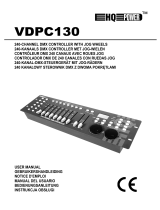Page is loading ...

VDPC148 VELLEMAN
3
VDPC148 — 48-CHANNEL DMX LIGHT CONTROL PANEL
1. Introduction & Features
To all residents of the European Union
Important environmental information about this product
This symbol on the device or the package indicates that disposal of the device after its lifecycle could harm
the environment.
Do not dispose of the unit (or batteries) as unsorted municipal waste; it should be taken to a specialised
company for recycling.
This device should be returned to your distributor or to a local recycling service.
Respect the local environmental rules.
If in doubt, contact your local waste disposal authorities.
Thank you for buying the VDPC148. It is a unique 48 DMX-channel light control panel. This unit has been tested at
the factory before being shipped to you; there is no assembly required. Please read the manual thoroughly before
bringing this device into service. If the device was damaged in transit, don't install or use it and contact your dealer.
It features:
• 48 DMX control channels
• 96 chaser programs
• 2 independent dipless crossfaders
• 3-digit LCD display
• digital technology
• power failure memory
• standard MIDI and DMX ports
• powerful program edit
• various programs edit
• several programs can run synchronously
2. Safety Instructions
• Often clearing the memory may cause damage to the memory chip, be careful not to initialise your unit frequency
often to avoid this risk.
• Only use the recommended AC/DC power adapter.
• Keep the original packaging in case you should ever have to return to unit for service.
• Do not spill water or liquids in or onto your amplifier.
• Make sure that the power outlet voltage matches the voltage of your amplifier.
• Do not crimp the power cord and protect it against damage. Have an authorised dealer replace it if necessary.
Avoid the power cord being stepped upon or tripped over.
• Never remove the ground prong from the power cord. This prong is used to reduce the risk of electrical shock in
case of an internal short circuit.
• Disconnect the device from the mains to clean it or when it is not in use. Handle the power cord by the plug only.
Be very careful during the installation: touching live wires can cause life-threatening electroshocks.
Do not touch the device during operation as the housing heats up.
Keep this device away from rain and moisture.
Unplug the mains lead before opening the housing.

VDPC148 VELLEMAN
4
• Never remove the cover. There are no user serviceable parts inside.
• This unit is not intended for home use.
• Keep the device away from children and unauthorised users.
• Do not operate this unit in places with excessive humidity and with temperatures over 45°C/113°F and under
2°C/35.6°F
3. General Guidelines
• All modifications of the device are forbidden for safety reasons. All user modifications will void the warranty.
• In the unlikely event that the device needs service, contact your dealer.
4. Controls and Functions
a) Front panel (fig 1)
1. Preset A LEDs
Show the current intensity of the corresponding channels 1 to 24.
2. Channel sliders 1-24
These 24 sliders are used to control and/or program the intensity of channels 1-24.
3. Flash buttons 1-24
These 24 buttons are used to bring an individual channel to full intensity.
4. Preset B LEDs
Show the current intensity of the corresponding channels 25-48
5. Scene LEDs
Light when relevant scenes are active.
6. Channel sliders 25-48
These 24 sliders are used to control and/or program the intensity of channels 25-48.
7. Flash buttons 25-48
These 24 buttons are used to bring an individual channel to full intensity. They are also used for programming.
8. Dark button
This button is used to momentarily black out overall output.
9. Down/Beat Rev-
Use the down buttons to modify a scene in Edit Mode, BEAT REV is used to reverse the chase direction of a
program with regular beat.
10. Mode select / Rec. Speed-
Each tap will activate the operating mode in the following order: CHAS/SCENES, double preset and single preset.
Rec speed; set the speed of any of the programs in mix mode.
11. Up/Chase Rev-
Up is used to modify a scene in Edit Mode. Chase Rev is to reverse the chasing, direction of a scene under speed
slider control.

VDPC148 VELLEMAN
5
12. Page button
Tap to select pages of scenes from page 1-4.
13. Delete/Rev One-
Deletes any step of a scene or reverses the chase direction of any program.
14. Segment Display-
Shows the current activity or programming state.
15. Insert % or 0-255
Insert is used to add one step or steps into a scene. % or 0-255 is used to change display value cycle between %
0-255.
16. Edit/All Rev-
Edit is used to activate Edit Mode. All Rev is to reverse the chase direction of all programs.
17. Add or Kill/Rec Exit-
In Add mode, multiple scenes or flash buttons will be on at the same time. In kill mode, pressing any flash button
will kill any other scenes or programs. Rec exit is used to exit from program or edit mode.
18. Record/Shift-
Record is used to activate the record mode or to program a step. Shift functions are only used with other buttons.
19. Master A button-
Brings channel 1-12 to full setting.
20. Park button-
Used to select single mix chase, bring channel 12-34 into full setting, or momentarily program a scene into the
Master B slider, depending on the current mode.
21. Hold button
This button is used to maintain the current scene.
22. Step button
This button is used to go to the next step when the speed slider is pushed to the bottom or when in edit mode.
23. Audio button-
Activates audio sync of chase and audio intensity effects.
24. Master Slider A-
This slider controls the overall output of all channels.
25. Master Slider B
This slider controls the chase of all channels.
26. Blind button
This function takes the channel out of the chase of a program in the CHNS/SCENE MODE.
27. Home button
This button is used to deactivate the blind.
28. Tap Sync button
Repeatedly pressing this button establishes the chase speed.
29. Full On button
This function brings the overall output to full intensity.
30. Black Out button
This button is used to kill all outputs with the exception of Flash and Full On
31. Fade Time slider
Used to adjust the fade time.
32. Speed Slider
Used to adjust the chase speed.
33. Audo Level Slider
This slider controls the sensitivity of the audio input.

VDPC148 VELLEMAN
6
b) Rear Panel (fig. 2)
35. Power switch
Use this switch to turn the device on or off.
36. DC input
DC 13-18V, 500mA min.
37. MIDI Thru/Out/In
MIDI ports for connection to a sequencer or MIDI device.
38. DMX Out
This connector sends your DMX value to the DMX fixture or DMX pack.
39. DMX polarity select
Used to select the DMX polarity.
40. Audio input
This jack accepts a line level audio input signal ranged from 100Mv to 1Vpp.
41. Remote input
Black out and full on may be controlled by a remote control using a standard ¼” stereo jack.
5. Operation
a) Programming
RECORD ENABLE
1) Press and hold down the record button.
2) While holding down the record button, press the flash buttons 1, 6, 6 and 8 in sequence.
3) Release the record button, the record LED will light. Now you can begin programming your chase patterns.
NOTE:
The first time you turn on your unit, the default setting of the record code is flash buttons 1, 6, 6 and 8.
You can change the record code to protect your programs.
PROGRAM SECURITY
To protect your programs from editing by others, you can change the record code.
1) Enter the current record code (flash buttons 1, 6, 6 and 8)
2) Press and hold down the record and edit buttons at the same time.
3) While holding down the record and edit buttons, push the desired flash buttons to enter a new record code.
The record code consists of 4 flash buttons (the same button or different ones), make sure your code
consists of 4 buttons.
4) Enter your new record code a second time, all channel LEDs and scene LEDs will flash three times. The
record code has now been changed.

VDPC148 VELLEMAN
7
5) Exit the record mode. Push the REC exit button while pressing and holding down the record button, release
the buttons at the same time. The record mode is now engaged.
IMPORTANT!
Always remember to exit the record mode when you don't continue your programming, otherwise you could
loose control over your unit.
PROGRAMMING SCENES
1) Record enable.
2) Select the 1-48 single mode by pressing the mode select button. This will give control of all 48 channels during
programming.
Make sure that master A & B are both set to maximum (master A is at its maximum in the fully up position, master
B is at its maximum in the fully down position)
3) Create a desired scene using channel sliders 1-48. At 0% or DMX 255 these sliders should be at
position 10.
4) Once the scene is satisfactory, press the record button to program the scene as a step into the memory.
5) Repeat steps 3 and 4 until all desired steps have been programmed into memory. You can program up to 1000
steps into the memory.
6) Select a chase bank or scene master to store your program. Press the page button select a page (page 1-to store
your scenes.
7) Press a flash button between 25-48 while holding down the record button. All LEDs will flash indicating the scenes
have been programmed into memory.
8) You can continue programming or you can exit. To exit the program mode, press the exit button while holding
down the record button, the LED should go out.
EXAMPLE: program a 16-step chase with channels 1-32 at full in sequence into Flash button 25 of page 1
1) Record enable.
2) Put the masters A& B in the maximum position and slide the fade slider to the top.
3) Press the mode select button to select 1-48 signal mode.
4) Slide the channel slider 1 to the top position, its LED will light at full intensity.
5) Press the record button to program this step into the memory.
6) Repeat steps 4 and 5 until you have programmed channel sliders 1-32
7) Press the page button for chasing page 1, the LED will light.
8) Press page button 25 while holding down the record button; all LEDS will flash, indicating you have
programmed the chase into the memory.
b) Editing
EDIT ENABLE
1) Record enable.
2) Use the page button to select the page on which the program you wish to edit should be.
3) Press the mode select button to select CHNS◄►SCENES.
4) Press and hold down the edit button.
5) While holding down the edit button, press the flash button that corresponds to the program you wish to edit.
6) Release the edit button, the corresponding scene LED should light indicating you are in edit mode.
ERASING A PROGRAM
1) Record enable.
2) Use the page button to select the page the program you wish to erase is on.
3) While holding down the edit button, press the flash button (25-48) twice.
4) Release the two buttons. All LEDS will flash, indicating the program has been erased.

VDPC148 VELLEMAN
8
ERASING ALL PROGRAMS
1) Press and hold the record button.
2) Press the flash buttons 1, 4, 2 and 3 in sequence while holding the record button. All LEDs will flash, indicating all
programs stored in the memory have been erased.
CLEARING A SCENE OR SCENES
1) Record enable.
2) Record a scene or scenes.
3) lf you are not satisfied with the scene or scenes, you can press the rec clear button while pressing and
holding down the record button. All LEDs will flash, indicating the scenes have been cleared.
DELETING A STEP OR STEPS
1) Record enable.
2) Press the step button to scroll to the step you wish to delete.
3) Press the delete button when you reach to the step you wish to delete, all LEDs will flash briefly indicating the
deletion of the step.
4) Continue steps 2 and 3 until all unwanted steps have been deleted.
5) Press the rec exit button while pressing and holding down the record button, the scene LED goes out, indicating
your leaving the exit mode.
INSERTING A STEP OR STEPS
1) Record a scene or the scenes you wish to insert.
2) Make sure you’re in a CHNS◄►SCENE. Enter the edit mode.
3) Press the step button to scroll to the step which you wish to insert. You can read the step from the display.
4) Press the insert button to insert the step you’ve created before. All LEDs will flash indicating the step has been
inserted.
5) Exit the edit mode.
EXAMPLE: Insert a step with channels 1-12 fully on at time in between steps 4 and 5 of program 35.
1) Record enable
2) Push the channel sliders 1-12 to the max. setting to record the scene as a step.
3) Press the mode select button to select CHNS◄►SCENE mode.
4) Press the page button until the page 2 LED lights.
5) Press flash button 35 while holding down the edit button. The corresponding scene LED will light.
6) Press the step button to scroll to step 4.
7) Press the insert button to insert the scene you’ve created before.
MODIFY A STEP OR STEPS
1) Enter the edit mode.
2) Press the step button to scroll to the step you wish to modify.
3) Press and hold the up button if you want to raise the intensity. If you want to lower the intensity, press and hold
the down button.
4) While holding down the up or down button, press the flash button corresponding to the DMX channel of the scene
you wish to modify until you reach the desired intensity value read from the display. Press the flash
buttons until you are satisfied with the new scene.
5) Repeat steps 2, 3 and 4 until all steps have been modified.
6) Exit the edit mode.

VDPC148 VELLEMAN
9
c) Running
RUNNING CHASE PROGRAMS
1) Press the mode select button to select CHNS◄►SCENES mode indicated by the LED.
2) Press the page button to select the correct page on which the program you wish to run is located.
3) Push the master slider B to its maximum position (fully down).
4) Move the desired channel slider (25-48) to its maximum position to trigger the program; the program will fade in
depending on the current fade time.
RUNNING A PROGRAM TO AUDIO
1) Use the built-in microphone or plug the audio source into the RCA audio jack.
2) Select your program as described above.
3) Press the audio button until its LED lights, indicating the audio mode is active.
4) Use the Audio level slider to adjust the music sensitivity.
5) To return to normal mode, press the audio button a second time causing its LED to go out; the audio mode is now
disengaged.
RUNNING A PROGAM WITH THE SPEED SLIDER
1) Make sure the audio mode is disengaged (Audio LED goes out).
2) Select your program as described above.
3) Move the speed slider to the SHOW MODE position (the button), then press the flash button (25-48) while
pressing and holding down the rec speed button, the corresponding program will not run with standard beat any
longer.
4) Now move the speed slider to select your desired speed.
NOTE: Step 3 is not necessary if the selected program is not recorded with standard beat.
RUNNING A PROGRAM WITH STANDARD BEAT
1) Make sure the audio mode is disengaged. Press the mode select button to select CHNS◄►SCENE mode.
2) Press the park button to select the mix chase mode; the LED will light indicating your selection.
3) Select your program as described above.
4) Move the speed slider until the segment display shows your desired value. Press the tap sync
button twice to define the beat time.
5) While pressing and holding down the rec speed button, press the flash button (25-48) that stores the program.
6) The program will run with the set time or beat when engaged.
7) Repeat steps 4 and 5 to set a new beat time.
CHANGING THE SPEED MODE BETWEEN 5 AND 10 MINUTES
1) Press and hold the record button.
2) Press flash button 5 or 10 three times while holding down the record button.
3) The 5 MIN or 10 MIN LED should light up indicating the speed slider is set to run in the 5 or 10 minute mode.
d) MIDI
MIDI-IN MODE
• Hold the RECORD button.
• Press flash button 1 three times in PRESET A.
• Release the RECORD button.

VDPC148 VELLEMAN
10
• The display now shows CH1, indicating that the device is in the MIDI-IN mode.
• Press the desired flash button (1 – 16) to assign this MIDI channel to this DMX channel.
• Hold the RECORD button.
• Press the REC EXIT button to leave this mode.
MIDI-OUT MODE
• Hold the RECORD button.
• Press flash button 2 three times in PRESET A.
• Release the RECORD button.
• The display now shows CH0, indicating that the device is in the MIDI-OUT mode.
• Press the desired flash button (1 – 16) to assign this MIDI channel to this DMX channel.
• Hold the RECORD button.
• Press the REC EXIT button to leave this mode.
RECEIVING A FILE
• Hold the RECORD button.
• Press flash button 3 three times in PRESET A.
• Release the RECORD button.
• The display now shows IN, indicating that the device is ready to receive a file.
• All other operations will be disabled during the reception of the file. The reception will stop automatically at the
end of the file or when mistakes occur.
SENDING A FILE
• Hold the RECORD button.
• Press flash button 4 three times in PRESET A.
• Release the RECORD button.
• The display now shows OUT, indicating that the device is ready to send a file.
• All other operations will be disabled during the reception of the file. The transmission will stop automatically at the
end of the file or if an error occurs.
e) Main functions
REVERSE THE DIRECTION OF THE SCENE
1) To reverse the direction of all scenes, press the ALL REV button. All scenes can change directions.
2) To reverse the chase direction of all programs with speed control; press the chase rev. button.
3) To reverse the chase direction of all programs with standard beat, press the beat rev. button.
4) The reverse the chase direction of any program, press and hold the rec. button, then press the flash button
corresponding to the desired program and release together.
FADE TIME
The amount of time it takes for a dimmer to go from zero to maximum output and vice versa.
The fade time is adjusted through the fade time slider. The fade time varies between instant to 10 minutes.
TAP SYNC BUTTON
The tap button is used to set and synchronise the chase rate (the rate at which all scenes will sequence) by pressing
the button several times. The chase rate will synchronise to the time of the last two laps.
The LED above the step button will flash at the new chase rate. The chase rate can be set any time whether or not a
program is running.
Tap sync will override any previous setting of the speed slider control until the slider is moved again.
When setting a standard beat, the tap sync button has the same function as the speed control slider.

VDPC148 VELLEMAN
11
MASTER SLIDER
The master slider control provides proportional level control over all channels and scenes with the exception of the
flash buttons.
Whenever the master slider control is at its minimum, all stage outputs will be at zero except for those resulting from
a flash button or FULL ON button.
If the master is at 50% all outputs will be at only 50% of the current channel or scene setting except for those
resulting from a flash Button or FULL ON button.
If the master is at its maximum, all outputs will follow the unit setting.
Master A always controls channel outputs. Master B controls a program or a scene except in double press mode.
SINGLE MODE
1) All programs will run in sequential order starting according to the program number.
2) The segment display will show the running program number.
3) All programs will be controlled by the same speed slider.
4) Press the MODE SELECT BUTTON and select “CHNS◄►SCENES”
5) Press the PARK BUTTON to select SINGLE CHASE MODE. A red LED will indicate this selection.
MIX MODE
1) Will run all programs synchronously.
2) All programs can be controlled by the same SLIDER SPEED or each program speed can be controlled
individually.
(see speed setting).
3) Press the MODE SELECT BUTTON and select “CHNS◄►SCENES”.
4) Press the PARK BUTTON to select the MIX CHASE MODE. A yellow LED will indicate this selection.
DIMMER DISPLAY
1) The 3-digit segment display is used to display the intensity percentage or absolute DMX value.
2) To change between percentage and absolute value: press and hold the shift button, while holding down the shift
button press the 5 or 0-255 button to switch between percentage and absolute values.
3) If the segment display shows, for example, “076” it indicates a percentage value of 76%. If the segment display
shows “0.76, it indicates a DMX value of 76.
BLIND AND HOME
1) The blind function takes channels temporally out of a chase when the chase is running and gives you manual
control over the channel.
2) Press and hold the blind button and press the relative flash button you want to temporarily take out of the chase.
3) To return to normal chase again press and hold the home button and push the flash button you want to return to
normal chase.
5. Technical specifications
Power input DC 12-18V 50mA Min.
DMX out 3-pin male XLR socket
MIDI in/out/thru 5-pin DIN socket
Dimensions 710 x 266 x 90mm
Weight 6.3kg
The information in this manual is subject to change without prior notice.
/