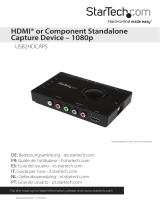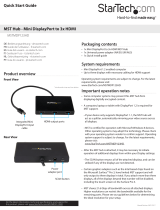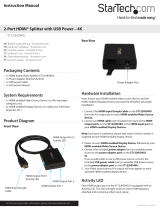Page is loading ...

Quick-start guide
FR: Guide de l’utilisateur - fr.startech.com
DE: Bedienungsanleitung - de.startech.com
ES: Guía del usuario - es.startech.com
NL: Gebruiksaanwijzing - nl.startech.com
PT: Guia do usuário - pt.startech.com
IT: Guida per l’uso - it.startech.com
JP: 取扱説明書 - jp.startech.com
Manual Revision: 02/21/2018
For the latest information, technical specications, and support for
this product, please visit www.startech.com.
Package contents
• 1 x HDMI video switch
• 1 x IR remote control (with CR2025 battery)
• 1 x universal power adapter (NA, EU, UK, ANZ)
Requirements
• 1 x HDMI display device (up to 4K @ 60 Hz)
VS221HD20
• 2 x HDMI source devices (up to 4K @ 60 Hz)
• 3 x HDMI M/M cables (sold separately)
VS421HD20
• 4 x HDMI source devices (up to 4K @ 60 Hz)
• 5 x HDMI M/M cables (sold separately)
Note: premium High Speed HDMI cables are required for optimal
performance at 4K 60Hz.
VS221HD20 / VS421HD20
2 / 4-Port HDMI® Video Switch - 4K @ 60 Hz
*actual product may vary from photos
Product diagram
Installation
Note: ensure your HDMI video source devices and the HDMI display
are powered o before you begin installation.
1. Connect an HDMI cable (sold separately) to an output port on
your HDMI source device and to one of the HDMI input ports on
the HDMI switch.
2. Repeat step #1 for each of your remaining HDMI source devices.
Note: each port is numbered, please take note of which number is
assigned to each HDMI source device.
3. Connect an HDMI cable (sold separately) to the HDMI output port
on the video switch and to an HDMI input port on your HDMI
display device.
4. Connect the universal power adapter to an available power
source and to the Power adapter port on the HDMI switch.
5. Power on your HDMI display, followed by each of your HDMI
source devices.
Front View - VS421HD20
Rear View - VS421HD20
IR sensor
LED indicators
Power LED
Input selection
button
Power
adapter
port
HDMI output
port
HDMI input
ports

FCC Compliance Statement
This equipment has been tested and found to comply with the limits for a Class B digital device, pursuant to part 15 of the FCC Rules. These limits are designed to provide reasonable protection against
harmful interference in a residential installation. This equipment generates, uses and can radiate radio frequency energy and, if not installed and used in accordance with the instructions, may cause
harmful interference to radio communications. However, there is no guarantee that interference will not occur in a particular installation. If this equipment does cause harmful interference to radio or
television reception, which can be determined by turning the equipment o and on, the user is encouraged to try to correct the interference by one or more of the following measures:
• Reorient or relocate the receiving antenna.
• Increase the separation between the equipment and receiver.
• Connect the equipment into an outlet on a circuit dierent from that to which the receiver is connected.
• Consult the dealer or an experienced radio/TV technician for help
This device complies with part 15 of the FCC Rules. Operation is subject to the following two conditions: (1) This device may not cause harmful interference, and (2) this device must accept any
interference received, including interference that may cause undesired operation. Changes or modications not expressly approved by StarTech.com could void the user’s authority to operate the
equipment.
Industry Canada Statement
This Class B digital apparatus complies with Canadian ICES-003.
Cet appareil numérique de la classe [B] est conforme à la norme NMB-003 du Canada.
CAN ICES-3 (B)/NMB-3(B)
Use of Trademarks, Registered Trademarks, and other Protected Names and Symbols
This manual may make reference to trademarks, registered trademarks, and other protected names and/or symbols of third-party companies not related in any way to
StarTech.com. Where they occur these references are for illustrative purposes only and do not represent an endorsement of a product or service by StarTech.com, or an endorsement of the product(s)
to which this manual applies by the third-party company in question. Regardless of any direct acknowledgement elsewhere in the body of this document, StarTech.com hereby acknowledges that all
trademarks, registered trademarks, service marks, and other protected names and/or symbols contained in this manual and related documents are the property of their respective holders.
Technical Support
StarTech.com’s lifetime technical support is an integral part of our commitment to provide industry-leading solutions. If you ever need help with your product, visit www.startech.com/support and
access our comprehensive selection of online tools, documentation, and downloads.
For the latest drivers/software, please visit www.startech.com/downloads
Warranty Information
This product is backed by a two-year warranty.
StarTech.com warrants its products against defects in materials and workmanship for the periods noted, following the initial date of purchase. During this period, the products may be returned for
repair, or replacement with equivalent products at our discretion. The warranty covers parts and labor costs only. StarTech.com does not warrant its products from defects or damages arising from
misuse, abuse, alteration, or normal wear and tear.
Limitation of Liability
In no event shall the liability of StarTech.com Ltd. and StarTech.com USA LLP (or their ocers, directors, employees or agents) for any damages (whether direct or indirect, special, punitive, incidental,
consequential, or otherwise), loss of prots, loss of business, or any pecuniary loss, arising out of or related to the use of the product exceed the actual price paid for the product. Some states do not
allow the exclusion or limitation of incidental or consequential damages. If such laws apply, the limitations or exclusions contained in this statement may not apply to you.
Operation
Manual operation
Manual mode enables you to switch between HDMI video sources
using the Input selection button or the IR remote control.
Input selection button
Press the Input selection button to toggle between each HDMI video
source device.
IR remote control
Press the input port number on the IR remote to select the desired
HDMI video source.
VS421HD20 only: press or to cycle through all the
connected displays. Cycle in one direction until the desired HDMI
video source is selected.
Automatic operation
This HDMI switch features automatic operation that allows the
switch to automatically select the most recently activated or
connected HDMI source device.
Connect a new device or turn on an already connected device to
automatically switch HDMI video sources.
LED behavior Signicance
Red LED is illuminated Device is receiving power
Green LED is illuminated Link established between HDMI video
source and switch
LED indicators
/