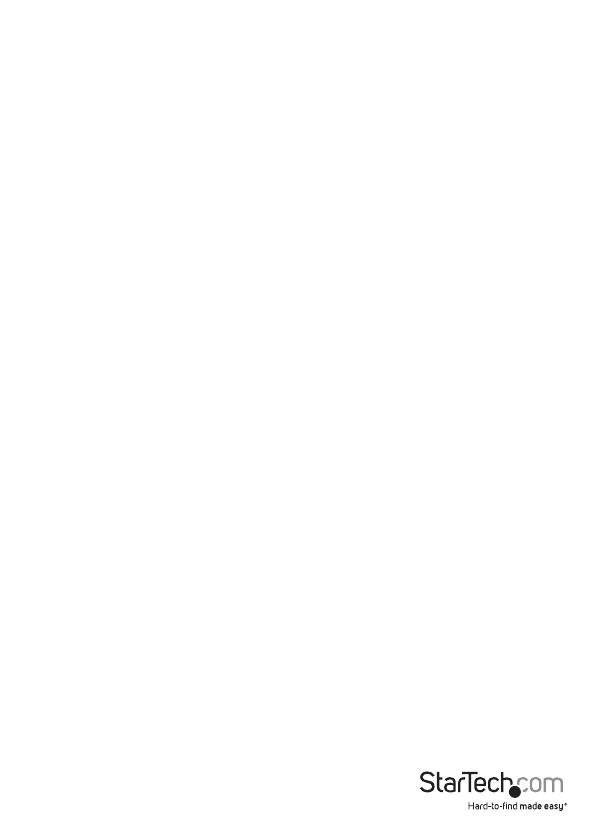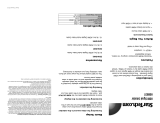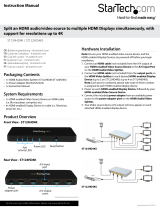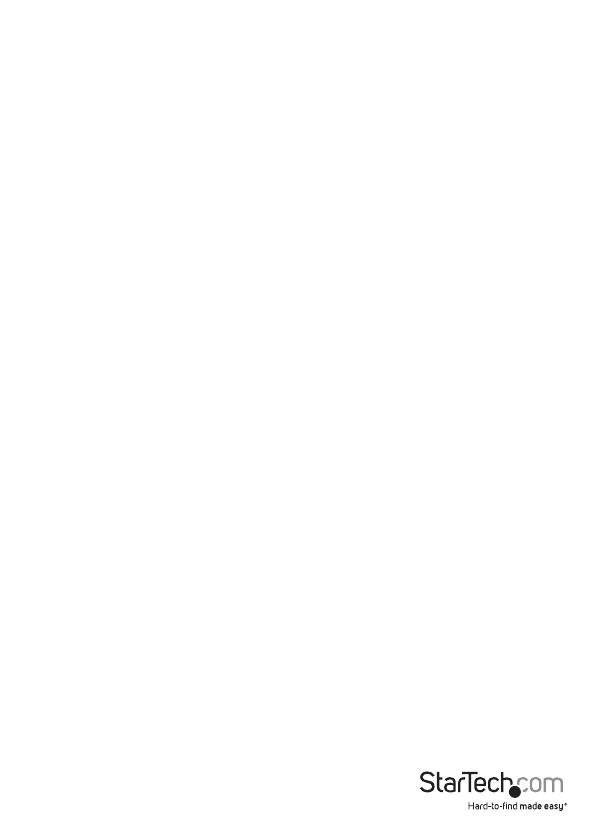
Instruction Manual
4
Hardware Installation Using Gigabit LAN Network
1. Install Transmitter Unit
a) Position the Transmitter Unit near the video source (i.e. Computer, Blu-ray Player).
b) Connect an HDMI cable from the video source device (i.e. computer, Blu-ray
Player) to the “Video In” port on the Transmitter Unit.
c) Connect the provided Transmitter Unit power supply.
2. Install Receiver Unit(s)
a) Position the Receiver Unit(s) near the video display (i.e. television, projector).
b) Connect an HDMI cable from the display Input to the “Video Out” port on the
Receiver Unit.
c) Connect the provided Receiver Unit power supply.
d) (optional) If using additional ST12MHDLANRX Receivers (sold separately), repeat
steps for each additional Receiver.
NOTE: The “Dip Rotary Switch” on the Extender and each Receiver connected to the
network must be set in the same position for the devices to communicate.
3. Connect the devices to a Gigabit LAN Network
a) Connect an RJ-45 terminated Cat5e/6 Ethernet cable to the “LAN Port” (RJ-45
Connector) on the Transmitter unit, and all receiver units.
NOTE: If you are using surface cabling, ensure you have enough Category 5e/6
unshielded twisted pair (UTP) network cabling to connect the Transmitter Unit to the
Gigabit LAN hub, router, or switch.
OR
If you are using premises cabling, ensure that the Category 5e/6 unshielded twisted
pair (UTP) network cabling between the Transmitter and Gigabit LAN hub, router, or
switch has been properly terminated in a wall outlet in each location and there is a
patch cable long enough to connect the Network portal and Transmitter Unit to their
respective outlets.
b) Connect the other end of the Cat5e/6 cable run to a Gigabit LAN hub, router
or switch.
c) (optional) When adding additional Receiver Units (ST12MHDLANRX – Sold
separately), a run of Cat 5e/6 cable will be required from each device to the Gigabit
LAN hub, router or switch.
4. Your source video image will now appear on the Receiver unit(s) attached
video display.