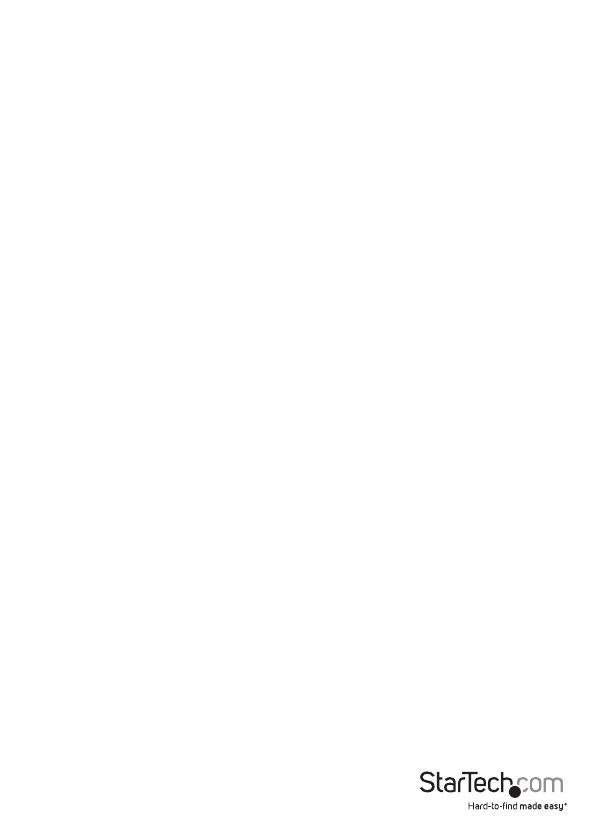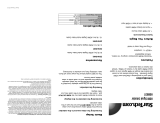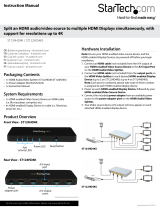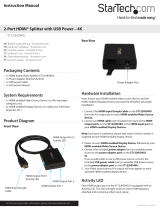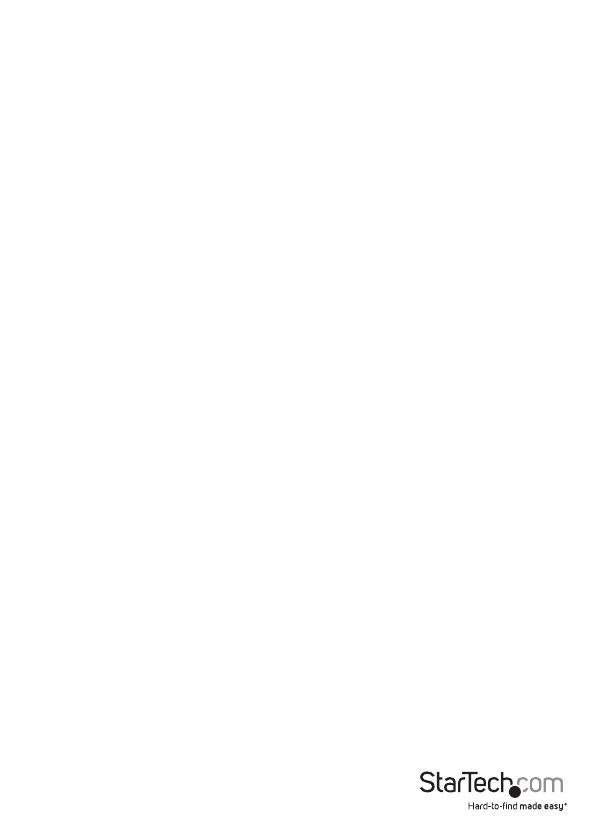
Instruction Manual
4
2. Connect the devices to a Gigabit LAN Network
a) Connect an RJ-45 terminated Cat5e/6 Ethernet cable to the “LAN Port” (RJ-45
Connector) on the Transmitter unit, and all receiver units.
NOTE: If you are using surface cabling, ensure you have enough Category 5e/6
unshielded twisted pair (UTP) network cabling to connect the Transmitter Unit to the
Gigabit LAN hub, router, or switch.
OR
If you are using premises cabling, ensure that the Category 5e/6 unshielded twisted
pair (UTP) network cabling between the Transmitter and Gigabit LAN hub, router,
or switch has been properly terminated in a wall outlet in each location and there is
a patch cable long enough to connect the Network portal and Transmitter Unit to
their respective outlets.
b) Connect the other end of the Cat5e/6 cable run to a Gigabit LAN hub, router
or switch.
c) (Optional) When adding additional Receiver Units (ST12MHDLANRX – Sold
separately), a run of Cat 5e/6 cable will be required from each device to the
Gigabit LAN hub, router or switch.
3. Your source video image will now appear on the Receiver unit(s) attached
video display.
Hardware Reset Procedure
NOTE: If video signal does not appear on the display a hardware reset can be
performed on the Transmitter Unit, or individual Receiver Units.
1. Press the reset button on the device using a pin point tool, such as a ballpoint pen
or a bent paper clip.
EDID Copy
EDID allows the video source to output the most ideal signal to the video display. The
“EDID Copy” function on the ST12MHDLANRX ensures that EDID is still active through
the Ethernet extender.
NOTE: If you using multiple receivers the EDID can only be copied from one unit, the
signal customized for that display will be applied to all displays connected through
additional receivers.
1. Disconnect the power cable from the Receiver.
2. Hold down the F2 button
3. Reconnect the Power while holding down the F2 button
4. Release F2 button after the power has been reconnected for 12 seconds (the
Network Status LED ashes yellow), EDID is now active through the
Ethernet extender.