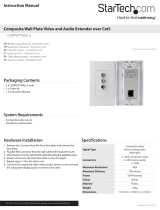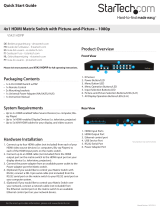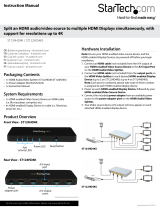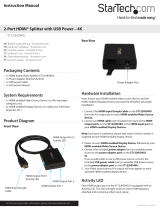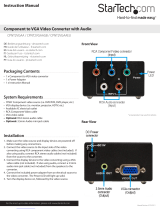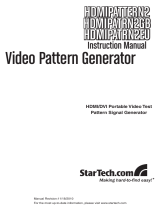Instruction Manual
4
Hardware Operation
1. Manual Port Selection
a. Press the Input Selection Button that corresponds with the video source device
you would like displayed.
b. The selected Active Port LED Indicator will light, and the desired video source
device will be displayed on the HDMI® enabled display device.
2. Remote Control Port Selection
a. Press the desired 1 - 7 key on the remote control that corresponds with the
number above the Active Port LED Indicator.
b. The selected Active Port LED Indicator will light, and the desired video source
device will be displayed on the HDMI® enabled display device.
c. Use the button to power on/o the VS721MULTI.
Note: The “ ”, “ ” arrow buttons on the remote can also be used to switch the Active
Port LED Indicator to the adjacent left or right video source device.
3. Remote Serial Control Using The Matrix Application Software
Note: Ensure Step 4. of Hardware Installation has been completed.
a. Download the latest software from the StarTech.com website (recommended), or
insert the included Software CD into your CD-ROM drive.
b. Launch AV Matrix(.msi). This le will be located in the root directory on the
downloaded folder, or the Software CD.
c. The Matrix Application software will quickly install. Upon completion Click to
open the software.
d. Click the “options” button and congure the communication protocol to the
following specications: Baud rate 9600bps, no odd or even calibration bit
address, 8bit transmission address, 1bit stop address, PC Port 001.
Note: The COM port on your computer will require the same conguration. Consult
your computer user documentation for further details.
e. Click the “Scan” button. The numbers near the bottom of the table will now
represent and correspond with the numbers above each Active Port LED
Indicator, and the number 001 on the left side of the table will represent the
HDMI® display Device.
f. Click the icon that corresponds with the desired video source device, and that
device will now be displayed on the HDMI® equipped display.