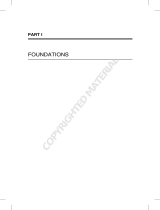Page is loading ...

Cisco Virtual Managed Services (VMS) 3.3 Platform User Guide
First Published: 2018-05-09
Americas Headquarters
Cisco Systems, Inc.
170 West Tasman Drive
San Jose, CA 95134-1706
USA
http://www.cisco.com
Tel: 408 526-4000
800 553-NETS (6387)
Fax: 408 527-0883

©2018 Cisco Systems, Inc. All rights reserved.

CONTENTS
Getting Started with Cisco Virtual Managed Services (VMS) 1
CHAPTER 1
Logging In and Out of the VMS Portal 1
Configuring Password Policies in Cisco VMS 2
Enabling Approval Process for a Service Request 3
Configuring Integrations for Outbound APIs 5
Enabling Notification for Events 5
Configuring an Announcement 8
Defining Terms and Conditions for a Service 8
Role-Based Access in Cisco Virtual Managed Services 9
CHAPTER 2
Managing VMS Platform-Specific User Roles 10
Managing User Roles 11
Adding a User Role 11
Modifying an existing role 11
Managing Tenants and Tenant Groups 12
Managing Tenants 12
Managing Tenant Groups 13
Managing Users 13
Monitoring VMS Services 15
CHAPTER 3
Using the Dashboard 15
Monitoring Status and Usage of a Service 16
Approving or Rejecting a Service Request 17
Viewing an Event Log 17
Cisco VMS Service Extensions 19
CHAPTER 4
Cisco Virtual Managed Services (VMS) 3.3 Platform User Guide
iii

Understanding How Cisco VMS Service Extensions Work 19
Creating a VMS Service Extension Template XML File 20
Importing the Template XML File into NSO 21
Defining Service Extension Parameters for a Provider, Tenant Group, or Tenant 22
Specifying Default Value for a Service Extension Tenant Parameter 24
Specify Service Extension Parameter Default Value for Tenants 24
Specify Service Extension Parameter Default Value for Tenant Groups 24
Creating a Service Extension in the VMS Portal 25
Service Extensions on a Device 27
Applying Service Extensions on a Device 28
Troubleshooting VMS Issues 29
CHAPTER 5
Order Fails During Provisioning 29
Order Failed Error Message 30
Service Ordering Fails 30
Device Registration Fails Due to Incorrect Serial Number 31
Device Registration Fails Due to Incorrect CPE Day -1 Configuration 31
Obtaining CPE Password 32
Physical or Virtual CPE status 32
Display Core Data 33
Device Registration Fails Due to Incorrect CPE Day -1 Configuration 34
Cisco Virtual Managed Services (VMS) 3.3 Platform User Guide
iv
Contents

CHAPTER 1
Getting Started with Cisco Virtual Managed
Services (VMS)
Cisco Virtual Managed Services (VMS) is an open software platform that enables service providers to create
and manage services across physical and virtual network elements. The VMS solution utilizes network function
virtualization and enables service providers to provide their customers a flexible selection of services that are
easily customized through a self-service portal. It reduces the costs for service creation, customer acquisition,
service fulfillment, time to repair, and maintenance. With Cisco VMS solution, you can automate end-to-end
provisioning for different use cases and service topologies. Each release of the VMS provides out-of-box
capabilities to orchestrate particular use cases, also called service packs (such as, SDWAN, vBranch, and
Managed Devices). The VMS service packs are a suite of prepackaged software capabilities that fully automate
the end-to-end service creation including ordering, service chaining, orchestration, service assurance, user
self care, real time performance reporting, and user-defined policy changes. With these fully validated service
level packages, end customers can quickly turn on, control, and ensure cloud-based managed services offered
by the service provider. For detailed information about VMS solution, see Cisco Virtual Managed Services
(VMS) Solution Overview Guide.
For information on VMS platform or service pack installation, see the latest version of Cisco VMS Installation
Guide on cisco.com.
This chapter contains the following topics:
•Logging In and Out of the VMS Portal, on page 1
•Configuring Password Policies in Cisco VMS, on page 2
•Enabling Approval Process for a Service Request, on page 3
•Configuring Integrations for Outbound APIs, on page 5
•Enabling Notification for Events, on page 5
•Configuring an Announcement, on page 8
•Defining Terms and Conditions for a Service, on page 8
Logging In and Out of the VMS Portal
To log into the VMS Portal, enter the following URL in your web browser address field, where server-ip is
the IP address or fully qualified domain name (FQDN) name of the VMS server:
https://<server-ip>/vms or https://www.example.com/vms
Cisco Virtual Managed Services (VMS) 3.3 Platform User Guide
1

Depending on your network configuration, the first time your browser connects to the Cisco VMS web server,
you may have to update your client browser to trust the security certificate of the server. This ensures the
security of the connection between your client and the Cisco VMS web server.
Your user account privileges determine what you can see and do in the user interface. For information on
Cisco VMS users and the actions they can perform, see Managing User Roles.
To log out, in the left pane of the VMS Portal, click Logout.
Configuring Password Policies in Cisco VMS
In VMS, as an administrator user, you can define various settings for the password policies, such as password
strength, password minimum/maximum length, account locking, password history, and password aging.
By default, there are two default policies available on VMS. An administrator user can modify these existing
policies or create new policies. The default policies created at the deployment time are:
•ppolicy_default: Applicable for consumer user
•ppolicy_strong: Applicable for administrator accounts
To define the password policies, use the 'PwdPolicy' POST API in the IDM User Controller section of the
User Management Service API. For more information on the User Management Service API, refer to the
Swagger documentation accessible from the VMS portal > Account Settings > Swagger > SFI SDK > User
Management Service API.
The following password policies settings are available in VMS:
•Password strength (characterRule) : This setting determines series of guidelines that are important for
a strong password.
•Password length (lengthRule): This determines minimum and maximum password length.
•Account Locking (accountLocking) : This setting controls the lockout of a user account. Using this
setting you can control how may invalid password attempts (lockoutFailCount) are allowed within a
time period (lockoutFailIntervalSec). If the number of attempts is exceeded, then account gets locked
for a specified time (lockoutDurationMin).
•Password History (historyRule): This setting doesn't allow to reuse previous passwords within a
predefined time period.
•Password Aging Rules (agingRule): This setting controls how long an existing password is valid. The
following password aging settings are available in VMS.
•Password Expire Warning Period (expireWarningSec): With this setting, you can set the number
of seconds before a password expires. In this policy, you can also set when an email notification is
sent to the user before their password expires. Use the pwdExpireWarning parameter to define
when the user starts to receive password expiration notifications. If this time interval is set to 0, no
warning messages are sent out. The user can change their password at any time before the expiry.
After expiry, they must change their password to continue using VMS.
•Password Grace Period (graceAuthNLimit): Use this setting to define the number of grace login
attempts after the Password lifetime limit has exceeded. In this policy, you can set the number of
times an expired password can be used to authenticate after the password lifetime limit has exceeded.
Users attempting to log in to the account during this grace period will receive a warning message
to change the password. If grace authentication is not defined for the user or the user has used all
Cisco Virtual Managed Services (VMS) 3.3 Platform User Guide
2
Getting Started with Cisco Virtual Managed Services (VMS)
Configuring Password Policies in Cisco VMS

allowed attempts , user login to the account fails, and the system displays the following error message,
"Your password expired. Please Reset your password".
•Maximum Password Age (maxAgesec): Using this setting, specify the number of seconds after
which a password expires. Set the value to 0 if you want the password never to expire.
•Minimum Password Age (minAgesec): Using this setting, you can set the minimum number of
seconds between modifications to the password. Set the value to 0 if you want to reset/change
password at any time.
The following is a sample implementation of the ppolicy_default .
{
"policies": [
{
"name": "ppolicy_default",
"description": "PHI ppolicy_default",
"characterRule": {
"enabled": true,
"minDigit": 1,
"minLowercasechars": 1,
"minUppercasechars": 1,
"minSpecialchars": 1
},
"lengthRule": {
"enabled": true,
"minLength": 8,
"maxLength": 16
},
"accountLocking": {
"enabled": true,
"lockoutDurationMin": 30,
"lockoutFailCount": 3,
"lockoutFailIntervalSec": 60
},
"historyRule": {
"enabled": true,
"passwdhistorycount": 10,
"passwdhistorydurationMonth": 60
},
"agingRule": {
"enabled": true,
"graceAuthNLimit": 3,
"maxAgeSec": 10368000,
"minAgeSec": 86400,
"expireWarningSec": 1209600
}
}
]
Enabling Approval Process for a Service Request
The approval capability if enabled in Cisco Virtual Managed Services allows the user with relevant permissions
to approve or reject a service request.
An approver can approve or reject the following request types:
Cisco Virtual Managed Services (VMS) 3.3 Platform User Guide
3
Getting Started with Cisco Virtual Managed Services (VMS)
Enabling Approval Process for a Service Request

• New service request
• Update to an existing service request
• Service cancellation request
For more information on permissions required to enable approvals for a user, see Cisco Virtual Managed
Services (VMS) 3.3 Platform and Service Pack Permissions Addendum.
The approval metadata must be enabled at the service offer level. This metadata must be imported using the
'Import' service POST request in the Consume Service API.
To enable Approval, add the following metadata to the 'offers' section of the Import service POST request in
the Consume Service API.
For more information on the API, refer to the Swagger documentation that can be accessed from the VMS
portal > Account Settings.
"approvals": {
"supportedApprovalOperations": [
"NEW_ORDER","UPDATE_ORDER","DELETE_ORDER"
You can use the same API to edit the allowed operations (New service, Update Service, Unsubscribe) for
Approvals. After enabling the Approval functionality for a service offering, any users with
APPROVE_SERVICE permission can approve or reject a service request.
The following is a ConsumeService API sample that includes the Approvals metadata.
{
"id": "16daba64-f788-4138-8977-6d5def97e16a",
"name": "cloudvpn",
"configuration": {},
"options": [],
"properties": [],
"offers": [
{
"id": "17b1d14c-60ee-4cce-8475-b9e2bb0fa9a8",
"name": "basic",
"approvals": {
"supportedApprovalOperations": [
"NEW_ORDER","UPDATE_ORDER","DELETE_ORDER"
]
}
},
{
"id": "ab0ef666-965a-4c20-b97e-709ab66394f8",
"name": "medium",
"approvals": {
"supportedApprovalOperations": [
"NEW_ORDER","UPDATE_ORDER","DELETE_ORDER"
]
}
},
"offers": [
{
"id": "17b1d14c-60ee-4cce-8475-b9e2bb0fa9a8",
"name": "basic",
"approvals": {
"supportedApprovalOperations": [
"NEW_ORDER","UPDATE_ORDER","DELETE_ORDER"
Cisco Virtual Managed Services (VMS) 3.3 Platform User Guide
4
Getting Started with Cisco Virtual Managed Services (VMS)
Enabling Approval Process for a Service Request

]
Configuring Integrations for Outbound APIs
Using this procedure, you can enter the configuration details for the Business Support Set (BSS),
Representational State Transfer (REST), and outbound API calls.
Procedure
Step 1 From the left pane of the Service Interface, click Settings.
Step 2 In the Integrations tab, you can enable or disable the following attributes:
• Support - Read knowledge articles and raise support tickets via the Cloud Services Portal.
• Manage Users - Add and remove portal users via the Cloud Services Portal.
• User and Tenant View (under Identity) - Disabling these attributes does not let you create, modify, or
delete Users and Tenants respectively. You can only view the users and tenants. You can also enable the
Show Profile option.
Step 3 Click the REST Configuration tab to set the authentication mode details for the Integrations system.
Step 4 Select Basic or OAuth 2 based on your requirement.
• If you have selected Basic, enter the user ID and password of the Integrations system.
• If you have selected OAuth 2, enter the client ID, password, Token request URL, HTTP Method, Token
Validation header, Token header format and other necessary details.
Step 5 Click Save to save the authentication details.
Step 6 In the Outbound API tab, under API Context, enter the base context URL for the outbound API calls in the
Base Context attribute.
a) Under APIs area, you can modify the Allowed Values,Pricing Options,Accessible Services,Service
Cancellation,Notification URL of APIs. Click Update to save changes.
Step 7 You can validate use case API operations in the UseCase API area.
Enabling Notification for Events
You can either enable notifications for various events through email or REST API. Cisco VMS provides
support to trigger notifications when certain events occur:
Cisco Virtual Managed Services (VMS) 3.3 Platform User Guide
5
Getting Started with Cisco Virtual Managed Services (VMS)
Configuring Integrations for Outbound APIs

• Ensure you have configured Integrations, REST configuration details, and Outbound API details for
sending REST notifications, if you want to use REST API rather than email notifications. For more
information, see the section, Configuring Integrations for Outbound APIs.
•Both REST and Email communication modes are supported for all of the following list of events. However,
only Email notification is supported (and not REST) for the event End User Password Reset Link.
• Email notifications are sent only when you have configured email client.
Note
Table 1: List of Events
EventsRecipients
Password is reset.Consumer, operator, or administrator
• Remote user created or deleted.
• User ID is activated or deactivated/suspended.
• Password reset.
Remote user
• Update Site
• Delete Site
• Add Site
• Tenant Added.
• Tenant Updated.
• Tenant Deleted.
• Approval Pending for Requester.
• Approval Pending for Approver.
• Service Approved or Rejected.
• Device Added.
• Device Deleted.
• Device Only Purchase.
• Device Updated.
• Device Registered.
• End User Added.
• End User Deleted.
• End User Password Reset Link (supports only
Email notification).
Service Provider
End User
Cisco Virtual Managed Services (VMS) 3.3 Platform User Guide
6
Getting Started with Cisco Virtual Managed Services (VMS)
Enabling Notification for Events

EventsRecipients
• End User Password Success Confirmation.
• End User Updated.
• Confirmation for Service Order.
• Service Order Failure.
• Service Activation Success Confirmation.
• Service Activation Failure.
• Service Deprovisioned.
• Service Deprovisioning Failure.
• Service Unsubscribed.
• Service Updated
• Service Update Failure.
• Configuration of Tenant VCE Required
(indicating that the Cisco VCE is added to the
Cloud VPN service).
• SSL VPN User Added.
• SSL VPN User Add Failure.
• SSL VPN User Deleted.
• SSL VPN User Password Reset Link (supports
only Email notification).
• SSL VPN Password Reset Success.
• SSL VPN Password Reset Failure.
• SSL VPN User Status Changed.
• Enable Bandwidth Prioritization.
Service Provider
End User
To enable notification for events:
Procedure
Step 1 From the left pane of the service interface, click Notifications.
Events related to Provider and End Users are displayed when you click the Provider and End Users tab
respectively.
Step 2 Using the Category drop-down, you can further categorize events.
Step 3 For an event, you can edit the Template name, Communication Mode by clicking the Edit icon (located
next to the Communication Mode value). You can also enable or disable the notification for a specific event.
Cisco Virtual Managed Services (VMS) 3.3 Platform User Guide
7
Getting Started with Cisco Virtual Managed Services (VMS)
Enabling Notification for Events

Configuring an Announcement
Using this procedure, you can create an announcement text to display the alert messages such as planned
maintenance alert and technical issues. These announcements are displayed for users upon login.
Procedure
Step 1 From the left pane of the VMS Portal, click Settings > Announcements.
Step 2 Enter the title and the message to be communicated.
Step 3 Choose an announcement style - Danger,Warning,Info, or Success from the Visual Style drop-down list,
depending on the criticality or type of announcement to make.
Step 4 Optionally select the Start Time and End Time for the announcement.
If Start Time is not specified, the announcement is displayed immediately after it is saved. If an End Time
is not specified, the announcement is displayed indefinitely after start time - You need to resolve the message
for it to stop displaying.
Step 5 Choose either Page Header Announcement or Ticker Announcement to select the Announcement Type.
Step 6 Click Save. The newly added announcements are listed.
Once the issue is resolved, you can select the announcement that you want to delete from the list.
Defining Terms and Conditions for a Service
Cisco VMS allows you to define and maintain the terms for a service.
Procedure
Step 1 From the left pane of the VMS Portal, click Configurations and select the service pack.
Step 2 Click Terms.
Step 3 Select one of the Cloud VPN offers from the "Offers" drop-down list.
Step 4 Select the desired format for the font.
Step 5 Enter details required for acceptance by a consumer while purchasing a service. This information is displayed
while the consumer is placing an order for the service. The terms and conditions are defined specific to an
offer in a service.
Step 6 Click Save.
Cisco Virtual Managed Services (VMS) 3.3 Platform User Guide
8
Getting Started with Cisco Virtual Managed Services (VMS)
Configuring an Announcement

CHAPTER 2
Role-Based Access in Cisco Virtual Managed
Services
In Cisco Virtual Managed Services (VMS), user permissions are managed using Role-Based Access Control
(RBAC). RBAC restricts or authorizes system access for users based on user roles. Based on the permissions
assigned to a user by an administrator, a user can define and customize how their services are exposed to
customers. The permissions allow to customize various aspects of a service workflow, such as managing
tenants, notifications, integration with BSS systems, announcements, and so on. The role-based access
permissions are categorized into the following categories:
•Service Pack Specific Permissions: Include permissions for controlling various settings for the service
packs.
•Services, Configurations, and Devices Specific Permissions: Include permissions for configuring
various settings for the devices and services.
•Integrations, Settings, and Log Specific Permissions: Include permissions for controlling integration,
log, and SSO configurations.
•Users, Roles, and Tenants Specific Permissions: Include permissions to configure user, remote users,
tenants, roles, provider settings, and so on.
For more information on all the available permissions in Cisco Virtual Managed Services (VMS) and to also
see the minimum required permissions to perform various operations in VMS, see Cisco Virtual Managed
Services (VMS) 3.3 Platform and Service Pack Permissions Addendum.
You will need Cisco Customer or Cisco Employee privileges to access the 3.3 documentation.
Note
VMS provides out-of-the-box roles that have permissions applied by default. You can either modify the
permissions associated with these out-of-box roles or add a new role. For the description of these permissions,
see the table in the section, Cisco Virtual Managed Services Permissions and their Descriptions.
The following are the out-of-box roles available with VMS:
•Service Provider Operators support multiple customers by maintaining service information and settings,
viewing, monitoring the SP-DNA platform, remediating basic customer issues, and escalating severe
issues.
Cisco Virtual Managed Services (VMS) 3.3 Platform User Guide
9

•Service Provider Administrators have Operator permissions and can also perform more advanced tasks
like managing price plans, importing, and exporting service definitions, and configuring the service
platform.
•Service Provider API Administrators update tenant data using API calls instead of the standard methods
available through applications and platform web interface. This is a powerful role, as it bypasses Tenant
RBAC checks.
•Tenant Administrators have Tenant Operator permissions and can also perform more advanced tasks
like managing service policies and configurations.
•Super User supports all actions from user management to service management or operator.
For more information on how to add a new role or modify an existing role and to associate this role to a user,
see Managing User Roles and Managing Users.
•Managing VMS Platform-Specific User Roles, on page 10
•Managing Tenants and Tenant Groups, on page 12
Managing VMS Platform-Specific User Roles
In Cisco VMS, you need to create a new role (such as Tenant Operator) and assign the permissions required
to operate the platform tasks. To create a new role and assign it to users, do the following:.
Table 2: Overview Procedure for Creating Platform-Specific User Roles
Reference TopicsTask
Log in to the Cisco VMS portal (as an Admin/Super
user).
1
Managing Tenants, on page 12Create the tenants.2
•For more information on basic permissions
required to perform the documented tasks
for the VMS platform and the service
packs, see Cisco Virtual Managed Services
(VMS) 3.3 Platform and Service Pack
Permissions Addendum
• For more information on creating a new
user role, see Managing User Roles, on
page 11.
Create a new role (such as Tenant Operator) and
assign the permissions required to operate the VMS
application and the service packs.
3
For more information on creating a new user,
see Managing Users, on page 13
Create a user (such as Tenant Operator User), assign
the role defined in Step 3 to this user, and select all
the tenants that the user needs to access.
4
Cisco Virtual Managed Services (VMS) 3.3 Platform User Guide
10
Role-Based Access in Cisco Virtual Managed Services
Managing VMS Platform-Specific User Roles

Managing User Roles
What you can see and do in the user interface is controlled by your user account privileges. In VMS 3.1 and
later, the permission are managed using Role-Based Access Control (RBAC). RBAC restricts or authorizes
system access for users based on user roles. A role defines the privileges of a user in the system. Since users
are not directly assigned with privileges, management of individual user privileges is simply a matter of
assigning the appropriate roles.
A user is granted access to desired system resources only if the assigned role grants the access privileges. For
example, a user with the Service Extension Designer role can import service extension templates, define
service extension parameters, define default parameter values, and so on. For more information on assigning
roles to a user, see Managing Users, on page 13.
Adding a User Role
Procedure
Step 1 Log in to the Cisco VMS Portal.
Step 2 From the Left Hand Side menu, click Roles.
The Manage Roles screen appears.
Step 3 Click the Add Role button.
Step 4 Enter the role name, display name, and description.
Step 5 To assign the permission for the roles, click Category and select the corresponding check box(es) for the
permission(s) that you want to grant to the role.
For more information on permissions required to perform a specific task on the VMS platform, see Cisco
Virtual Managed Services (VMS) 3.3 Platform and Service Pack Permissions Addendum.
For more information on the complete list of VMS permissions, see Cisco Virtual Managed Services (VMS)
3.3 Platform and Service Pack Permissions Addendum.
The types of permission you can grant are:
DescriptionPermission
Provides only read-only access to the function.View
Provides access to read and manage tasks associate
with the function.
Manage
Step 6 Click Save.
Modifying an existing role
Procedure
Step 1 Log in to the Cisco VMS Portal.
Cisco Virtual Managed Services (VMS) 3.3 Platform User Guide
11
Role-Based Access in Cisco Virtual Managed Services
Managing User Roles

Step 2 From the left pane of the Service Interface, click Roles to view the list of roles.
The Manage Roles screen appears.
Step 3 Select the role that you want to modify and click the Edit icon.
Step 4 To assign or revoke the permission for the roles, click Category and select or clear the corresponding check
box for the permissions.
The types of permission you can grant are:
DescriptionPermission
Provides only read-only access to the function.View
Provides access to read and manage tasks associate
with the function.
Manage
Step 5 Click Save.
Managing Tenants and Tenant Groups
The multi-tenant architecture of VMS provides the ability to segment the data stored by tenant. When tenants
are defined, data is partitioned by tenant. This provides data security and privacy for each tenant, while allowing
cloud or managed service providers the flexibility to consolidate many smaller customer configurations on a
set of infrastructure servers.
The following are the key points you must know while configuring tenants:
• Tenant administrators are linked to their data by a tenant object.
• Tenant objects must be consistent and unique across all clusters.
• A tenant administrator cannot view or modify the data of another tenant.
Managing Tenants
The multi-tenant architecture of VMS provides the ability to segment the data stored by tenant. When tenants
are defined, data is partitioned by tenant. This provides data security and privacy for each tenant, while allowing
cloud or managed service providers the flexibility to consolidate many smaller customer configurations on a
set of infrastructure servers.
The following are the key points you should know while managing tenants:
• Tenant administrators are linked to their data by a tenant object.
• Tenant objects should be unique across all clusters.
• A tenant administrator cannot view or modify the data of another tenant.
• A tenant administrator can manage more than one tenant.
You can add new tenant details using this procedure. When you add a customer user, you need to associate
the user with a tenant.
Cisco Virtual Managed Services (VMS) 3.3 Platform User Guide
12
Role-Based Access in Cisco Virtual Managed Services
Managing Tenants and Tenant Groups

Procedure
Step 1 Login to the Cisco VMS Portal (Service Interface).
Step 2 From the Left Hand Side menu, click Tenants to view the list of existing tenants with their details in the
Manage Tenants page.
Step 3 Click Add Tenant and enter the customer name and description, email address, website URL, and contact
number.
Step 4 Click Save. The new customer details are listed in the Manage Tenants page.
You can also update the customer details (under Action), if required.
In addition, you can also disable the ability to create, modify or delete Tenants. For more details, see Configuring
Integrations for Outbound APIs
You can delete a tenant only if the tenant is not associated with any user.
Note
Managing Tenant Groups
After you create tenants, you can configure the tenant groups, which are a collection of tenants grouped for
assigning a common list of functions such as, service extensions parameter values, and so on.
To manage tenant groups:
Before you begin
Procedure
Step 1 Log in to the Cisco VMS Portal.
Step 2 From the Left Hand Side menu, click Tenant Groups to view the list of tenant groups with their details in
the Manage Tenant Groups window.
Step 3 Click Add Tenant Group.
Step 4 Enter the tenant group name and description.
Step 5 Select the tenants that you want to add to the tenant group.
A tenant can be associated with only one tenant group. The Tenant drop-down lists only those
tenants that are not associated with any tenant group.
Note
Step 6 Click Save.
Managing Users
Using this procedure you can add new user details, assign appropriate role to the user, and associate the new
user to the tenant.
Cisco Virtual Managed Services (VMS) 3.3 Platform User Guide
13
Role-Based Access in Cisco Virtual Managed Services
Managing Tenant Groups

You can disable the creation and modification of users, if you choose Single Sign-On and use your Identity
Provider. The following procedure, describes the use of local user accounts.
Note
Procedure
Step 1 Log in to the Cisco VMS Portal.
Step 2 From the Left Hand Side menu, click Users to view the list of users with their details in the Manage Users
window.
Step 3 Click Add User and enter details such as first name, last name and user ID, email address, and contact number.
Step 4 To assign a role, you can choose from the available options in the drop-down by selecting them from the
Assigned Roles drop-down. You can associate one or more roles to a user.
Step 5 Choose a tenant from the Associate Tenants drop-down list. You can associate one or more tenants to a user.
Step 6 Click Save. The new user details are displayed in the Manage User window.
Cisco Virtual Managed Services (VMS) 3.3 Platform User Guide
14
Role-Based Access in Cisco Virtual Managed Services
Managing Users

CHAPTER 3
Monitoring VMS Services
This chapter describes how to monitor VMS services. Service dashboard displays at-a-glance views of the
most important data in the service pack. The dashboard elements visually convey complex information in a
simplified format. The dashboard allows you to quickly analyze data and drill down for an in-depth information.
This chapter contains the following sections:
•Using the Dashboard , on page 15
•Viewing an Event Log, on page 17
Using the Dashboard
After logging into the Cisco Virtual Managed Services Portal, you can access dashboards that allows you to
view your subscriptions, status of the services, and approval requests in a consolidated view. To access the
dashboard, click Dashboards from the left pane of the Service Interface. You can only view the data in the
dashlets that you have access to. If you are a user with an administrator privilege, you can view all the dashlets
available in VMS with the data populated for all the users. Click on Reload Dashlet icon to refresh the data
on the dashboards..
The following are the dashlets that are available on VMS:
•Subscriptions:
By default, the dashboard will display all the subscriptions sorted by the service type, customers, status,
number of issues, and status of the issues. This dashboard also displays the service pack specific
subscriptions with details of the services, such as, Up, Down, Unregistered, Ordering, Updating, and
Sites.
Each of the service pack specific subscription page are also linked to their detailed services page. Click
on All Cloud VPN Services to view Monthly Usage, Performance Metrics and Created/Provisioned Log
for a service. For more details on this page, see Monitoring Status and Usage of a Service.
•Approval:
When a new service order is submitted, the service request goes through an approval process before it
is provisioned. Only an approver user or a user with approver privilege can approve or reject a request.
If notifications are enabled, the approvers are notified of the pending approvals. This dashboard will
show the list of pending approvals. For more information, see Approving or Rejecting a Service Request.
•Device Management:
Cisco Virtual Managed Services (VMS) 3.3 Platform User Guide
15

This dashboard shows the type of devices ordered and their status and the deployed devices for each of
the service types. The list of devices in various status such as Unregistered, Registering, Provisioned,
Ordering, Updating, Provisioning Failed, Up, Down, Unknown are displayed. For information on how
to manage your devices, see the Service Pack Guides .
Monitoring Status and Usage of a Service
Using this procedure, you can monitor key performance metrics for your services in the VMS Portal. You
can set the level of monitoring to minimal and can customize the monitoring displays. If you have purchased
a service, you can also monitor monthly usage and performance metrics of a service, for a specific period.
You can monitor services as follows:
Procedure
Step 1 From the left pane of the VMS Portal, select Dashboard on the left pane.
Step 2 In the Subscriptions dashlet, click any of the Service Packs.
Step 3 Click on All Services to display Services along with the status such as Provisioned, Ordering, Update Failed,
Provisioning failed and Unknown.
Step 4 To filter services, select a status from the drop-down.
Step 5 Expand the Service name to view the Performance Metrics, Monthly Usage and other necessary information
for the selected service.
Step 6 You can view Monthly Usage,Performance Metrics and Created/Provisioned Log for a service (displayed
on the right pane). You can further expand the service offer and click the device name under the service offer
(for instance, click Cisco 881 Integrated Service Router) to view the serial number and location on the right
pane.
Step 7 Under Performance Metrics, slide the Timeframe slidebar to view performance metrics such as Internet
Traffic,On Network Traffic, and Connected Remote Access Users over a specific time frame. You can
also view the date when the service was created, modified and provisioned in the Created/Provisioned Log
in the right pane, when you select a services
Example
When logged in as an Admin or Operator for operations and troubleshooting, it is useful to have a
view of what any customer can access. You could achieve this by clicking Login as Customer in
(bottom) left pane. From the drop-down list provided, select the customer to view and the user to
login as. Click Start.
This provides a central location for the Service Provider administrator or the operator to login as any
customer without the need to remember login credentials for all customers.
Note
Cisco Virtual Managed Services (VMS) 3.3 Platform User Guide
16
Monitoring VMS Services
Monitoring Status and Usage of a Service
/