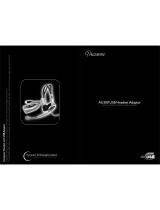Page is loading ...

Specifications
Bluetooth Compliance:
Bluetooth Version 2.1+EDRClass II
Supported Bluetooth Profiles:
Bluetooth Headset
Handsfree Profiles
Multipoint Profiles
Operating Range:
Up to 30 feet (10 meters)
Frequenzy:
2.40~2.48GHz
Talk Time:
Up to 6 hours*
Standy Time:
Up to 90 hours*
Battery Type:
Recharging Lithium Polymer Battery
Dimensions:
57mm(L) x 17mm(W) x 6mm (H)
Weight:
6.5 grams
*Acutal talk-time and standy-time will vary according to phone model and usage.
Headset Storage
- Always turn off the Headset OFF before storing the headset for an extended period of time.
- Avoid storing the Headset in high temperature environments (above 60°C) or under direct sunlight
- Do not store the Headset in extreme humid environments.
Correct Disposal of this Product
(Waste Electrical & Electronics Equipment) This marking shown on the product or its literature,
indicates that it should not be disposed with other household wastes at the end of its working
life.
To prevent possible harm to the environment or human health from uncontrolled waste
disposal, please separate this from other types of wastes and recycle it responsibly to promote
the sustainable reuse of material resources. Household users should contact either the retailer
where they purchased this product, or their local government office, for details of where and
how they can take this item for environmentally safe recycling. Business users should contact
their suppliers and check the terms and conditions of the purchase contract. This product
should not be mixed with other commercial wastes for disposal.
Accutone® in a registered trademark of Accutone Technologies Limited.
Bluetooth® is a trademark owned by Bluetooth SIG, Inc.
© Copyright 2009 Accutone Technologies Limited. All rights reserved.

Background
With the fast development in personal telecommunication, it has become
very common nowadays for business executives as well as consumers to
use more than one mobile handset. At the same time, many personal
electronic devices like our notebook computers, UMPCs or PDAs comes
equipped with Bluetooth Handsfree capabilities.
This is why having just one headset can sometimes be troublesome, when
users find themselves constantly re-syncronizing across different devices.
The Accutone® BT703 is specially designed to solve this problem, with its
Multipoint Pairing Technologies, users can have multiple devices
synchronized to the headset, and enjoy quick switching across devices
with the click of a button.
Once again, thank you for your purchase of the BT703, please spend a few
moments to read through this setup guide, and we hope you enjoy the
many benefits this product has to offer.
g
Overview
Driver Safety Warning! Accutone urges users to avoid using the device
during driving, unless necessary. Should users have to use the device,
please make sure to follow local transportation regulations.
LED Indicator
Answer Button
Charging Socket
Volume Decrease Button
Volume Increase Button
Earbud
Microphone
A
Main Interface
Other Accessories Included:
1. Earhook
2. USB Charging Cable,
3. AC/DC Power Adapter (Optional)

Preparations
You need to charge your BT703 before using. There are two ways to charge
your headset, (1) via USB cable and (2) via AC/DC Power Adaptor. The USB
cable is included and the Power Adaptor is optional.
Charging Via USB Cable
Connect your headset as illustrated above, with the small round plug
going into the headset, and the USB plug going into any USB port of your
desktop or notebook computer. .
Charging Via AC/DC Power Adaptor
Similarly, connect your BT703 headset to the small round plug of the
adaptor and the other end to any wall-jack. Depending on your region, the
Voltage and the adaptor pins will be different.
The LED indicator will light up RED during charging, and BLUE when it’s
fully charged. It generally takes up to 2 hours for a full charger, but user
should charge the headset for 4 hours during the first charge.
Operations
B
Charging the Headset
to computer USB port
RED LED during
Charging
Do not attempt to charge the headset with any adaptor other than the
one provided, as unauthorized adaptors can severly damage the
headset.
C
Turning the Headset On/Off
Answer Button
Turn ON the headset by pressing and
holding the Answer Button for 4 seconds.
LED Indicator will flash BLUE rapidly 3
times. This indicate the headset is now on.
Turn OFF the headset by pressing and
holding the Answer Button for 3 seconds.
LED Indicator will flash RED rapidly 5
times. This indicate the headset is now off.
Low Battery Indication
If the headset continuously flashes RED when it’s turned on, the headset
is low on battery, please charge the headset as soon as possible.
D
Pairing the Headset
Answer Button
With the headset turned OFF, press and
hold the Answer Button until the LED
Indicator alternately flashes BLUE & RED.
Set your Bluetooth-enable mobile phone
to Discovery Mode. Wait for the phone to
search for "BT703" headset.
Confirm pairing, and you phone will ask you for a PASSKEY, enter the
default PIN code of " (4 zeros) and confirm OK.0000"

Operations
If the mobile isn’t able to pair the headset within 90 seconds after entering
Discovery Mode, the process will terminate automatically. User must
repeat the entire pairing process again by turning the headset OFF, and
then re-entering the Discovery Mode.
Multipoint Pairing
(Connecting your headset to 2 mobile phones)
BT703 has the ability to pair with more than one device at the same time.
1. Follow the instruction on the previous page on pairing with the first
mobile phone.
2. After the successful pairing with the first mobile phone.
3. Turn the headset off.
4. Repeat the same pairing procedure with a second mobile phone.
5. Go back to the first mobile phone, and select BTK703 to activate the
connection.
Now, both mobile phones are connected to the same Bluetooth headset.
When a call comes in from any of the two mobile phones, click the Answer
Button on the headset to connect the call.
While you are on the call with one phone, the other phone’s Bluetooth
Headset connection will be disconnected temporarily. So if another call
comes in at the same time, you can only connect to the first call.
Operations
E
Wearing the Headset
D
Pairing the Headset
First, connect the headset to the Earhook as illustrated above.
Depending on which ear you prefer to wear the headset, you can flip
the Earhook over before you connect it to the headset.
Wear the headset by inserting the Earbud into your ear, and extend the
Earhook to the back of your ear for a firm fit. If the size or the curve of the
Earhook is not a perfect fit, gently bend the Earhook to adjust. Do not
use extreme force as this can break the Earhook.
Earhook
Earbud
F
Making a Call
If your BT703 is properly connected to your mobile phone, make a
phone call simply by dialing the number using your phone and click
send or call. The BT703 will automatically connect the audio channel.
User should be able to ear the dial-tone of the phone once the call is
being made.

Operations
Your mobile phone must support Voice Dialing for this feature to apply.
Shortly press the Answer Button on the Headset, you will hear the voice-
activation tone through the Headset, say the name of the person you wish
to call. When you have finished the call, if you wish to deactivate Voice-
Dialing, simply short press the Answer Button again.
For mobile phones which do not have Voice-Dialing, or the Voice-Dialing
feature deactivated from your phone, short pressing the Answer Button
will initiate redial.
If the Headset is paired to more than one phone, the last number dialed
from the latest-used phone will be re-dialed.
When a call comes in, press the Answer Button on the Headset to answer. If
you have already answer the call using the mobile phone instead, while
you are still on the call, press and hold the Answer Button for 2 seconds to
transfer the call from the phone to the Headset.
When you are finished with a call, press the Answer Button again to end it.
Operations
K
Rejecting and Transferring a Call
G
Voice Dialing
Users can reject an incoming call using the Headset alone. Simple press
and hold the Answer Button for 2 seconds while the phone is ringing.
During a call, if you wish to transfer the call to the mobile phone or vice-
versa, simply press and hold the Answer Button for 2 seconds, until you
hear a switching tone*.
*In some mobile phone models, users can only transfer a call via the mobile phone menu.
L
Adjusting the Call Volume & Muting
Before or during a call, you can adjust the speaker volume of the
Headset by pressing one the respective volume control button.
To mute the microphone, simply press the Volume Increase and Volume
Decrease Buttons at the same time until you hear a tone. During muting,
you will hear a beep-tone every 3 seconds so you know the call is on
mute.
To un-mute, repeat pressing both buttons until a tone is heard.
H
Last Number Redial
I
Answer & End Calls
Volume
Decrease
Volume
Increase
/