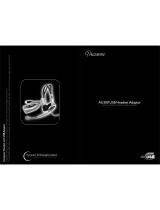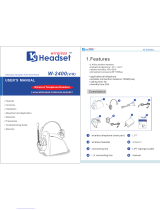Page is loading ...

© 2008 Accutone Technologies Ltd. All rights reserved.
Accutone and the logo device are trademarks of Accutone Technologies Ltd.
WT89 Wireless Telephone Headset
INSTALLATION GUIDE & USER MANUAL.
www.accutone.com
[ inspiring people, inspiring change ]

Table of Contents
WT89 WIRELESS TELEPHONE HEADSET
your true wireless handsfree office solution!
®
Accutone
with the standard 1.88~1.9GHz requirement. The WT89 wireless headset system is
full GAP compatible meaning it can be paired to any Wireless (GAP) PBx system. But
aside from being a stand-alone wireless headset, the WT89 can also be paired with any
fixed-line telephone by replacing its handset. Using the base station as a signal
transmission base as well as a charging unit, the wireless headset gives user true
mobility during phone calls. Paired with the optional automatic handset lifter users can
conveniently answer and end calls away from their desks.
Designed to meet the reliability requirements of a professional business product, the
WT89 is instead being marketed as an affordable product for the mass consumers as
®
well. This is because Accutone believes that good product knows no boundary. With
long traditions of building headsets for the professional market, we not only have the
experience to build the best product in terms of acoustics, mechanics and cosmetics,
but also the ability to build product that is affordable to everyone. Why put everything
into a headset and priced them higher when we can offer users features truly needed
at a reasonable price?
So now, please spend some time to read through this entire manual to familiarize
®
yourself with this device, and again thank you for choosing Accutone as your
telecommunication headset brand.
is proud to introduce our first true DECT wireless headset conforming
Introduction.
[ inspiring people, inspiring change ]
Generic Access Profile
(GAP) Compatible Design
DECT 1880-1900MHz
WIRELESS TECHNOLOGY
1
2
This installation guide and user manual contains the following contents:
Part A. Knowing your WT89 Headset
Part C. Enjoying your WT89 Headset
Part D.
Parts Included p.3
Headset Overview p.3
Base Station Overview p.4
Wearing your Wireless Headset p.9
Making Wireless Telephone Calls p.10
Adjusting Volume and Mute Function p.10
Tone Adjustments p.11
Page Function and Reception Range p.11
Installing Handset Lifter (Optional) p.12
Most Frequently Asked Questions p.13
p.14
Specific Absorption Rate p.14
Declaration of Conformity p.14
p.14
Part B. Installing your WT89 Headset
Other Information about WT89
Connecting to the Telephone p.5
Connecting to the Base Station p.5
Charging the Wireless Headset p.6
Pairing the Wireless Headset with your Telephone p.7
Adjusting Signal Amplification p.8
Re-registering Headset with Base Unit p.8
Technical Specifications
Safety & Warnings
************************

Parts Included
Base Station Overview
A. KNOWING YOUR WT89 HEADSET
The Accutone WT89 kit comes with the following:
Headset Overview
Wireless Headset Interface:
1. Headband Extension
2. Detachable Headband
3. Speaker Volume Up Button
4. Speaker Volume Down Button
or Mute Button
5. Answer / End Call Button
6. Status LED-indicator
7. Foam / Leatherette Ear Cushion
8. Microphone
9. Headrest Cushion
1
2
Base Station Interface:
Charging Spring
Online / Paging Indicator
Battery Charging Indicator
Page Button
Tone Increase Button
Tone Decrease Button
Lifter Connection Jack
Power Adaptor Jack
Handset Jack
Telephone Jack
Configuration Switch A
Configuration Switch B
Mic Amp Adjustment
Speaker Amp Adjustment
A
D
E
F
L
G
8H
8
J
K
M
!
Users should be careful when
adjusting the microphone gain
dial, high microphone gain may
cause feedback “squealing”
sound, and can damage hearing.
[ inspiring people, inspiring change ]
WT89 Wireless Telephone Headset
INSTALLATION GUIDE & USER MANUAL.
3
4
Part No. WM89
Part No. WB89
Part No. WL89
9
1. Wireless Headset
2. Base Station
3. Power Adaptor Pins (EU/UK)
4. Universal Power Adaptor
5. RJ Modular Cable
(optional)
6. Handset Lifter
7. Extra Ear Pad
8. Extra Foam
4
3
5
8
7
9
B
C
+
L
M
G
K
8
J
8H
O
N
A.
B.
C.
D.
E.
F.
G.
H.
J.
K.
L.
M.
N.
O.
6
7
8
getting started!

[ inspiring people, inspiring change ]
B. INSTALLING YOUR WT89 HEADSET
putting everything together!
Installation
Installation
B1. connecting to the telephone
Unplug the handset from your telephone base,
and plug the handset into the Handset
Connector (J).
Connect one end of the RJ Modular Cable (X)
to the Telephone Connector (K) under the
base station, the other end of the RJ Modular
Cable (Y) goes into the handset jack of your
telephone unit (where it used to connect to the
telephone handset).
For instructions to connect to the handset lifter,
refer to P.12 of this manual.
X
Y
B2. connecting to the base station
Connect Power Adaptor (4) to the Power
Adaptor Jack (H), then connect to any power-
socket. (Make sure the voltage specified on the
adaptor corresponds to your local electrical
power supply specifications).
The Power Adaptor (4) comes with two types
of pin adaptors. Select the one that fit the
standard wall jack of your country, and simply
install the adaptor by facing the metal pins on
the power adaptor to the socket of the pin
adaptor. If you are un-sure about this, consult
with your local distributor for assistance.
4
B3. charging the wireless headset
Place the wireless headset into the base station
as illustrated. The illustration shows a right-ear
wearing setup. Refer to section C1 on how to
switch the headset wearing style from right-ear
to left. Both setup styles can be charged by
installing the headset into the base station.
Make sure the power adaptor is connected to
the unit and plugged into a power source.
The battery will be ,
and can operate for 5~8 hrs. The Battery
Charging Indicator (D) will light up red once
the headset is inserted to the base station.
fully-charged in 2 hours
2
When the power runs low, user will hear a warning signal through their
headset, and the Indicator (6) on the Headset will flash red as well.
Note that full battery capacity can only be achieved when the battery has been
charged and re-charged 4~5 times.
WT89 employs a special-designed system which prevents the battery from
being overcharged. However this also prevent users from replacing the
battery themselves. If you find that the battery runs out very quickly or that it
does not perform as we suggested here, please bring the unit back to your
local distributor for battery replacement. A fee may be charged on the battery
as well as the service provided.
5
6
J
K
H
6
!
To minimize risk of interference, the base unit should not be located close to other
electrical equipment, in direct sunlight or near any strong heat source. It is also normal
for the device to become warm during charging.
D

[ inspiring people, inspiring change ]
B. INSTALLING YOUR WT89 HEADSET
putting everything together!
Installation
Installation
7
8
B4. pairing the wireless headset with your telephone
Different telephones have different
settings, in some cases you will have to
adjust your wireless headset to pair with
your specific telephone.
To see whether your headset needs
adjustment, put on your headset (after it is
fully charged and properly connected),
press the Answer Button (5) on your
headset for the lifter to uplift the handset,
or manually pick up the handset if you
don’t have a lifter.
If you hear a dial tone, the wireless headset works with your telephone. But if
you do not hear a dial tone, pair the two by sliding the Configuration Switches
(L) & (M) until you hear a dial tone.
M
L
L
M
Now make a call using your telephone.
If the person on the other end hears you
perfectly, the pairing is completed.
If you hear the caller, but s/he cannot
hear you or the volume is very low, slide
the Configuration Switches (L) & (M),
until you find the best setting. Note that
out of the 12 possible combinations,
there may be more than one optimal
setting.
B5. adjusting signal amplification
Level 1
Level 2
Level 3
Level 4
In some cases, the default volume for the microphone or the speaker of the
telephone is not sufficient for the wireless headset. The WT89 allows extra
amplification for these cases.
On the bottom of the device, you find two small switches allowing four levels
of settings each for the Mic Amp Adjustment (N) and Speaker Amp
Adjustment (O). Follow the illustration above, and make the adjustments
corresponding the area you need to amplify. Level 4 gives the highest volume.
O
N
B6. re-registering headset with base unit
The WT89 headset and base unit comes pre-registered as a pair. But in case
the headset loses synchronization with the base, you can re-register it by:
1. Hold down the Page Button (D) of the base unit until it flashes blue
2. Remove the headset, press the Answer Button (5) until it also flashes blue
3. Press the Tone Decrease Button (F) of the base unit 3 times
4. The indicator on the base unit flashing blue slows down
5. Press the Answer Button (5) on the headset once
6. Indicator of the base unit flashes quicker, a click sound follows
7. Click sound indicates successful pairing, press Answer Button(5) to retest

[ inspiring people, inspiring change ]
C. ENJOYING YOUR WT89 HEADSET
total wireless solution in action!
Product in Action
Product in Action
9
10
C2. making wireless telephone calls
C1. wearing your wireless headset
The WT89 wireless headset is designed
to be worn by both left and right ear.
However, users cannot just turn the
headset body to shift the microphone
to the other side for alternate ear
wearing.
The proper way to change your
headset from left-ear wearing to right-
ear wearing or vice-versa must be done
by removing the headset body from the
headband.
X
Gently remove the headband from
the headset body as shown in
. The current illustration shows a
right-ear wearing method.
Rotate the headset body 180º as
shown in .
Re-insert the headset body onto
the headband as shown in .
Make sure you hear a clicking
sound to ensure the headset has
been fastened to the headband.
Step
A
Step B
Step C
C
1
5
C3. adjusting volume and mute function
4
3
During a call, you can adjust the
speaker volume by pressing the
Volume Up (3) or Volume Down (4)
Buttons. There are three steps of
adjustments only. Each level increase
or decrease is signal by a single beep
sound. A double-beep sound suggests
the maximum setting is reached.
To mute the microphone, press the
Volume Down Button (4) for 2 sec.
until you hear a beep. The indicator (6)
will flash in blue slower than usual.
To Mute Microphone.
Press (4) continuously for 2 seconds.
6
A
B
Put on your headset, adjust the Headband
Extension (1) to fit your head. Press the
Answer Button (5) and lift the handset of your
telephone from the cradle to make a call.
If you are using an automatic lifter, pressing
the Answer Button (5) will also signal the lifter
to automatically lift the handset.
Notice the Online / Paging Indicator (B) on
the base unit lights up blue.

[ inspiring people, inspiring change ]
11
1212
Appendix. installing (optional) handset lifter
The handset lifter connects to the
bottom of the WT89 base unit. When
user press the online button of the
headset, a signal will be sent to the base
unit and subsequently to the lifter to lift
the handset from its cradle.
To connect the lifter, insert the Lifter
Plug (W) into the Lifter Connector (G)
located at the back of the base station
(the right-most jack).
There are two stickers on the bottom of the
lifter, peel off the sticker-cover and stick it on
top of the telephone cradle as shown on the
right.
Apply light pressure as shown to make sure
the lifter stays in place.
Lifting height can be adjusted by switching
(S) to top for the highest uplift.
The LED Indicator (T) lights up when you
press the Answer Button (5) on your
headset, indicating online status.
C. ENJOYING YOUR WT89 HEADSET
total wireless solution in action!
Optional Installation
Product in Action
C4. tone adjustments
The WT89 has a unique feature which is
perfect for users who have a weaker sensitivity
to a particular sound pitch. When the signal is
weak or the background noise is loud, these
users will have a hard time hearing the caller.
The tone adjustment feature enables users to
change the pitch of the sound coming out the
speaker allowing them to select the tone which
seems clearer or louder to them.
Press Tone Increase (E) and Decrease (F)
button to test this.
+
E
F
C5. page function and reception range
+
To locate the headset, press the Page
Button (D), the Online / Paging Indicator
(B) will light up blue, and the wireless
headset will generate a low beeping
sound. The Status Indicator (6) on the
headset will also flash blue during paging.
The paging will stop after a while or if any
button is pressed on the headset of the
base unit.
Depending on obstacles within an
environment, the WT89 can cover a 50m
radius range in any typical office settings.
B
D
W
S
T

[ inspiring people, inspiring change ]
Technical Specifications
Please read the following safety instructions before using your wireless headset.
WARNINGS
Operating and storage temperature is 10°C to 40°C
Users should NOT replace any part or component of the WT89 wireless headset and base station, except for the
battery pack. When replacing the rechargeable battery, only use WT89 replacement battery, and seek advice from
your dealers before purchasing and installing.
Do not open or mutilate the battery. There may be corrosive material which can cause damage to eye or skin and may
be toxic if swallowed.
Do not dispose the headset or battery in a fire. The battery cells may explode. Check local laws for disposal
instructions.
Do not use liquid cleanser or aerosol cleanser as they may damage the device or finish of the product. Use a dry cloth
to clean the external portions of the product.
Prevent the headset from coming into contact with moisture or liquid, to protect against damage to it or injury to you.
To reduce the risk of electric shock, explosion or fire, use only the supplied power adaptor to charge the device.
Ensure that the voltage rating (e.g. 230V 50Hz) corresponds to the local mains or power supply you intend to use.
Do not disassemble the AC adaptor as this may expose you to dangerous voltages or other risks. Incorrect reassembly
can cause electric shock or fire when the product is subsequently used.
RECYCLING
The battery used in your headset must be recycled or disposed properly. Contact your local recycling center for
proper disposal.
WARRANTY
Do not remove or alter any serial number print or sticker on any part of the device, as this will automatically void the
product’s warranty.
Frequency Bandwidth : 1880 ~ 1900MHz Bandwidth
Number of Channel : 10 Channels
Channel Space : 1.728MHz
Speech Coder : 32kb/s ADPCM
Type of RF Modulation : GMSK
Data Rate : 1.152kbps
Frame Rate : 1 frame / 10ms
Sampling Rate : 8kHz
Transmission Power Levels
(RF Output Terminal Contact)
- headset : 20+/-2dBm
- base station : 20+/-2dBm
Receiver Sensitivity : >-89dBm @ BER=1000PPM
Standby Time : 3 days
Talk Time : 5 hours
Battery Capacity : 3.7 V DC/ 290mAh Li-ion Polymer
General Specifications Specific Absorption Rate
This device meets applicable international safety
requirements for exposure to radio waves. This unit
measures 0.02 W/kg (measured over 10g tissue). The
maximum limit according to WHO is 2W/kg
(measured over 10g tissue)
WT89 Wireless Telephone Headset
INSTALLATION GUIDE & USER MANUAL.
14
Safety & Warnings
why doesn’t my wireless headset work!
Most Frequently Asked Questions 1
“I cannot hear any dial-tone.”
Check if the modular cable is connected properly from the telephone connection jack to
the handset jack of your telephone.
Do any indicators on the base station lit? If not, check if the power adaptor is connected
properly, and whether the power supply is on.
With the headset docked in the base unit, do you see both red lights on the base unit as
well as the headset, if the status indicator on the headset does not light up, there may be
problems with the battery, please bring the device back to your local distributor for
replacement.
Remove the headset from the base and press the Answer Button, does the status
indicator lights up blue? If so, it means a successful connection with the base. If not, follow
section B6 of this manual on re-registering the headset with the base unit.
If the indicator on the headset lights up blue but still no dial tone, try switching the
Compatibility Switches on the bottom of the base station.
Did you lift up the handset when you press the Answer Button? Are you using a lifter? If
not, . If you are using a lifter,
does the lifter respond when you press the Answer Button? If not, check whether the
lifter is set up properly.
Maybe the output signal of your telephone of your network is too low, have you tried
turning up the Speaker Amp Switches illustrated in section B4?
you will need to manually lift up the handset to get a dial tone
“I can hear clearly, but the caller on the other side cannot hear me at all!”
Check if you have pressed the Mute Button on the headset by pressing the Volume
Down Button (4) for two seconds until you hear a beep sound.
Look at the Status Indicator on the headset when you do this, does the duration of each
flash slows down or speed up after you hear the beep. If it’s slower, then the current
status is muted, make sure it flashes quickly to indicate normal status. For more
information please refer to section C3 on volume adjustments and mute function.
Make sure the headset microphone boom is placed close enough to your mouth.
Try changing the Microphone Amp Adjustment by following section B5.
13
Declaration of Conformity
Accutone hereby declares that the WT89 product
conforms to the essential requirement and other
relevant regulation contained in the directives
1999/5/EC(R&TTE), 2002/95/EC(ROHS). A copy of
the manufacturer’s declaration is available by
contacting info@accutone.com
D. OTHER INFORMATION ABOUT WT89
/