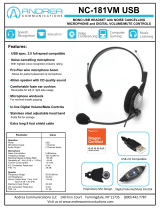Page is loading ...

AU300 USB Headset Adaptor
INSTALLATION GUIDE & USER MANUAL.
Computer Headset with USB Adaptor
Digitally-enhanced stereo sound quality with optional noise-cancelling microphone.
The AU300 USB adaptor can be paired with any Accutone PC headset for high-end communication/gaming performance.

Thank you for purchasing an Accutone USB kit, this kit includes an
*
AU300 USB Headset Adaptor and a CM300 stereo headset. The AU300
adaptor connects any computer headset to your computer via digital
connection, which provides a purer and better sound quality of audio
signals. Unlike any traditional connection through analog sound cards,
which may cause distortion to the sound signal as it's being processed
and converted from analog to digital, the AU300 adaptor provides far
superior sound quality, which is perfect for performance-sensitive
applications such as VoIP chat or voice recognition software...etc.
Now please spend a few moments to read through this user manual
before connecting the USB headset kit to your computer. After
familiarizing with the features and functions, you will surely appreciate
the top audio performance this unique device has to offer you.
detailed descriptions of all the specifications.
accutone USB adaptor - installation guide & user manual
AU300
USB adaptor
* The AU300 USB Adaptor may be sold separately or bundled with a stereo headset other than the CM300.
** AU300 adaptor is compatible to both desktop and notebook computers with an USB jack. Only the
operating systems listed under "Operating Environment" in the section of Specifications of AU300 USB
Adaptor on page 2 are applicable.
*** Outside the operating environments mentioned on page 2, the adaptor is not guaranteed to operate with
all computers. The adaptor is not guaranteed to operate with home built computers, operating systems
that are personally up-graded or multiple operating systems. The adaptor is also not guaranteed to operate
with functions under system suspend, sleep and hibernation modes.
CM300
stereo headset
Any PC or
**
Macintosh
USB Headset Adaptor
INSTALLATION GUIDE & USER MANUAL.
1
SPECIFICATIONS
Stereo Headset CM300
Cord 2m long
Plug Gold-plated Stereo 3.5mm plug (for headphone)
Gold-plated Mono 3.5mm plug (for microphone)
Mass Approximately 100 g (without cord)
Receiver
Type Open air dynamic driver unit
Voice coil CCAW
Maximum input power 10mW/20 mW
Impedance 32W ±15% at 1 kHz
Sensitivity 93±3dB/mW
Frequency range 40 - 20,000 Hz
Microphone
Design Flexible boom microphone
Type Electret condenser
Open circuit voltage level -47dB (0dB=1V/Pa)
Frequency range 20 - 20,000 Hz
USB adaptor AU300
Frequency range 20 - 20,000 Hz (headphone)
100 - 10,000 Hz (microphone)
Data resolution 16 bit
Sampling rate 48 kHz Stereo
Operating Characteristics Rx
Receiver gain 14dB Max.
Output power 35mW Max.
THD +Noise <0.4% @ P =30mW 20~20,000 Hz
0
S/N @ THD <0.4% 86dB
Master volume control range 0~46.5dB attenuation
Operating Characteristics Tx
Microphone gain 20dB Max.
Volume control range +12dB ~ -34.5dB, 1.5dB step
Input/ouput jacks output (headphone stereo jack)
impedance load: 16 or 32W
input (microphone monaural jack)
plug-in-power system
power supply USB bus power compliant (5V, 100mA)
dimensions (excluding projections)
approx. 40x100x20mm (w/d/h)
operating environment compliant operating systems:
Windows 98 SE/Windows 2000/Windows Me/Windows XP
Apple Macintosh OSX
CPU: Pentium II 266 MHz or better
specifications
introduction

introduction 1
specifications 2
table of content 3
identifying parts 4
connection & setup 5
installing USB driver 6 - 8
operating the software 9 - 11
verification & configuration 12
troubleshooting 13
precautions, standards & trademarks 14
Learning about the interface & controls.
MAIN SWITCHES AND INTERFACE
1.
2.
3.
4.
5.
6.
7.
8.
9.
10.
11.
12.
13.
3.5mm Headphone Jack (speaker output to Headset)
Mute Button
3.5mm Microphone Jack (microphone input from Headset)
Speaker Volume Reduce Button
Speaker Volume Increase Button
LED-indicator
Microphone Capsule
Flexible Microphone Arm
Ear Pad (right side)
Microphone Adjuster (adjusts microphone boom rotation)
Ear Pad (left side)
Extendable Headband
Single-sided Headset Cable (connecting to the adaptor)
AU300
CM300
accutone USB adaptor - installation guide & user manual
table of content
identifying parts
table of content

Hooking all the parts together!
1 CONNECTING THE HEADSET
Connect the headphone plug (marked with the headphone logo) and the microphone
plug (marked with the microphone logo) of the stereo headset with the respective jacks
of the USB adaptor.
Setup new device from your computer.
2 CONNECTING TO THE COMPUTER
Connect the USB plug extended from the USB adaptor with the USB port of your
notebook or desktop computer. The LED indicator will light up indicating correct
connection to the computer.
3 LED INDICATIONS
4 INSTALLING USB DRIVER & SOFTWARE
The LED-indicator on the AU300 adaptor is able to display various status of the device,
and the definitions are listed as below:
To begin, you should restart your computer, and when your operating system finishes
loading, connect the AU300 USB adaptor to any USB port in your computer. This
manual will use Windows XP interface as demonstration but the steps should be
identical for Windows 98SE, ME or 2000 versions.
(1) Connect AU300 USB Adaptor to USB port of computer
(2) Insert "Driver & Software Installation CD" into your CD-ROM
(3) Setup program should start automatically
(4) If Setup program doesn't start, go to the root directory of your CD-ROM and click
on the setup.exe file
microphone
headphone
to USB port
accutone USB adaptor - installation guide & user manual
installing USB driver
connection & setup
steady GREEN light
STANDBY MODE
flashing GREEN light
OPERATING MODE
steady AMBER light
MUTED STANDBY
flashing AMBER light
MUTED OPERATING
the device is in
standby mode, ready
to receive or
transmit voice data.
the device is
operating, meaning
voice data is being
received or
transmitted.
the device is in
standby mode but
microphone is
muted and no data
is coming in or going
out.
the device is
operating, but
microphone has
been muted, the
device can receive
data but not
transmit.
Please note that after you plug in the AU300 USB adaptor, your operating system
may automatically launch the Hardware Installation Wizard. You should abort
such installation by pressing cancel, because you should use the Driver Software
CD for optimal performance.
* For setup instructions and troubleshooting of AU300 with Apple Macintosh OSX, please refer to our website at
http://www.accutone.com.hk

Setup new device from your computer.
4 INSTALLING USB DRIVER & SOFTWARE
Upon starting the installation program, the following welcome screen will be shown,
simply follow the InstallShield Wizard according to the following guide:
4 INSTALLING USB DRIVER & SOFTWARE
accutone USB adaptor - installation guide & user manual
installing USB driver
Setup new device from your computer.
click Next
you have the option to install
only the USB driver or with the
3D Audio Demo program, we
recommend you check both and
click Next
the setup program will install the
AU300 USB software to a default
path and folder
click Next
Please note that in some Windows XP system, you may be prompt at this point
asking you about Windows Logo testing issues, simply ignore this message and
click Continue Anyway to continue installation.
the setup program should begin to
copy files into your system,
after copying all the files, the
program will automatically install the
required drivers into your system,
please be patient as this may take a
little while.
after successful installation of the
drivers, you will have to reboot your
system, and when you do, you should
be able to see the accutone orange
logo displayed on the bottom right
corner icon tray.
The AU300 driver will only operate when connected to the USB port which you
have installed with. If your computer has more than one USB port, you can
determine if the port is the correct one by checking whether the orange
Accutone icon is in the icon tray as shown above.
installing USB driver

5 OPERATING THE SOFTWARE
Microphone realtime playback adjusts the feedback volume of the microphone to
yourself. The small hammer icon next to the microphone volume control opens up the
microphone advanced adjustments. You can choose to turn on the microphone
playback mute or microphone boost function.
Enjoying the extra features of the software.
5 OPERATING THE SOFTWARE
The AU300 USB adaptor is equipped with a Sound Configuation software for sound
adjustments. You can open the program by simply double clicking on the orange
Accutone icon in the icon tray, as shown in section 4 of this manual.
accutone USB adaptor - installation guide & user manual
Enjoying the extra features of the software.
In Main Setting tab, you can choose
your output device from headset to
desktop speakers.
AU300 is also equipped to be used
for digital entertainment
applications like surround sound
movie viewing and gaming.
When connected to a desktop
speaker, AU300 can simulate 5.1
surround sound using Xear 3D
technology.
Simply select your application here.
When selected Xear 3D as your
DSP mode, you can experience the
5.1 3D-surround effect even with
your headset. Choose headset as
your Output Device, turn on Xear
3D, and click the rotating icon
under the 5.1 Virtual Speaker
Shifter during your favorite audio
applications.
You can also choose to use S/PDIF
output when connected to other
digital audio devices.
In Mixer tab, the top panel is the
Playback Volume Control, and the
bottom panel is the Recording
Volume Control.
In Playback Volume Control, you
can adjust the main volume and
balance by adjusting the knob.
Other volume controls includes
Wave, SW Synth., CD Player and
Microphone realtime playback.
Please note that in muting function inside the Playback Volume Control -
advanced microphone adjustments ONLY mute the volume of the microphone
going to the speaker of the headset, the user on the other end can still hear you.
In Recording Volume Control, you can choose the Stereo Mix volume
control and the Microphone transmit/record volume control. In this
microphone control, you are adjusting the actual outgoing volume. Again,
the hammer icon opens up the advanced setting which include mute and
microphone boost.
operating the software
operating the software

5 OPERATING THE SOFTWARE
The Effect tab controls the various sound effect you can use with your AU300 adaptor.
There are three panels here: Environment Type, Environment Size and Equalizer.
You can also choose from the 16 preset options for different types of music.
Enjoying the extra features of the software.
There are 4 standard environment
types: bathroom, opera house,
underwater and music lounge.
Aside from these four, you can
choose from a drop-down menu
under More Option for 27 other
environment types.
Under environment size, there are
3 selection: small, medium to large
environment.
In the equalizer panel you can
adjust loudness of various
frequencies and save such settings.
Under Karaoke tab, you can adjust
the microphone effect by selecting
the ON button, and checking the
Microphone Echo option.
Various Karaoke functions can be
set in this section, from adjusting
echo loudness to shifting key. You
can even remove the vocal sound
from any song using the Vocal
Cancellation option, so you can
have a music-only track.
These functions are applicable to all
audio programs.
6 VERIFYING SUCCESSFUL INSTALLATION OF THE DRIVER
7 CONFIGURING YOUR AUDIO DEVICE
For all Windows operating systems mentioned earlier, to verify that the installation of
the USB driver is successful, you check within the Device Manager:
> click on Start, Settings, and Control Panel.
> in control panel, click on the System icon
> open up the System Properties page
> click on the Device Manager tab
(or Hardware tab and then Device Manager button for Windows XP)
> in the Device Manager page, make sure that the View Device by Type is
selected.
(*An alternative way to check whether the USB adaptor is properly installed, make sure the LED
indicator is lit, and press mute, if the light flashes, then the device is properly installed, if not you
should check the details settings as suggested below.)
Checking the drivers within the Device Manager
> scroll down and find the Universal Serial Bus Controllers category
> open it up and see if you can find the USB Composite Device
> if yes close it and look for the Sound Video and Game Controllers category
> open it up and find the USB Sound Device (or Accutone Audio adaptor)
> if you see both these drivers installed, then the installation is successful
> if you cannot locate them, then try to unplug the USB adaptor, re-boot the machine,
and try the installation again or check the troubleshooting section in this manual.
For computers which come with an in-built sound card, your have a choice of using the
USB audio device or the original sound card for your multimedia applications. To
configure the currently selected audio device:
> go to the Control Panel, click the Multimedia icon or Sounds and Multimedia
icon(for Windows Me, 2000 and XP)
> select the Audio or Voice tabs, in either one of the pages you will see Preferred
Device selected for Sound Playback or Sound Recording to be Accutone USB
Audio Adaptor or USB Audio Adaptor
> click the arrow within the selection and you will find your original sound card's name
and choose your preference
(**Remember to close all programs before you change this settings. Restart your audio applications
if the change is not effective.)
accutone USB adaptor - installation guide & user manual
verification and configuration
Double-checking the installation of the driver.
operating the software
11
12

Troubleshooting problems with the device.
8 TROUBLESHOOTING
No sound coming from the headset
> the USB plug is not properly plugged into the jack: check if the LED is on or replug
> the 3.5mm headphone plug and microphone plug are not plugged in their corresponding
jack: check if the logos match
> the headset was connected during music software being played: close all software and
restart installation
> the audio device selected in your operating system is not correct: go to control panel,
select Sounds and Multimedia Properties or Sounds and Audio Device
Propeties (XP), open Sound Playback tab and select USB Audio Device or
Accutone Audio Adaptor in the Preferred Device scroll-down selection.
> the volume control for your operating system or music software is set to mute: uncheck
mute from your system or music software.
> the computer does not recognize the USB headset: restart your system or re-install the
USB headset driver by unplugging and re-plugging the USB plug.
Cannot record sound from the microphone
> the microphone plug is not properly plugged in: check the connection of the headset
plugs.
> the mic muting function is on: go to Sound and Multimedia (Audio Device)
Properties and select Volume control for Sound Recording to check Selected in
the Microphone column.
> the audio device selected in your operating system is not correct: refer to the above
section on the same problem but open the Sound Recording tab instead.
Other problems
> I'm using Windows 98 or 98SE, and the unit just doesn't work properly no matter how
many times I re-install the drivers: pc running Windows 98SE with AMD processor at
350MHz or faster, and pc that uses VIA Technologies USB Controller will require a
Microsoft USB Update Patch file, go to www.accutone.com.hk website, under "more
information" in the AU300 adaptor section, click "Microsoft Windows 98 Driver
Update" and follow the instructions.
> can hear sound but unable to listen to CD music-playback: make sure CD-ROM
supports the digital play function, check with your CD-ROM manufacturer.
* For problems not listed in the above section, or more detailed instructions to various troubleshooting, please refer back
to FAQ:troubleshooting section in our website at http://www.accutone.com.hk
9 PRECAUTIONS ON SAFETY
10 SAFETY STANDARDS - CE MARK
11 TRADEMARKS AND OWNERSHIP
> Listening with the headset at high volume may damage your hearing.
> Adjusting the volume for microphone or headphone too high may cause squealing (feedback sound)
and can damage your hearing.
> Do not use while driving and cycling.
> Place product far away from water, fire, extended exposure of direct sunlight or magnetic field, and
places of excessive dust, moist, rain, shock or electromagnetic radiation.
> Do not drop your headset or subject it to external shock which may cause malfunction.
> Do not disassemble or attempt to open up the casing of either adaptor or headset.
> Whenever unplugging the headset or the adaptor, apply force to the plug part only. Jerking the cord
instead of the plug may cause damage to the product.
> Do not use any liquid substance to clean the casing of the product.
This product had been subject to testing requirement for the CE mark, and has been approved to
claim the CE mark for EMC standards (EN55022:1998 Class B). The validity of the CE marking is
restricted to only those countries when it is legally enforced, mainly in the countries of the European
Economic Area.
You are cautioned that any change or modification not expressly approved in this manual could void
your authority to operate this equipment.
D Accutone and the logo design combined are trademarks or registered trademarks of Accutone
Technologies Limited.
D Microsoft and Windows are registered trademarks or trademarks of Microsoft Corporation in the
United States and or other countries.
D IBM and PC/AT are registered trademarks of International Business Machines Corporation.
D Pentium is a trademark or registered trademark of Intel Corporation.
D Apple Computer Inc. has intellectual property rights over "Apple", "Macintosh" and "OSX".
® ® ® ®
D In this manual, Microsoft Windows XP Home Edition and Microsoft Windows XP Professional
®
Edition are referred to as Windows XP, whereas Microsoft 2000 Professional Edition is referred to
® ®
as Windows 2000, Microsoft Millennium Edition is referred to as Windows Me, and Microsoft
®
Windows 98 Second Edition is referred to as Windows 98 SE.
D All other names of systems and products mentioned are trademarks or registered trademarks of
®
their respective owners. ™ marks and marks are omitted for convenience purposes.
accutone USB adaptor - installation guide & user manual
precautions, standards & trademarkstroubleshooting
Precautions and other legal information.
13
14
/