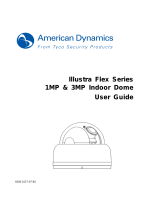Page is loading ...

1MP/3MP Flat Mini Dome Network Camera
Quick Start Guide
1MP Fixed Lens Model
3MP Fixed Lens Model
201402 301.305 A1

Quick Start Guide
1
Table of Content
1. Product Overview 3
1.1 Physical Characteristics 3
2 Installation and Connection 4
2.1 Package Content 4
2.2 Installation 4
2.2.1 Connecting the Wires 4
2.2.2 Disassembling the Camera 5
2.2.3 Installing the Camera 5
2.2.4 Adjusting the Position 6
2.2.5 Sticking Desiccant 7
2.2.6 Completing the Installation 7
3 Connection 8
3.1 Network Topology 8
3.2 Accessing the Camera for the First Time 8
3.3 IP Finder 9

Quick Start Guide
2
WARNING
The 1MP Fixed Lens Model operates at PoE IEEE 802.3af Class 0.
The 3MP Fixed Lens Model operates at DC 12V/ PoE IEEE 802.3af Class 0.
Installation and service should be performed only by qualified and experienced technicians and comply
with all local codes and rules to maintain your warranty.
To reduce the risk of fire or electric shock, do not expose the product to rain or moisture.
Wipe the camera with a dry soft cloth. For tough stains, slightly apply with diluted neutral detergent and
wipe with a dry soft cloth.
Do not apply benzene or thinner to the camera, which may cause the surface of unit to be melted or lens
fogged.
Avoid aligning the lens to very bright objects (example, light fixtures) for long periods of time.
Avoid operating or storing the unit in the following locations:
Extremely humid, dusty, or hot/cold environments (recommended operating temperature: -40°C to +50°C )
Close to sources of powerful radio or TV transmitters
Close to fluorescent lamps or objects with reflections
Under unstable or flickering light sources
Compliance
This equipment complies with the requirements as listed below:
FCC Part 15 Class B
CE: EMC directive and General Product Safety Directive GPSD conforming to requirements of standards
EN55022 for emission, EN 55024 for immunity, EN 300 and EN 328 for WIFI.
WEEE (Waste Electrical and Electronic Equipment). Correct disposal of this product
(applicable in the European Union and other European countries with separate collection
systems). This product should be disposed of, at the end of its useful life, as per applicable
local laws, regulations, and procedures.

Quick Start Guide
3
1. Product Overview
1.1 Physical Characteristics
Figure 1 - 1: Pictorial index
Table 1 - 1: Pictorial Index Definition
Index # Name
1 Dome cover
2 Unit body
3 Micro SD card slot (3MP Fixed Lens Model Exclusive)
1MP Fixed Lens Model 3MP Fixed Lens Model

Quick Start Guide
4
2 Installation and Connection
2.1 Package Content
Check everything in the packing box matches to the order form and the packing slip. In addition to this manual,
items below are included in the packing box.
Fixed flat dome camera x 1
Plastic Anchor x2
Flat Head Screw (Tapping Type) x2
Security Torx Wrench x1
Mounting Template x1
Printed quick installation guide x 1
Video Monitor Output Cable x1
CD containing the IP Finder, user manual, and quick installation guide x 1
Desiccant x1
Please contact your dealer if any item missing.
2.2 Installation
When first unboxing, please check whether if there is any visible damage to appearance of the unit and its
accessories. The protective materials used for the packaging should be able to protect the unit from most of
accidents during transportation. Please remove the protective materials of the unit when every item is
checked in accordance with the list in “2.1 Package Content”
2.2.1 Connecting the Wires
Connect the power cable to the power plugs with one of the following options.
DC 12V: (3MP Fixed Lens Model Exclusive) Connect 12V (-) to terminal =DC 12V-, and Connect
12V (+) to terminal =DC 12V+
PoE: Connect the RJ-45 jack to a PoE compatible network device that supplied power with
networking capability through the Ethernet cable.
Insert audio input/output cables to the connectors of unit if required (3MP Fixed Lens Model Exclusive).
Note
Please carefully manage waterproof procedure prior to operating as the pigtail cable linked
with the unit is not fully waterproof for different applications.

Quick Start Guide
5
2.2.2 Disassembling the Camera
1. Loosen the 2 screws on the cover by the supplied torx wrench.
2. Remove the dome cover.
3. Insert the optional micro SD card for file storage if necessary ( ).
Figure 2 - 1: Disassembling the Camera
2.2.3 Installing the Camera
1. Attach the mounting template to the wall or ceiling.
2. Drill two holes indicated on the mounting surface and insert the plastic anchors into the holes.
3. Please drill another hole with Ø30mm in diameter as indicated on the mounting template in the wall or
ceiling and pass all the signal cables through the hole.
4. Secure the unit body to the wall or ceiling with the 2 flat head screws (tapping type).
1MP Fixed Lens Model 3MP Fixed Lens Model
3MP Fixed Lens Model Exclusive

Quick Start Guide
6
Figure 2 - 2: Installing the Camera
2.2.4 Adjusting the Position
1. Loosen the two screws beside the lens as figure below.
2. Adjust the lens to a desired shooting angle for suitable coverage.
Figure 2 - 3: Adjusting the Camera Position
Note
Make sure to relock the 2 screws tightly after adjustment.
1. Mounting Template
2. Plastic Anchors x 2
3. Flat Head Screws
(Tapping Type) x 2
The lens can be adjusted vertically & horizontally
once the two screws are fully loosened.

Quick Start Guide
7
2.2.5 Sticking Desiccant
1. Take out the desiccant from the package.
2. Flip over the dome cover and stick desiccant to the rectangular recess as the figure shown below.
Figure 2 - 4: Sticking Desiccant
2.2.6 Completing the Installation
1. After mounting the unit body to the surface, attach the dome cover with extra care on direction.
2. Fasten the dome cover with unit body by securing screws tightly via torx wrench to complete installation.
Figure 2 - 5: Completing the Installation

Quick Start Guide
8
3 Connection
3.1 Network Topology
The unit, which is equipped with Ethernet RJ-45 network interface, can deliver video images and audio in real
time via either Internet or Intranet. Please refer to the skeleton drawings shown below for understanding.
Figure 2 - 6: Network Topology
3.2 Accessing the Camera for the First Time
The camera comes with a web-based setup utility, allowing you to view the video of the camera and configure
the camera for optimal use in your environment. Take the following steps to connect your PC to the camera.
Step 1: Make the connection
For initial setup purposes, connect one end of an Ethernet cable to the RJ-45 connector of the camera and
the other end to the LAN port on your PC.
Step 2: Configure your PC’s IP address
The camera uses a default IP address of 192.168.1.30 and subnet mask of 255.255.255.0. To have your PC
on the same network with the camera, configure your PC’s IP settings as below:
IP address: 192.168.1.X, where X is a number between 2 to 254, excluding 30.
Subnet mask: 255.255.255.0.
Step 3: Link Verification between PC and Camera
1. Launch the Command Prompt by clicking the Start menu, Programs, Accessories and then Command
Prompt.
2. At the prompt window, type ping x.x.x.x, where x.x.x.x is the IP address of the camera (the default is
192.168.1.30). If the message of “Reply from…” responds, it means the connection is established.
Step 4: Accessing the Camera from IE Browser
Open the IE browser and enter the IP address of the camera in the URL field. The default is 192.168.1.30.
When prompted for login, enter the user name and the password (The defaults: admin, 1234). Note that the
user name and password are case-sensitive.

Quick Start Guide
9
3.3 IP Finder
IP Finder is a utility program that helps users to locate the unit in local area network that computer is
connected to. Please note that IP Finder works only in Microsoft Windows XP, Microsoft Windows Vista, and
Microsoft Windows 7.
To install the software, simple locate and double-click the IP Finder setup file on the provided CD. Then follow
the on-screen prompts to proceed.
After you launch IP Finder, the window would list information of units in operation at present, and user can
press FIND CAMERA to find more units. Locate and double-click one of the cameras in the list you want to
configure the network settings. Click Save to enable the settings and click Exit to exit the utility.
Figure 2 - 7: IP Camera Finder

快速安装指南
9
3.3 IP Finder
IP Finder可用于查找电脑所连接的局域网中的网络摄像机。请注意 IP Finder只能安装在 Microsoft Windows XP,
Microsoft Windows Vista, and Microsoft Windows 7 操作系统中。
双击 CD 光盘中的 IPFinder.exe,根据弹出的提示窗口安装软件。
安装完成后,打开 IP Finder,窗口中将显示出当前运行的摄像机,点击 FIND CAMERA 可查找当前网络中连
接的其他摄像机。双击所选摄像机,配置相应网络设置。设置完成后点击“保存”,保存所有设置,并点击“退
出”,退出 IP Finder 工具。
图 2-7:IP Finder
/