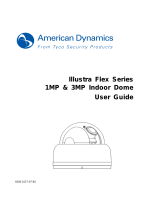Page is loading ...

3MP/5MP Fixed Network Camera
Quick Guide
201402 355.358 A1

Quick Start Guide
1
Table of Content
1 Product Overview 3
1.1 Physical Characteristics 3
2 Installation 5
2.1 Package Content 5
2.2 Installation 5
2.2.1 Connecting the Wires 5
2.2.2 Mounting the camera 6
3 Connection 7
3.1 Network Topology 7
3.2 Accessing the Camera for the First Time 7
3.3 IP Finder 8

Quick Start Guide
2
WARNING
This unit operates at DC 12V/ AC 24V/ PoE.
Installation and service should be performed only by qualified and experienced technicians and comply
with all local codes and rules to maintain your warranty.
To reduce the risk of fire or electric shock, do not expose the product to rain or moisture.
Wipe the camera with a dry soft cloth. For tough stains, slightly apply with diluted neutral detergent and
wipe with a dry soft cloth.
Do not apply benzene or thinner to the camera, which may cause the surface of unit to be melted or lens
fogged.
Avoid aligning the lens to very bright objects (example, light fixtures) for long periods of time.
Avoid operating or storing the unit in the following locations:
Extremely humid, dusty, or hot/cold environments (recommended operating temperature: -10°C to +50°C )
Close to sources of powerful radio or TV transmitters
Close to fluorescent lamps or objects with reflections
Under unstable or flickering light sources
Compliance
This equipment complies with the requirements as listed below:
FCC Part 15 Class B
CE: EMC directive and General Product Safety Directive GPSD conforming to requirements of standards
EN55022 for emission, EN 55024 for immunity, EN 300 and EN 328 for WIFI.
WEEE (Waste Electrical and Electronic Equipment). Correct disposal of this product
(applicable in the European Union and other European countries with separate collection
systems). This product should be disposed of, at the end of its useful life, as per applicable
local laws, regulations, and procedures.

Quick Start Guide
3
1 Product Overview
1.1 Physical Characteristics
Figure 1 - 1: Pictorial Index
5
4
12
15
14
13
6
7
8
9
11
10
2
3
1

Quick Start Guide
4
Table 1 - 1: Pictorial Index Definition
Index #
Name
Description
1
CS Mount
To connect a lens with the unit (lens sold separately)
2
Lock Screw
To lock back focus Adjustment
3
Back Focus Adjustment
To adjust focus
4
Mounting Block
The block contains 2 standard female threaded receptacles
itself and is able to connect the unit with a bracket via
standard thumbscrew.
5
Auto (DC) Iris Control
Port
When mounting a lens, connect the DC iris control line here
(lens with iris control sold separately)
6
SD Card Slot
To insert a SDHC/SDXC card into this slot for storage
7
BNC Video Outlet
To output video signal
8
RJ-45 Ethernet
Connector/ PoE
To insert the RJ-45 cable for network connection as well as
PoE (Power over Ethernet) capability
9
Default Button
To restore all settings of the unit to the factory defaults by
pressing for 5 seconds
10
Reset Button
To reboot the unit
11
Power Indicator
To indicate power status with red light
12
I/O Connector
To connect Input/ Output devices via the 8-pin removable
terminal block (supplied)
13
Power Terminal
DC12V/AC24V, red port: power +/white port: power –/ black
port: GND. Make sure to connect the power connector to
correct ports (+ and –) when the power supply is DC12V.
14
Ethernet Link LED
Solid green light stands for a live connection is established
15
Ethernet Activity LED
Amber flashing indicates data is being transmitted / received
by the unit
Table 1 - 2: I/O Connector Definition
A/I
Audio in
GND
A/O
Audio out
GND
AO
Alarm out
COM
A1
Alarm in
GND
Note
Power supply terminal/adaptor for IO connectors and field wiring should comply with the Class
2 Circuit standard for ensuring safe from electrical fires and providing acceptable protection
against electrical shock.

Quick Start Guide
5
2 Installation
2.1 Package Content
Check everything in the packing box matches to the order form and the packing slip. In addition to this manual,
items below are included in the packing box.
One unit of network Box Camera
One 8-pin terminal block for alarm input/output
One CD containing the IP Finder, user manual, and quick installation guide
One printed quick installation guide
Please contact your dealer if any item missing.
2.2 Installation
When first unboxing, please check whether if there is any visible damage to appearance of the unit and its
accessories. The protective materials used for the packaging should be able to protect the unit from most of
accidents during transportation.
Please remove the protective film of the unit when every item is checked in accordance with the list in “2.1
Package Content”
2.2.1 Connecting the Wires
Connect the power cable to the power plugs with one of the following options.
DC 12V: Connect 12V (-) to terminal =DC 12V-, and Connect 12V (+) to terminal =DC 12V+
If using DC supply, make sure the polarity is correct. Incorrect connection may cause malfunction
and/or damage to the unit.
AC 24V: Connect 24V (~) cables to terminals ~AC 24V
PoE: Connect the RJ-45 jack to a PoE compatible network device that supplied power with
networking capability through the Ethernet cable.
Insert audio cable and alarm cable to the corresponding connectors of the unit if required.

Quick Start Guide
6
2.2.2 Mounting the camera
Please insert the screws into the mounting block and either top or bottom holes of the unit. Securely
fasten the screws to ensure the mounting block is connected with the unit tightly. Select a bracket (sold
separately) which has a standard thumbscrew matching the threaded receptacles of the mounting block
and tighten them. Depending on different applications, mount your selected bracket onto wall/celling to
complete mounting procedure.
Connect the Safety Wire (Fall Prevention Wire, not supplied) with one end to the wall/ceiling and the
other end to the safety-cord screw of the unit.
Figure 2 - 1: Mounting the Camera
Note
To prevent the unit from falling off, ensure that it is mounted to a firm place (ceiling slab or
channel) using a safety wire strong enough to withstand the total weight of the unit. (Pay also
attention to the finishing at the end of the wire.) By cabling so, it is possible to prevent the unit
from accidental falling suddenly at any time.
Safety wire (fall prevention wire, not supplied)
Safety-cord screw of the unit

Quick Start Guide
7
3 Connection
3.1 Network Topology
The unit, which is equipped with Ethernet RJ-45 network interface, can deliver video images and audio in real
time via either Internet or Intranet. Please refer to the skeleton drawings shown below for understanding.
Figure 2 - 2: Network Topology TypeⅠ
Figure 2 - 3: Network Topology TypeⅡ
3.2 Accessing the Camera for the First Time
The camera comes with a web-based setup utility, allowing you to view the video of the camera and configure
the camera for optimal use in your environment. Take the following steps to connect your PC to the camera.
Step 1: Make the connection
For initial setup purposes, connect one end of an Ethernet cable to the RJ-45 connector of the camera and
the other end to the LAN port on your PC.
Step 2: Configure your PC’s IP address
The camera uses a default IP address of 192.168.1.30 and subnet mask of 255.255.255.0. To have your PC
on the same network with the camera, configure your PC’s IP settings as below:
IP address: 192.168.1.X, where X is a number between 2 to 254, excluding 30.
Subnet mask: 255.255.255.0.

Quick Start Guide
8
Step 3: Link Verification between PC and Camera
1. Launch the Command Prompt by clicking the Start menu, Programs, Accessories and then Command
Prompt.
2. At the prompt window, type ping x.x.x.x, where x.x.x.x is the IP address of the camera (the default is
192.168.1.30). If the message of “Reply from…” responds, it means the connection is established.
Step 4: Accessing the Camera from IE Browser
Open the IE browser and enter the IP address of the camera in the URL field. The default is 192.168.1.30.
When prompted for login, enter the user name and the password (The defaults: admin, 1234). Note that the
user name and password are case-sensitive.
3.3 IP Finder
IP Finder is a utility program that helps users to locate the unit in local area network that computer is
connected to. Please note that IP Finder works only in Microsoft Windows XP, Microsoft Windows Vista, and
Microsoft Windows 7.
To install the software, simple locate and double-click the IP Finder setup file on the provided CD. Then follow
the on-screen prompts to proceed.
After you launch IP Finder, the window would list information of units in operation at present, and user can
press FIND CAMERA to find more units. Locate and double-click one of the cameras in the list you want to
configure the network settings. Click Save to enable the settings and click Exit to exit the utility.
Figure 2 - 4: IP Camera Finder
/