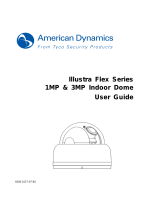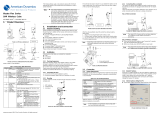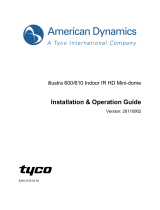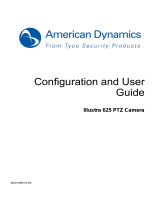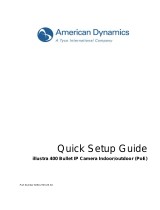Illustra Flex 1MP & 3MP Box Camera
3
Table of Content
WARNING ....................................................................................................................................................... 4
Preface ............................................................................................................................................................ 5
1. Product Overview ................................................................................................................................... 6
1.1 Physical Characteristics ...................................................................................................................... 6
2. Installation and Connection ............................................................................................................... 8
2.1 Unpack Everything .............................................................................................................................. 8
2.2 Installation ........................................................................................................................................... 8
2.2.1 Checking Appearance ............................................................................................................. 8
2.2.2 Connecting the Wires .............................................................................................................. 8
2.2.3 Mounting the camera............................................................................................................... 9
2.2.4 Network Topology .................................................................................................................. 10
2.2.5 System Requirements ............................................................................................................ 11
2.3 Connection ........................................................................................................................................ 12
2.3.1 Default IP address ................................................................................................................. 12
2.3.2 Connecting from a computer & Viewing Preparation ............................................................ 12
2.4 Using the illustra Connect Tool to Manage Cameras ........................................................................ 15
3. Administration and Configuration .................................................................................................. 16
3.1 Live View ........................................................................................................................................... 16
3.2 Configuration ..................................................................................................................................... 17
3.2.1 Image Parameters ................................................................................................................. 17
3.2.2 Network Settings ................................................................................................................... 32
3.2.3 System Settings .................................................................................................................... 36
3.2.4 Event Settings ....................................................................................................................... 41
3.2.5 Record Settings ..................................................................................................................... 43
Appendix: Specification of Illustra Flex Box Cameras ................................................................ 47