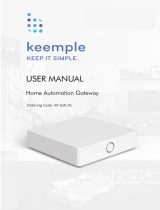Page is loading ...

IBD Sarix High Security
Corner Mount Camera
Operations Manual
C2307M (09/20)
IBD129-1
IBD329-1

2
Contents
Important Notices ......................................................................................................................................................................... 4
Regulatory Notices [FCC Class A] ................................................................................................................................. 4
Radio and Television Interference ................................................................................................................................. 4
Legal Notice [Audio Notice] ............................................................................................................................................ 4
Video Quality Caution .................................................................................................................................................... 4
Frame Rate Notice Regarding User Selected Options ................................................................................................... 4
Open Source Software ................................................................................................................................................... 4
Korean Class A EMC ................................................................................................................................................................ 5
ESD Warning ................................................................................................................................................................. 5
Warranty ........................................................................................................................................................................ 5
Network Topology Statement ....................................................................................................................................................... 5
Legal Notice (Audio Notice) .......................................................................................................................................................... 5
Preface ......................................................................................................................................................................................... 6
1. Product Overview .............................................................................................................................................................. 7
1.1 Dimensions .............................................................................................................................................................. 7
1.2 Models Introduction .................................................................................................................................................. 8
1.3 Physical Characteristics ........................................................................................................................................... 9
2. Installation and Connection ........................................................................................................................................ 11
2.1 Unpacking Everything ............................................................................................................................................ 11
2.2 Installation .............................................................................................................................................................. 12
2.2.1 Checking Appearance ................................................................................................................................ 12
2.2.2 Disassembling the Camera ........................................................................................................................ 12
2.2.3 Connecting the Wires ................................................................................................................................. 13
2.2.4 Mounting the Camera ................................................................................................................................. 15
2.2.5 Sticking Desiccant ...................................................................................................................................... 16
2.2.6 Completing the Installation ......................................................................................................................... 17
2.2.7 Network Topology ...................................................................................................................................... 18
2.2.8 System requirements ................................................................................................................................. 19

3
2.3 Connection ............................................................................................................................................................. 20
2.3.1 Default IP address...................................................................................................................................... 20
2.3.2 Connecting From a Computer & Viewing Preparation................................................................................ 20
3. Administration and Configuration .............................................................................................................................. 22
3.1 Live ........................................................................................................................................................................ 22
3.2 Settings .................................................................................................................................................................. 22
3.2.1 System ....................................................................................................................................................... 24
3.2.2 Network ...................................................................................................................................................... 28
3.2.3 Imaging ...................................................................................................................................................... 40
3.2.4 A/V Streams ............................................................................................................................................... 46
3.2.5 Users .......................................................................................................................................................... 53
3.2.6 Events ........................................................................................................................................................ 56
Pelco Troubleshooting Contact Information ............................................................................................................................... 67
Note for Dimension Drawings ..................................................................................................................................................... 67

4
Important Notices
REGULATORY NOTICES [FCC CLASS A]
This device complies with Part 15 of the FCC Rules. Operation is subject to the following two conditions: (1) this device may
not cause harmful interference, and (2) this device must accept any interference received, including interference that may
cause undesired operation.
RADIO AND TELEVISION INTERFERENCE
This equipment has been tested and found to comply with the limits of a Class A digital device, pursuant to Part 15 of the FCC
rules. These limits are designed to provide reasonable protection against harmful interference when the equipment is operated
in a commercial environment. This equipment generates, uses, and can radiate radio frequency energy and, if not installed
and used in accordance with the instruction manual, may cause harmful interference to radio communications. Operation of
this equipment in a residential area is likely to cause harmful interference in which case the user will be required to correct the
interference at his own expense.
Changes and Modifications not expressly approved by the manufacturer or registrant of this equipment can void your authority
to operate this equipment under Federal Communications Commission’s rules.
Class A digital apparatus complies with Canadian ICES-003.
Cet appareil numérique de la classe A est conforme à la norme NMB-003 du Canada.
LEGAL NOTICE [AUDIO NOTICE]
SOME PELCO EQUIPMENT CONTAINS, AND THE SOFTWARE ENABLES, AUDIO/VISUAL AND RECORDING
CAPABILITIES, THE IMPROPER USE OF WHICH MAY SUBJECT YOU TO CIVIL AND CRIMINAL PENALTIES.
APPLICABLE LAWS REGARDING THE USE OF SUCH CAPABILITIES VARY BETWEEN JURISDICTIONS AND MAY
REQUIRE, AMONG OTHER THINGS, EXPRESS WRITTEN CONSENT FROM RECORDED SUBJECTS. YOU ARE SOLELY
RESPONSIBLE FOR INSURING STRICT COMPLIANCE WITH SUCH LAWS AND FOR STRICT ADHERENCE TO ANY/ALL
RIGHTS OF PRIVACY AND PERSONALTY. USE OF THIS EQUIPMENT AND/OR SOFTWARE FOR ILLEGAL
SURVEILLANCE OR MONITORING SHALL BE DEEMED UNAUTHORIZED USE IN VIOLATION OF THE END USER
SOFTWARE AGREEMENT AND RESULT IN THE IMMEDIATE TERMINATION OF YOUR LICENSE RIGHTS
THEREUNDER.
VIDEO QUALITY CAUTION
FRAME RATE NOTICE REGARDING USER SELECTED OPTIONS
Pelco systems are capable of providing high quality video for both live viewing and playback. However, the systems can be
used in lower quality modes, which can degrade picture quality, to allow for a slower rate of data transfer and to reduce the
amount of video data stored. The picture quality can be degraded by either lowering the resolution, reducing the picture rate,
or both. A picture degraded by having a reduced resolution may result in an image that is less clear or even indiscernible. A
picture degraded by reducing the picture rate has fewer frames per second, which can result in images that appear to jump or
move more quickly than normal during playback. Lower frame rates may result in a key event not being recorded by the
system.
Judgment as to the suitability of the products for users' purposes is solely the users' responsibility. Users shall determine the
suitability of the products for their own intended application, picture rate and picture quality. In the event users intend to use
the video for evidentiary purposes in a judicial proceeding or otherwise, users should consult with their attorney regarding any
particular requirements for such use.
OPEN SOURCE SOFTWARE
This product includes certain open source or other software originated from third parties that is subject to the GNU General
Public License (GPL), GNU Library/Lesser General Public License (LGPL) and different and/or additional copyright licenses,
disclaimers, and notices.

5
The exact terms of GPL, LGPL, and some other licenses are provided to you with this product. Please refer to the exact terms
of the GPL and LGPL at http://www.fsf.org (Free Software Foundation) or http://www.opensource.org (Open Source Initiative)
regarding your rights under said license. You may obtain a complete corresponding machine-readable copy of the source code
of such software under the GPL or LGPL by sending your request to [email protected]; the subject line should read
Source Code Request. You will then receive an email with a link for you to download the source code.
This offer is valid for a period of three (3) years from the date of the distribution of this product by Pelco.
Korean Class A EMC
ESD WARNING
WARNING: This product is sensitive to Electrostatic Discharge (ESD). To avoid ESD damage to this product,
use ESD safe practices during installation. Before touching, adjusting or handling this product, correctly attach
an ESD wrist strap to your wrist and appropriately discharge your body and tools. For more information about
ESD control and safe handling practices of electronics, please refer to ANSI/ESD S20.20-1999 or contact the
Electrostatic Discharge Association (www.esda.org).
WARRANTY
For information about Pelco’s product warranty and thereto related information, refer to www.pelco.com/warranty.
Network Topology Statement
IMPORTANT NOTE. PLEASE READ. The network implementation is shown as a general representation only and is not
intended to show a detailed network topology. Your actual network will differ, requiring changes or perhaps additional network
equipment to accommodate the system as illustrated. Please contact your local Pelco representative to discuss your specific
requirements.
Legal Notice (Audio Notice)
NOTE: Improper use of audio/visual recording equipment may subject you to civil and criminal penalties. Applicable laws
regarding the use of such capabilities vary between jurisdictions and may require, among other things, express written consent
from the recorded subjects. You are solely responsible for insuring strict compliance with such laws and for strict adherence to
any/all right of privacy and personality.

6
Preface
This user manual is to be used as a reference for the installation and manipulation of the camera unit including features,
functions, and a detailed explanation of the menu tree.
This manual provides the following information:
Product Overview: The main functions and system requirements of the unit.
Installation and Connection: Instructions on unit installation and wire connections.
Administration and Configuration: The main menu navigation and controls explanations.

7
1. Product Overview
1.1 Dimensions
The dimension of the IBD Sarix High Security Corner Mount Camera is shown in the Figure 1-1 below.
VALUES IN PARENTHESES ARE INCHES; ALL OTHERS ARE
CENTIMETERS.
CORNER MOUNT HIGH SECURITY CAMERA
FIGURE 1-1: PHYSICAL DIMENSIONS

8
1.2 Models Introduction
The physical appearances and installation methods for the models indicated within the list below are by and large the same.
Therefore, please regard this manual where we use the example from IBD129-1 as a reference to apply to all the models.
TABLE 1-1: MODELS LIST
Model
Description
IBD129-1
1MP Sarix High Security Corner Mount Camera + IR POE 12/24V
IBD329-1
3MP Sarix High Security Corner Mount Camera +IR POE 12/24V

9
1.3 Physical Characteristics
FIGURE 1-2: CAMERA CONNECTIONS AND FEATURES 1/4 FIGURE 1-3: CAMERA CONNECTIONS AND FEATURES 2/4
FIGURE 1-4: CAMERA CONNECTIONS AND FEATURES 3/4 FIGURE 1-5: CAMERA CONNECTIONS AND FEATURES 3/4
1. Top Cover: The top cover of the camera.
2. Camera Body: The physical main body of the camera.
3. Micro SD Card Slot: The slot is for inserting optional micro SD card for file storage.
4. RJ-45 Network Port: Connect the RJ-45 connector to this port to allow a PoE (Class 3) power sourcing equipment
(PSE) supply power through Ethernet cable.
5. RJ-45 LED Indicators:
Green LED: With solid green, the LED indicates live connection is established.
Orange LED: With flashing orange, the LED indicates data is being transmitted / received between camera
and Internet.
6. Power Terminal: The port is to connect with either external DC 12V or AC 24V power supply.
4
6
3
5
1
2
12
13
9
11
8
7
10

10
7. IR Board: The IR LED embedded board for illumination under low-light environment.
8. Microphone: Built-in MIC for sound collection.
9. Default & Reset Button:
Default: Press the button for 5 seconds to restore the camera’s settings back to the factory default.
Reset: Press the button for below 1 second to reboot the camera.
10. IR Board LED Indicators:
Blue LED:
With flashing blue, the LED indicates the camera is currently booting.
Red LED:
With solid red, the LED indicates audio is enabled.
Note: If you want to turn off/on blue LED or red LED indicator, you must enter the LED control setting of
the UI interface and also the Audio configuration for adjustments. After completing booting, by default, the
blue LED will be off and red LED will be on.
11. Digital I/O Connectors:
Alarm In: Via “GND” and “AI” ports, connect to external device that can trigger alarm input signals.
Alarm Out: Via “COM” and “AO” ports, connect to external device to be triggered through alarm output signals.
Audio In: Via “Au/I” and “GND” ports, connect to external device like microphone that receives sound for camera.
Audio Out: Via “Au/O” and “GND” ports, connect to device like speaker to be triggered through alarm output signals.
12. Bottom Conduit Hole: The bottom hole for cable entry.
13. Side Conduit Hole: The side hole for cable entry.
Note
1. The product is intended to be supplied by a Listed Power Unit marked "L.P.S." (or "Limited Power
Source") and rated output 24Vac, 50/60Hz, 670mA, 12Vdc, 1070mA or 48Vdc (PoE), 195mA
minimum.
2. The product shall be installed by a qualified service person and the installation shall conform to all
local codes.

11
2. Installation and Connection
2.1 Unpacking Everything
Check all items in the product box against the order form and the packing slip. In addition to this manual, the items below are
included in the product box:
High Security Corner Mount Camera * 1
TP4x30mm Self-Tapping Screw * 3
Plastic Anchor * 3
Desiccant * 2
T20 Security Torx Wrench * 1
8-pin Terminal Block * 1
2-pin Terminal Block * 1
Mounting Template * 1
Important Notices Declaration * 1
Printed Quick Start Guide * 1
Supplemental Resources Sheet * 1
Important Safety Instruction * 1
ROHS Statement Slip * 1
Please contact your dealer if any items are missing.

12
2.2 Installation
The following tools might help you complete the installation:
A drill
Screwdrivers
Wire cutters
2.2.1 Checking Appearance
Although the protective materials used for the packaging should be able to protect the unit from most accidents during
transportation, check the unit and its accessories for any visible damage. Remove the protective film to check items in
accordance with the list in 2.1 Unpacking Everything.
2.2.2 Disassembling the Camera
1. Loosen the 3 (M4x23L) screws on the top cover of camera using the torx wrench.
2. Remove the top cover gently.
3. Insert the optional micro SD card for file storage if necessary.

13
FIGURE 2 - 1: DISASSEMBLING THE CAMERA
2.2.3 Connecting the Wires
1. After disassembling the camera, make sure that the network cable, power cable and digital I/O cables have been passed
through the corner between the ceiling and the walls.
2. Based on your needs, use the bottom conduit hole or side conduit hole on the camera body for cable entry and
connecting the required cables. If you want to feed wiring from the hole on the side of the camera body, drill a hole with
Ø30mm in diameter corresponding to the “Side conduit hole” of mounting template on the mounting surface. NOTE:
Mounts and conduits must be sealed to prevent condensation in the camera.
3. Connect the power cable to the power port via one of the following 3 alternatives.
AC 24V: Connect a power cable that supplies AC24V power source to the power terminal.
DC 12V: Connect a power cable that supplies DC12V power source to the power terminal.
PoE (Class 3): Connect an Ethernet cable terminated with RJ-45 connector to the PoE RJ-45 port for both power
supply and network connectivity purposes simultaneously.
4. Also, connect the digital I/O (alarm in/out & audio in/out) cables to the connectors of unit if required.
Micro SD
x 3

14
NOTE: The recommended wire size that can be used with 2-pin Power and 8-pin Audio/Alarm connectors is
limited to 28-14 AWG range.
FIGURE 2 - 2: ROUTE THE CABLES
FIGURE 2 - 3: CONNECTING THE WIRES
Alarm In/Out
Audio In/Out
DC12V or AC24V
RJ-45 Network Port

15
2.2.4 Mounting the Camera
1. Before mounting the camera, the mounting template will be folded into a cone shape along the dotted line.
2. Open the mounting template, and then cut the gray areas along the dotted line.
3. Attach the mounting template in the corner between the ceiling and the walls.
4. Drill 3 holes as indicated on the mounting template and insert the 3 plastic anchors into the holes.
5. Mount the camera body on the corner surface and tighten the 3 (TP4x30) self-tapping screws into the inserted plastic
anchors.
NOTE: Mounts and conduits must be sealed to prevent condensation in the camera.
FIGURE 2-4: MOUNTING THE CAMERA
Cut the gray areas
Side conduit
Hole Ø 30mm
1. Fold Mounting Template
2. Cut Gray Areas and
Attach Mounting
Template
3. Plastic Anchors x 3
4. TP4x30mm Self-Tapping
Screws x 3
Fold
3
Fold
1
4

16
2.2.5 Sticking Desiccant
1. Take out the 2 desiccants from the package.
2. Flip over the top cover and stick the 2 desiccants into the circular recesses as shown in the figure below.
FIGURE 2 - 5: STICKING DESICCANT

17
2.2.6 Completing the Installation
1. After mounting the camera body in the corner between the ceiling and the walls, attach the top cover with extra care.
2. Use the torx wrench to tighten the 3 (M4x23L) top cover screws and complete mounting. NOTE: The recommended
torque of the screw is 2.5 ± 0.2 Nm (Newton meter).
FIGURE 2 - 6: COMPLETING THE INSTALLATION
x 3

18
2.2.7 Network Topology
The unit, which is equipped with Ethernet RJ-45 network interface, can deliver video images in real time via either Internet or
Intranet. Please refer to the skeleton drawings shown below to aid your understanding.
FIGURE 2 - 7: Network Topology

19
2.2.8 System requirements
The table below lists the minimum requirements to implement and operate a unit. Network and processor bandwidth limitations
might cause the video stream to pause or appear pixelated when additional Web-interface users connect to the camera.
Decrease the images per second (ips), resolution, compression, or bit rate settings of the Web interface video streams to
compensate for network/processor limitations.
TABLE 2-1: SYSTEM REQUIREMENTS
System Hardware
CPU
Intel® Pentium® 4 microprocessor, 2.4GHz or equivalent
RAM
1 GB or above
Monitor
Minimum of 1024 x 768 resolution, 16- or 32-bit pixel color resolution
System Software
Operating System
Microsoft Windows 10, Microsoft Windows XP, Win7 32 and 64 bit
Browser
Microsoft IE 10 and later, Chrome, Firefox
Media Player
Pelco Media Player or QuickTime® 7.6.5 for Windows XP and Windows 7; or QuickTime
7.6.4 for Mac OS X 10.4 (or later)
Unit
Power Supply
PoE / AC 24V /DC 12V
Note
1. All the installation and operations should comply with your local electricity safety rules.
2. Pelco Media Player (PMP) is recommended for control, smoothness, and reduced latency as
compared to QuickTime. The PMP is downloadable from Pelco web site:
www.pelco.com/mediaplayer.
3. This product is not compatible with QuickTime version 7.6.4 for Windows XP. If you have this
version installed on your PC, you will need to upgrade to QuickTime version 7.6.5.
4. Network and processor bandwidth limitations might cause the video stream to pause or appear
pixelated when additional Web-interface users connect to the camera. Decrease the images per
second (ips), resolution, compression, or bit rate settings of the Web interface video streams to
compensate for network or processor limitations.

20
2.3 Connection
2.3.1 Default IP address
The unit’s default IP address is 192.168.0.20 and subnet mask is 255.255.255.0. When setting default IP address of
192.168.0.20 the camera will check to see if that address is already in use and will bump the last octet of the address by 1 if it
is. The bump last octet of IP Address by 1 will continue until an unused IP address is found.
However, if you have a DHCP server in your network, the unit would obtain an IP address automatically from the DHCP server
so that you don’t need to change the camera’s IP address. The factory default is DHCP On and 192.168.0.20 assignment only
occurs when camera is set for DHCP but a DHCP server does not respond to request for an IP address.
2.3.2 Connecting From a Computer & Viewing Preparation
2.3.2.1 Using Pelco Device Utility Software to Get Camera’s IP Address
Pelco Device Utility software is a utility program that helps users to manage and configure the camera. Use the utility to find
the IP address since the default option is to obtain an IP address via DHCP and therefore the IP address will NOT be known.
Steps to get the utility program running are listed below.
1. Finish installing the Device Utility to the computer according to the installation instructions.
2. Log in to the Device Utility by entering the camera’s User name and Password. In the window, enter the previously
created user name and password, then click Enter button to log in.
3. In the Manage Devices page, you can click Refresh Device List or Add New Device to search for the devices.
4. From the Device List, you can get series information about camera, IP Address included.
For more information about using the Device Utility, click this green icon " " on the upper-right corner of the Device Utility
page.
2.3.2.2 Connecting from a computer
1. Check if there is networking available between the unit and the computer by executing ping the default IP address. Start
a command prompt (Windows: from the Start Menu, select Program. Select Accessories and choose Command
Prompt.), and type “Ping 192.168.0.20”. If the message “Reply from…” appears, it means the connection is available.
2. Start your web browser and enter IP address: 192.168.0.20. A login window should pop up. In the window, enter the
default user name: admin and password: admin to log in.
NOTE: If you do not know the camera’s IP address, you can locate it using the Pelco Device Utility software (refer to 2.3.2.1
Using Pelco Device Utility Software to Get Camera’s IP Address).
Further administration on the unit can be found in “3. Administration and Configuration".
/