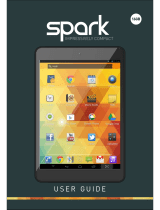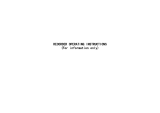Pyle PLDVRCAMAND75 User manual
- Category
- Drive recorders
- Type
- User manual
This manual is also suitable for

Wireless Android Dashcam GPS Navigation Kit
Wireless Bluetooth Android Dashcam
GPS Navigation Device Data Recorder
PLDVRCAMAND75

1
Before using this product , be sure to read and fully understand the
following safety information:
• Do not operate the product while driving, if doing so will divert your
attention in any way from the safe operation of your vehicle. Always
observe safe driving rules and follow all existing traffic regulations. If you
experience difficulty in operating this product or reading the display, park
your vehicle in a safe location and apply the parking brake before making
the necessary adjustments.
• The company is not accountable for any issues or problems due to the
illegal use of this product.
• The driver is prohibited to use the product including: radio, Bluetooth at
gas station.
• The seller is not legally authorized to carry out the installation or removal
of the product. The company shall not take any responsibility for any
consequences resulting from the self - opening of the product.
• The company shall not take any responsibility for any consequences
resulting from unboxing the product.
www.PyleUSA.com

2
www.PyleUSA.com
CONTENTS
Note that matters ......................................................................................................................................................................... 3
Product Overview ......................................................................................................................................................................... 4
Basic Function ................................................................................................................................................................................... 4
Quick Guide ......................................................................................................................................................................................... 7
System Main Interface ........................................................................................................................................................... 8
Navigation ............................................................................................................................................................................................. 8
Frequency Modulation (FM) Launch ................................................................................................................... 8
Bluetooth Phone .......................................................................................................................................................................... 8
Traffic Video (DVR) ..................................................................................................................................................................... 9
Setting ....................................................................................................................................................................................................... 9
Voice Command ....................................................................................................................................................................... 12
Multimedia Entertainment ......................................................................................................................................... 14
Installation Map .......................................................................................................................................................................... 18
Troubleshooting ....................................................................................................................................................................... 19
www.PyleUSA.com

www.PyleUSA.com
3
MATTERS NEEDING ATTENTION
1. When you turn on your navigation device, the GPS receiver must collect
satellite data and establish the current location. The time required to
acquire satellite signals varies based on several factors, including how far
you are from the location where you last used your navigation device,
whether you have a clear view of the sky, and how long it has been since
you last used your navigation device. The rst time you turn on your
navigation device, it may take several minutes to acquire satellite signals.
• Turn on the device.
• Wait while the device locates satellites.
• If necessary, go to an open area away from tall buildings and trees.
2. When the product is located in the building, tunnel or around a tall
barrier, the system will be temporarily unable to provide you with the
positioning and navigation services. Generally, it takes at least 4 satellite
signals bars to complete the GPS positioning. If the weather is not good
or have dense obstacles, in a building this may affect the reception of
satellite signals.
3. Due to traffic or construction, navigation of electronic map data and
actual traffic directions may appear. In all cases, you must follow the road
status, site signs and other traffic rules. The company does not assume
any responsibility of traffic accidents and other various losses due to the
misuse of the product.
4. Do not the use this product outside of the power line standard. Do not
bend or squeeze power line by heavy force, to avoid short circuit, re or
other accidents.
5. Software upgrades or update may cause may result to some interface,
functions and specications change without notice.
6. This manual has been carefully checked, but does not rule out the
possibility of undiscovered errors. Please contact department of the
company for any notice.
7. The picture in this manual is for reference only.
www.PyleUSA.com

4
www.PyleUSA.com
PRODUCT OVERVIEW
This product adopts high performance master control program of quad core
processor, 16GEMMC+1GDDR, master Control chip built-in GPS, Wi-Fi and
Bluetooth, before and after the dual camera, Android5.0 operating system.
Basic Function Introduction
1. Driving Video / Reverse Video:
Front 1080P HD camera, rear view 480P camera; double video display;
lock collision shadow; automatic circulation cleaning; Micro SD Memory
Card supported.
2. GPS Navigation:
System preset IGO navigation map (offline support map) Real-time road
traffic support voice commands); users can also download and install
other personal favorite navigation softwares.
3. Bluetooth:
After the initial pairing, the two devices can connect automatically each
time you turn them ON.When your phone is connected to your device,
you are ready to receive calls.
4. 3G Internet:
This product supports 3G traffic data online, you can achieve online
navigation, online music player, Parking remote monitoring and other
functions.
5. FM Transmitter Function:
Built-in FM emission function, after pairing with your car speaker, the
voice will output with car speaker,give you a more wonderful driving
experience. when the car dvr sets up the same FM frequency as car
radio (eg.87.9), dvr will output the radio via FM transmitter function to
your car speaker.
6. Multimedia Entertainment:
You can watch or play multimedia les using Micro SD Memory Card
www.PyleUSA.com

5
7. Voice Control Operation:
Voice commands facilitate the experience and can help you to
concentrate on your driving and focus your attention on the road and
traffic situation. Voice control allows you to voice-activate certain
functions in the multimedia system.
8. Mobile APP Control:
Users can download the phone APP and use through the mirror settings /
application interface two-dimensional code Vehicle assistant.
9. System Upgrade:
Upgrade through Micro SD Memory Card.
www.PyleUSA.com

7. Voice Control Operation:
Voice commands facilitate the experience and can help you to
concentrate on your driving and focus your attention on the road and
traffic situation. Voice control allows you to voice-activate certain
functions in the multimedia system.
8. Mobile APP Control:
Users can download the phone APP and use through the mirror settings /
application interface two-dimensional code Vehicle assistant.
9. System Upgrade:
Upgrade through Micro SD Memory Card.
6
www.PyleUSA.com
www.PyleUSA.com

7
QUICK GUIDE
Power On and Shutdown
The device will power ON automatically; when the system is in a state of
dormancy or short press "Back Light / Power" button.
Key Wake System
Power ON/OFF the ACC, the system will automatically pops up the "dormant
countdown" prompt box. When the countdown is done the system will
automatically shuts down; long press "Back Light / Power" button to display
“Restart / Hibernation” then select "Sleep" option to allow the system to
enter a state of dormancy and shuts down.
The Power Button Function
Boot: Dormant state car ignition 2 seconds to boot.
Shutdown (sleep) or restart:
Long press the power button for 2 seconds the boot state will pop up.
The operation of the dialog box options.
Turn off the screen or light screen: While on boot state; short press to switch
the device to three modes (bright, dark, off screen)
Driving Video Recorder (DVR needs to insert Micro SD Memory Card)
In order to allow the system to automatically start capturing driving video,
before starting ensure that it has been inserted in the standard Micro SD
Memory Card Slot; boot and then insert Micro SD Memory Card card, the
system will automatically start capturing driving video.
www.PyleUSA.com

8
www.PyleUSA.com
In order to ensure the normal driving operation system of the video and
the Micro SD Memory Card must meet the following specications:
• The high speed Micro SD Memory Card should be SDHC compatible and
reaches C10 level
• Micro SD Memory Card capacity: 8~32GB
No Micro SD Memory Card, video trac will not work; but can be used as
normal camera preview screen.
• Can also use the automatic reverse image
(reverse signal access to normal)
SYSTEM MAIN INTERFACE
• Equipment boot, will automatically enter the main interface (desktop),
from here you can enter the other functional interface.
• Also displays the related functional status, such as:
system time information, DVR video, Bluetooth, Wi-Fi, FM
• Other states (depending on whether the system is using these features)
NAVIGATION
Click on the main interface of the "Navigation" button, the system has set
up a High German navigation; high navigation support offline map,
High German online map host must be connected to the network to use,
only the High German online navigation in order to support the system
BLUETOOTH PHONE
Click on the main interface of the "Bluetooth" button; enter the Bluetooth
phone interface, for initial use. It is recommended to change the master
Bluetooth device name, to easily distinguish between Bluetooth devices;
and then the phone to open the Bluetooth, search specied name of the
host Bluetooth device that can be used after the connection; once the
Bluetooth connection is successful, it will prompt to request phone to
download the address book, please click on the phone to sync.
www.PyleUSA.com
Main interface of the function icon

9
PLAY MUSIC
Click on the main interface of the "music" button, you can enter the music
application interface to display more music information. You can also play
music using control button on the console directly to play music, select up
and down other basic functions.
VIDEO PLAYBACK
Click on the main interface Button to enter the video preview interface,
and then click on the top right button to enter the video le to view
and playback; or from the "application" to nd "video playback" for viewing
and playback.
SETTINGS
Click on the "Settings" button on the main interface, you can set the
relevant settings for the machine, such as driving recorder.
The Micro SD Memory Card les management: can be managed from the
"advanced" option in the Android standard.
SET INTERFACE
The default setting is able to meet most of the system.
The video is set in the "parking automatic sleep" and "allow collision
awaken" option, with suggestions. The user can enable the user according
to the actual needs.
Other functions, such as the connection File Browser, Wi-Fi view les, use the
gallery to view video and pictures, browse the web pages, and so on, are in
line with the default Android operating habits.
TWO, TRAFFIC RECORDING DVR
Is important to prevent accidental damage or video data loss that are
automatically cleaned or covered. Please backup your les.
www.PyleUSA.com

10
www.PyleUSA.com
VIDEO IMAGE FILE
Before or after boot insert Micro SD Memory Card, the system will
automatically starts double video camera before and after
• Any time can be suspended from the main interface or a driving video
button (if enabled), enter the video traffic
VIEW VIDEO PREVIEW SCREEN
Driving video preview screen supports double preview on front, rear camera
single screen preview.
SUPPORT OVERLAY TIME WATERMARK.
• In order to save power, the preview screen will exit timing (the length
can be set in the DVR settings).
SUPPORT THE LOCK
• Collision process (traffic video image can be preset, collision strength)
(collision) when the body was shaking, Automatically lock the image les
of the 20S before and after the collision, the le will not be saved
because of short video cycle and because of the relative lack of Micro SD
Memory Card space, the system will overwrite the locked images earlier.
Remove les to free up space to continue recording (the system functions
Micro SD Memory Card inserted)
• PARKING MONITORING: if the user settings in the DVR enabled collision
wake-up function, then stop the dormant period
• If a collision (collision sensitivity can be set), the system will
automatically wake up, recording 30S Frequency, again automatically
enter the sleep to save the vehicles battery (do not shutdown or insert
Micro SD Memory Card).
This feature will not be available.
• Any reversing signal received under the host computer, display will start
automatically after the camera (cf. Examination of Figure 4); reversing,
reversing a security cordon, according to the actual distance of the
vehicle manual
Adjust the visual distance of the safety warning line; after the reverse signal
disappears, the rear camera automatically exits.
www.PyleUSA.com

11
Front camera video quality can be selected high (1080P) or ordinary (720P);
You can choose a sound recording video or mute microphone host.
VIDEO FILE PLAYBACK:
There are two ways to view the current video le playback:
1. You can click on the main interface of the "DVR preview" button, travel
video preview interface, click on the right angle button.
: enters a list of video les. Here, the user can choose the video Time,
before / after / double video les; you can delete the selected les.
Click on a le, call the video player will jump to the specied time to start
playing position on the main interface.
2. Click button, enter the system application list interface, and then click
play. Here you can directly select the pre / post DVR le playback; in the
playback interface can support the playback gesture.
3. the video le is divided into "can be recycled video les" and
"lock les" (recorded order)
The front camera video les "F" to start and begin time; to name after the
camera. Header of the video le to "B" to start and add the recording start
time to name.
According to the available capacity of the Micro SD Memory Card, the earlier
video les may have been circulating recording function.
www.PyleUSA.com
Schematic diagram of the rear view

12
www.PyleUSA.com
First click on the main interface of the navigation button, the system will
enter the current system default navigation applications;
According to the navigation system will show the current host installed all
navigation applications for user selection.
BLUETOOTH PHONE
First click on the main interface button; will automatically enter the
" Bluetooth settings " interface
• recommend users to modify the equipment of the machine to facilitate
the search and check the name of Bluetooth
• on your Bluetooth mobile phone, go to “Bluetooth interface settings”
• If you need to connect other Bluetooth devices, please click "Re pairing"
If the pairing is completed, it is recommended to select the address book
and allows the simultaneous use of the machine to facilitate the "language
in the mobile phone terminal
VOICE COMMAND FUNCTION (such as: answer, hang up, etc.)
www.PyleUSA.com
Navigation software interface
Bluetooth phone conguration

13
• this machine does not support Bluetooth Headset mode.
• Warning: in the running process of manual operation and you really
need to use the phone, use the Voice commands to call.
BT Switch
• Name of connected Bluetooth device
• Bluetooth status
• Modify the native Bluetooth name
• Bluetooth name of the machine
• Ignore the current connection
• Bluetooth device, re open
• Initial pairing
FM FM LAUNCH
• click on the main interface of the "FM icon" button; enter the system
"FM launch" interface (below)
• Click on the FM icon to open the FM launch function, the host side of the
horn will mute the user. The radio frequency FM can be adjusted to the
machine "FM launch". At the same frequency, your car radio can listen to
the sound output of the host at this time; The main interface FM launch
status icon will be lit.
• If the FM emission is turned on, click Close FM to turn off the FM
transmitter function, the sound will be re emitted from the host's
speakers.
• When the host FM is enabled you can adjust the emission frequency of
FM
www.PyleUSA.com

14
www.PyleUSA.com
MULTIMEDIA ENTERTAINMENT
• Click on the main interface of system in music button, and enter the
music player interface.
• If you need to play video or pictures, click on the video from the main
interface picture button, enter the application interface, start Gallery;
or through the" document management"
• Find the corresponding multimedia les, click to start.
www.PyleUSA.com

15
• Click on the main interface of the "Settings" button. Here you can adjust
the volume, screen brightness, time etc. To enter the Wi-Fi interface, scan
or connect to an APP or mobile phone through tachograph settings into
video interface settings related to traffic.
• Advanced options to access more settings such as: language, backup
and reset.
Set (DVR Micro SD Memory Card Management)
In order to prevent the non lock les it is necessary to shut the door on
vibration caused by the proposed check automatically delete the earlier
movie le lock option, otherwise it easily lead to video le storage cycle
length. When the system is slow or the video effect is not good, you can try
to format the SD card.
In the video settings interface, you can set the video and related options,
such as: front camera video quality (1080p or 720p), video and other
conventional options are silent.
www.PyleUSA.com

16
www.PyleUSA.com
There are some special options, as follows:
The Automatic Sleep: It is recommended to choose "parking 15 minutes",
to ensure that when the device is not in normal sleep, the host will be the
two time dormancy to protect your car.
The Collision: Allow wake checked, so that when your car is parked after
encountering large collision, it can automatically start 30 seconds of video
at any time, to guard your car.
The Automatic Exit Preview: recommended for 30 seconds, so as not to
disperse driving attention, also can save power consumption.
MOBILE CLIENT CAR ASSISTANT
Particularly the development of Internet and mobile phone client mobile
phone equipment. You can monitor and manage using your mobile phone
remote in real-time. Refer to the specic functions of the client,
"The operating instructions of the vehicle assistant"
SAFE TRAVEL RECORDS CAPTURE ARTIFACT
Function Introduction: Vehicle management and monitoring by mobile
phone. Use the internet to capture the video cut rider’s interactive sharing
car life in real-time.
Conditions and Product Association
1. System version of the Android system in more than 4 of the smart
terminal or apple system terminal.
2. Purchase the use of the company's terminal equipment.
3. Download and install
www.PyleUSA.com

17
Installation Instructions
1. Ensure that the vehicle is in a power off state
2. Remove the original car host and host support and then the navigation
recorder host and host frame xed in the original car windshield.
3. BMW will be transferred to the line and the external transfers line to the
good and then extend the line along the car windshield edge into the car
to the car.
4. The host side of the original car line is divided into 4
B+ (Yellow line)
ACC+ (Red line)
GND (Black line)
Reverse Control Line (Red line)
www.PyleUSA.com
Open the box when the car is not
turned on, using a DC block test with a
million 12V voltage that is connected
to the (B+)
Open the box, in the start of the state of
the car (do not start when the voltage is
0V) with a DC block test with a 12V
voltage at the (ACC+).
Open the safe box around the iron
to nd a reliable ground source to
connect (GND)
Open rear end case, nd the position of the back
lamp joint. Start the car, hang reverse gear (R)
gear, 12V voltage; neutral (N) to the end of the
0V line connected (reverse control line)

18
www.PyleUSA.com
INSTALLATION SKETCH MAP:
www.PyleUSA.com

19
Note: The above 4 lines should be correctly connected to the host to avoid
problems.
Note: Only A7 special type of car is above the power supply wiring, A6 is a
generic type of rearview mirror, power supply mode is inserted in the
cigarette lighter car charger to the power supply, do not need to pick up
1.2.3 points mentioned above mentioned connection mode.
5. Start the engine and check if the machine has been installed correctly.
6. Adjust the camera position, ensure that the lens picture recording center,
and check the basic functions of the navigation star search, FM launch,
rear view etc..
COMMON TROUBLESHOOTING
If your product does not work properly, please do the following method.
If you still cannot rule out the problem, please contact our customer service
center.
Question: The Navigation is not working
Cause:
1. No map, no signal, no GPS;
2. When in the process of upgrading the navigation, if the Micro SD Memory
Card is removed, the map will be lost.
Solution:
1. Change the map in the Micro SD Memory Card or reinstall the same map
data APK and software
2. Upgrade the navigation software
3. Reconnect the network
Question: Record function not working
Cause:
1. Micro SD Memory Card is broken or didn't inserted properly to the card
slot
2. The Micro SD Memory Card’s “lock le” is already saturated
Solution:
1. Please use Class 10 Micro SD Memory card or change the memory card
2. Reformat the Micro SD Memory Card.
Question: Recording le get stucked
Cause:
1. The Micro SD Memory Card speed is low
2. Micro SD Memory Card Non-Genuine or corrupted
Solution:
1. Do not use lower than Class 8 Micro SD Memory Card, please use Class 10
memory card.
2. Reformat the Micro SD Memory Card or replace a new memory card.
www.PyleUSA.com
Page is loading ...
Page is loading ...
Page is loading ...
Page is loading ...
-
 1
1
-
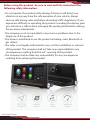 2
2
-
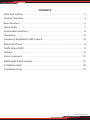 3
3
-
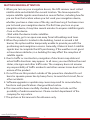 4
4
-
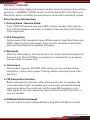 5
5
-
 6
6
-
 7
7
-
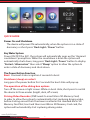 8
8
-
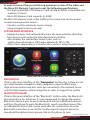 9
9
-
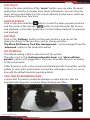 10
10
-
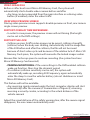 11
11
-
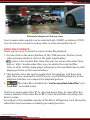 12
12
-
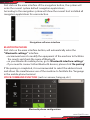 13
13
-
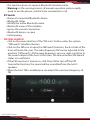 14
14
-
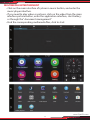 15
15
-
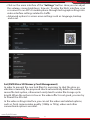 16
16
-
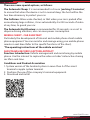 17
17
-
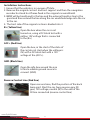 18
18
-
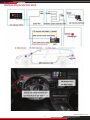 19
19
-
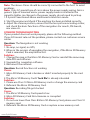 20
20
-
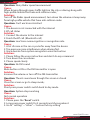 21
21
-
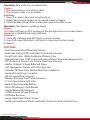 22
22
-
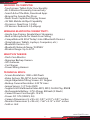 23
23
-
 24
24
Pyle PLDVRCAMAND75 User manual
- Category
- Drive recorders
- Type
- User manual
- This manual is also suitable for
Ask a question and I''ll find the answer in the document
Finding information in a document is now easier with AI
Related papers
Other documents
-
![DMYCO10'' 2.5K Mirror Dash Cam Backup Camera for Cars [GPS Version], Front and Rear View Dual Lens, Super Night Vision, Parking Assistance, Emergency Recording](//vs1.manuzoid.com/store/data/000910084_2-3521d559605756479374f7d8a9e254e1-160x210.png) DMYCO 10'' 2.5K Mirror Dash Cam Backup Camera for Cars [GPS Version], Front and Rear View Dual Lens, Super Night Vision, Parking Assistance, Emergency Recording User manual
DMYCO 10'' 2.5K Mirror Dash Cam Backup Camera for Cars [GPS Version], Front and Rear View Dual Lens, Super Night Vision, Parking Assistance, Emergency Recording User manual
-
 Liehuzhekeji Wireless Car Backup Camera and Monitor Kit, Waterproof Night Vision Wireless Rear View Camera 7 Inch HD TFT LCD Monitor Parking System Car Charger for 12V-24V Truck RV Trailer Camper Bus User guide
Liehuzhekeji Wireless Car Backup Camera and Monitor Kit, Waterproof Night Vision Wireless Rear View Camera 7 Inch HD TFT LCD Monitor Parking System Car Charger for 12V-24V Truck RV Trailer Camper Bus User guide
-
Clinton Electronics CE-Q54 User manual
-
 Keytroller KEY?ADR?3311 User manual
Keytroller KEY?ADR?3311 User manual
-
Xtrons PF7139B User manual
-
Sungale LD353 User manual
-
Sungale LD353 User manual
-
Voxx Intelligent Rearview Mirror RVM740SM User manual
-
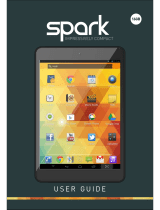 Spark 16 GB User manual
Spark 16 GB User manual
-
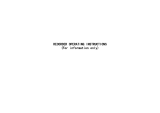 Shenzhen Kailong Technology A9 Vehicle Data Recorder User manual
Shenzhen Kailong Technology A9 Vehicle Data Recorder User manual

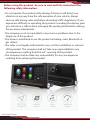
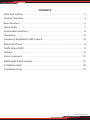
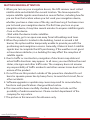
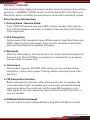


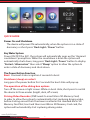
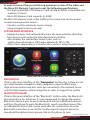
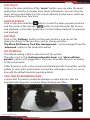
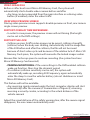
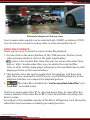
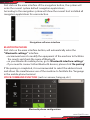
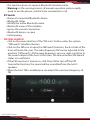
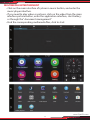
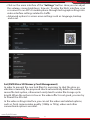
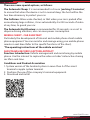
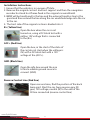
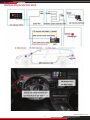
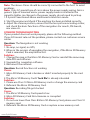
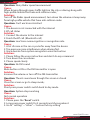
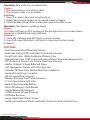
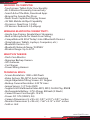


![DMYCO10'' 2.5K Mirror Dash Cam Backup Camera for Cars [GPS Version], Front and Rear View Dual Lens, Super Night Vision, Parking Assistance, Emergency Recording](http://vs1.manuzoid.com/store/data/000910084_2-3521d559605756479374f7d8a9e254e1-160x210.png)