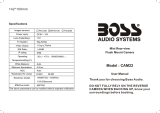4
Connect the camera,using the DC 12V power and video harness cable.
Connect the red wire to the positive 12V reverse taillight in the rear of your
car. You may need to temporarily remove an interior panel or other cover.
Then, connect the black wire, and ground properly. Then, on the power and
video harness cable, use the camera connector cable to connect to the
exterior mount camera. This connection will supply power to the camera
directly. (Red wire is positive, black wire is negative).
Then, connect the power and wiring harness to the video mirror assembly.
It will appear as the 'AV' Input located on the top side of the rearview
mirror assembly.
To connect the rearview mirror monitor assembly, use the included rubber
straps to mount the assembly over your existing rearview mirror. (The
mirror assembly also features a camera that faces the front of your vehicle).
The included cigarette lighter accessory cable allows you to directly power
the mirror monitor assembly via the DC power lighter receptacle.
Simply connect the cable to your vehicle, then to the mirror monitor's USB
connector.
• Determine the best location for the exterior mount camera
(The camera is preferably mounted just above the license plate).
• Be sure when running the connection cables to leave a small amount of
slack so you can still move the camera around the license plate, if you
decide to slightly adjust the camera's positioning at a later time.
• After installation test the camera before use. Placing your vehicle in
reverse should provide a picture in the monitor within the rearview
mirror assembly.
• Mount your exterior camera in the desired location, then connect the
included RCA video cable, from the camera, and run the cable through to
your video display's RCA connection. Make sure to route all cables and
wiring in the least obtrusive route possible as to avoid conict with other
vehicle circuitry and to ensure a safe and stable installation/connection.
www.PyleUSA.com