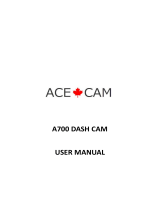Page is loading ...

PLDVRCAM44
Dual Camera Video Recording System
with Full HD 1080p
USER MANUAL
VEHICLE DVR DASH CAM KIT

www.PyleUSA.com
2
BASIC KEY FUNCTION
1. Mode Button
A: Press Mode button to switch Video / Photo /playback
mode in standby;
B: Short press to lock current video le while recording.
2. Up Button
A: In standby, it’s used to switch between the front camera
and rear camera.
B: In setting menu, it’s used to select the marker.
3. OK Button
Conrmation button.
A: Short press to start and stop recording; Or short press to
turn on screen in screen saver.
B: Long press to power on and shut down

www.PyleUSA.com
3
4. Down Button
A: Short press to turn on/o audio recording.
B: To select the marker in setting menu
5. Menu Button
Short press to pull out the setting menu.
Installation Guide
1. Before power on, insert micro SD card into device. Please
use high speed micro SD card (Class 10 or above), capacity
no less than 8GB Maximum support card up to 32GB.
2. Install the suction cup mount and mount it near the
rearview mirror (recommended)
3. Plug the original car charger into the car cigarette lighter.
4. Connect the car charger to the camera and route the
cable. (along the edge of the windshield.)
5. Installed the rear camera near the license plate, (be careful
with the UP/DOWN direction of the camera) Cable can be
laid along the vehicle roof, after the installation, connect
the rear camera with the main device.
6. Start the engine, the camera should power on
automatically, and check the installation angle and other
functions.
Attention:
1. Please check the rear camera image to ensure proper
direction.
2. The installation requires some professional skill, if you are
not familiar with such work, you can go to the auto shop.
Function Introduction
1. Auto recording feature
With the car engine starts up, the camera will automatically
power on and start recording, charging indicator lights and
video indicator lights blinking. After the engine turns o,
the camera will automatically saves record les and shut

www.PyleUSA.com
4
down after 5 seconds. Recorded les will be saved on the
micro SD card.
2. Manual Recording Function
Long press recorder “OK” conrmation button for 3
seconds, the camera will power on and start recording
automatically.
3. Photo Taking Mode.
In standby, short press Mode to enter photo taking mode,
Use OK button to take a photo, and UP and Down button
to zoom in and out.
4. Playback Mode
In standby, short press Mode twice to enter playback, use
UP/down to select ,and OK to play, short press mode to exit
playing, and use Menu button to delete the selected le.
5. Loop Recording / Cyclic Record
Turn on the loop recording function, and the camera will
record in seamless 1/2/3 minutes clips,
Attention
A. If you turn o loop recording, the camera will stop
recording if the memory card is full.
B. In loop recording, when memory card is full, the camera
will overwrite the earliest recording les and starts a new
one.
6. Use the motion detection function
In standby mode, Long press “MENU” button to enter into
the motion detection mode. The moving objects can be
detected and recorded automatically by the car DVR when
the motion detect function is on. If there is no moving

www.PyleUSA.com
5
objects in the screen for 5 seconds, the car DVR will stop
recording. If you need to exit the motion detection mode,
long press “MENU” button for 3 seconds to exit in standby
mode.
7. Collision Sensor Function
Built-in crash sensors (G-sensor). If there is a vehicle
collision, the camera will lock current video le on the
accident happened 10 seconds before and after data. Also
there is locked icon shown on the lower left of the screen.
The locked le won’t be overwritten by loop recording.
(The sensitivity of the G-sensor can be adjusted according
to using condition.)
8. One Key Lock Function
The car DVR has one key lock function, during recording,
you can short press the Mode button to lock current video
le which you want to preserve and will not be covered by
loop recording.
9. Date and Time Setting
In standby, short press the “MENU” button to enter the
system setup menu. Short press “up /down” button move
to the “Clock Setting” option. Short press “OK” to go into
the menu settings.
Attention: In order to keep ensured record evidence of
accident date and time, please set the correct time before
using the car DVR.

www.PyleUSA.com
6
10. Playback
Short press “MODE” button in standby mode, you can
enter into the playback mode. Short press “ up/down”
button to nd le playback. Short press “OK” to play. If you
need to exit playback mode, short press “MODE” button
again.
11. View Reverse Video
The camera must be powered by the car charger,
connect the red wire on the rear camera to the reversing
light cable positive electrode. If you turn to reverse gear,
the camera will automatically display the rear camera
image in full screen to assist reversing, and resume
normal recording afterward.
12. Parking Monitor
The parking monitor is used to monitor your car after
parking. When you turn on parking monitor, after the
engine stops and the camera powers o, the camera is in
standby, if the car has suered a shock or vibration, the
camera will automatically turn on and start recording for
30 seconds then return to standby.

www.PyleUSA.com
7
Specication:
Display: 4.0 inch IPS screen
Lens: Front 130 degree Wide angle lens
Lens aperture:
F2.0 aperture
Front camera Resolution: 1920*1080, 1280*720,848*480
Rear camera Resolution: 720*480P
Loop recording: 1min, 2min, 3min, 5min,10min /o
Video format: MOV
Audio:
built in MIC and speaker
Parking monitoring: high/middle/low/OFF
Motion detection: ON/OFF
ISO: Auto
WDR: Supported
G-sensor:
Supported
LED light: Supported
Rear Camera Mirroring
Supported
PC interface: USB 2.0
Rear camera cable length: 7.2m/23 feet
Power Interface:
5V/1.5A(min)
Language:
English, Chinese, Japanese, Russian,
Portuguese, French, German, Italian, Korean,
Spanish
Storage: Micro SD card up to 32GB(C10 or above)

/