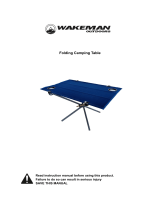Page is loading ...

H3C S12500 Series Routing Switches
Installation Manual
Hangzhou H3C Technologies Co., Ltd.
Manual Version: 5PW110-20091216

Copyright © 2008-2009, Hangzhou H3C Technologies Co., Ltd. and its licensors
H3C Technologies Co., Ltd., a subsidiary of 3Com Corporation.
All Rights Reserved
No part of this manual may be reproduced or transmitted in any form or by any means without prior
written consent of Hangzhou H3C Technologies Co., Ltd.
Trademarks
H3C, , Aolynk, , H
3
Care,
, TOP G, , IRF, NetPilot, Neocean, NeoVTL,
SecPro, SecPoint, SecEngine, SecPath, Comware, Secware, Storware, NQA, VVG, V
2
G, V
n
G, PSPT,
XGbus, N-Bus, TiGem, InnoVision and HUASAN are trademarks of Hangzhou H3C Technologies Co.,
Ltd.
All other trademarks that may be mentioned in this manual are the property of their respective owners.
Notice
The information in this document is subject to change without notice. Every effort has been made in the
preparation of this document to ensure accuracy of the contents, but all statements, information, and
recommendations in this document do not constitute the warranty of any kind, express or implied.

About This Manual
Organization
H3C S12500 Series Routing Switches Installation Manual is organized as follows:
Chapter Contents
Chapter 1 Product Overview
Introduces the appearance, architecture and
system features of the S12500 series.
Chapter 2 Preparing for Installation
Lists the preparations and precautions for the
installation.
Chapter 3 Installing the Switch Introduces how to install the S12500 series.
Chapter 4 Commissioning the Switch
Concentrates on the initial power-on and booting
of the S12500 series.
Chapter 5 Maintaining and Updating the Switch
Introduces the hardware maintenance and
software upgrade of the S12500 series.
Appendix A Cable Management Introduces how to bind cables.
Appendix B Engineering Labels for Cables Introduces the use of engineering labels.
Appendix C Installation of Lightning Arrester for
AC Power
Introduces the installation of lightning arrester for
AC power of S12500 series.
Compliance and Safety Manual for S12500
Describes the compliance and safety
specifications of the S12500 series.
Conventions
The manual uses the following conventions:
Command conventions
Convention Description
Boldface
The keywords of a command line are in Boldface.
italic
Command arguments are in italic.
[ ] Items (keywords or arguments) in square brackets [ ] are optional.
{ x | y | ... }
Alternative items are grouped in braces and separated by vertical bars.
One is selected.
[ x | y | ... ]
Optional alternative items are grouped in square brackets and
separated by vertical bars. One or none is selected.
{ x | y | ... } *
Alternative items are grouped in braces and separated by vertical bars.
A minimum of one or a maximum of all can be selected.
[ x | y | ... ] *
Optional alternative items are grouped in square brackets and
separated by vertical bars. Many or none can be selected.
&<1-n>
The argument(s) before the ampersand (&) sign can be entered 1 to n
times.
# A line starting with the # sign is comments.

GUI conventions
Convention Description
< > Button names are inside angle brackets. For example, click <OK>.
[ ]
Window names, menu items, data table and field names are inside
square brackets. For example, pop up the [New User] window.
/
Multi-level menus are separated by forward slashes. For example,
[File/Create/Folder].
Symbols
Convention Description
Means reader be extremely careful. Improper operation may cause
bodily injury.
Means reader be careful. Improper operation may cause data loss or
damage to equipment.
Means an action or information that needs special attention to ensure
successful configuration or good performance.
Means a complementary description.
Means techniques helpful for you to make configuration with ease.
Related Documentation
In addition to this manual, each H3C S12500 Series Routing Switches documentation set includes the
following:
Manual Description
H3C S12500 Series Routing
Switches Operation Manual
It includes Product Overview, Access Volume, IP Service Volume,
IP Routing Volume, IP Multicast Volume, MPLS VPN Volume,
QoS ACL Volume, Security Volume, System Volume and
Acronyms.
H3C S12500 Series Routing
Switches Command Manual
It includes Feature List and Command Index, Access Volume, IP
Service Volume, IP Routing Volume, IP Multicast Volume, MPLS
VPN Volume, QoS ACL Volume, Security Volume, System
Volume, and unsupported commands.
Obtaining Documentation and Technical Support
To obtain up-to-date documentation and technical support, go to http://www.h3c.com and select your
country or region. Depending on your selection, you will be redirected to either of the following websites:
At http://www.h3c.com
Documentation
Go to the following columns for different categories of product documentation:
[Products & Solutions]: Provides information about products and technologies, as well as solutions.
[Technical Support & Document > Technical Documents]: Provides several categories of product
documentation, such as installation, configuration, and maintenance.

[Technical Support & Document > Software Download]: Provides the documentation released with the
software version.
Technical Support
customer_service@h3c.com
http://www.h3c.com
At http://www.h3cnetworks.com
Documentation
1) Select Drivers & Downloads in the Support area.
2) Select Documentation for Type of File and select Product Category.
Technical Support
Register Your Product
Warranty and other service benefits start from the date of purchase, so it is important to register your
product quickly to ensure you get full use of the warranty and other service benefits available to you.
Warranty and other service benefits are enabled through product registration. Register your product at
http://www.h3cnetworks.com, go to Support, Product Registration. Support services are based on
accounts that you create or have authorization to access. First time users must apply for a user name
and password that provides access to a number of eSupport features including Product Registration,
Repair Services, and Service Request. If you have trouble registering your product, please contact
3Com Global Services for assistance.
Purchase Value-Added Services
To enhance response times or extend warranty benefits, contact 3Com or your authorized reseller.
Value-added services like Express
SM
and Guardian
SM
can include 24x7 telephone technical support,
software upgrades, onsite assistance or advance hardware replacement. Experienced engineers are
available to manage your installation with minimal disruption to your network. Expert assessment and
implementation services are offered to fill resource gaps and ensure the success of your networking
projects. More information on 3Com maintenance and Professional Services is available at
http://www.h3cnetworks.com.
Contact your authorized reseller or 3Com for a complete list of the value-added services available in
your area.
Troubleshoot Online
You will find support tools posted on the web site at http://www.h3cnetworks.com/ under Support,
Knowledgebase. The Knowledgebase helps you troubleshoot H3C products. This query-based
interactive tool contains thousands of technical solutions.
Access Software Downloads
Software Updates are the bug fix / maintenance releases for the version of software initially purchased
with the product. In order to access these Software Updates you must first register your product on the
web site at http://www.h3cnetworks.com, go to Support, Product Registration.
First time users will need to apply for a user name and password. A link to software downloads can be
found at http://www.h3cnetworks.com, under Support, Drivers and downloads.
Software Upgrades are the software releases that follow the software version included with your
original product. In order to access upgrades and related documentation you must first purchase a
service contract from 3Com or your reseller.
Telephone Technical Support and Repair
To enable telephone support and other service benefits, you must first register your product at
http://www.h3cnetworks.com/
Warranty and other service benefits start from the date of purchase, so it is important to register your
product quickly to ensure you get full use of the warranty and other service benefits available to you.
When you contact 3Com for assistance, please have the following information ready:

z Product model name, part number, and serial number
z Proof of purchase, if you have not pre-registered your product
z A list of system hardware and software, including revision level
z Diagnostic error messages
z Details about recent configuration changes, if applicable
To send a product directly to 3Com for repair, you must first obtain a return authorization number (RMA).
Products sent to 3Com, without authorization numbers clearly marked on the outside of the package,
will be returned to the sender unopened, at the sender’s expense. If your product is registered and
under warranty, you can obtain an RMA number online at http://www.h3cnetworks.com under
support, Repair & Replacement Request. First time users will need to apply for a user name and
password.
Contact Us
3Com offers telephone, e-mail and internet access to technical support and repair services. To access
these services for your region, use the appropriate telephone number, URL or e-mail address.
Find a current directory of contact information posted on the web site at http://www.h3cnetworks.com
under Support, Technical Support Contact..
Documentation Feedback
You can e-mail your comments about product documentation to [email protected].
We appreciate your comments.
Environmental Protection
This product has been designed to comply with the requirements on environmental protection. For the
proper storage, use and disposal of this product, national laws and regulations must be observed.

i
Table of Contents
1 Product Overview······································································································································1-1
Overview ·················································································································································1-1
General Architecture ·······························································································································1-1
Chassis and Slots····························································································································1-2
Backplane········································································································································1-5
Power Supply System ·····················································································································1-6
Fan Tray ··········································································································································1-8
Main Processing Unit ······························································································································1-9
Line cards··············································································································································1-12
Front Panel and LEDs ···················································································································1-13
Switching Fabric Modules ·····················································································································1-16
Front Panel and LEDs ···················································································································1-17
Interface Specifications ·························································································································1-18
Console Port··································································································································1-18
Network Management Interface ····································································································1-19
AUX Port········································································································································1-19
USB Interfaces ······························································································································1-19
CF Card Slot··································································································································1-20
10G XFP Transceiver ····················································································································1-20
10G SFP+ Transceiver··················································································································1-21
Gigabit SFP Transceiver ···············································································································1-21
10/100/1000 Mbps Electrical Interface ··························································································1-22
Technical Specification ·························································································································1-23

1-1
1 Product Overview
Overview
The H3C S12500 series routing switches (hereinafter referred to as the S12500 series) are
new-generation core routing switches developed by Hangzhou H3C Technologies Co., Ltd. (hereinafter
referred to as H3C) based on its 100 G platform.
The S12500 series adopt the most advanced multi-level, multi-plane non-blocking switching
architecture, support ultra-high port density, and provide multiple interface types, such as 10 GE XFP
optical interface, GE SFP optical interface, and 10/100/1000 Mbps electrical interface, and adopt the
innovative open application architecture (OAA). A future release of the S12500 series is planned to
support value-added security services, such as intrusion prevention system (IPS), firewall, IPSec, and
distributed denial of service (DDoS), to meet the requirements of intelligent IP networks.
The S12500 series are mainly deployed:
z core layer and distribution layer of large-scale data centers
z core layer of large-scale industry networks and campus networks
z large clusters and grid computing
The S12500 series include these models:
z S12508
The S12508 provides eight line processing unit (LPU) slots, two main processing unit slots, and nine
switching fabric module slots.
z S12518
The S12518 provides eighteen LPU slots, two main processing unit (MPU) slots, and nine switching
fabric module slots.
In this manual, hardware configurations and installation of the S12508 and the S12518 are the same
unless otherwise specified.
General Architecture
The S12500 series use an integrated chassis, which consists of a backplane section, power supply
section, fan section, board section, and air filter section.

1-2
Chassis and Slots
Your devices might look different from the diagrams in the manual.
Figure 1-1 S12508 front view
(1) MPU slots (slots 0 and 1) (2) Power frame front panel (3) Power frame slot
(4) Power switch (5) Upper cabling rack (6) LPU slots (slots 2 to 9)
(7) Lower cabling rack (8) Air filter
You can open the power frame front panel upwards so that you can see the power supply air filter and
power frame slot. The air filter is right behind the front panel. For details about the power frame, refer to
Power Supply System.

1-3
Figure 1-2 S12508 rear view
(5)
(6)
(7)
(8)
(9)
(10)
(1) Lower fan tray slot (2) Upper fan tray slot
(3) Power entry module slot (4) Power air exhaust vents
(5) System air exhaust vents (6) Switching fabric module slots (slots 10 to 18)
(7) Cover plate (8) Air filter
(9) System air intake vents (10) Grounding screw
z The S12508 provides two MPU slots, eight LPU slots, and nine switching fabric module slots.
z The chassis top provides one power frame to accommodate up to six PSUs.
z The rear of the chassis has two fan trays into which fans can be inserted horizontally. The fan on
top exhausts warm air and the one below it draws in fresh air.

1-4
Figure 1-3 Front view of the S12518
(1) MPU slots (slots 0 and 1) (2) Front panel (3) Two power frame slots
(4) Power switch (5) Upper cabling rack (6) LPU slots (slots 2 to 19)
(7) Lower cabling rack
You can open the front panel upwards so that you can see the power supply air filter and power supply
slot. The air filter is right behind the front panel. For details about the power frame, refer to
Power
Supply System.

1-5
Figure 1-4 S12518 rear view
(5)
(6)
(7)
(8)
(9)
(10)
(1) Lower fan tray slot (2) Upper fan tray slot
(3) Two power entry module slots (4) Power air exhaust vents
(5) System air exhaust vents (6) Switching fabric module slots (slots 20 to 28)
(7) Cover plate (8) Air filter
(9) System air intake vents (10) Grounding screw
z The S12518 provides two MPU slots, 18 LPU slots, and nine switching fabric module slots.
z The chassis top provides two power frames to accommodate up to 2 × 6 PSUs.
z The rear of the chassis has two fan trays into which fans can be inserted horizontally. The fan on
top exhausts air and the one below it draws in fresh air.
Backplane
The backplane of an S12500 switch is located in the integrated chassis. It implements high-speed data
interconnection between switching fabric modules and LPUs, and system management and control
signal exchange between MPUs and LPUs and switching fabric modules. The backplane mainly
implements these functions:
z Provides communication channels for signal exchange between boards.
z Supports hot-swapping of boards.

1-6
z Auto-detects types of boards in slots.
z Connects with power frames to provide distributed power supply for MPUs, LPUs, switching fabric
modules, fan trays, and PSUs, and to provide monitoring channels.
Power Supply System
AC power frame
The power supply system is at the chassis top behind the front panel of the power frame. It adopts the
space multiplexing technique to allow for flexible configuration of PSUs as needed.
An S12508 switch is configured with one AC power frame. An S12518 switch is configured with two AC
power frames.
Figure 1-5 Front view of an AC power frame
(1) to (6) AC PSUs (the serial numbers indicate the slot numbers)
(7) Power monitoring module (8) Power frame switch
Table 1-1 Description of power monitoring module indicators
Indicator Color Status Description
On
The power monitoring module is working normally.
RUN Green
Off
The power monitoring module is faulty.
On
z At least one AC PSU is faulty.
z All AC PSUs are removed from the power frame.
z The switch of the power frame is off.
z PSUs are in position, but no AC power supply is
provided.
Blinking An AC PSU is being inserted or removed.
MAJOR Red
Off
The AC PSUs are working normally.
MINOR Yellow Off Reserved
AC power module
z PSUs are hot-swappable.
z The power supply fans draw in fresh air from the front and exhaust warm air from the back.
z Supports load balancing and N+1/N+M redundancy for the PSUs.

1-7
Table 1-2 Description of AC PSU indicators
Indicator Color Status Description
On
The power is input normally.
Off
No power is input.
Input Green
Blinking The input power exceeds the threshold.
On The power is output normally.
Off No power is output.
Output Green
Blinking The power output is overloaded.
On
An over-temperature alarm occurs.
Service Yellow
Off
The AC PSU is working normally.
On The AC PSU is faulty.
Fault Red
Off The AC PSU is working normally.
Table 1-3 AC power module specifications
Item Description
Rated input voltage range
100 VAC to 120 VAC/200 VAC to 240 VAC; 50 Hz or 60 Hz
Max input voltage range
90 VAC to 264 VAC; 47 Hz to 63 Hz
Max output power
2000 W at 200 VAC to 240 VAC input
1200 W at 100 VAC to 120 VAC input
Power monitoring module
The power monitoring module is (vertically installed) between the PSU slots and power switch to
monitor the alarm status, in-position status, and operating status of the PSUs in real time.
Power entry module (PEM)
The PEM provides power to the PSUs. It is located in the upper part of the chassis rear, as shown in
Figure 1-6.
Figure 1-6 PEM position

1-8
Table 1-4 Description of PEMs
PEM Description
Max number of
supported PSUs
LSTM2PEMC6
(PEM-C20)
Applied to 110 V or 220 V single-phase three-wire AC
power supply system
Each PEM provides six standalone C20 (16A) sockets
numbered in two rows, 1, 3 and 5 on the top and 2, 4 and
6 on the bottom, from left to right.
6 (each
C20 socket for one
PSU)
Fan Tray
Both the S12508 and the S12518 have two fan trays (one on top of the other) to provide the following
functions:
z Load balancing and 1 + 1 redundancy for effective heat dissipation and single-point failure
prevention.
z Status monitoring: Fan rotation speed monitoring, fault alarms, and so on.
z Automatic speed adjustment: Supports to adjust the fan rotation speed automatically according to
the operation situation of the device. The speed of each fan group (four fan groups, each having
three fans) is controlled to reduce noises and energy consumption effectively.
z Information indication: Two indicators on the front panel of a fan tray provide the fan tray operating
information.
A fan tray consists of 12 fan units measuring 120 × 120 × 38 mm (4.72 × 4.72 ×1.50 in.) and one fan
monitoring board. Fans receive DC power from the backplane. Fan trays are hot-swappable.
z The power of an S12508 fan tray ranges from 25W to 130 W.
z The power of an S12518 fan tray ranges from 120W to 650 W.
The S12508 and S12518 use different fan trays and do not support the intermixing of different fan trays.
The appearance and indicators of the S12518 fan tray are similar to those of the S12508. The following
uses the S12508 fan tray as an example.
Figure 1-7 S12508 fan tray

1-9
Table 1-5 Description of fan indicators
Indicator Color Status Description
Off
The fan tray fails.
RUN Green
Blinking
The fan tray is operating normally.
Off
The fan tray is in a normal state.
ALM Red
Blinking
The fan tray is faulty.
Figure 1-8 shows the ventilation inside the S12518 chassis. The ventilation inside the S12508 chassis
is similar.
Figure 1-8 Ventilation inside the chassis
Main Processing Unit
Specifications
As the core of an S12500 switch, a main processing unit (MPU) implements the following functions:
z Calculating routes and maintaining forwarding tables.
z Providing system configuration and monitoring functions to monitor other interface boards and
switching fabric modules, and upgrade and reset interface board software.
z Providing the maintenance bus (Mbus) system to deliver effective power management.
z Supporting the fast fault detection and restoration (FFDR) function.
z Supporting active/standby switchover with two MPUs installed.

1-10
Table 1-6 MPU specifications
Item Specifications
Model
LST1MRPNC1 (for S12508 and S12518)
CPU MPC8548+MPC8544 (FFDR CPU)
Flash 128 MB
Boot ROM 4 MB
NVRAM 1 MB
SDRAM (DDR2) 1 GB (expandable to 2 GB)
CF card
256 MB (expandable to 1 GB)
Dimensions (H × W × D)
40 × 400 × 467 mm (1.57 × 15.75 ×18.39 in.)
Interface type
z One console port
z One AUX port
z One network management port
z One CF card slot
z Two USB interfaces
For detailed interface specifications, see
Interface Specifications.
Power consumption
45W to 70 W
Figure 1-9 LST1MRPNC1 front panel
(1) SMB coaxial clock interfaces (reserved)
(2) MCC GE interfaces and the LEDs (reserved)
(3) Console port (4) AUX port
(5) Network management port (6) Status LEDs
(7) Reset button (8) Active (HOST)USB interface
(9) Standby (DEV) USB interfaces and the LED (reserved)
(10) CF card and indicator
Currently, the device does not support standby USB interfaces, MCC GE interfaces, or SMB coaxial
clock interfaces. A cover is installed on each SMB coaxial clock interface. For details, refer to the
section about how to remove the cover for an SMB coaxial clock interface in Maintaining and Updating
the Switch.

1-11
LEDs
Table 1-7 Description of CF card LEDs
LED Status Description
On
The CF card is in position and idle. Do not hot-unplug it now.
Blinking
The CF card is in position and performing read/write
operations. Do not unplug it now.
CFS
Off
The CF card is out of position or offline. You can plug in or
unplug the CF card now.
Table 1-8 Description of MPU LEDs
MPU LED Status Description
Blinking (green)
All the switching fabric modules are working normally.
Blinking (red)
At least one switching fabric module is faulty or no
switching fabric modules are present.
On
The MPU is faulty.
SFC (green-red)
Off
The MPU is faulty.
Blinking (green)
All the interface boards are working normally.
Blinking (red)
At least one interface board is faulty.
On
The MPU is faulty.
LC (green-red)
Off
The MPU is faulty.
Blinking (green)
All the fan trays are working normally.
Blinking (red)
One or two fan trays are faulty.
On
The MPU is faulty.
FAN (green-red)
Off
The MPU is faulty.
Blinking (green)
All the power frames are working normally.
Blinking (red)
One or two power frames are faulty.
Steady On
The MPU is faulty.
PWR (green-red)
Off
The MPU is faulty.
On
The board is in active state.
ACT (green)
Off
The board is in standby state.
Blinking (green)
The MPU is working normally.
Blinking (red)
The MPU is faulty.
On
The MPU is faulty.
RUN (green-red)
Off
The MPU is faulty.

1-12
Line cards
Specifications
Table 1-9 Line cards specifications
Model
Item
LST1XP8LEB
1/LST1XP8LE
C1
LST1XP4LEB
1/LST1XP4LE
C1
LST1GP48LE
B1/LST1GP48
LEC1
LST1GT48LE
B1/LST1GT48
LEC1
LST1XP32RE
B1/LST1XP32
REC1
CPU MPC8544
Boot ROM 2 MB
SDRAM 512 MB
Dimension
s (H × W ×
D)
40 × 400 × 467 mm (1.57 ×15.75 ×18.39 in.)
Interface
type
10GBase-R XFP/LC optical
interface; 10GBase-W XFP/LC
optical interface
1000 Mbps
SFP/LC optical
interface
10/100/1000
Mbps
autosensing
RJ-45
electrical
interface
10GBase-R
SFP+/LC
optical
interface
Power
consumpti
on
210 W to 280
W; 233 W to
300 W
103 W to 135
W; 115 W to
150 W
105 W to 170
W; 115 W to
180 W
110 W to 175
W; 115 W to
190 W
315 W to 400
W; 325 W to
420 W
z For detailed interface type descriptions, see section Interface Specifications.
z Do not install the LST1XP8LEC1/LST1XP8LEB1 in Slot 9 of an S12508, or Slot 9, Slot 16, Slot 17,
Slot 18, or Slot 19 of an S12518.
z LST1XP32REB1/LST1XP32REC1 is supported only on hosts with the version being Release 1221
or above.

1-13
Front Panel and LEDs
LST1XP8LEB1/LST1XP8LEC1
Figure 1-10 LST1XP8LEC1 front panel
(1) 10GBase-R XFP/LC optical interfaces/10GBase-W XFP/LC optical interfaces (eight in total)
(2) Interface LED (3) RUN LED of the interface board
The appearance of the LST1XP8LEB1 is similar to that of the LST1XP8LEC1.
Table 1-10 Description of interface LEDs
LED Color Status Description
Off
No link is present.
LINK Green
On
A link is present.
Off
No data is being transmitted or received through the
interface.
ACT
Orange
Blinking
The interface is receiving or sending data.
Table 1-11 Description of the interface board RUN LED
LED Status Description
Blinking (green)
The card is working normally.
Blinking (red)
The card is faulty.
Steady On
The card is faulty.
RUN (green-red)
Off
The card is faulty.
For the supported XFP modules and their specifications, refer to
Table 1-22.
/