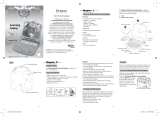Page is loading ...

BD68-Manual (US) 12/21/05 5:14 PM Page 1

Product does not have INTERNET or data storage capabilities
For Ages 4 & Up
Electronic Learning Computer
Desktop
-Smart
TM
BD68-Manual (US) 12/21/05 5:15 PM Page 2

Dear Parent/Guardian,
Thank you for choosing the Barbie
™
-Smart
™
Desktop.
Designed with fun in mind,
the -Smart
™
Desktop is packed full of learning,
and offers stimulating games and activities that
make an invaluable contribution to your child’s development.
The activities to further your child’s skills cover word,
memory, logic, mathematics and music.
The -Smart
™
Desktop provides a dependable and
realistic introduction to computers and
encourages creativity and independent learning.
Learning with Barbie
®
is so much fun!
BARBIE and associated trademarks and trade dress are owned by, and used under license from, Mattel, Inc.
© 2004 Mattel, Inc. All Rights Reserved.
SM
BD68-Manual (US) 12/21/05 5:15 PM Page 3

10 Number Challenge 10
11 Balancing Act 10
MEMORY 10
12 Fly By 10
13 Match Up 11
14 Remember Me 11
15 Shape In Order 11
16 Critter Find 12
LOGIC 12
17 Shopping Tracks 12
18 Number in a Row 12
19 Critter Craze 13
20 Tone Match 13
GAME 13
21 Bouncing Ball 13
22 River Jump 14
23 Caterpillar Caper 14
MUSIC 14
24 Melody Magic 14
25 Music Maker 14
Chapter 5 15
TROUBLESHOOTING
T
T
able of Contents
able of Contents
Chapter 1 1
About your
-Smart
™
Desktop
Chapter 2 3
Getting Started
Chapter 3 6
Activity Rules
Chapter 4 7
Activities
WORD 7
01 Picture Learn 7
02 Word Quiz 8
03 Word Swirl 8
04 Magic Spell 8
05 See and Spell 8
06 Flower Power 9
MATHEMATICS 9
07 Shape Up 9
08 Sign Up 9
09 Shape Challenge 10
BD68-Manual (US) 12/21/05 5:15 PM Page 4

The -Smart
™
Desktop is supplied
with the following parts. Please contact
your retailer if any parts are missing.
1 - Learning Computer
2 - Instruction Manual
3 - Mouse
4 - Base
1
About your -Smart
™
Desktop
Features
25 Games and Activities!
• Word
• Mathematics
• Memory
• Logic
• Games
• Music
Chapter 1
Chapter 1
1
3
4
2
Learning
Computer
Speaker
LCD Inlay
LCD Screen
Instruction
Manual
Mouse
Membrane
Keyboard
Base
BD68-Manual (US) 12/21/05 5:15 PM Page 5

2
Exterior Features
Battery Cover
Battery
Requirements
Reset Button
Speaker
Mouse Jack
Base
Release
Button
BD68-Manual (US) 12/21/05 5:15 PM Page 6

3
Chapter 2
Chapter 2
Getting Started
Your
-Smart
™
Desktop
operates on 3 “AA” batteries.
Connecting the Base
1.
The -Smart
™
Desktop is packaged with the base separate from the rest of the unit.
2. To attach the base, place the base on a flat surface with the curved edge facing
backwards.
3. Hold the screen part facing forward, with the keyboard folded up.
4.
Insert the screen part into the slot, securing the right-hand guide prong first.
5. Push the left-side down until it clicks into place.
6. To release the base, use the base release button on the underside of the unit.
Battery Installation
1. Make sure the unit is turned off.
2. Using a small Phillip’s head
screwdriver unscrew the battery
cover on the back of the unit.
3. Insert the 3 "AA" batteries, taking
careful note of the correct polarity.
4. Replace the cover and screw the
screw back into place.
Caution
• Different types of batteries or new and used batteries are not to
be mixed.
• Only use batteries of the same or equivalent type.
• Remove batteries from the unit if the unit is not going to be
used for a long time.
• Remove all batteries when replacing.
• Do not dispose of batteries in fire.
• Non-rechargeable batteries are not to be recharged.
• Rechargeable batteries are to be removed from the toy
before being charged.
• Rechargeable batteries are only to be charged under adult
supervision.
• Exhausted batteries are to be removed from the toy.
• The supply terminals are not to be short-circuited.
+
-
Right
Hand
Guide
Prong
BD68-Manual (US) 12/21/05 5:15 PM Page 7

4
Auto-off
If there is no input on the unit for a few minutes the unit will automatically say goodbye and turn itself off to
conserve power. When you are ready to start playing again just press the button to turn the unit back on.
Mouse Connection
1. Turn OFF the unit.
2. Thread the mouse cord through the hole behind the mouse storage area, located on the
back of the unit.
3. Plug the mouse into the mouse jack on the underside of the unit.
4. Turn the unit ON.
Mouse Storage
The mouse can be docked in the rear of the unit, and the cord can be stored away on the
underside of the unit, allowing for easy transport of the
-Smart
™
Desktop
when you’re
on the move.
1. Turn OFF the unit.
2. Dock the mouse in the back of the unit, taking care to pull the cord through on the underside.
3. Thread the mouse cord around the edge of the base bottom.
Cleaning and Maintenance
The unit should be regularly examined for damage to the enclosure and other parts. In the event of such damage the
unit must not be used until the damage has been repaired. Always remove the batteries before cleaning. Wipe the unit
with a dry cloth.
• Do not get the unit wet.
• Do not dismantle the unit.
BD68-Manual (US) 12/21/05 5:15 PM Page 8

Starting your
-Smart
™
Desktop
1. Unfold the keyboard .
2. The screen part can tilt forwards and back.
3. Turn on the
-Smart
™
Desktop
by pushing the button at the top left of
the keyboard.
4. Remember to turn the unit off when you have finished by pushing the same button.
5. Fold up the keyboard.
The Keyboard
Your -Smart
™
Desktop features a fully functional computer keyboard.
The Arrow Keys
The arrow keys can be used to move the cursor arrow, to select an answer, and in games.
Settings
Press button to adjust the volume or screen contrast on the settings screen.
Press up and down on the cursor pad to move the highlight between the volume and contrast.
Press left or right on the cursor pad to adjust the settings.
(unless the answer is automatically submitted).
Shape Buttons
Use the shape buttons in Remember Me and Shape in Order games to submit your guess.
Mathematical Operation Buttons
Use the buttons marked with the mathematical operation signs (+, - , x, ÷) in Sign Up to
input your answer.
5
1
3
2
1
3
2
1
3
2
1
3
2
1
3
2
1
3
2
BD68-Manual (US) 12/21/05 5:15 PM Page 9

6
Answer
Button
If you are stuck you can press the key to see the correct answer to the current question.
You will not score anything for that question.
Game Code Button
Press the button at any time to return to the game selection menu.
Help Button
Press the key to get a clue for the question. Not all games have help.
Using a hint will reduce the total score available for the current question.
Repeat Button
Press the key to hear the game instructions again.
In Music Maker the key will play back your composition.
The Mouse
The -Smart
™
Desktop comes with a unique stationary mouse. The mouse can be used in most games.
The button in the middle can be pushed up or down; this will move the highlight or the cursor.
Pressing the left or right buttons will submit the selection.
Chapter 3
Chapter 3
Activity Rules
Game Selection
There are 25 activities in the
-Smart
™
Desktop
. When you turn the unit on you will see
the GAME CODE screen. Type the desired game code from the inlay menu.
Game Selection
BD68-Manual (US) 12/21/05 5:15 PM Page 10

7
Attempts
For most games you have three attempts at each question. After three incorrect answers the -Smart
™
Desktop
will reveal the correct answer. This does not apply to all the games.
If there is no input after about 15 seconds the -Smart
™
Desktop will repeat the instruction prompt.
Levels
Some of the activities have different levels. If you score 85 points or more at the end of a round of 10 questions
you will go to the next higher level of difficulty. If you score less then 50 points you will go to an easier level.
After each question you will be shown the score screen so you can see how well you are doing.
Time Limit
For most games you have one minute to answer each question. If you are unable to answer the question in the
allotted time period, it is counted as an incorrect attempt. The clock resets after each incorrect attempt.
Chapter 4
Chapter 4
Activities
WORD
(01) Picture Learn
Vocabulary Practice
1. In the topic select screen, use the up and down arrow keys to select a topic.
2. The -Smart
™
Desktop will show an animation, and then display and say the word.
3. Scroll through the animation by using the up and down arrow buttons or pushing
the middle scroll button on the mouse up and down.
(01)
BD68-Manual (US) 12/21/05 5:15 PM Page 11

(02) Word Quiz
Find the animated word.
1. The -Smart
™
Desktop shows an animation and asks you to choose which word
you saw animated, out of a choice of three.
2. Decide which word you think it was.
3. Use the up and down arrow buttons or push the middle scroll button on the
mouse up and down to select the word you think is right.
(03) Word Swirl
1. The game shows an animation of the word.
2. A word appears at the top of the screen with the letters all mixed up.
3. Work out the correct spelling of the word and key it in using the letter keys.
(04) Magic Spell
Use the hand to delete the extra letter in the word.
1. The -Smart
™
Desktop shows a word with an extra letter in it.
2. Work out which letter is incorrect.
3. Move the hand over the letter by pressing the left and right arrow keys or
using the mouse scroll button.
4. Press or a mouse button to remove the letter.
(05) See and Spell
Spell the animated word
1. The -Smart
™
Desktop shows an animation and asks you to spell the word.
2. Type the word. The -Smart
™
Desktop will not allow you to input a wrong letter.
8
(02)
(03)
(04)
(05)
BD68-Manual (US) 12/21/05 5:15 PM Page 12

(06) Flower Power
Guess the hidden word.
1. The -Smart
™
Desktop displays a number of blank spaces in the middle of the
screen representing the hidden letters of a word.
2. Select a letter by pressing any of the letter buttons.
3. If the letter is in the word it will appear in the correct place in the word.
4. If the letter is not in the word one of the flowers will fall down from the top of the
screen and the wrong letter will appear there.
5. Keep guessing letters until you have guessed the whole word or run out of flowers.
6. Pressing will give you the topic. You will lose one point for using help.
MATHEMATICS
(07) Shape Up
Count the shapes.
1. The
-Smart
™
Desktop
shows a group of shapes.
2. Count the shapes and key in the number.
3. Press to submit your answer.
(08) Sign Up
Choose the correct operation sign to complete the equation.
1. An incomplete equation appears on the screen.
2. Choose the correct operation sign to complete the equation. You can do this by
highlighting the sign at the left of the screen by pressing the up and down arrows
or with the mouse scroll button. You can also choose a sign by pressing the correct
operation sign button.
3. Press the button or a mouse button to submit your answer.
9
(06)
(07)
(08)
BD68-Manual (US) 12/21/05 5:15 PM Page 13

(09) Shape Challenge
Add up the shapes.
1. The
-Smart
™
Desktop
shows an equation made up from shapes.
2. Work out the answer and key it in using the number buttons.
3. Press to submit your answer.
(10) Number Challenge
Test your number skills by answering the equations.
1. The -Smart
™
Desktop displays an equation.
2. Work out the answer and key it in using the number buttons.
3. Press to submit your answer.
(11) Balancing Act
Find the larger equation
1. The -Smart
™
Desktop shows two equations on either side of a set of scales.
2. Work out which side of the scales has a greater total.
3. Use the left and right arrows to select your answer.
4. Press to submit your answer.
MEMORY
(12) Fly By
Remember the sequence of flying numbers.
1. Numbers fly across the screen one by one.
2. Remember the sequence and key it in using the number keys.
3. When you type the last number your answer will be submitted.
10
(11)
(09)
(10)
(12)
BD68-Manual (US) 12/21/05 5:15 PM Page 14

(13) Match Up
Find the matching shape pairs.
1. The -Smart
™
Desktop shows a set of shapes in pairs.
2.
The shapes are covered by square tiles. Try to remember the positions of the shapes.
3.
Highlight the tile you want to uncover using the arrow keys or the mouse scroll button.
Press the button or a mouse button to uncover the shape.
4. Select the second shape in the pair using the same method. If the shapes match
they will remain uncovered, otherwise they will be hidden again.
5. Continue matching the pairs until they are all uncovered. After you correctly
select the second to last pair the last pair will be automatically uncovered.
(14) Remember Me
Remember the sequence of flying shapes.
1. Shapes fly across the screen one by one.
2. Remember the sequence and key it in using the left and right arrow keys or the
mouse scroll button to select the shape, then submit the shape answer with
or a mouse button.
3. You can also submit your answer using the [Shape] keys.
3. When you choose the last shape your answer will be submitted.
(15) Shape in Order
Select the objects in the order they appeared.
1. A set of objects appears across the top of the screen, one at a time.
2. Remember the order in which they appeared.
3. Select the objects in the same order.
4. Use the mouse scroll button or press the left and right arrows to move the
cursor arrow under an object.
5. Press a mouse button or the key to select the icon. It will appear on the
bottom row.
11
(13)
(14)
(15)
BD68-Manual (US) 12/21/05 5:15 PM Page 15

12
6. You can remove an icon from the bottom row by pressing the down arrow and
pressing a selection button.
7. You can also submit answers by pressing the [Shape] keys.
8. When you select the last icon your answer will be submitted.
(16) Critter Find
Remember the critter you are first shown.
1. The -Smart
™
Desktop shows you a critter for a few seconds.
2. Remember what the critter looks like.
3. Choose which critter you saw out of three different critters.
4. Use the left and right arrows or the mouse scroll button to select a critter.
5. Press or a mouse button to submit your answer.
LOGIC
(17) Shopping Tracks
Try to pick up all the dresses, and get to the coat hanger goal.
1. The screen is covered in dresses and one coat hanger.
2. You are the flashing dress. Move with the arrow keys to pick them up.
3. You can’t move back to an empty position.
4. Try to pick up all the dresses and finish at the coat hanger.
(18) Number in a Row
Fill in the missing number.
1.
Four shirts appear on a washing line. They all have numbers on them except for
one.
2. The numbers are in a logical sequence. Try to work out the sequence and the
missing number.
3. Key in the number using the number keys.
(16)
(17)
(18)
BD68-Manual (US) 12/21/05 5:15 PM Page 16

(19) Critter Craze
Which critter is the odd one out?
1. Three critters appear on the screen.
2. One of them is slightly different from the other two.
3. Choose which one you think is different.
4. Use the left and right arrows or the mouse scroll button to select a critter.
5. Press or press a mouse button to submit your guess.
(20) Tone Match
Copy the melody sequence.
1. The screen shows the number buttons from 1 – 4. The buttons represent four
sequential tones.
2. Watch the buttons highlight and listen to the tones. Each time the tone sequence
increases by one.
3. Repeat the key sequence with the number keys on the keyboard.
GAME
(21) Bouncing Ball
Break blocks to reveal a picture.
1. A picture is hidden behind some blocks.
2. When you press any button the ball will start to move towards the blocks.
If the ball hits a block, the block will disappear.
3. Using the left and right arrow keys you can control your paddle to stop the ball
from falling off the bottom of the screen. You can also move the mouse scroll button
up and down to move the paddle left and right.
13
(20)
(21)
(19)
BD68-Manual (US) 12/21/05 5:15 PM Page 17

(24)
14
4. You have three balls to try to break all the blocks.
(22) River Jump
Help the frog cross the lake using the moving logs.
1. You control the frog with the arrow keys.
2. Try to reach the home at the top of the screen in the middle by moving the
frog from log to log. Try not to fall in the water.
(23) Caterpillar Caper
Guide the hungry caterpillar to the food.
1. Control the caterpillar with the arrow keys.
2. Don’t let the worm touch the sides of the screen, itself or any obstacles.
3. Move the worm over the small piece of food. The worm will grow longer
when you eat the food.
4. After you have successfully fed the worm enough times you will move to a
higher level with more obstacles on the screen.
MUSIC
(24) Melody Magic
Listen to pre-recorded melodies.
1. Press the number keys to select different melodies to listen to.
(25) Music Maker
Compose a tune.
1. The screen shows a piano keyboard with the keyboard letter keys written on it.
2. Play a melody using the keyboard keys from A to L
3. Press to hear it played back.
(25)
(22)
(23)
BD68-Manual (US) 12/21/05 5:15 PM Page 18

15
Chapter
Chapter
5
5
Troubleshooting
Before contacting an authorized service center at 1-800-853-8883, carry out the following simple checks.
They may save you the time and expense of an unnecessary service call.
No display
Are the batteries installed properly?
Do the batteries need replacing?
Difficult or no response from the mouse
Is the mouse connected correctly?
Black-out screen or abnormal display
Press the Reset button or disconnect the power supply by removing batteries for at least 10 seconds before connecting
the power supply again.
In an environment prone to static discharge, the unit may malfunction.
To reset, press the Reset button on the back of the unit.
Developing learning aids is a responsibility that we at Oregon Scientific take very seriously. Our goal is to provide
you with products of the highest quality and best value. We take every step to ensure that the information in our prod-
ucts is accurate and appropriate. However, errors can sometimes occur. It is important for you to know that we stand
behind our products and encourage you to call our Customer Service Department at 1-800-853-8883 with any prob-
lems and / or suggestions that you might have. Our service representatives will be happy to help you.
Conforms to safety requirements of ASTM F963, EN71 Parts 1,2 and 3 and EN50088.
In an effort to continually improve our products, the actual screen display on product may differ slightly from the
diagrams shown.
BD68-Manual (US) 12/21/05 5:15 PM Page 19

Oregon Scientific, Inc.
19861 SW 95th Place Tualatin,
OR 97062, USA
Hotline: 1-800-853-8883
Warning:
Changes or modifications to this unit not expressly approved by the party responsible for compliance could void the user’s authority
to operate the equipment.
NOTE:
This equipment has been tested and found to comply with the limits for a Class B digital device, pursuant to Part 15 of the FCC
Rules. These limits are designed to provide reasonable protection against harmful interference in a residential installation. This
equipment generates, uses, and can radiate radio frequency energy and, if not installed and used in accordance with the instructions,
may cause harmful interference to radio communications. However, there is no guarantee that interference will not occur in a
particular installation. If this equipment does cause harmful interference to radio or television reception, which can be determined by
turning the equipment off and on, the user is encouraged to try to correct the interference by one or more of the following measures:
• Reorient or relocate the receiving antenna.
• Increase the separation between the equipment and receiver.
• Connect the equipment into an outlet on a circuit different from that to which the receiver is connected.
• Consult the dealer or an experienced radio TV technician for help.
“ This Class B digital apparatus complies with Canadian ICES-003.”
“ Cet appareil mumérique de la class B est conforme à la norme NMB-003 du Canada”
BARBIE and associated trademarks and trade dress are owned by, and used under license from, Mattel, Inc.
© 2004 Mattel, Inc. All Rights Reserved.
P/N : 086-003313-019
SM
BD68-Manual (US) 12/21/05 5:15 PM Page 20
/