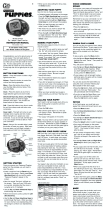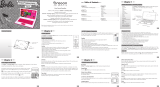Page is loading ...

For Ages 5 & Up
Product does not have INTERNET or data storage capabilities
BP68 Manual us 2006.4.19 1:34 PM Page 1

Dear Parent/Guardian,
Thank you for choosing the Barbie
™
B-BookTM Learning Laptop.
Designed with fun in mind,
the Barbie
™
B-BookTM Learning Laptop is packed with
stimulating games and activities that will
make an invaluable contribution to your child’s development.
The activities used to help further your child’s skills cover word,
memory, logic, mathematics, games and music.
The Barbie
™
B-BookTM Learning Laptop provides a dependable and
realistic introduction to computers, and
encourages creativity and independent learning.
Learning with Barbie
®
is so much fun!
BARBIE and associated trademarks and trade dress are owned by, and used under license from, Mattel, Inc.
© 2006 Mattel, Inc. All Rights Reserved.
BP68 Manual us 2006.4.19 1:34 PM Page 2

11 Multiplication Madness 10
12 Division Diva 10
13 More or Less 10
14 Speed Sums 11
Memory 11
15 Dolphin Daze 11
16 Double Trouble 11
17 Memory Lane 11
18 Shape Race 12
19 Memory Dance 12
20 Hide N' Seek 12
Logic 13
21 Shopping Blitz 13
22 Cheer Up! 13
23 The Next Trend 13
24 One of a Kind Find 13
Games 14
25 Dazzlin' Surprise 14
26 River Hop 14
27 Caterpillar Craze 14
Music 14
28 Catch the Beat 14
29 Melody Groove 15
30 Rock Out 15
Chapter 6 16
Troubleshooting
T
T
able of Contents
able of Contents
Chapter 1 1
About the
BBaarrbbiiee
TM
BB--BBooookk
TM
LLeeaarrnniinngg LLaappttoopp
Chapter 2 3
Getting Started
Chapter 3 4
Game Rules and Selection
Chapter 4 6
Useful Features and Controls
Chapter 5 7
Activities 7
Word 7
01 Picture N' Learn 7
02 Word Seek 8
03 Mix 'em Up! 8
04 Puppy Chase 8
05 Letter Maze 9
06 Spelling Queen 9
07 Flower Power 9
Math 9
08 Awesome Addition 9
09 Fab Subtraction 10
10 Operation Math 10
BP68 Manual us 2006.4.19 1:34 PM Page 3

The Barbie
™
B-BookTM Learning Laptop
is supplied with the following parts.
Please contact your retailer should
any parts be missing.
1 - Unit
2 - Instruction Manual
1
Unit
Safety catch
Keyboard
Directional
cursor pad
Repeat button
LCD screen
Instruction Manual
Speaker
Enter button
Submit buttons
About the
BBaarrbbiiee
TM
BB--BBooookk
TM
LLeeaarrnniinngg LLaappttoopp
Features
30 Learning activities:
• Word
• Math
• Memory
• Logic
• Games
• Music
Multimedia
• Digital sound and
animation
Display
• LCD screen
• Automatic shut-down
Interface
• QWERTY keyboard
• Number keys
Audio
•The voice of Barbie
®
Chapter 1
Chapter 1
1
2
BP68 Manual us 2006.4.19 1:34 PM Page 4

2
Unit
AC adaptor jack
Headphone jack
Battery cover
Battery and adaptor
requirements
BP68 Manual us 2006.4.19 1:34 PM Page 5

3
Chapter 2
Chapter 2
Getting Started
The Barbie
™
B-BookTM Learning Laptop operates on
3 “AA” size batteries or a 6VAC adaptor.
Battery Installation
1. Make sure the unit is turned off.
2. Open the battery cover at the back
of the unit.
3. Insert 3 "AA" size batteries.
(Note the correct polarity: +, - ).
4. Replace the cover.
AC Adaptor Connection
Please turn off the unit before
plugging in the AC adaptor to
prevent damaging the unit.
Plug the adaptor into the adaptor
jack (center positive type) located at
the back of the unit. Plug the adaptor
into a wall outlet.
Caution
• Do not mix different types of batteries or old and
new batteries together.
• Only use batteries of the same or equivalent type
as recommended.
• Remove all batteries when replacing.
• Remove batteries from the unit if the unit is not
going to be used for long periods of time.
• Do not dispose of batteries in fire.
• Do not recharge non-rechargeable batteries.
• Rechargeable batteries are to be removed from
the toy before being charged.
• Rechargeable batteries are only to be charged
under adult supervision.
• Remove exhausted batteries from the toy.
• Do not short-circuit the supply terminals.
Caution
• The unit must not be connected to a power supply
greater than 6V.
• Only use the recommended adaptor.
• The adaptor is not a toy.
• Do not short-circuit the supply terminals.
• Toys liable to be cleaned with liquid are to be
disconnected from the power source before cleaning.
•
Due to AC/DC Adaptor Connection - Not suitable for
children under 3 years to operate without adult supervision.
BP68 Manual us 2006.4.19 1:34 PM Page 6

Storage & Care
To ensure that the product enjoys a long life, please follow these simple rules:
Regularly examine the unit for damage to the cord, plug, enclosure and other parts. In the event of such
damage, the unit must not be used with the adaptor until the damage has been repaired. Always disconnect
the power supply before cleaning. Keep the unit clean by wiping the exterior of the unit with a dry cloth.
Avoid getting the unit wet. The unit should not be dismantled. Always store the unit away from direct
sunlight, and high temperatures. Avoid leaving the unit in a car where it is exposed to direct sunlight.
The unit should not be subjected to extreme force or shock.
Starting the
BBaarrbbiiee
TM
BB--BBooookk
TM
LLeeaarrnniinngg LLaappttoopp
Open the unit by pushing in the lock button (located on the front of the unit).
Turn on the Barbie
™
B-BookTM Learning Laptop using the button located on
the bottom left of the keyboard. At the end of a session, remember to turn off
the power by pressing the same button.
Auto-off
If there is no input on the unit after five minutes, the unit says goodbye and
automatically turns itself off to conserve power. When you are ready to start
playing again, just press the button to turn the unit back on.
Chapter 3
Chapter 3
Game Rules and Selection
Game Selection
There are 6 categories in your B-BookTM Learning Laptop: Word, Mathematics, Memory,
Logic, Games and Music.
4
Press the On/Off button
BP68 Manual us 2006.4.19 1:34 PM Page 7

5
The category selection menu will scroll to the next one every 5 sec. Press
to select the category you would like to play. You can also use the arrow
keys to scroll through the selections. All the games under a category are listed in
the game selection menu, use the arrow keys to scroll through the selections
and press to play. You can also use the button as a short cut.
Refer to the game list and enter the game code for the game you want to play.
Attempts
For most games you will have three attempts for each question. The B-BookTM
Learning Laptop will reveal the correct answer after three incorrect attempts.
If there is no input after 30 seconds, the B-BookTM Learning Laptop
will repeat the instruction prompt.
Levels
Some of the activities have different levels. If you score 80 points or more at the
end of a round of 10 questions, you will go to the next higher level of difficulty.
If you score less than 50 points, you will go to an easier level. After each
question, you will be shown the score screen so you can see how well you
are doing. When you successfully finish all levels in a game, a Barbie
TM
reward
animation will play and a “PLAY AGAIN?” screen will appear. Select “YES”
or press the letter Y if you would like to play the game again. To
play another game, select “NO” or press the letter N to exit the game.
Time Limit
For most games, you have one minute to answer each question.
Language
The B-BookTM Learning Laptop has 2 playing modes: English or Spanish activities.
Press the button to switch between Spanish or English activities.
BP68 Manual us 2006.4.19 1:34 PM Page 8

6
Chapter 4
Chapter 4
Useful Features and Controls
The Keyboard
Your
B-BookTM Learning Laptop
features a fully functional computer keyboard.
The Arrow Keys
Use the arrow keys to make a selection or to navigate in the games.
Directional Cursor
Pad
The
B-BookTM Learning Laptop
comes with a directional cursor pad below the keyboard.
The pad can be pushed up, down, left or right to move the highlight on screen for
selection and navigation of the games. To submit an answer, you can also press one of
the submit buttons near the directional cursor pad.
Settings
Press to adjust the brightness on the screen and sound level on the laptop. The choices are High,
Medium and Low. Use the arrow keys to select the choices and press to confirm.
Demo
Press to see a demonstration of some of the exciting features and games in the
B-BookTM Learning Laptop
.
Help
Press the button if you require extra hints to a question. Using this function will reduce the total score for
the current question. Not all games have this function.
BP68 Manual us 2006.4.19 1:34 PM Page 9

7
Repeat
Press the button to repeat a question or an instruction.
ESC
Press to exit the game and return to the previous menu.
Backlight Button
Press the button to cycle through the 3 states of the LCD backlight: Bright, Dim and Off. The LCD
backlight is off by default.
Shape Button
You can use the buttons in Game 18 Shape Race to submit your answer.
Answer Button
Press the button to reveal the correct answer to a question. Think carefully before you use this
button as no points will be awarded for that question.
Chapter 5
Chapter 5
Activities
Word
(01) Picture N' Learn
Learn the spelling and pronunciation on a selection of vocabulary.
BP68 Manual us 2006.4.19 1:34 PM Page 10

8
(01)
(02)
(03)
(04)
1. From the topic selection screen, use the arrow keys to choose
from one of the five different topics: Animal, Transportation, Clothing and
Accessories, Occupation, Body Parts and Movement.
2. Press the button to confirm your topic choice.
3. An animation of a word from the selected topic will be played, followed by
the spelling and pronunciation of the word.
4. Use the arrow keys to view another vocabulary.
(02) Word Seek
Match the correct word with the animation.
1. An animation of a word appears on screen.
2. Next, three possible answers are given.
3. Use the arrow keys to select the correct word that matches the animation
and press to confirm your choice.
4. You can also press the numbers 1-3 to give the answer.
(03) Mix 'em Up!
Rearrange the letters to spell the word correctly.
1. An animation of a word appears on screen.
2. Next, the word appears with the letters all mixed up.
3. Type the correct spelling in the spaces using the letter keys.
(04) Puppy Chase
Type the word quickly to stop the puppy from getting away.
1. Type the word on the bottom of the screen.
2. To stop the puppy from running off with your shoe, finish typing the word before
it reaches the other side of the screen.
BP68 Manual us 2006.4.19 1:34 PM Page 11

9
(05) Letter Maze
Find the word in the maze.
1. After the animation of a word, a grid of letters is displayed.
2. The first letter in the word will flash. Use the arrow keys to move the flashing
highlight through the grid to spell out the word correctly.
(06) Spelling Queen
Spell out the animated word.
1. An animation of a word is displayed and you are asked to spell the word.
2. Type the word into the spaces using the letter keys.
(07) Flower Power
Guess the hidden word to help the flower grow!
1. Guess the hidden word by typing in letters.
2. If your chosen letter is not in the word, the letter will appear at the bottom
of the screen.
3. You have 10 chances to guess the correct letters.
4. When you correctly guess the final letter, the flower will bloom.
Math
(08) Awesome Addition
Complete the equation.
1. Work out the answer to the equation and type it in using the number keys.
2. The answer is submitted from left to right by default. You can use
the arrow keys to change the direction of entry.
(05)
(08)
(07)
(06)
BP68 Manual us 2006.4.19 1:34 PM Page 12

10
(09) Fab Subtraction
Complete the equation.
1. Work out the answer to the equation and type it in using the number keys.
2. The answer is submitted from left to right by default. You can use
the arrow keys to change the direction of entry.
(10) Operation Math
Select the correct operation sign for the equation.
1.
Using the arrow keys, choose an operation sign and press
the button
to complete the equation.
2. You can also press the signs on the keyboard to answer.
(11) Multiplication Madness
Complete the equation.
1. Work out the answer to the equation and type it in using the number keys.
2. The answer is submitted from left to right by default. You can use
the arrow keys to change the direction of entry.
(12) Division Diva
Complete the equation.
1. Work out the answer to the equation and type it in using the number keys.
2. The answer is submitted from left to right by default. You can use
the arrow keys to change the direction of entry.
(13) More or Less
Find the equation with the larger and smaller value.
1. Listen to the instruction prompt and find the equation with either the larger
or smaller value.
(09)
(10)
(11)
(13)
(12)
BP68 Manual us 2006.4.19 1:34 PM Page 13

11
2. Select the equation with the arrow keys and submit the answer
with the button.
(14) Speed Sums
Answer as many questions as you can before the time runs out.
1. Work out the answer to the equation and type it in using the number keys.
2. You will only have one attempt to answer each question.
3. Try to answer as many questions as you can within one minute. Think fast!
Memory
(15) Dolphin Daze
Remember the number sequence on the jumping dolphins.
1. Dolphins with numbers on their shirts leap out of the water one at a time.
2. Remember the sequence of numbers and type it in the spaces provided.
(16) Double Trouble
Remember the matching pairs in a grid.
1. A grid of objects is displayed for a short while and then covered with tiles.
2. Use the arrow keys to select a tile and press to uncover the objects
one pair at a time.
3. When you uncover the second to last pair, the final pair will be revealed automatically.
(17) Memory Lane
A sequence of animated vocabulary will be played. Select one of the words
according to the order asked.
1. A number of animated words are shown on the screen in a random order.
Try to remember the order.
(14)
(15)
(16)
(17)
BP68 Manual us 2006.4.19 1:34 PM Page 14

12
2. Listen carefully to the instruction prompt that tells you to select one of the
words depending on when it appeared.
3. Select the word with the arrow keys and press to answer.
(18) Shape Race
Remember the order in which the shapes arrive.
1. Three shapes race across the screen.
2. Key in the order of when the shapes arrive across the screen using the
correct shape buttons.
(19) Memory Dance
Remember the sequence of dance steps and repeat it.
1. A sequence of dance steps is shown. Repeat each step by pressing the arrow
key that corresponds to the step.
2. If correct, the dance pattern will be repeated and an extra step will be added to the end.
3. Try to remember the dance pattern and repeat it as it is built up one step at a time.
(20) Hide N' Seek
Remember which cat has the jewelry.
1. 3 cats run across the screen. One of them has a tiara and a necklace.
2. Remember which one has the jewelry, before she hides them and the cats
shuffle around.
3. Use the arrow keys to select the correct cat and press to answer.
(18)
(19)
(20)
BP68 Manual us 2006.4.19 1:34 PM Page 15

13
Logic
(21) Shopping Blitz
Select the shortest path to pick up all the clothing items.
1. Pick up all the clothing items without repeating your step or hitting the hangers.
2. Use the arrow keys to move.
(22) Cheer Up!
Fill in the missing number in the sequence.
1. A row of cheerleaders appear on screen. All but one has numbers on their shirts.
2. The numbers form a logical sequence.
3. Work out the missing number and type it in using the number keys.
(23) The Next Trend
Select the letter, number or shape that fits into the missing space.
1. Work out which letter, number or shape is missing on the top row. The letters,
numbers or shapes are in a logical sequence.
2. Use the arrow keys to select from 4 possible answer choices on
the bottom row.
3. Press the button to submit your choice.
(24) One of a Kind Find
Pick the clothing item that looks different from the rest.
1. Three clothing items appear on the screen.
2. One of them is slightly different from the others.
3. Work out which one it is and select it with the arrow keys. Press
the button to submit your choice.
(21)
(22)
(23)
(24)
BP68 Manual us 2006.4.19 1:34 PM Page 16

14
Games
(25) Dazzlin' Surprise
Break the block to reveal a hidden picture.
1. Move the paddle on the bottom of the screen to guide the bouncing ball.
2. Use the arrow keys to control the direction of the paddle.
3. When all the blocks are cleared, a secret picture will be revealed.
(26) River Hop
Help the puppy cross the river using the moving logs.
1. Use the arrow keys to guide the puppy across the river.
2. Try to jump onto the log and avoid falling into the lake.
(27) Caterpillar Craze
Direct the caterpillar to its food without hitting itself or the walls.
1. Control the caterpillar with the arrow keys to pick up the food.
2. Do not hit the walls or the tail of the caterpillar.
Music
(28) Catch the Beat
Catch the rhythm of a melody and add your beat to the song!
1. Select a rhythm style with the arrow keys and press
to start the song.
2. Two tracks start to scroll from right to left.
(25)
(26)
(27)
(28)
BP68 Manual us 2006.4.19 1:34 PM Page 17

3. Press the corresponding letters- H: Hi Hat, C: Cymbal when they reach the
middle of the line and catch the beat!
(29) Melody Groove
Choose a melody to listen to and make Barbie
®
dance.
1. Press the arrow button to choose a melody.
2. When the melody is playing, you can make Barbie
®
dance by pressing
the number keys, letter keys, arrow keys, keys and shape keys.
(30) Rock Out
Have fun and compose a melody, record it and play it back.
1. Use the letter keys corresponding to the notes on the screen to play your melody.
2. Press the button to playback your song.
15
(29)
(30)
BP68 Manual us 2006.4.19 1:34 PM Page 18

16
Chapter 6
Chapter 6
Troubleshooting
Developing learning products is a responsibility that we at Oregon Scientific take very seriously.
We make every effort to ensure the accuracy and appropriateness of the information which forms the value of
our products. However, errors can sometimes occur. It is important for you to know that we stand behind our
products and we encourage you to call our Consumer Services Department with any problems and/or suggestions
that you might have. Our service representative will be happy to help you.
Before contacting an authorized service representative at 1-800-853-8883, carry out the following simple checks.
It may save you the time of an unnecessary service call.
No display
Are the batteries installed properly?
Do the batteries need replacing?
Black-out screen or abnormal display
Disconnect the power supply by removing batteries for at least 10 seconds before connecting the power supply again.
In an environment prone to static discharge, the unit may malfunction.
To reset, remove batteries or disconnecting the adaptor for at least 10 seconds before connecting the power
supply again.
Conforms to safety requirements of ASTM F963, EN71 Parts 1,2 and 3 and EN50088.
In an effort to continually improve our products, the actual screen display on the product may differ slightly from
the diagrams shown.
BP68 Manual us 2006.4.19 1:34 PM Page 19

Oregon Scientific, Inc.
19861 SW 95th Avenue
Tualatin, OR 97062, USA
Hotline: 1-800-853-8883
Warning:
Changes or modifications to this unit not expressly approved by the party responsible for compliance could void the user's authority
to operate the equipment.
NOTE:
This equipment has been tested and found to comply with the limits for a Class B digital device, pursuant to Part 15 of the FCC
Rules. These limits are designed to provide reasonable protection against harmful interference in a residential installation. This equipment
generates, uses, and can radiate radio frequency energy and, if not installed and used in accordance with the instructions, may cause harm-
ful interference to radio communications. However, there is no guarantee that interference will not occur in a particular installation. If this
equipment does cause harmful interference to radio or television reception, which can be determined by turning the equipment off and on,
the user is encouraged to try to correct the interference by one or more of the following measures:
• Reorient or relocate the receiving antenna.
• Increase the separation between the equipment and receiver.
• Connect the equipment into an outlet on a circuit different from that to which the receiver is connected.
• Consult the dealer or an experienced radio TV technician for help.
• "This Class B digital apparatus complies with Canadian ICES-003."
• "Cet appareil mumérique de la class B est conforme à la norme NMB-003 du Canada"
• It may contain small parts due to abuse and/or damage to the unit.
• Not suitable for children under 3 years"
BARBIE and associated trademarks and trade dress are owned by, and used under license from, Mattel, Inc.
© 2006 Mattel, Inc. All Rights Reserved.
P/N: 086L004342-018
DISPOSAL
Do not dispose this product as unsorted municipal waste.
Collection of such waste separately for special treatment is necessary.
BP68 Manual us 2006.4.19 1:34 PM Page 20
/