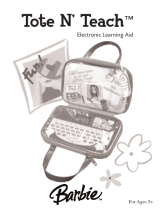Page is loading ...


For Ages 5 & Up
Electronic Learning Computer
Product does not have internet or data storage capabilities.
Ultimate
B-Book

Dear Parent/Guardian,
Thank you for choosing the Barbie
™
UUllttiimmaattee --BBooookk
™
.
Designed and engineered with extreme precision,
the
UUllttiimmaattee --BBooookk
™
is packed full of learning,
offering stimulating games and activities that
make an invaluable contribution to your child’s development.
Some of the activities to further your child’s skills include language,
mathematics, music, memory and logical reasoning.
The
UUllttiimmaattee --BBooookk
™
provides a dependable and
realistic introduction to computers and
encourages creativity and independent learning.
Learning with Barbie
®
is so much fun!
BARBIE and associated trademarks owned by and used under license from Mattel, Inc.
© 2002 Mattel, Inc. All Rights Reserved.

Chapter 8 11
Scrolling
Chapter 9 12
Games and Game Codes
Spelling 12
Vocabulary 13
Grammar 14
Keyboarding Skills 15
Math 16
Memory 18
Logic 20
Games 21
Music 23
Tools 24
Chapter 10 26
Troubleshooting
T
T
able of Contents
able of Contents
Chapter 1 1
About your
UUllttiimmaattee --BBooookk
™
Chapter 2 3
Getting Started
Chapter 3 5
Useful Features and Controls
Chapter 4 7
Game Selection
Chapter 5 8
Game Rules
Chapter 6 9
Two-Player Mode
Chapter 7 10
Make a Selection and Submit Your Answer

The
UUllttiimmaattee --BBooookk
™
is supplied with
the following parts.
Please contact your retailer should any
parts be missing.
1 - Unit
2 - Mouse
3 - Mouse Pad
4 - Instruction Manual
1
About your
UUllttiimmaattee
--
BBooookk
™
Features
60 Activities
• 17 Vocabulary/Spelling/
Grammar
• 22 Math/Logic/Memory
•
12 Games/Music
• 9 Tools and Computer
Skills
Multimedia
• Large LCD Display
• Digital Sound
Expandability
• Increase learning potential
with our Barbie™
Expansion cards
(each sold separately)
Chapter 1
Chapter 1
UNIT
LCD
Screen
Expansion Card
Drive
Instruction
Manual
Keyboard
Mouse Pad
Mouse
Speaker
Directional Cursor Key
Contrast
Switch
Volume
Switch
ON/OFF
button

2
Unit
Mouse Jack
Expansion Card
Drive
AC Adaptor
Jack
Battery
Cover
Top
Handle
Reset Button

3
Caution
• Do not mix different types of batteries or old and new batteries.
• Only use batteries of the same or equivalent type as recommended.
• Remove all batteries when replacing.
• Remove batteries from the unit if the unit is not going to be used
for long periods of time.
• Do not dispose of batteries in fire.
• Do not recharge non-rechargeable batteries.
• Rechargeable batteries are to be removed from the toy before
being charged.
• Rechargeable batteries are only to be charged under adult
supervision.
• Remove exhausted batteries from the toy.
• Do not short-circuit the supply terminals.
Caution
• The unit must not be connected to a power supply greater than 9V.
• Only use the recommended adaptor.
• The adaptor is not a toy.
• Do not short-circuit the supply terminals.
• Toys liable to be cleaned with liquid are to be disconnected
from the transformer before cleaning.
Chapter 2
Chapter 2
Getting Started The
UUllttiimmaattee --BBooookk
™
operates on 4 AA size batteries (not included) or a 9V AC adaptor
(sold separately).
+
-
AC Adaptor Connection
Plug the adaptor into the adaptor jack (center posi-
tive type) at the back of the unit. Plug the adaptor
into a wall outlet.
Please turn off the unit before plugging in the AC
adaptor. Otherwise the unit may be damaged.
Battery Installation
1. Make sure the unit is turned off.
2. Using a Phillips-head screwdriver, open the battery cover at the back of the unit.
3. Insert 4”AA” batteries. (Note the correct polarity: +, - ).
4. Replace the cover.

4
Auto-off
The learning PC will automatically turn itself off after a few minutes of no input from the player.
Mouse Connection
Ensure the unit is turned OFF. Slide back the mouse jack cover at the
back of the unit and plug the mouse into the mouse jack.
To ensure the mouse is kept clean, keep it on a clean mouse pad.
Cleaning and Maintenance
The unit should be regularly examined for damage to the cord, plug, enclosure
and other parts. In the event of such damage, the unit must not be used with the adaptor until
the damage has been repaired. Always disconnect the power supply before cleaning.
Wipe the unit with a dry cloth.
Do not get the unit wet.
Do not dismantle the unit.
Cleaning the Mouse
Turn the mouse upside down and unscrew the small screw to open the cover.
Take the ball out, wipe the ball and the inside of the mouse with a dry cloth to clean out all the dust.
Starting the Ultimate
-Book
™
Turn on your
UUllttiimmaattee --BBooookk
™
using the [On/Off] button
located at the upper right corner of the keyboard.
At the end of your session, remember to turn off the power using
the [On/Off] button.
Mouse Jack

5
Chapter 3
Chapter 3
Useful Features and Controls
The Keyboard
The keyboard operates in the same way as a real computer keyboard.
The Mouse
Move the mouse in the direction that you want to move the arrow cursor and click the button on the desired
selection. (See Chapter 7 -- Make a Selection and Submit Your Answer).
The Directional Cursor
Key
The directional cursor key is used to make a selection in some games.
Cursor Arrow
The mouse or the cursor key can control the cursor arrow.
The Flashing Cursor
This shows you the position in which the next keyboard entry will appear.

Barbie
™
Expansion Cards
(sold separately)
Do not scratch or damage the metal contact plate of the Barbie
™
Expansion Card.
Only insert
UUllttiimmaattee --BBooookk
™
Barbie
™
Expansion Cards into the Barbie
™
Expansion Card drive.
1. Plug the
UUllttiimmaattee --BBooookk
™
Barbie
™
Expansion Card into the
Barbie
™
Expansion
Card drive on the right side of the unit.
The current activity is interrupted and the Barbie
™
Expansion Card animation
begins.
After the title screens, a menu screen appears. On this menu screen are two direction
icons and a title of one of the activities included on the Barbie
™
Expansion Card.
2. Use the arrow cursor or directional cursor button to scroll through the titles.
3. Press [Enter] to play the displayed activity.
Expansion questions for the following activities are included on each Barbie
™
Expansion Card.
Name of Barbie
™
Expansion Card Activities
Grammar Card Capitalization, Punctuation, Phonetic Recognition
Spelling Card Spelling Rules, Word Formation, Word Recognition
Vocabulary Card Grammar Rules, Plurals, Antonyms
While the Barbie
™
Expansion Card is plugged in, only those activities included on the Barbie
™
Expansion Card
are available. To play other games in the learning PC, unplug the Barbie
™
Expansion Card.
N.B.: If you purchase an older Barbie
™
Expansion Card the activities written on the card will not match the
actual expanded activities. The above list is the correct version.
6
Barbie
™
Expansion
Card Drive

7
Demo
When the [Demo] button is pressed, you will be shown a demonstration of some of the exciting features and activi-
ties in your
UUllttiimmaattee --BBooookk
™
.
Volume
The volume level can be adjusted between high and low.
Slide the slider to make the selection.
Contrast
You can adjust the screen contrast to compensate for different lighting conditions.
Slide the slider to make the selection.
Chapter 4
Chapter 4
Game Selection
You can select a game by pressing the [Game Code] key or the [Escape] key and
entering the two digit game code.
Game Selection

8
Chapter 5
Chapter 5
Game Rules
Attempts
Game questions come in groups of 10. You will be given three attempts to answer each question.
Points are awarded according to the number of attempts taken to answer each question correctly.
Time Limit
Each attempt to answer a question is timed (1 minute for levels 1 to 4, 45 seconds for level 5). If you are
unable to answer the question in the allotted time period, it is counted as an incorrect attempt. The clock resets
after each incorrect attempt.
Scores
If the question is answered correctly in the first attempt, 10 points are awarded.
If the question is answered correctly in the second attempt, 6 points are awarded.
If the question is answered correctly in the third attempt, 3 points are awarded.
Score 85 points or higher after a group of 10 questions to go to the next HIGHER level of difficulty.
Score 60 points or lower, to go to the next LOWER level of difficulty.
Help
Press the Help button to get a clue for the question. You can only use two helps per question and a point will be
deducted for each one used.

Repeat Button
Press the repeat button to hear the instruction prompt again. In some games you will hear the question word again.
Summary Screen
After each question a summary screen will appear to tell you how well you scored on the last question (Question
Points) and how well you are doing on the level so far (Game Total).
At the end of the level you will get another summary screen showing your total points for the level. You will also get
a reward animation if you go up a level.
Winning a Game
Beat level 5 with a score of 85 or more to win the game. Good luck!
Chapter 6
Chapter 6
Two-Player Mode
Basics
Go to the two-player mode by pressing [Player1/2]. Return to one-player mode by pressing [Player1/2] again .
Most games follow a basic format in the two-player mode. The left cursor button is the Player 1 button,
and the right cursor button is the Player 2 button.
The game proceeds similar to the one-player mode except the players must compete to answer the questions.
The first player to hit his/her button is awarded an attempt to answer the question.
9
Summary Screen

10
1. If the first player answers the question correctly, points are awarded to the first player, and the game continues.
If the first player answers the question incorrectly, the second player is invited to answer the question.
2. If the second player is correct, points are awarded to the second player, and the game continues.
3. If the second player is incorrect, the correct answer is revealed, and the game continues.
Chapter 7
Chapter 7
How to Make a Selection and Submit Your Answer
In some games, you must select your answer from a list shown
on the screen.
Method 1 - Selecting the Answer with the Directional Cursor Buttons
1. Use the directional cursor buttons to move the highlight over the chosen
object.
2. Press the [Enter] button once.
Method 2 - Selecting the Answer with the Mouse
1. Use the mouse to move the arrow cursor over the chosen
object.
2. Press the mouse button once.
Arrow
cursor
Directional
Cursor ButtonsKeysMouse
Arrow
cursor
Mouse
Directional
Cursor Buttons
Mouse button

11
Method 3
- Selecting the Answer with the Keyboard
Press the letter key that corresponds to the choice.
Method 4 - Typing the Answer with the Keyboard
In some cases you must use the keyboard to type in your answer.
Chapter 8
Chapter 8
Scrolling
Sometimes there is more information than can be displayed on the screen.
In some cases, there is a scrollbar. Move the cursor arrow over the arrow tips on
the scroll bar, and press the left cursor button. You can also move the highlight
with the up and down arrow keys to scroll.

12
Chapter 9
Chapter 9
(Games and Game Codes)
(Games and Game Codes)
Spelling
(01) Spell It
An animated vocabulary word is displayed and you are asked to spell the word.
Type the word into the spaces using the letter keys.
(02) Letter Limbo
An animation is displayed and then the word appears with the letters all scrambled
up. Type the correct spelling in the spaces using the letter keys.
(03) Delete It
A word appears with an extra letter in it. Move Barbie
®
’s hand using the directional
cursor key. Press [Enter] or the left cursor key to select the letter to remove.
(04) Butterflies
Move the scrambled letters to the top of screen to spell the word correctly. After the
animation is displayed the letters of the word are shown mixed up at the bottom of
the screen. The first letter will flash. Using the directional cursor keys move the
letter to the top of the screen where he spaces are. Press [Enter] or the left cursor button
to confirm its position. If the position is wrong you can press [Back Space] or [Delete]
to return it to the bottom row. If you hit a butterfly your letter will appear at the bottom again.
(05) A-Maze
After the animated vocabulary word is shown a grid of letters is displayed. The
first letter in the word is flashing. Using the directional cursor button move
the flashing highlight through the grid to spell out the word correctly.
(01)
(02)
(03)
(04)
(05)

13
(06) Snow Catch
Letters fall down from the top of the screen inside snowflakes. You can move
the bucket using the directional cursor key. Try to collect only the letters that are
used in the animated word.
If you miss a letter it will appear in the correct space but you will not score any
points for it. If you drop three correct letters or catch three wrong letters the
question will be over.
Vocabulary
(07) Alphabet Jigsaw
The letters of the alphabet are displayed in the wrong order at the top of the screen.
Using the directional cursor key to move the highlight, select the letters in alphabet-
ic order. Press [Enter] or the left cursor key to select your letter.
You can also use the mouse to select the letters with the arrow cursor. Press the
mouse button to select the letter underneath the arrow cursor.
(08) Flower Fun
Guess the hidden word by typing in letters. Each time you guess the letter
correctly it will appear in the right space in the word and part of the flower’s stem
will appear.
If your letter is not in the word the letter will appear at the bottom of the screen.
If you guess 10 wrong letters the question will be over.
When you correctly guess the final letter the flower will appear.
(09) Fabulous Flower Fun
Two-player Flower Fun! Players take it in turns to guess each other’s words.
Player two types in a word for player one to guess and then presses [Enter]
Player one tries to guess the word one letter at a time.
After player one has tried or failed to guess the word they type in a word for
player two to guess.
(06)
(07)
(08)
(09)

14
(10) Rhyme Time
After an animated vocabulary word appears, four other words are displayed on
the screen. Select the word that rhymes with the animated word.
Make your choice by moving the cursor arrow over it with the mouse or the
directional cursor key. Press the mouse button or the left cursor key to
confirm the selection.
You can also select the word by pressing the letter keys A, B, C or D.
(11) Cloud Cover
You have to find the word that has the opposite meaning from the word at the
top of the screen
Words scroll down from behind clouds in the middle of the screen. When the
word you want appears at the bottom of the screen press the left cursor key or
the [Enter] key to select it.
(12) Word Squeeze
Remove a letter from the displayed word to form a new word. Select the letter
with the directional cursor key. Press [Enter] to confirm your choice.
You can also select the letter by moving the arrow cursor over it with the mouse.
Press the mouse button to confirm your choice.
Grammar
(13) Word to Word
Identify different types of words. Listen carefully to the instruction prompt. It will ask
you catch nouns, verbs or adjectives. Different words scroll across the top of the screen.
Identify the word you want to catch and press the [Enter] key or the left cursor key when
the word is above the net.
(12)
(13)
(11)
(10)

15
(14) Punctuation Puzzle
A sentence with missing punctuation scrolls across the bottom of the screen.
There are four punctuation marks above it. Select the mark you think would
make the sentence correct and move the arrow cursor over it with the mouse or
directional cursor key.
Press [Enter] or the left cursor key to confirm your selection.
(15) “Plural-Eyes”
A noun appears at the top of the screen. Type in the plural form underneath using
the letter keys. The plural form is the word you use to describe the object when
there is more than one.
(16) Facts Fax
A sentence with a missing word scrolls across the bottom of the screen. There
are two words above this that sound the same but are spelled differently.
Using the directional cursor button highlight the word you think correctly
completes the sentence.
Press the [Enter] key or the left cursor key to confirm your choice.
(17) Magic Letters
A sentence scrolls across the bottom of the screen. One of the letters should
be capitalized. When the letter you want to capitalize is under Barbie
®
’s wand
at the far left of the screen, press the [Enter] button or the left cursor key.
Keyboard Skills
(18) Letter Drop
Letters move across the top of the screen. Move the water sprinkler using the
directional cursor key. Type the letter when the sprinkler is underneath to squirt
it away. Try to squirt all the letters before they reach the bottom of the screen.
(16)
(17)
(15)
(14)
(18)

16
(19) Typing Tutor
Learn how to touch type! Follow the instructions and type the letters using
the correct fingers. The hand animation shows you which finger to use for
each letter. Try to do it without looking at the keyboard!
(20) Derby Day
A row of letters scrolls across the top of the screen. Type the letters to move
your horse across the screen. Try to beat the letters to the finishing line.
(21) Horse Play
Type the letters that scroll across the bottom of the screen. If you get them all
right your horse will jump the hurdles. If you get them wrong the horse will
move off the screen.
(22) Letter Twist
A centipede of letters winds its way across the screen. Type the letters to make
them disappear before they reach the other side of the screen.
Math
(23) Awesome Addition
Work out the answer to the equation and type it in using the number keys. The
answer is submitted from right to left (units, tens, hundreds). If you want to
change the direction of entry, press the space bar before you type your answer.
(24) Smart Subtraction
Work out the answer to the equation and type it in using the number keys.
The answer is submitted from right to left (units, tens, hundreds). If you want
to change the direction of entry, press the space bar before you type your answer.
(20)
(21)
(22)
(23)
(24)
(19)
/