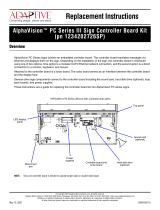Page is loading ...

© Copyright 2004 Adaptive Micro Systems LLC. All rights reserved.
Adaptive Micro Systems • 7840 North 86th Street • Milwaukee, WI 53224 USA • 414-357-2020 • 414-357-2029 (fax) • http://www.adaptivedisplays.com
Trademarked names appear throughout this document. Rather than list the names and entities that own the trademarks or insert a trademark symbol with each mention of the trademarked
name, the publisher states that it is using names for editorial purposes and to the benefit of the trademark owner with no intention of improperly using the trademark.
The following are trademarks of Adaptive Micro Systems: Adaptive, Alpha, AlphaLert, AlphaNET, AlphaNet plus, AlphaEclipse, AlphaPremiere, AlphaTicker, AlphaVision, AlphaVision
InfoTracker, Automode, BetaBrite, BetaBrite Director, BetaBrite Messaging Software, Big Dot, Director, EZ KEY II, EZ95, PagerNET, PPD, PrintPak, Serial Clock, Smart Alec, Solar, TimeNet
The distinctive trade dress of this product is a trademark claimed by Adaptive Micro Systems LLC.
Due to continuing product innovation, specifications in this manual are subject to change without notice.
April 5, 2004 9712-1103
Alpha RF900 Wireless Transceiver Instructions
for Outdoor Signs
Equipment description
Equipment connection
RF900 server connection
Alpha RF900 server
(connects to computer)
and
Alpha RF900e client
(connects to sign)
Power supply
(only used with
Alpha RF900
server)
Antenna, 2dBi
Antenna
connector
LEDs:
• PWR — lit when the unit has power.
• LINK — on the server, should always be lit. On the client,
only lit when the client detects another Alpha RF900.
• RX — blinks when the unit receives data.
• TX — blinks when the unit transmits data.
Power connection (only on Alpha RF900 server)
Computer or sign connection
RF900 Server RF900e Client
Operating temperature: 0°C to 70°C -40°C to 80°C
Frequency: 902 - 928 MHz (US/Canada) FHSS
Range:
300 to 500 feet (indoors)
Up to 3500 feet line-of-site (outdoors)
RS232 interface: DB9 female 5-wire
Computer connection
Computer cable
(pn 1088-8634)
Connect to a COM port
Alpha RF900 server

April 5, 2004 Alpha RF900 Wireless Transceiver Instructions for Outdoor Signs (pn 9712-1103)
2 Equipment connection
RF900e client connection
The RF900e client is installed inside of an outdoor sign as shown below:
AlphaEclipse 2500, 2600, and 3500 outdoor sign
NOTE: The antenna bracket should not be attached to the sign itself.
GND
+ 5V
RED
BLACK
BROWN
ORANGE
BLACK TUBING
Controller board
Coax cable, 2 feet
(pn 1160-9008A)
Antenna, 2 dBi
(pn 1211-9201)
Antenna bracket
(pn 6811-6117)
Do not attach to sign.
Coax cable, 20 feet
(pn 1160-9009A)
Sign
casing
Alpha RF900e
wireless transceiver
RS232 RXD
RS232 TXD
SHIELD
RS485B (–)
RS485A (+)

Equipment connection 3
Alpha RF900 Wireless Transceiver Instructions for Outdoor Signs (pn 9712-1103) April 5, 2004
AlphaEclipse 3600 outdoor sign
4-foot coax cable
(pn 1180-9034)
The communication cube is on the
bottom row of a sign. However, it
can be located on either the far
left or right side of a sign.
Antenna, 2 dbi
(pn 1211-9201)
Antenna bracket
(pn 6811-6117)
Do not attach to sign
20-foot coax cable
(pn 1160-9009A)
RF900e client
(inside communication cube)
Wireway terminal block
Communication
Cube
Wireway (side view)
Black
SHIELD
Red
Orange
Brown
TB1
TB2
TB3
TB4
12345
123 12345
1 2 345 67

April 5, 2004 Alpha RF900 Wireless Transceiver Instructions for Outdoor Signs (pn 9712-1103)
4 Software setup
Software setup
1. Install AlphaNET version 3.0.2 or higher software on your computer.
2. Open the Site Manager and click Edit > Connection Device > Add. Select an Alpha RF900 connection device.
Then click OK.
3. Next, create a site that uses the Alpha RF900 connection device. Click File > New Site:
4. Finally, select Messages > Edit. Create a message and click File > Transmit. At the Transmit Options prompt,
check To All Sites. Then click OK. The TX indicator on the Alpha RF900 unit should blink as your message
is sent.
Select the COM port
connected to the Alpha
RF900 server.
Name the
new site.
For AlphaEclipse 2500, 2600, or 3500:
• select Alpha 2.0
For AlphaEclipse 3600:
• select Alpha 3.0
Check this
box.
Select the Alpha RF900 connection
device you just created.
Check Enable error checking to
make sure messages are received
by the sign. However, this will
increase the time it takes to
transmit messages.
Click OK. If an error message appears, click OK again.
/