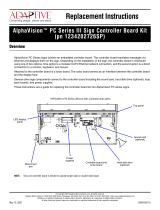Page is loading ...

Alphatronics bv * Watergoorweg 71* 3861MA Nijkerk * Tel.: 033-2459944 * Fax.: 033-2453149 * [email protected]
Wireless Interface
V3.2
Installation
Manual

Installer manual AlphaVision Wireless Interface Rev. 3.2 29-10-2014 Page. 2/8
SPECIFICATIONS
Ordering code:
004318
For use with:
AlphaVision XL, ML, NG, AlphaVision EC (Alpha Easy) and AlphaVision 96
RF MODULE
Type module:
super heterodyne RF receiver
Frequency:
868,95 MHz
DATA
ID codes:
Over 16 million possible combinations
Length of transmission:
36 bits
Capacity:
8 wireless zones either PowerCode or Code Secure
Interface:
Can be connected to the RS-485 bus of the AlphaVision NG, EC (Alpha
Easy) or AlphaVision 96 / CP-508LCD system.
ELECTRIC
Input voltage:
10-12 Vdc (from the RS-485 bus)
Power consumption:
45 mA @ 12Vdc
GENERAL
Operating temperature:
0º C tot 50º C
Dimensions (L x W x H):
108 x 165 x 38 mm
Weight:
215 grams
INTRODUCTION
The AlphaVision Wireless Interface is an expansion module for the Alphavision XL, ML, NG, EC (Alpha Easy) and
AlphaVision 96 / CP-508LCD. The Wireless Interface is the link between wireless detectors and the control panel.
The Wireless interface is connected through the RS-485 bus of the control panel. The Wireless interface is ideal for
situations were it is not possible to use cables or were extra functionality like wireless arming/disarming is desired.
The Wireless Interface is compatible with Visonic PowerCode detectors and PowerCode panic transmitters. Next to
PowerCode products it is also possible to use Code Secure (Rolling Code) keyfobs to arm or disarm the Alphavision
system with a wireless keyfob transmitter. We recommend the MCT-234 keyfob (art. nr. 007092) to arm or disarm
the security system.
The MCT-234 needs to be enrolled as a zone on the wireless interface. Next to the enrolling procedure in the
wireless interface the zone also needs to be programmed as a “key switch” zone type in the control panel.
Finally in programming of the control panel the option “key switch” needs to be set to “latch” mode.
Only the two upper buttons on the MCT-234 can be used to arm or disarm the system, the bottom two buttons are
not supported by the Wireless Interface. Alarm information and status information like low battery, supervision and
sabotage will be indicated per zone. For example: when a wireless detector has a low battery, it will be shown on the
display of the keypad of the control panel. The zone name and number will also be shown on the control panel.
(When used in combination with the AlphaVision 96 / CP-508LCD it will be shown as sabotage message)
The Wireless Interface has several LED’s. The LED’s give optical support during the programming of the detectors
and keyfobs. They also give extra status information.

Installer manual AlphaVision Wireless Interface Rev. 3.2 29-10-2014 Page. 3/8
CONNECTING THE WIRELESS INTERFACE
The alarm system needs to be powered down when you connect the Wireless Interface to the RS-485 bus.
By short-circuiting the J11 pins with a jumper you can temporarily bypass the tamper switch of the Wireless Interface.
This is not recommended during normal use as there will be no tamper alarm when the Wireless Interface casing is
opened.
Connect the Wireless Interface to the RS-485 bus of the control panel.
The Wireless Interface has two sets of a 4-pole dipswitch called S2 and S3. The first dipswitch S2 has a dubble
function which is primarily used for the RS-485 bus address settings. When programming the wireless components
into the Wireless Interface dipswitch S2 is used to select the desired input (1 - 8). When the wireless components are
programmed into the Wireless Interface dipswitch S2 must be set back to the correct address settings for the RS-
485. See figure 1 for an overview of these settings.
Connect the power supply and back-up battery to the control panel. Check if the Wireless Interface is recognized on
the RS-485 bus of the control panel. At this point we recommend to firstly start programming the zone names and
zone characteristics into the Alphavision system. If these preparations have been made, the zone names will show in
the Winterm programming screen when enrolling wireless detectors and keyfobs into the Wireless interface. When
Code Secure keyfobs are used for wireless arming and disarming the security system. For the AlphaVision XL this
can done the in the Inputs programming screen by ticking the option ‘Keyswitch bi-stable instead of pulse’. For the
AlphaVision ML the zone that is associated to the keyswitch must be set to ‘Keyswitch fixed’. For the AlphaVision NG
the programming option “Keyswitch PULS” in screen 8 must be set to N.
Print Wireless Interface Rev. 3.1:
Programming
and address
dipswitchs S2 & S3
RS-232
programming
connector
Outgoing
RS-485 bus
Incoming
RS-485 bus
Jumper
J11
Power LED
Communication LED
Watchdog LED
Zone LEDs 1 to 8
Buzzer
RF LED
Tamper switch

Installer manual AlphaVision Wireless Interface Rev. 3.2 29-10-2014 Page. 4/8
PROGRAMMING
A enrolling session is required to let the Wireless Interface ‘recognize’ the ID codes of the PowerCode detectors and
Code Secure keyfobs. This can be done threw a so-called ‘direct learning’ method on the Wireless Interface itself.
To do so the dipswitches on the Wireless Interface are required during enrolling. For diagnostic purposes the
Wireless interface can be connected to the computer or laptop. For computer or laptop connection you will need the
standard Alphavision programming cable (art nr 003834) and the Winterm software (art. Nr. 003797). The Winterm
software is available separately but is also a standard part part of the AlphaTool software.
DIRECT LEARNING METHOD
a) Set switch 4 on dipswitch S3 to ON. The communication with the RS-485 bus of the control panel will be stopped
and the learning mode will be activated.
By setting switch 3 on dipswitch S3 to ON as well, the Wireless Interface will only react on signals with the ’tamper
bit S’. This is extremely handy when enrolling or replacing wireless components to an existing alarm system. By
opening the casing of the wireless component and by pushing the tamper switch, the ‘tamper bit S’ will be sent
with the wireless transmission.
b) Select the input you want to program by using the switches on dipswitch S2. For input settings, see figure 1. If the
selected input is available the associated red LED will flash. When the input has already been enrolled, the LED
will illuminate continuously. Now transmit a wireless signal from the detector by, for example, activating the
tamper switch in the detector. When the detector is successfully enrolled you will hear a ‘victory’ melody from the
built-in buzzer and the associated LED will illuminate continuously. To make sure the detector has been
programmed correctly, activate it again. Each time the detector is activated the ‘victory’ melody will be heard.
When the input has already been enrolled with a wireless component you cannot enroll a new component to this
zone. The input needs to be deleted before a new detector can be enrolled. If the detector has already been
enrolled into another input there will be an error sound for 4 seconds so you will not program the detector twice
into two different inputs.
c) When you are finished with programming the components, first set switch 4 of dipswitch S3 back to OFF. Then
put the switches of dipswitch S2 back to the address settings of the RS-485. When the wireless interface is used
with a AlphaVision 96 of NG, restart the panel. When using the wireless interface with an AV-XL panel use the
restart and scan function in the web-browser The RS-485 bus communication with the control panel will be
restored.
d) Program all zone names and zone characteristics for each wireless input in the programming of the control panel.
►! Program each wireless zones in the control panel as Normally Closed and End of Line.
ENROLLING CODE SECURE (ROLLING CODE) KEYFOBS
a) Set switch 4 of dipswitch S2 to ON. The communication with the RS-485 bus of the control panel will stop and the
‘learning mode’ is activated.
b) Select the input you want to program by using the switches on dipswitch S2. For input settings, see figure 1.
When the selected input is available the associated red LED will flash. If the input is not available the red LED will
illuminate continuously. Now transmit a wireless signal from the keyfob by pressing one of its buttons. When the
keyfob has been enrolled successfully you will hear the ‘victory’ melody and the associated LED will illuminate
continuously. Activate the keyfob again and check if you hear the victory melody. Every time the keyfob is
activated you will hear the melody.
When the input has already been enrolled with another wireless device it is not possible to enroll a new keyfob to
this input. The input needs to be deleted first before a new keyfob can be enrolled into that input. An error tune will
sound for 4 seconds when the keyfob has already been enrolled into another input. This is to prevent the installer
from programming the same keyfob into two different inputs.

Installer manual AlphaVision Wireless Interface Rev. 3.2 29-10-2014 Page. 5/8
When you are finished programming, first put switch 4 of dipswitch S3 to OFF. Then put the switches of dipswitch
S2 back to the address settings of the RS-485 bus. When the wireless interface is used with a AlphaVision 96 of
NG, restart the panel. When using the wireless interface with a AV-XL panel use the restart and scan function in
the web-browser. The RS-485 communication with the control panel will be restored.
c) Program the associated names for each wireless keyfob into the zone programming of the control panel and use
zone TYPE 6 = “keyswitch”, including normally closed (NC) with End of Line (EOL) zone. The top two buttons on
the MCT-234 can be used to arm and disarm the AlphaVision control panel, the bottom two buttons are not
supported by the wireless interface.
For the AlphaVision XL this can done the in the Inputs programming screen by ticking the option ‘Keyswitch bi-
stable instead of pulse’. For the AlphaVision ML the zone that is associated to the keyswitch must be set to
‘Keyswitch fixed’. For the AlphaVision NG the programming option “Keyswitch PULS” in screen 8 must be set to
N.
►! Program the wireless keyfob transmitter into the Alphavision as zone type 6 “Keyswitch”, Normally Closed
and with end of line (EOL).
IMPORTANT! When a Code Secure keyfob transmitter is used to arm or disarm the Alphavision NG/EC (Alpha
Easy), we recommend to program only one section. Otherwise this can lead to strange situations for the end user.
ERASING INPUTS
a) Put switch 4 of dipswitch S3 to ON. The communication with the RS-485 bus of the control panel will stop and the
‘learning’ mode has been activated.
b) If you want to delete an input , select the desired input you want to delete by using switches 1-4 on dispswitch S2
and press the tamper switch for 2 seconds. When the transmitter or detector is deleted from the input you will
hear the victory melody and the associated input LED will flash.
c) If you want to delete all inputs at once, you must set switches 1-4 on dipswitch S2 to input 0 and then press the
tamper switch for 2 seconds. As confirmation that all zones have been deleted you will hear the victory melody
and all input LED’s will flash.
e) When you are finished programming, first set switch 4 of dipswitch S3 to OFF. Then put the switches 1-4 of
dipswitch S2 back to the address settings of the RS-485 bus. When the wireless interface is used with a
AlphaVision 96 of NG, restart the panel. When using the wireless interface with a AV-XL panel use the restart and
scan function in the web-browser. The RS-485 communication with the control panel will be restored.

Installer manual AlphaVision Wireless Interface Rev. 3.2 29-10-2014 Page. 6/8
ADDITIONAL SETTINGS EN INDICATORS
Use switch 2 on dipswitch S3 to set the supervision time of the PowerCode detectors (OFF = 2 hours, ON = 4
hours ).
a) If you want to switch off the supervision function, set switch 3 on dipswitch S3 to OFF.
b) If the Wireless Interface is connected to a AlphaVision XL, NG or EC (Alpha Easy) system set switch 1 of
dipswitch S3 to ON. If the Wireless Interface is connected to a AlphaVision 96 / CP-508LCD set switch 1 of
dipswitch S3 to OFF. When connected to a AlphaVision 96 / CP-508LCD the low battery, supervision and the
sabotage reports will all be displayed and reported as sabotage message by the AlphaVision 96.
Table 1 – Address and input-settings (dipswitch S2)
DIPSWITCH FUNCTIONS
Dipswitch S2
Sw 1-4: RS-485 address settings or input number. (See figure 1)
Dipswitch S3
Sw 1: ON= AlphaVision Xl, NG and EC (Alpha Easy)
OFF= AlphaVision 96 / CP-508LCD (Low battery, supervision and sabotage are reported as
sabotage)
Sw 2: ON= supervision 4 hours OFF= supervision 2 hours
Sw 3: Operational
ON= supervision security active OFF= supervision security inactive
Learning (programming)
ON= Learning by sabotage OFF= normal learning
Sw 4: ON= learning mode OFF= normal use
Switch selection
Address
Input
1
2
3
4
0
ON
ON
ON
ON
Only used for erasing all inputs at once: see ERASING INPUTS
1
1
OFF
ON
ON
ON
When connected to the AlphaVision EC, (Alpha Easy) address 1
must be selected
2
2
ON
OFF
ON
ON
3
3
OFF
OFF
ON
ON
4
4
ON
ON
OFF
ON
5
5
OFF
ON
OFF
ON
6
6
ON
OFF
OFF
ON
7
7
OFF
OFF
OFF
ON
8
8
ON
ON
ON
OFF
9
-
OFF
ON
ON
OFF
10
-
ON
OFF
ON
OFF
11
-
OFF
OFF
ON
OFF
12
-
ON
ON
OFF
OFF
13
-
OFF
ON
OFF
OFF
14
-
ON
OFF
OFF
OFF
15
-
OFF
OFF
OFF
OFF

Installer manual AlphaVision Wireless Interface Rev. 3.2 29-10-2014 Page. 7/8
LED INDICATORS
LED (PWR): Flashes with a 1Hz frequency when the supervision security is active. In case of a supervision
disturbance this LED will flash together with the associated input LED (1-8). If the supervision
security is disabled the LED will illuminate continuously. During the direct learning procedure
(Switch 4 on dipswitch S3 = ON) the LED will not illuminate at all.
LED (COM): Flashes during RS-485 communication with the AlphaVision
LED (RF): Flashes when it receives a PowerCode signal
LED (OP1-8): Input 1-8 status LED (see table 1)
LED (OP32) Watchdog LED is constantly illuminated if the board functions correctly
Situation INPUT LED 1-8 96 zone status XL/NG/EC zone status
Zone alarm LED on zone alarm zone alarm
Zone low battery alarm LED flashes fast zone sabotage zone low battery
Zone supervision alarm LED flashes slow zone sabotage zone supervision
Zone sabotage alarm LED on zone sabotage zone sabotage
JUMPERS
J11: For bypassing the tamper switch on the casing.
TESTING
With the Winterm software program you can observe the status and signal strength of the PowerCode detectors and
Code Secure (keyfob) transmitters. We recommend to keep a list of all wireless inputs including zone names, ID
code and signal strength at hand. Activate the ID Code enrolling procedure,
Activate the detector or keyfob transmitter. As soon as the signal of the detector or transmitters is received, the
status strength will be appear on your screen in the “rf” column.
When using a keyfob transmitter the status is displayed by using the words “CLOSE” of “OPEN”:

Installer manual AlphaVision Wireless Interface Rev. 3.2 29-10-2014 Page. 8/8
S A B T R s
In the status column the letters indicate the following:
S: Transmission by Sabotage (tamper)
A: Transmission caused by Alarm
B: Transmission caused by low battery of the detector or keyfob transmitter
T: Transmission caused by supervision
R: Component has the ability to transmit restore messages (for example a
MCT-302 magnetic contact)
s : Component supports supervision reports.
CLOSE: Transmission caused by a Code Secure keyfob transmitter to arm the AlphaVision
OPEN: Transmission caused by a Code Secure keyfob transmitter to disarm the AlphaVision
If the type of status is not applicable for the detector or keyfob transmitter a “.” Is placed on the location were this
letter should appear.
The signal strength for each input is displayed in the column “rf” as a value between 00 and 200. A signal strength
lower than 30 is very weak, we advise to change the location of the detector of wireless interface module. If this is not
possible we advise to use a wireless repeater (MCX-610).
IMPORTANT! If the Wireless Interface is used in combination with the AlphaVision 96 control panel messages as
low battery, supervision and sabotage will all be shown as a sabotage message in the AlphaVision 96 /
CP_508LCD control panel. Status information per zone is only displayed by the AlphaVision XL, ML, NG or EC
(Alpha Easy) control panel!
After exiting the programming mode with a computer or laptop do not forget to check if the Wireless
interface is recognized by the AlphaVision control panel and if all enrolled wireless components function
correctly.
WEEE-declaration
This Alphatronics product is manufactured with the most modern technology and consists of
high quality components. Most of the components used can be recycled.
The symbol means that this product should be recycled separately and not put in the normal
waste bin together with normal household waste.
This product can be handed over to your local city council disposal point, shop or supplier.
© Alphatronics B.V. - 2014
/