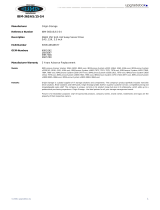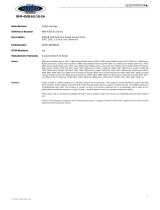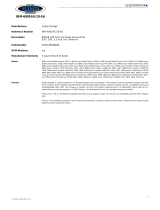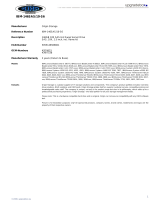Hardware Maintenance Manual
ThinkServer RD220 Types 3797, 3798, 3779, and 3729


ThinkServer RD220 Types 3729, 3779, 3797, and 3798
Hard ware Maintenan ce Man ual

Note: Before using this information and the product it supports, read the general information in “Notices,” on page 247 and the
Warranty and Support Information document on the ThinkServer Documentation DVD.
Second Edition (November 2009)
© Copyright Lenovo 2005, 2009.
Portions © Copyright International Business Machines Corporation 2007, 2008.
LENOVO products, data, computer software, and services have been developed exclusively at private expense and
are sold to governmental entities as commercial items as defined by 48 C.F.R. 2.101 with limited and restricted rights
to use, reproduction and disclosure.
LIMITED AND RESTRICTED RIGHTS NOTICE: If products, data, computer software, or services are delivered
pursuant a General Services Administration ″GSA″ contract, use, reproduction, or disclosure is subject to restrictions
set forth in Contract No. GS-35F-05925.

Contents
Chapter 1. About this manual ...................1
Important Safety Information ....................1
Important information about replacing RoHS compliant FRUs ........1
Turkish statement of compliance ...................2
Chapter 2. Safety information ...................3
Guidelines for trained service technicians ...............4
Inspecting for unsafe conditions ..................4
Guidelines for servicing electrical equipment .............4
Safety statements ........................6
Installation guidelines ......................11
System reliability guidelines ...................12
Working inside the server with the power on .............13
Handling static-sensitive devices .................13
Chapter 3. General information ..................15
Introduction ..........................15
Features and technologies ....................15
Specifications .........................18
Software ...........................20
EasyStartup .........................20
EasyManage.........................20
Chapter 4. General Checkout ...................21
Diagnosing a problem ......................21
Undocumented problems .....................24
Chapter 5. Diagnostics .....................25
Diagnosing a problem ......................25
Undocumented problems .....................28
Diagnostic tools ........................28
POST ............................29
Error logs ..........................30
POST error codes.......................32
Checkout procedure .......................39
About the checkout procedure ..................39
Performing the checkout procedure ................40
Checkpoint codes ........................41
Light path diagnostics ......................41
Remind button ........................44
Light path diagnostics LEDs ...................44
EasyLED diagnostics panel ....................46
Power-supply LEDs .......................50
Server power features ......................52
Turning on the server .....................52
Turning off the server .....................53
Diagnostic programs, messages, and error codes ............54
Running the diagnostic programs .................54
Diagnostic text messages ....................55
Viewing the test log ......................55
Diagnostic messages .....................55
Tape alert flags ........................133
Recovering the UEFI code ....................134
© Lenovo 2005, 2009. Portions © IBM Corp. 2007, 2008. iii

System event/error log messages .................136
Solving power problems .....................143
Hard disk drive problems.....................144
Solving Microprocessor problems..................144
Solving Ethernet controller problems ................144
Solving undetermined problems ..................145
Problem determination tips ....................146
Calling IBM for service .....................147
Chapter 6. Removing and installing FRUs .............149
Locations ..........................149
Front view .........................149
Operator information panel ...................150
System-board internal connectors ................150
System-board external connectors ................151
System-board switches and jumpers ...............152
System-board LEDs .....................154
SAS riser-card connectors and LEDs ...............155
PCI riser-card adapter connectors ................155
PCI riser-card assembly LEDs ..................156
Installing optional devices and replacing FRUs.............156
Major components of the server .................156
Removing the cover .....................159
Installing the server cover ...................160
Removing the operator information panel assembly ..........160
Installing the operator information panel assembly ..........161
Removing a SAS hard disk drive backplane.............161
Installing a SAS hard disk drive backplane .............163
Internal cable routing and connectors ...............163
Removing a PCI riser-card assembly ...............167
Installing a PCI riser-card assembly................168
Removing a PCI adapter from a PCI riser-card assembly ........170
Installing a PCI adapter in a PCI riser-card assembly .........171
Removing an Ethernet adapter .................173
Installing an Ethernet adapter ..................174
Storing the full-length-adapter bracket ...............174
Removing the microprocessor 2 air baffle..............175
Installing the microprocessor 2 air baffle ..............176
Removing the DIMM air baffle ..................177
Installing the DIMM air baffle ..................178
Removing a PCI adapter ....................179
Installing a PCI adapter ....................180
Installing the full-length-adapter bracket ..............183
Storing the full-length-adapter bracket ...............184
Removing a virtual media key ..................185
Installing a virtual media key ..................185
Removing a memory module (DIMM) ...............186
Installing a memory module...................187
Removing a hot-swap power supply................193
Installing a hot-swap power supply ................194
Removing a hot-swap fan ...................196
Installing a hot-swap fan
....................197
Removing the fan bracket ...................198
Installing the fan bracket ....................200
Removing the SAS riser card and controller assembly .........200
Installing the SAS riser card and controller assembly .........202
iv ThinkServer RD220 Types 3729, 3779, 3797, and 3798: Hardware Maintenance Manual

Removing a SAS controller from the SAS riser card ..........203
Installing a SAS controller on the SAS riser card ...........204
Moving the SAS-controller retention bracket.............206
Removing a SAS controller battery from the remote battery tray .....207
Installing a SAS controller battery on the remote battery tray ......209
Removing a hot-swap hard disk drive ...............211
Installing a hot-swap hard disk drive................211
Removing a CD-RW/DVD drive .................213
Installing a CD-RW/DVD drive ..................214
Removing a tape drive ....................214
Installing a tape drive .....................215
Removing a microprocessor and heat sink .............216
Installing a microprocessor and heat sink..............218
Removing the battery .....................221
Installing the battery .....................222
Removing a heat-sink retention module ..............224
Installing a heat-sink retention module ...............224
Removing the system board ..................225
Installing the system board ...................226
Completing the installation ...................227
Chapter 7. Parts listing, ThinkServer RD220 Type 3729, 3779, 3797, and
3798 ...........................231
Replaceable server components ..................231
Consumable parts ......................243
Power cords .........................244
Appendix. Notices.......................247
Trademarks..........................248
Important notes ........................248
Product recycling and disposal ..................249
Battery return program .....................250
Electronic emissions notices ...................251
Federal Communications Commission (FCC) statement ........251
Industry Canada Class A emission compliance statement ........252
Avis de conformité à la réglementation d'Industrie Canada .......252
Australia and New Zealand Class A statement ............252
United Kingdom telecommunications safety requirement ........252
European Union EMC Directive conformance statement ........252
German Class A compliance statement ..............252
Japanese Voluntary Control Council for Interference (VCCI) statement 253
Japanese recycling statements .................254
Taiwanese Class A warning statement ...............255
Chinese Class A warning statement ................255
Korean Class A warning statement ................255
Contents v

vi ThinkServer RD220 Types 3729, 3779, 3797, and 3798: Hardware Maintenance Manual

Chapter 1. About this manual
This Hardware Maintenance Manual contains information to help you solve
problems that might occur in your server. It describes the diagnostic tools that come
with the server, error codes and suggested actions, and instructions for replacing
failing components.
The most recent version of this document is available at http://www.lenovo.com/
support.
Before servicing a Lenovo product, be sure to read the Safety Information. See
Chapter 2, “Safety information,” on page 3.
Important Safety Information
Be sure to read all caution and danger statements in this book before performing
any of the instructions.
Veuillez lire toutes les consignes de type DANGER et ATTENTION du présent
document avant d’exécuter les instructions.
Lesen Sie unbedingt alle Hinweise vom Typ ″ACHTUNG″ oder ″VORSICHT″ in
dieser Dokumentation, bevor Sie irgendwelche Vorgänge durchführen
Leggere le istruzioni introdotte da ATTENZIONE e PERICOLO presenti nel manuale
prima di eseguire una qualsiasi delle istruzioni
Certifique-se de ler todas as instruções de cuidado e perigo neste manual antes de
executar qualquer uma das instruções
Es importante que lea todas las declaraciones de precaución y de peligro de este
manual antes de seguir las instrucciones.
Important information about replacing RoHS compliant FRUs
RoHS, The Restriction of Hazardous Substances in Electrical and Electronic
Equipment Directive (2002/95/EC) is a European Union legal requirement
affecting the global electronics industry. RoHS requirements must be
implemented on Lenovo products placed on the market and sold in the
European Union after June 2006. Products on the market before June 2006
© Lenovo 2005, 2009. Portions © IBM Corp. 2007, 2008. 1

are not required to have RoHS compliant parts. If the parts are not compliant
originally, replacement parts can also be noncompliant, but in all cases, if the
parts are compliant, the replacement parts must also be compliant.
Note: RoHS and non-RoHS FRU part numbers with the same fit and function are
identified with unique FRU part numbers.
Lenovo plans to transition to RoHS compliance well before the implementation date
and expects its suppliers to be ready to support Lenovo’s requirements and
schedule in the EU. Products sold in 2005, will contain some RoHS compliant
FRUs. The following statement pertains to these products and any product Lenovo
produces containing RoHS compliant parts.
RoHS compliant ThinkCentre parts have unique FRU part numbers. Before or after
June, 2006, failed RoHS compliant parts must always be replaced using RoHS
compliant FRUs, so only the FRUs identified as compliant in the system HMM or
direct substitutions for those FRUs can be used.
Products marketed before June 2006 Products marketed after June 2006
Current or original
part
Replacement FRU Current or original
part
Replacement FRU
Non-RoHS Can be Non-RoHS Must be RoHS Must be RoHS
Non-RoHS Can be RoHS
Non-RoHS Can sub to RoHS
RoHS Must be RoHS
Note: A direct substitution is a part with a different FRU part number that is
automatically shipped by the distribution center at the time of order.
Turkish statement of compliance
The Lenovo product meets the requirements of the Republic of Turkey Directive on
the Restriction of the Use of Certain Hazardous Substances in Electrical and
Electronic Equipment (EEE).
Türkiye EEE Yönetmeliğine Uygunluk Beyanı
T.C. Çevre ve Orman Bakanlığı'nın
“Elektrik ve Elektronik Eşyalarda Bazı Zararlı Maddelerin
Kullanımının Sınırlandırılmasına Dair Yönetmelik (EEE)”
direktiflerine uygundur.
EEE Yönetmeliğ
Bu Lenovo ürünü,
ine Uygundur.
2 ThinkServer RD220 Types 3729, 3779, 3797, and 3798: Hardware Maintenance Manual

Chapter 2. Safety information
Before installing this product, read the Safety Information.
Antes de instalar este produto, leia as Informações de Segurança.
Pred instalací tohoto produktu si prectete prírucku bezpecnostních instrukcí.
Læs sikkerhedsforskrifterne, før du installerer dette produkt.
Lees voordat u dit product installeert eerst de veiligheidsvoorschriften.
Ennen kuin asennat tämän tuotteen, lue turvaohjeet kohdasta Safety Information.
Avant d’installer ce produit, lisez les consignes de sécurité.
Vor der Installation dieses Produkts die Sicherheitshinweise lesen.
Prima di installare questo prodotto, leggere le Informazioni sulla Sicurezza.
Les sikkerhetsinformasjonen (Safety Information) før du installerer dette produktet.
Antes de instalar este produto, leia as Informações sobre Segurança.
Antes de instalar este producto, lea la información de seguridad.
Läs säkerhetsinformationen innan du installerar den här produkten.
© Lenovo 2005, 2009. Portions © IBM Corp. 2007, 2008. 3

Guidelines for trained service technicians
This section contains information for trained service technicians.
Inspecting for unsafe conditions
Use the information in this section to help you identify potential unsafe conditions in
a Lenovo product that you are working on. Each Lenovo product, as it was
designed and manufactured, has required safety items to protect users and service
technicians from injury. The information in this section addresses only those items.
Use good judgment to identify potential unsafe conditions that might be caused by
non-Lenovo alterations or attachment of non-Lenovo features or options that are not
addressed in this section. If you identify an unsafe condition, you must determine
how serious the hazard is and whether you must correct the problem before you
work on the product.
Consider the following conditions and the safety hazards that they present:
v Electrical hazards, especially primary power. Primary voltage on the frame can
cause serious or fatal electrical shock.
v Explosive hazards, such as a damaged CRT face or a bulging capacitor.
v Mechanical hazards, such as loose or missing hardware.
To inspect the product for potential unsafe conditions, complete the following steps:
1. Make sure that the power is off and the power cord is disconnected.
2. Make sure that the exterior cover is not damaged, loose, or broken, and
observe any sharp edges.
3. Check the power cord:
v Make sure that the third-wire ground connector is in good condition. Use a
meter to measure third-wire ground continuity for 0.1 ohm or less between
the external ground pin and the frame ground.
v Make sure that the power cord is the correct type.
v Make sure that the insulation is not frayed or worn.
4. Remove the cover.
5. Check for any obvious non-Lenovo alterations. Use good judgment as to the
safety of any non-Lenovo alterations.
6. Check inside the server for any obvious unsafe conditions, such as metal filings,
contamination, water or other liquid, or signs of fire or smoke damage.
7. Check for worn, frayed, or pinched cables.
8. Make sure that the power-supply cover fasteners (screws or rivets) have not
been removed or tampered with.
Guidelines for servicing electrical equipment
Observe the following guidelines when servicing electrical equipment:
v Check the area for electrical hazards such as moist floors, nongrounded power
extension cords, power surges, and missing safety grounds.
v Use only approved tools and test equipment. Some hand tools have handles that
are covered with a soft material that does not provide insulation from live
electrical currents.
v Regularly inspect and maintain your electrical hand tools for safe operational
condition. Do not use worn or broken tools or testers.
4 ThinkServer RD220 Types 3729, 3779, 3797, and 3798: Hardware Maintenance Manual

v Do not touch the reflective surface of a dental mirror to a live electrical circuit.
The surface is conductive and can cause personal injury or equipment damage if
it touches a live electrical circuit.
v Some rubber floor mats contain small conductive fibers to decrease electrostatic
discharge. Do not use this type of mat to protect yourself from electrical shock.
v Do not work alone under hazardous conditions or near equipment that has
hazardous voltages.
v Locate the emergency power-off (EPO) switch, disconnecting switch, or electrical
outlet so that you can turn off the power quickly in the event of an electrical
accident.
v Disconnect all power before you perform a mechanical inspection, work near
power supplies, or remove or install main units.
v Before you work on the equipment, disconnect the power cord. If you cannot
disconnect the power cord, have the customer power-off the wall box that
supplies power to the equipment and lock the wall box in the off position.
v Never assume that power has been disconnected from a circuit. Check it to
make sure that it has been disconnected.
v If you have to work on equipment that has exposed electrical circuits, observe
the following precautions:
– Make sure that another person who is familiar with the power-off controls is
near you and is available to turn off the power if necessary.
– When you are working with powered-on electrical equipment, use only one
hand. Keep the other hand in your pocket or behind your back to avoid
creating a complete circuit that could cause an electrical shock.
– When you use a tester, set the controls correctly and use the approved probe
leads and accessories for that tester.
– Stand on a suitable rubber mat to insulate you from grounds such as metal
floor strips and equipment frames.
v Use extreme care when you measure high voltages.
v To ensure proper grounding of components such as power supplies, pumps,
blowers, fans, and motor generators, do not service these components outside of
their normal operating locations.
v If an electrical accident occurs, use caution, turn off the power, and send another
person to get medical aid.
Chapter 2. Safety information 5

Safety statements
Important:
Each caution and danger statement in this document is labeled with a
number. This number is used to cross reference an English-language
caution or danger statement with translated versions of the caution or
danger statement in the Safety Information document.
For example, if a caution statement is labeled ″Statement 1,″
translations for that caution statement are in the Safety Information
document under ″Statement 1.″
Be sure to read all caution and danger statements in this document
before you perform the procedures. Read any additional safety
information that comes with the server or optional device before you
install the device.
Attention: Use No. 26 AWG or larger UL-listed or CSA certified
telecommunication line cord.
6 ThinkServer RD220 Types 3729, 3779, 3797, and 3798: Hardware Maintenance Manual

Statement 1:
DANGER
Electrical current from power, telephone, and communication cables is
hazardous.
To avoid a shock hazard:
v Do not connect or disconnect any cables or perform installation,
maintenance, or reconfiguration of this product during an electrical
storm.
v Connect all power cords to a properly wired and grounded electrical
outlet.
v Connect to properly wired outlets any equipment that will be attached to
this product.
v When possible, use one hand only to connect or disconnect signal
cables.
v Never turn on any equipment when there is evidence of fire, water, or
structural damage.
v Disconnect the attached power cords, telecommunications systems,
networks, and modems before you open the device covers, unless
instructed otherwise in the installation and configuration procedures.
v Connect and disconnect cables as described in the following table when
installing, moving, or opening covers on this product or attached
devices.
To Connect: To Disconnect:
1. Turn everything OFF.
2. First, attach all cables to devices.
3. Attach signal cables to connectors.
4. Attach power cords to outlet.
5. Turn device ON.
1. Turn everything OFF.
2. First, remove power cords from outlet.
3. Remove signal cables from connectors.
4. Remove all cables from devices.
Chapter 2. Safety information 7

Statement 2:
CAUTION:
When replacing the lithium battery, use only a type battery recommended by
the manufacturer. If your system has a module containing a lithium battery,
replace it only with the same module type made by the same manufacturer.
The battery contains lithium and can explode if not properly used, handled, or
disposed of.
Do not:
v Throw or immerse into water
v Heat to more than 100°C (212°F)
v Repair or disassemble
Dispose of the battery as required by local ordinances or regulations.
8 ThinkServer RD220 Types 3729, 3779, 3797, and 3798: Hardware Maintenance Manual

Statement 3:
CAUTION:
When laser products (such as CD-ROMs, DVD drives, fiber optic devices, or
transmitters) are installed, note the following:
v Do not remove the covers. Removing the covers of the laser product could
result in exposure to hazardous laser radiation. There are no serviceable
parts inside the device.
v Use of controls or adjustments or performance of procedures other than
those specified herein might result in hazardous radiation exposure.
DANGER
Some laser products contain an embedded Class 3A or Class 3B laser
diode. Note the following.
Laser radiation when open. Do not stare into the beam, do not view directly
with optical instruments, and avoid direct exposure to the beam.
Class 1 Laser Product
Laser Klasse 1
Laser Klass 1
Luokan 1 Laserlaite
Appareil A Laser de Classe 1
`
Chapter 2. Safety information 9

Statement 4:
≥ 18 kg (39.7 lb) ≥ 32 kg (70.5 lb) ≥ 55 kg (121.2 lb)
CAUTION:
Use safe practices when lifting.
Statement 5:
CAUTION:
The power control button on the device and the power switch on the power
supply do not turn off the electrical current supplied to the device. The device
also might have more than one power cord. To remove all electrical current
from the device, ensure that all power cords are disconnected from the power
source.
1
2
10 ThinkServer RD220 Types 3729, 3779, 3797, and 3798: Hardware Maintenance Manual

Statement 8:
CAUTION:
Never remove the cover on a power supply or any part that has the following
label attached.
Hazardous voltage, current, and energy levels are present inside any
component that has this label attached. There are no serviceable parts inside
these components. If you suspect a problem with one of these parts, contact
a service technician.
Statement 26:
CAUTION:
Do not place any object on top of rack-mounted devices.
Attention: This server is suitable for use on an IT power distribution system
whose maximum phase-to-phase voltage is 240 V under any distribution fault
condition.
Important: This product is not suitable for use with visual display workplace devices
according to Clause 2 of the German Ordinance for Work with Visual Display Units.
Installation guidelines
Before you install optional devices, read the following information:
v Read the safety information that begins on page 3, and the guidelines in this
section. This information will help you work safely.
v When you install your new server, take the opportunity to download and apply
the most recent firmware updates. This step will help to ensure that any known
issues are addressed and that your server is ready to function at maximum levels
of performance. To download firmware updates for your server, complete the
following steps:
1. Go to: http://www.lenovo.com/support.
2. Enter your product number (machine type and model number) or select
Servers and Storage from the Select your product list.
Chapter 2. Safety information 11

3. From Family list, select ThinkServer, and click Continue.
4. Click Downloads and drivers to download firmware updates.
5. Click User’s guides and manuals for documentation.
v Before you install optional hardware, make sure that the server is working
correctly. Start the server, and make sure that the operating system starts, if an
operating system is installed, or that a 19990305 error code is displayed,
indicating that an operating system was not found but the server is otherwise
working correctly. If the server is not working correctly, refer to the “Diagnosing a
problem” on page 25 for diagnostic information.
v Observe good housekeeping in the area where you are working. Place removed
covers and other parts in a safe place.
v If you must start the server while the cover is removed, make sure that no one is
near the server and that no tools or other objects have been left inside the
server.
v Do not attempt to lift an object that you think is too heavy for you. If you have to
lift a heavy object, observe the following precautions:
– Make sure that you can stand safely without slipping.
– Distribute the weight of the object equally between your feet.
– Use a slow lifting force. Never move suddenly or twist when you lift a heavy
object.
– To avoid straining the muscles in your back, lift by standing or by pushing up
with your leg muscles.
v Make sure that you have an adequate number of properly grounded electrical
outlets for the server, monitor, and other devices.
v Back up all important data before you make changes to disk drives.
v Have a small flat-blade screwdriver available.
v To view the error LEDs on the system board and internal components, leave the
server connected to power.
v You do not have to turn off the server to install or replace hot-swap fans,
redundant hot-swap ac power supplies, or hot-plug Universal Serial Bus (USB)
devices. However, you must turn off the server before performing any steps that
involve removing or installing adapter cables or non-hot-swap optional devices or
components.
v Blue on a component indicates touch points, where you can grip the component
to remove it from or install it in the server, open or close a latch, and so on.
v Orange on a component or an orange label on or near a component indicates
that the component can be hot-swapped, which means that if the server and
operating system support hot-swap capability, you can remove or install the
component while the server is running. (Orange can also indicate touch points on
hot-swap components.) See the instructions for removing or installing a specific
hot-swap component for any additional procedures that you might have to
perform before you remove or install the component.
v When you are finished working on the server, reinstall all safety shields, guards,
labels, and ground wires.
v For a list of supported optional devices for the server, see http://www.lenovo.com/
thinkserver.
System reliability guidelines
To help ensure proper system cooling and system reliability, make sure that the
following requirements are met:
12 ThinkServer RD220 Types 3729, 3779, 3797, and 3798: Hardware Maintenance Manual
Page is loading ...
Page is loading ...
Page is loading ...
Page is loading ...
Page is loading ...
Page is loading ...
Page is loading ...
Page is loading ...
Page is loading ...
Page is loading ...
Page is loading ...
Page is loading ...
Page is loading ...
Page is loading ...
Page is loading ...
Page is loading ...
Page is loading ...
Page is loading ...
Page is loading ...
Page is loading ...
Page is loading ...
Page is loading ...
Page is loading ...
Page is loading ...
Page is loading ...
Page is loading ...
Page is loading ...
Page is loading ...
Page is loading ...
Page is loading ...
Page is loading ...
Page is loading ...
Page is loading ...
Page is loading ...
Page is loading ...
Page is loading ...
Page is loading ...
Page is loading ...
Page is loading ...
Page is loading ...
Page is loading ...
Page is loading ...
Page is loading ...
Page is loading ...
Page is loading ...
Page is loading ...
Page is loading ...
Page is loading ...
Page is loading ...
Page is loading ...
Page is loading ...
Page is loading ...
Page is loading ...
Page is loading ...
Page is loading ...
Page is loading ...
Page is loading ...
Page is loading ...
Page is loading ...
Page is loading ...
Page is loading ...
Page is loading ...
Page is loading ...
Page is loading ...
Page is loading ...
Page is loading ...
Page is loading ...
Page is loading ...
Page is loading ...
Page is loading ...
Page is loading ...
Page is loading ...
Page is loading ...
Page is loading ...
Page is loading ...
Page is loading ...
Page is loading ...
Page is loading ...
Page is loading ...
Page is loading ...
Page is loading ...
Page is loading ...
Page is loading ...
Page is loading ...
Page is loading ...
Page is loading ...
Page is loading ...
Page is loading ...
Page is loading ...
Page is loading ...
Page is loading ...
Page is loading ...
Page is loading ...
Page is loading ...
Page is loading ...
Page is loading ...
Page is loading ...
Page is loading ...
Page is loading ...
Page is loading ...
Page is loading ...
Page is loading ...
Page is loading ...
Page is loading ...
Page is loading ...
Page is loading ...
Page is loading ...
Page is loading ...
Page is loading ...
Page is loading ...
Page is loading ...
Page is loading ...
Page is loading ...
Page is loading ...
Page is loading ...
Page is loading ...
Page is loading ...
Page is loading ...
Page is loading ...
Page is loading ...
Page is loading ...
Page is loading ...
Page is loading ...
Page is loading ...
Page is loading ...
Page is loading ...
Page is loading ...
Page is loading ...
Page is loading ...
Page is loading ...
Page is loading ...
Page is loading ...
Page is loading ...
Page is loading ...
Page is loading ...
Page is loading ...
Page is loading ...
Page is loading ...
Page is loading ...
Page is loading ...
Page is loading ...
Page is loading ...
Page is loading ...
Page is loading ...
Page is loading ...
Page is loading ...
Page is loading ...
Page is loading ...
Page is loading ...
Page is loading ...
Page is loading ...
Page is loading ...
Page is loading ...
Page is loading ...
Page is loading ...
Page is loading ...
Page is loading ...
Page is loading ...
Page is loading ...
Page is loading ...
Page is loading ...
Page is loading ...
Page is loading ...
Page is loading ...
Page is loading ...
Page is loading ...
Page is loading ...
Page is loading ...
Page is loading ...
Page is loading ...
Page is loading ...
Page is loading ...
Page is loading ...
Page is loading ...
Page is loading ...
Page is loading ...
Page is loading ...
Page is loading ...
Page is loading ...
Page is loading ...
Page is loading ...
Page is loading ...
Page is loading ...
Page is loading ...
Page is loading ...
Page is loading ...
Page is loading ...
Page is loading ...
Page is loading ...
Page is loading ...
Page is loading ...
Page is loading ...
Page is loading ...
Page is loading ...
Page is loading ...
Page is loading ...
Page is loading ...
Page is loading ...
Page is loading ...
Page is loading ...
Page is loading ...
Page is loading ...
Page is loading ...
Page is loading ...
Page is loading ...
Page is loading ...
Page is loading ...
Page is loading ...
Page is loading ...
Page is loading ...
Page is loading ...
Page is loading ...
Page is loading ...
Page is loading ...
Page is loading ...
Page is loading ...
Page is loading ...
Page is loading ...
Page is loading ...
Page is loading ...
Page is loading ...
Page is loading ...
Page is loading ...
Page is loading ...
Page is loading ...
Page is loading ...
Page is loading ...
Page is loading ...
Page is loading ...
Page is loading ...
Page is loading ...
Page is loading ...
Page is loading ...
Page is loading ...
Page is loading ...
Page is loading ...
Page is loading ...
Page is loading ...
Page is loading ...
Page is loading ...
Page is loading ...
Page is loading ...
Page is loading ...
Page is loading ...
Page is loading ...
Page is loading ...
-
 1
1
-
 2
2
-
 3
3
-
 4
4
-
 5
5
-
 6
6
-
 7
7
-
 8
8
-
 9
9
-
 10
10
-
 11
11
-
 12
12
-
 13
13
-
 14
14
-
 15
15
-
 16
16
-
 17
17
-
 18
18
-
 19
19
-
 20
20
-
 21
21
-
 22
22
-
 23
23
-
 24
24
-
 25
25
-
 26
26
-
 27
27
-
 28
28
-
 29
29
-
 30
30
-
 31
31
-
 32
32
-
 33
33
-
 34
34
-
 35
35
-
 36
36
-
 37
37
-
 38
38
-
 39
39
-
 40
40
-
 41
41
-
 42
42
-
 43
43
-
 44
44
-
 45
45
-
 46
46
-
 47
47
-
 48
48
-
 49
49
-
 50
50
-
 51
51
-
 52
52
-
 53
53
-
 54
54
-
 55
55
-
 56
56
-
 57
57
-
 58
58
-
 59
59
-
 60
60
-
 61
61
-
 62
62
-
 63
63
-
 64
64
-
 65
65
-
 66
66
-
 67
67
-
 68
68
-
 69
69
-
 70
70
-
 71
71
-
 72
72
-
 73
73
-
 74
74
-
 75
75
-
 76
76
-
 77
77
-
 78
78
-
 79
79
-
 80
80
-
 81
81
-
 82
82
-
 83
83
-
 84
84
-
 85
85
-
 86
86
-
 87
87
-
 88
88
-
 89
89
-
 90
90
-
 91
91
-
 92
92
-
 93
93
-
 94
94
-
 95
95
-
 96
96
-
 97
97
-
 98
98
-
 99
99
-
 100
100
-
 101
101
-
 102
102
-
 103
103
-
 104
104
-
 105
105
-
 106
106
-
 107
107
-
 108
108
-
 109
109
-
 110
110
-
 111
111
-
 112
112
-
 113
113
-
 114
114
-
 115
115
-
 116
116
-
 117
117
-
 118
118
-
 119
119
-
 120
120
-
 121
121
-
 122
122
-
 123
123
-
 124
124
-
 125
125
-
 126
126
-
 127
127
-
 128
128
-
 129
129
-
 130
130
-
 131
131
-
 132
132
-
 133
133
-
 134
134
-
 135
135
-
 136
136
-
 137
137
-
 138
138
-
 139
139
-
 140
140
-
 141
141
-
 142
142
-
 143
143
-
 144
144
-
 145
145
-
 146
146
-
 147
147
-
 148
148
-
 149
149
-
 150
150
-
 151
151
-
 152
152
-
 153
153
-
 154
154
-
 155
155
-
 156
156
-
 157
157
-
 158
158
-
 159
159
-
 160
160
-
 161
161
-
 162
162
-
 163
163
-
 164
164
-
 165
165
-
 166
166
-
 167
167
-
 168
168
-
 169
169
-
 170
170
-
 171
171
-
 172
172
-
 173
173
-
 174
174
-
 175
175
-
 176
176
-
 177
177
-
 178
178
-
 179
179
-
 180
180
-
 181
181
-
 182
182
-
 183
183
-
 184
184
-
 185
185
-
 186
186
-
 187
187
-
 188
188
-
 189
189
-
 190
190
-
 191
191
-
 192
192
-
 193
193
-
 194
194
-
 195
195
-
 196
196
-
 197
197
-
 198
198
-
 199
199
-
 200
200
-
 201
201
-
 202
202
-
 203
203
-
 204
204
-
 205
205
-
 206
206
-
 207
207
-
 208
208
-
 209
209
-
 210
210
-
 211
211
-
 212
212
-
 213
213
-
 214
214
-
 215
215
-
 216
216
-
 217
217
-
 218
218
-
 219
219
-
 220
220
-
 221
221
-
 222
222
-
 223
223
-
 224
224
-
 225
225
-
 226
226
-
 227
227
-
 228
228
-
 229
229
-
 230
230
-
 231
231
-
 232
232
-
 233
233
-
 234
234
-
 235
235
-
 236
236
-
 237
237
-
 238
238
-
 239
239
-
 240
240
-
 241
241
-
 242
242
-
 243
243
-
 244
244
-
 245
245
-
 246
246
-
 247
247
-
 248
248
-
 249
249
-
 250
250
-
 251
251
-
 252
252
-
 253
253
-
 254
254
-
 255
255
-
 256
256
-
 257
257
-
 258
258
-
 259
259
-
 260
260
-
 261
261
-
 262
262
-
 263
263
-
 264
264
-
 265
265
-
 266
266
Lenovo 3779 User manual
- Category
- Servers
- Type
- User manual
Ask a question and I''ll find the answer in the document
Finding information in a document is now easier with AI
Related papers
-
Lenovo ThinkServer RD220 Type 3797 Hardware Maintenance Manual
-
Lenovo ThinkServer RD220 Hardware Maintenance Manual
-
Lenovo Server 3797 User manual
-
Lenovo 8141 Hardware Removal And Replacement Manual
-
Lenovo ThinkServer TS200 Hardware Maintenance Manual
-
Lenovo HX7510 Installation and Service Manual
-
Lenovo 992 User manual
-
Lenovo ThinkServer RD210 Hardware Maintenance Manual
-
Lenovo 67Y1461 Datasheet
-
Lenovo ThinkServer RD220 User manual
Other documents
-
HP G3 User manual
-
IBM 8424 User manual
-
IBM 8131 User manual
-
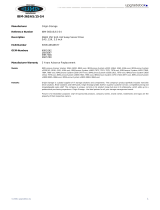 Origin Storage IBM-36SAS/15-S4 Datasheet
Origin Storage IBM-36SAS/15-S4 Datasheet
-
IBM Redboks System x3550 M4 Installation and Service Manual
-
IBM System x3650 M4 Type 7915 Problem Determination And Service Manual
-
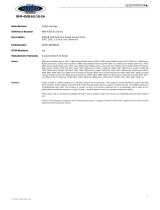 Origin Storage IBM-450SAS/10-S6 Datasheet
Origin Storage IBM-450SAS/10-S6 Datasheet
-
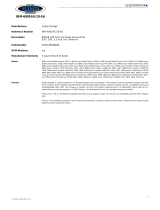 Origin Storage IBM-600SAS/10-S6 Datasheet
Origin Storage IBM-600SAS/10-S6 Datasheet
-
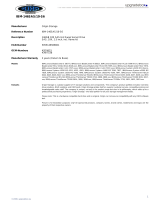 Origin Storage IBM-146SAS/10-S6 Datasheet
Origin Storage IBM-146SAS/10-S6 Datasheet
-
Acer SO.R51PC.I01 Datasheet