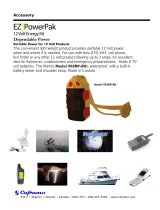Page is loading ...

KDC-X895
KDC-BT848U
KDC-X595
KDC-448U
CD-RECEIVER
Quick Start Guide
AMPLI-TUNER LECTEUR DE CD
Guide de démarrage rapide
REPRODUCTOR DE DISCOS COMPACTOS RECEPTOR DE FM/AM
Guía de inicio rápido
B59-2056-00/00 (KW)© 2010 Kenwood Corporation All Rights Reserved.
Take the time to read through this instruction manual.
Familiarity with installation and operation procedures will help you obtain the best
performance from your new CD-Receiver.
For your records
Record the serial number, found on the back of the unit, in the spaces designated on the
warranty card, and in the space provided below. Refer to the model and serial numbers
whenever you call upon your Kenwood dealer for information or service on the product.
Model KDC-X895/ KDC-BT848U/ KDC-X595/ KDC-448U Serial number
US Residence Only
Register Online
Register your Kenwood product at www.Kenwoodusa.com

2
|
Quick Start Guide
Contents
About the Quick Start Guide............... 2
Before use .................................................. 3
Preparations .............................................. 4
Basic operations ....................................... 5
Playing music (CD/USB/iPod).............. 6
Listening to the radio ............................ 7
Hands-free phoning ............................... 8
Installation accessories .......................10
Before installation .................................10
Connecting wires to terminals .........12
Installation/Removal of the unit ......14
Installation of the Microphone Unit
.................................................................15
Appendix .................................................15
About the Quick Start
Guide
This Quick Start Guide explains the basic
functions of this unit. For functions
that are not explained here, refer to the
relevant Instruction Manual which can be
downloaded at http://manual.kenwood.
com/edition/im327.
To refer to the Instruction Manual, a PC
loaded with Microsoft® Windows XP/Vista/7
or Mac OS X® 10.4 or later is required in
addition to Adobe® Reader™ 7.1 or Adobe®
Acrobat® 7.1 or later.
The Instruction Manual is subject to change
for modification of specifications and so
forth. Be sure to download the latest edition
of the Instruction Manual for reference.
¤ CAUTION
• Keep battery out of reach of children
and in original package until ready to
use. Dispose of used batteries promptly.
If swallowed contact physician
immediately.
• Do not leave the battery near fire or
under direct sunlight. A fire, explosion
or excessive heat generation may result.
• Do not set the remote control in hot
places such as on the dashboard.
• Danger of explosion if Lithium battery is
incorrectly replaced. Replace only with
the same or equivalent type.

English
|
3
Before use
2 WARNING
To prevent injury or fire, take the
following precautions:
• Stop the car before operating the unit.
• To prevent a short circuit, never put or
leave any metallic objects (such as coins
or metal tools) inside the unit.
¤
CAUTION
• Adjust the volume so that you can hear
sounds outside the car. Driving with the
volume too high may cause an accident.
• Wipe off the dirt on the panel with a dry
silicon or soft cloth.
Failure to observe this precaution may
result in damage to the monitor or unit.”
Cleaning the connector
Wipe off dirt on the connector of the unit
and panel. Use a cotton swab or cloth.
Condensation
When the car is air-conditioned, moisture
may collect on the laser lens. This may cause
disc read errors. In this case, remove the disc
and wait for the moisture to evaporate.
Notes
• If you experience problems during
installation, consult your Kenwood dealer.
• When you purchase optional accessories,
check with your Kenwood dealer to make
sure that they work with your model and
in your area.
• Characters that conform to ISO 8859-1
can be displayed.
• The illustrations of the display and the
panel appearing in this manual are
examples used to explain more clearly
how the controls are used. Therefore,
what appears on the display in the
illustrations may differ from what appears
on the display on the actual equipment,
and some of the illustrations on the
display may be inapplicable.
About discs used with this unit
• This unit can only play the CDs with
.
• The following discs cannot be used:
- Discs that are not round
- Discs with coloring on the recording
surface or discs that are dirty
- Recordable/Rewritable disc that has
not been finalized (For the finalization
process, refer to your disc writing
software, and your disc recorder
instruction manual.)
- 8 cm (3 inch) disc (Attempt to
insert using an adapter can cause
malfunction.)
Handling discs
• Do not touch the recording surface of
the disc.
• Do not stick tape etc. on the disc, or use a
disc with tape stuck on it.
• Do not use any accessories for the disc.
• Do not use any solvents to clean discs.
Use a dry silicon or soft cloth.
• Clean from the center of the disc and
move outward.
• When removing discs from this unit, pull
them out horizontally.
• Remove the rims from the center hole
and disc edge before inserting a disc.
How to reset your unit
If the unit fails to operate properly, press
the Reset button. The unit returns to factory
settings when the Reset button is pressed.
Reset button

4
|
Quick Start Guide
Preparations
Exit Demonstration Mode
Turn off the demonstration mode
when you use it for the first time after
installation.
Press the Control knob to quit the
demonstration mode when the
messages “To Cancel DEMO Press the
volume knob” are displayed (approx. 15
seconds).
Turn the Control knob and press it
when the “YES” is displayed.
The demonstration mode can also be
canceled in the Function setting mode.
Refer to <Demonstration mode Setting>
(page 34) of Instruction manual
Adjusting the Clock
Press the [DISP] button several times to
display the clock.
Press the [DISP] button for at least 1
second.
Turn the Control knob to adjust the
hour, and then press the Control knob.
Turn the Control knob to adjust the
minute, and then press the Control
knob.
Control knob (Volume knob)Release
[DISP]
Detaching/ Reattaching the
Faceplate
Press the Release
button.
¤
• Remove the faceplate at once after
pressing the Release button; otherwise it
can fall down due to vibration.
• The faceplate is a precision piece of
equipment and can be damaged by
shocks or jolts.
• Keep the faceplate in its faceplate case
while detached.
• Do not place the faceplate (and the
faceplate case) in areas exposed to direct
sunlight, excessive heat or humidity. Also
avoid places with too much dust or the
possibility of water splashing.

English
|
5
Basic operations
Power
Turn the power ON by pressing the
[SRC] button.
Press the [SRC] button for at least 1
second to turn the power OFF.
Source selection
Press the [SRC] button each time
switches between sources.
Tuner (“TUNER” or “HD RADIO”) ➜ USB
(“USB”) or iPod (“iPod”) ➜ CD (“CD”)
➜ Auxiliary Input (“AUX”) ➜ Standby
(“STANDBY”) ➜ Tuner...
When an optional accessory is
connected, the source name for each
device appears.
KDC-X595 KDC-448U
Press the [iPod] button to switch the
source to iPod.
The source “iPod” and “CD” can be
selected when each source is ready to
play.
Volume
Turn the Control knob to adjust the
sound volume.
USB terminal
USB device or iPod can be connected.
CA-U1EX or KCA-iP102 (optional
accessories) is recommended to connect
a USB device or iPod.
[DISP] [LOG]
[SRC]
[iPod]
[ ]
KDC-448U
KDC-X595
[ ]
[ ]
KDC-BT848U
KDC-X895
Auxiliary input
USB terminal
Control knob
Auxiliary input
Portable audio device can be connected
with the stereo mini-plug (3.5 mm ø).
Display selection
Every time the [DISP] button is pressed,
the display switches among 5 types.
You can switch the information to be
displayed. Refer to <Display settings>
(page 26) of Instruction manual.
Display scroll
Keep the [DISP] button pressed down
to scroll through the CD or audio file text
display.
Log memory recall
Previously used functions are
automatically logged in memory and
displayed as the list.
Press the [LOG] button.
Turn the Control knob and press
it when the desired Log memory is
displayed.
To cancel Log memory recall, press
[
].
Logs can be saved or deleted. Refer to
<Log memory> (page 22) of Instruction
manual.

6
|
Quick Start Guide
Playing music (CD/USB/iPod)
Playing disc
Insert the disc in the Disc slot.
When inserted, the source is switched
automatically and a song starts playing.
Playing USB device/ iPod
Connect a USB device or iPod to the USB
terminal.
When connected, the source is switched
automatically and a song starts playing.
Selecting an audio file folder
Push the Control knob towards up or
down to select a folder.
Selecting a song
Push the Control knob towards right or
left to select a song (track or file).
Fast Forward or Fast Backward of
the Song
Press and hold the Control knob
towards right or left to fast-forward or
fast-backward the audio file containing
songs (tracks or files).
Pause and play
Press the [ ] button to pause or
resume playing a song (track or file).
Music search
Searching for the song you want to play.
Press the [ ] button.
Search for music.
Operation type Operation
Movement between items Turn the Control knob.
Selection of item Press the Control knob.
Return to previous item
Press the [
] button.
To cancel the music search operation of
Audio file or iPod, press the [
] button
for at least 1 second.
Removing Disc
Press the [0] button to eject a disc.
Removing USB device
Press the [SRC] button to switch the
source to the device other than USB, and
then remove the USB device.
Data contained in the USB device may
be damaged when you remove it while it
is used as the active source.
[SRC]
[ ]
[
0
]
[ ]
USB Terminal
Control knob Disc slot

English
|
7
Listening to the radio
Selecting a tuner source
Press the [SRC] button to select “TUNER”.
Selecting the band
Push the Control knob towards down to
change the band (FM or AM).
Selecting a station
Push the Control knob leftward and
rightward to select the station you want
to listen to.
The tuning mode can be changed. Refer
to <Seek mode setting> (page 18) of
Instruction manual
Station preset memory
Push the Control knob towards down to
change the band (FM or AM).
Push the Control knob leftward and
rightward to select the station you want
to memory.
Press the [PRESET] button.
Press the [PRESET] button again to enter
the Mix Station preset mode. In this
mode, different bands and tuner sources
(Radio, Sirius, XM etc.) can be saved in
the same preset layer, which allows you
to recall the desired station without
switching the bands or tuner sources.
Maximum of 6 stations can be preset in
the Mix Station preset mode.
Turn the Control knob to select preset
number (FM: “01” – “18”, AM: “01” – “06”),
and then press the Control knob for at
least 2 seconds.
Recalling the stations in the
memory
Push the Control knob towards down to
change the band (FM or AM).
Press the [PRESET] button.
Turn the Control knob to select preset
number (FM: “01” – “18”, AM: “01” – “06”),
and then press the Control knob.
[SRC] [PRESET]
Control knob

8
|
Quick Start Guide
Hands-free phoning
Registering cell-phone
Register your Bluetooth cell-phone in
this unit.
KDC-X895 KDC-BT848U
Press the [ ] button for at least 1
second.
The search for a cell-phone starts. It
takes a while (tens of seconds or several
minutes) to complete.
Press the Control knob when the model
name of a cell-phone to use is displayed.
Enter the PIN code of your cell-phone.
Operation type Operation
Select the numbers. Turn the Control knob.
Move to the next digit. Push the Control knob
towards right.
Delete the last digit. Push the Control knob
towards left.
Transmit the PIN code.
Press the Control knob.
The connection to your cell-phone starts,
after a while “HF Connect” is displayed,
and then returns to the previous source.
When registration of your cell-phone is
complete, the phone book of the cell-
phone is automatically downloaded
to this unit. (If the phone book has not
been downloaded to this unit, operate
the cell-phone to download it.)
KDC-X595 KDC-448U
By operating the cell-phone, register
the hands-free unit (pairing). Select
“KCA-BT200” or “KCA-BT300” from the list
of connected units.
Enter the PIN code of this unit from the
cell-phone.
The PIN code of this unit is “0000” by
default.
When registration of your cell-phone is
complete, the phone book of the cell-
phone is automatically downloaded
to this unit. (If the phone book has not
been downloaded to this unit, operate
the cell-phone to download it.)
Error code list
• “Device Full”:
5 Bluetooth devices have already been
registered. No more Bluetooth devices are
registered.
• “PIN Code NG”:
The PIN code is wrong.
• “Connect NG”:
The unit cannot be connected to the
device.
• “Pairing Failed”:
Pairing error.
• “Confirm phone”:
Your cell-phone prompts you to confirm.
[LOG]
[SRC]
[ ]
[ ]
KDC-BT848U
KDC-X895
[iPod]
KDC-448U
KDC-X595
Control knob
Function of KDC-X895, KDC-BT848U, KCA-BT200/BT300 (Optional Accessory)

English
|
9
Calling a number in the Phone
book
Dial the phone number in the phone book
of your cell phone.
If the phone book has not been
downloaded to this unit, operate the cell-
phone to download it.
KDC-X895 KDC-BT848U
Press the [ ] button.
KDC-X595 KDC-448U
Press the [LOG] button for at least 1
second.
Turn the Control knob and press it
when the “Phone Book” is displayed.
Turn the Control knob to select phone
number.
Push the Control knob towards right
or left to select the name of the called
party.
Operation type Operation
Select the Phone number. Turn the Control knob.
Select the initial. Push the Control knob
towards up or down.
Determine the Phone number. Press the Control knob.
KDC-X895 KDC-BT848U
Press the [ ] button.
KDC-X595 KDC-448U
Press the Control knob.
Answering a phone call
KDC-X895 KDC-BT848U
Press the [ ] button.
KDC-X595 KDC-448U
Press the Control knob.
Disconnecting a call
KDC-X895 KDC-BT848U
Press the [ ] button.
KDC-X595 KDC-448U
Press the [SRC] button.

10
|
Quick Start Guide
2 WARNING
• The unit can only be installed in a car with
a 12V DC power supply, negative ground.
• If you connect the ignition wire (red)
and the battery wire (yellow) to the car
chassis (ground), you may cause a short
circuit, that in turn may start a fire. Always
connect those wires to the power source
running through the fuse box.
¤
CAUTION
• Install this unit in the console of your
vehicle.
• Do not touch the metal part of this unit
during and shortly after the use of the
unit. Metal part such as the heat sink and
enclosure become hot.
• Mounting and wiring this product
requires skills and experience. For safety’s
sake, leave the mounting and wiring work
to professionals.
• If you experience problems during
installation, consult your Kenwood dealer.
Disconnect the battery’s negative terminal
and make all electrical connections before
installing the unit.
• Insulate unconnected wires with vinyl
tape or other similar materials. To prevent
a short circuit, do not remove the caps on
the ends of the unconnected wires or the
terminals.
• Be sure to ground this unit to the car’s
chassis again after installation.
• If the fuse blows, first make sure the wires
are not touching to cause a short circuit,
then replace the old fuse with one with
the same rating.
• When only two speakers are being
connected to the system, connect the
connectors either to both the front
output terminals or to both the rear
output terminals (do not mix front and
rear). For example, if you connect the +
Before installation Installation accessories
1
.....1
2
.....2
3
.....4
4
.....4
5 (KDC-X895, KDC-BT848U only)
.....1 (3m)

English
|
11
connector of the left speaker to a front
output terminal, do not connect the -
connector to a rear output terminal.
• Connect the speaker wires correctly to the
terminals to which they correspond. The
unit may be damaged or fail to work if
you share the - wires or ground them to
any metal part in the car.
• Do not use your own screws. Use only
the screws provided. If you use the wrong
screws, you could damage the unit.
• If your car’s ignition does not have an ACC
position, connect the ignition wires to a
power source that can be turned on and
off with the ignition key. If you connect
the ignition wire to a power source with
a constant voltage supply, as with battery
wires, the battery may die.
• If the console has a lid, make sure to
install the unit so that the faceplate will
not hit the lid when closing and opening.
• After the unit is installed, check whether
the brake lamps, blinkers, wipers, etc. on
the car are working properly.
• Mount the unit so that the mounting
angle is 30° or less.
• Reception may drop if there are metal
objects near the Bluetooth antenna.
(KDC-X895, KDC-BT848U only)
Bluetooth antenna unit
For Good Reception
To assure good reception, note the
following:
• Communicate with the cell-phone within
the line-of-sight distance of 10 m (30
ft). The communication range becomes
shorter depending on the surrounding
environment. The communication
range also becomes shorter when there
is an obstacle between this unit and
the cell-phone. The above maximum
communication range (10 m) is not
always assured.
• A broadcast station or walkie-talkie
located nearby can interfere with
communication due to too strong signal.

–
+
12
|
Quick Start Guide
Connecting wires to terminals
White/Black
Gray/Black
Green/Black
Purple/Black
White
Gray
Green
Purple
To front left speaker
To front right speaker
To rear right speaker
To rear left speaker
To Kenwood disc changer/ External optional
accessory
⁄
To connect these leads, refer to the
relevant instruction manuals.
Red (Ignition wire)
Yellow (Battery wire)
Black (Ground wire) · (To car chassis)
Ignition key
switch
Car fuse box
(Main fuse)
ACC
Car fuse
box
Battery
⁄
• Speaker Impedance: 4 – 8 Ω
• USB terminal Maximum Supply current: 500 mA

P.CONT
ILLUMI
REMOTE CONT
REMOTE INPUT
STEERING WHEEL
ANT.
CONT
MUTE
L
R
L
R
English
|
13
FM/AM antenna input
Front output
Fuse (10A)
Sub Woofer output
Rear output
Wiring harness
(Accessory1)
If no connections are made, do not let the wire come out from
the tab.
Blue/White
(Power control wire)
Blue (Antenna control wire)
Orange/ White
(Dimmer control wire)
When using the optional power amplifier,
connect to its power control terminal.
To car light control switch
Depending on what antenna you are
using, connect either to the control
terminal of the motor antenna, or to the
power terminal for the booster amplifier of
the film-type or short pole type antenna.
Brown (Mute control wire)
To use the steering wheel remote control
feature, an exclusive remote adapter (not
supplied) that matches your car is required.
Light Blue/ Yellow
(Steering remote control wire)
Connect to the terminal that is grounded
when either the telephone rings or during
conversation. (KDC-X595, KDC-448U only)
⁄
To connect the Kenwood navigation
system, consult your navigation
manual.
Microphone (Accessory5)
(KDC-X895, KDC-BT848U only)

14
|
Quick Start Guide
Installation/Removal of the unit
Non-Japanese cars
Bend the tabs of the mounting sleeve
with a screwdriver or similar utensil
and attach it in place.
⁄
• Make sure that the unit is installed
securely in place. If the unit is unstable, it
may malfunction (for example, the sound
may skip).
Japanese cars
Refer to the section <Removing the hard
rubber frame> and then remove the
hard rubber frame.
Align the holes in the unit (two locations
on each side) with the vehicle mounting
bracket and secure the unit with the
accessory screws.
8 mm
MAX.
ø5mm
ø5mm
8mm
MAX.
T
N
T
N
T/N
T: Toyota cars
N: Nissan cars
Accessory3...for Nissan car
Accessory4...for Toyota car
3
4
Removing the hard rubber frame
Engage the catch pins on the removal
tool and remove the two locks on the
upper level.
Lift up and pull the frame forward as
shown in the figure.
Catch
Lock
Removal tool (Accessory
2)
When the upper level is removed,
remove the lower two locations.
⁄
• The frame can be removed from the
bottom side in the same manner.
Removing the unit
Refer to the section <Removing the hard
rubber frame> and then remove the
hard rubber frame.
Remove the faceplate.
Insert the two removal tools deeply into
the slots on each side, as shown.
Lower the removal tool toward the
bottom, and pull out the unit halfway
while pressing towards the inside.
Accessory2
¤
• Be careful to avoid injury from the catch
pins on the removal tool.
Pull the unit all the way out with your
hands, being careful not to drop it.

English
|
15
Installation of the
Microphone Unit
Check the installation position of the
microphone (accessory 5).
Remove oil and other dirt from the
installation surface.
Install the microphone.
Wire the cable up to the unit with it
secured at several positions using tape
or the like.
⁄
• Install the microphone as far as possible
from the cell-phone.
Peel the release coated
paper of double-face
adhesive tape to fix on the
place shown above.
Adjust the direction of the
microphone to the driver.
Fix a cable with a commercial item of tape.
Accessory5
Appendix
About Audio file
• Playable Audio file
AAC-LC (.m4a), MP3 (.mp3), WMA (.wma)
• Playable disc media
CD-R/RW/ROM
• Playable disc file format
ISO 9660 Level 1/2, Joliet, Romeo, Long
file name.
• Playable USB device
USB mass storage class
• Playable USB device file system
FAT16, FAT32
An online manual about
audio files is put on the site,
www.kenwood.com/cs/ce/audiofile/.
iPod/iPhone that can be connected
to this unit
Made for
• iPod touch (4th generation)
• iPod touch (3rd generation)
• iPod touch (2nd generation)
• iPod touch (1st generation)
• iPod classic
• iPod with video
• iPod nano (6th generation)
• iPod nano (5th generation)
• iPod nano (4th generation)
• iPod nano (3rd generation)
• iPod nano (2nd generation)
• iPod nano (1st generation)
• iPhone 4
• iPhone 3GS
• iPhone 3G
• iPhone
For information on the compatibility of
iPod/iPhone software, visit www.kenwood.
com/cs/ce/ipod/.
KDC-X895, KDC-BT848U only

Français
|
29
Montage du
microphone
Contrôlez la position de montage du
microphone (accessoire 5).
Nettoyez la surface de montage afin
d'éliminer toute trace de gras ou de
poussière.
Montez le microphone.
Reliez le câble à l'appareil en le fixant en
plusieurs endroits avec du ruban adhésif ou
équivalent.
⁄
• Montez le microphone aussi loin que
possible du téléphone portable.
Retirez le papier pro-
tégeant l'adhésif double-
face afin de fixer le micro-
phone à l'emplacement
indiqué ci-dessus.
Orientez le microphone
vers le conducteur.
Fixez le câble avec du ruban adhésif
du commerce.
Accessoire
5
Annexe
À propos des fichiers audio
• Fichiers audio compatibles
AAC-LC (.m4a), MP3 (.mp3), WMA (.wma)
• Supports de disque compatibles
CD-R/RW/ROM
• Formats de fichiers de disques compatibles
ISO 9660 niveau 1/2, Joliet, Romeo, nom de
fichier long.
• Périphériques USB compatibles
Périphériques de stockage de masse USB
• Systèmes de fichier de périphérique USB
compatibles
FAT16, FAT32
Un guide sur les fichiers audio est disponible
sur le site www.kenwood.com/cs/ce/audiofile/.
iPod/iPhone pouvant être connectés
à cet appareil
Made for
• iPod touch (4th generation)
• iPod touch (3rd generation)
• iPod touch (2nd generation)
• iPod touch (1st generation)
• iPod classic
• iPod with video
• iPod nano (6th generation)
• iPod nano (5th generation)
• iPod nano (4th generation)
• iPod nano (3rd generation)
• iPod nano (2nd generation)
• iPod nano (1st generation)
• iPhone 4
• iPhone 3GS
• iPhone 3G
• iPhone
Pour plus d'informations sur la compatibilité
des logiciels iPod/iPhone, rendez-vous sur le
site www.kenwood.com/cs/ce/ipod/.
KDC-X895, KDC-BT848U uniquement
IM327_QSG_K_FRA.indd 29 10/12/03 13:04

Español
|
43
Instalación de la
unidad del micrófono
Compruebe la posición de instalación del
micrófono (accesorio 5).
Elimine el aceite y los restos de suciedad de
la superficie de instalación.
Instale el micrófono.
Conecte el cable del micrófono a la unidad
de forma segura en varias posiciones
utilizando cinta adhesiva o material similar.
⁄
• Instale el micrófono lo más lejos posible del
teléfono móvil.
Quite el papel de liberación
de la cinta adhesiva de
doble cara para pegarlo
en el lugar que se muestra
arriba.
Ajuste la dirección del
micrófono hacia el conduc-
tor.
Fije un cable con una cinta adhesiva
de uso comercial.
Accesorio
5
Apéndice
Acerca de los archivos de audio
• Archivos de audio que pueden reproducirse
AAC-LC (.m4a), MP3 (.mp3), WMA (.wma)
• Medio de disco reproducible
CD-R/RW/ROM
• Formato de archivo de disco reproducible
ISO 9660 Nivel 1/2, Joliet, Romeo, nombre de
archivo largo.
• Dispositivos USB que pueden reproducirse
Clase de almacenamiento masivo USB
• Sistema de archivos del dispositivo USB
reproducible
FAT16, FAT32
Puede encontrar un manual en línea acerca
de los archivos de audio en el sitio web
www.kenwood.com/cs/ce/audiofile/.
Dispositivos iPod/iPhone que
pueden conectarse a esta unidad
Made for
• iPod touch (4th generation)
• iPod touch (3rd generation)
• iPod touch (2nd generation)
• iPod touch (1st generation)
• iPod classic
• iPod with video
• iPod nano (6th generation)
• iPod nano (5th generation)
• iPod nano (4th generation)
• iPod nano (3rd generation)
• iPod nano (2nd generation)
• iPod nano (1st generation)
• iPhone 4
• iPhone 3GS
• iPhone 3G
• iPhone
Para obtener información sobre la
compatibilidad del software iPod/iPhone, visite
www.kenwood.com/cs/ce/ipod/.
Solo KDC-X895, KDC-BT848U
IM327_QSG_K_ESP.indd 43 10/12/03 13:04

2CAUTION
Use of controls or adjustments or performance of
procedures other than those specified herein may
result in hazardous radiation exposure.
In compliance with Federal Regulations, following
are reproductions of labels on, or inside the
product relating to laser product safety.
Kenwood Corporation
2967-3, ISHIKAWA-MACHI,
HACHIOJI-SHI
TOKYO, JAPAN
KENWOOD CORP. CERTIFIES THIS EQUIPMENT
CONFORMS TO DHHS REGULATIONS N0.21 CFR
1040. 10, CHAPTER 1, SUBCHAPTER J.
Location : Top plate
FCC WARNING
This equipment may generate or use radio
frequency energy. Changes or modifications to
this equipment may cause harmful interference
unless the modifications are expressly approved
in the instruction manual. The user could lose
the authority to operate this equipment if an
unauthorized change or modification is made.
FCC NOTE
This equipment has been tested and found to
comply with the limits for a Class B digital device,
pursuant to Part 15 of the FCC Rules. These limits
are designed to provide reasonable protection
against harmful interference in a residential
installation. This equipment may cause harmful
interference to radio communications, if it is
not installed and used in accordance with the
instructions. However, there is no guarantee
that interference will not occur in a particular
installation. If this equipment does cause harmful
interference to radio or television reception, which
can be determined by turning the equipment off
and on, the user is encouraged to try to correct
the interference by one or more of the following
measures:
• Reorient or relocate the receiving antenna.
• Increase the separation between the equipment
and receiver.
• Connect the equipment into an outlet on a
circuit different from that to which the receiver
is connected.
• Consult the dealer or an experienced radio/TV
technician for help.
• “Made for iPod” and “Made for iPhone”
mean that an electronic accessory has been
designed to connect specifically to iPod or
iPhone, respectively, and has been certified
by the developer to meet Apple performance
standards. Apple is not responsible for the
operation of this device or its compliance with
safety and regulatory standards. Please note
that the use of this accessory with iPod or
iPhone may affect wireless performance.
• iPhone, iPod, iPod classic, iPod nano, and iPod
touch are trademarks of Apple Inc., registered
in the U.S. and other countries.
• The “AAC” logo is a trademark of Dolby
Laboratories.
• The Bluetooth word mark and logos are
owned by the Bluetooth SIG, Inc. and any
use of such marks by Kenwood Corporation
is under license. Other trademarks and trade
names are those of their respective owners.
• “Adobe Reader” is a trademark of Adobe
Systems Incorporated.
• Ready to receive HD Radio™ broadcasts when
connected to the KTC-HR300/ KTC-HR200/
KTC-HR100, sold separately.
IC (Industry Canada) Notice
Operation is subject to the following two
conditions:
(1) This device may not cause interference, and
(2) this device must accept any interference,
including interference that may cause undesired
operation of the device.
The term “IC: ” before the certification/registration
number only signifies that the Industry Canada
technical specification were met.
• Contains Transmitter Module
FCC ID : RKXCK5000NVIA
• Contains Transmitter Module
IC: 5119A-CK5000NVIA
CALIFORNIA, USA
This product contains a CR Coin Cell Lithium
Battery which contains
Perchlorate Material – special handling may apply.
See www.dtsc.ca.gov/hazardouswaste/perchlorate
This symbol mark indicates that
Kenwood manufactured this
product so as to decrease harmful
influence on the environment.
IM327_QSG_K_ESP.indd 44 10/12/03 13:04
/