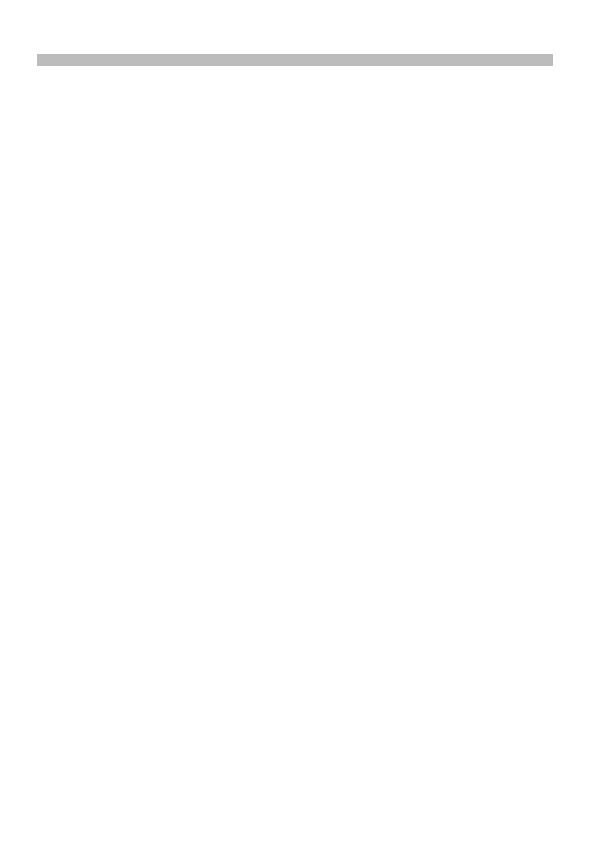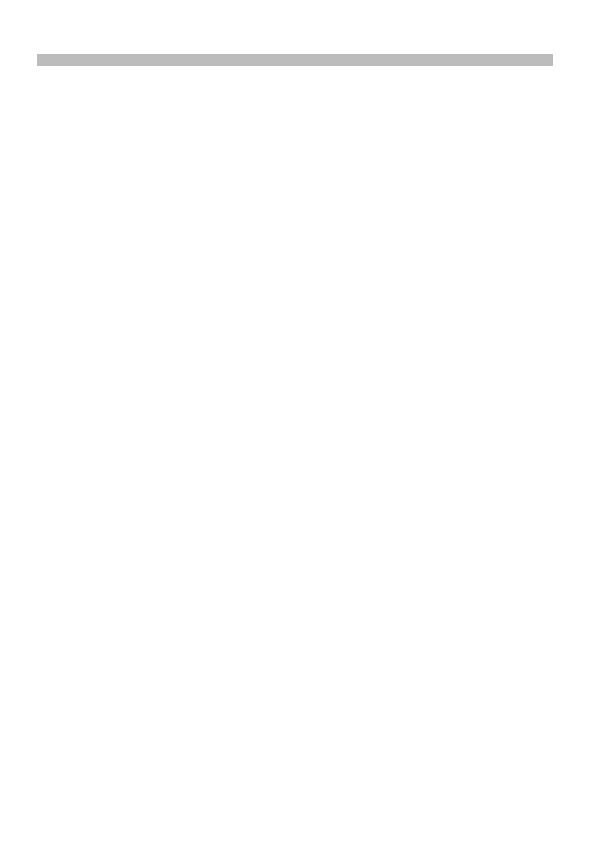
English
|
11
2WARNING
If you connect the ignition wire (red) and
the battery wire (yellow) to the car chassis
(ground), you may cause a short circuit,
that in turn may start a fire. Always connect
those wires to the power source running
through the fuse box.
¤
• Mounting and wiring this product
requires skills and experience. For safety’s
sake, leave the mounting and wiring work
to professionals.
• Make sure to ground the unit to a
negative 12V DC power supply.
• Do not install the unit in a spot exposed
to direct sunlight or excessive heat or
humidity. Also avoid places with too
much dust or the possibility of water
splashing.
• Do not use your own screws. Use only
the screws provided. If you use the wrong
screws, you could damage the unit.
• If the power is not turned ON (“PROTECT”
is displayed), the speaker wire may have
a short-circuit or touched the chassis of
the vehicle and the protection function
may have been activated. Therefore, the
speaker wire should be checked.
• If your car’s ignition does not have an ACC
position, connect the ignition wires to a
power source that can be turned on and
off with the ignition key. If you connect
the ignition wire to a power source with
a constant voltage supply, as with battery
wires, the battery may die.
• If the console has a lid, make sure to
install the unit so that the faceplate will
not hit the lid when closing and opening.
• If the fuse blows, first make sure the wires
aren’t touching to cause a short circuit,
then replace the old fuse with one with
the same rating.
• Insulate unconnected wires with vinyl
tape or other similar material. To prevent
a short circuit, do not remove the caps on
the ends of the unconnected wires or the
terminals.
• Connect the speaker wires correctly to the
terminals to which they correspond. The
unit may be damaged or fail to work if
you share the - wires or ground them to
any metal part in the car.
• When only two speakers are being
connected to the system, connect the
connectors either to both the front
output terminals or to both the rear
output terminals (do not mix front and
rear). For example, if you connect the +
connector of the left speaker to a front
output terminal, do not connect the -
connector to a rear output terminal.
• After the unit is installed, check whether
the brake lamps, blinkers, wipers, etc. on
the car are working properly.
• Mount the unit so that the mounting
angle is 30° or less.
Before Installation