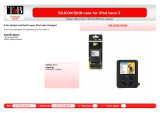Page is loading ...

KDC-400U
CD-RECEIVER
Quick Start Guide
REPRODUCTOR DE DISCOS COMPACTOS RECEPTOR DE FM/AM
Guía de inicio rápido
B59-2154- 00/00 (KW/KO)© 2012 JVC KENWOOD Corporation
Take the time to read through this instruction manual.
Familiarity with installation and operation procedures will help you obtain the best
performance from your new CD-Receiver.
For your records
Record the serial number, found on the back of the unit, in the spaces designated on the
warranty card, and in the space provided below. Refer to the model and serial numbers
whenever you call upon your Kenwood dealer for information or service on the product.
Model KDC-400U Serial number
US Residence Only
Register Online
Register your Kenwood product at www.Kenwoodusa.com
B59-2154-00_00_KDC400U_QSG.indb 1 12/05/15 9:38

2
|
Quick Start Guide
Contents
About the Quick Start Guide.......................... 2
Before use .............................................................3
Preparations .........................................................4
Basic operations ..................................................5
Playing music (CD/USB/iPod)......................... 6
Listening to the Pandora® Internet radio .. 7
Listening to the radio/
SiriusXM™ Satellite Tuner.............................8
Installation .........................................................10
Before installation ............................................11
Connecting wires to terminals ....................12
Installing/Removing the unit .......................14
Appendix ............................................................ 15
About the Quick Start
Guide
This Quick Start Guide explains the basic
functions of this unit. For functions
that are not explained here, refer to the
relevant Instruction manual which can be
downloaded at http://manual.kenwood.
com/edition/im360.
To refer to Instruction manual, a PC loaded
with Microsoft® Windows XP/Vista/7 or Mac
OS X® 10.4 or later is required in addition to
Adobe® Reader™ 7.1 or Adobe® Acrobat®
7.1 or later.
The Instruction manual is subject to change
for modification of specifications and so
forth. Be sure to download the latest edition
of the Instruction manual for reference.
¤ CAUTION
• Keep battery out of reach of children
and in original package until ready to
use. Dispose of used batteries promptly.
If swallowed, contact a physician
immediately.
• Do not leave the battery near fire or
under direct sunlight. A fire, explosion
or excessive heat generation may result.
• Do not set the remote control in hot
places such as on the dashboard.
• The Lithium battery is in danger of
explosion if replaced incorrectly.
Replace it only with the same or
equivalent type.
The illustrations of the display and panel appearing
in this manual are examples used to explain more
clearly how the controls are used. Therefore, what
appears on the display in the illustrations may differ
from what appears on the display on the actual
equipment, and some of the images on the display
may be inapplicable.
B59-2154-00_00_KDC400U_QSG.indb 2 12/05/15 9:38

English
|
3
Before use
2 WARNING
To prevent injuries or a fire, take
the following precautions:
• Stop the car before operating the unit.
• To prevent a short circuit, never put or
leave any metallic objects (such as coins
or metal tools) inside the unit.
¤
CAUTION
• Adjust the volume so that you can hear
sound outside the car. Driving with the
volume adjusted to a too high level may
cause an accident.
• Wipe off the dirt on the panel with a dry
silicon or soft cloth.
Failure to observe this precaution may
result in damage to the monitor or unit.
Cleaning the connector
The unit may not function properly if the
connector between the unit and faceplate
are dirty. Detach the faceplate and clean the
connector with a cotton swab gently, being
careful not to damage the connector.
Connector
Condensation
When the car is air-conditioned, moisture
may collect on the laser lens. This may cause
disc read errors. In this case, remove the disc
and wait for the moisture to evaporate.
Notes
• If you experience problems during
installation, consult your Kenwood dealer.
• When you purchase optional accessories,
check with your Kenwood dealer to make
sure that they can work with your model
and in your area.
• Characters that conform to ISO 8859-1
can be displayed.
About the discs used with this unit
• This unit can only play the CDs with
.
• The following discs cannot be used:
- A disc that is not round
- A disc with coloring on the recording
surface or a disc that is dirty
- A recordable/rewritable disc that has
not been finalized (For the finalization
process, refer to the instruction manual
that came with your disc writing
software or your disc recorder.)
- An 8 cm (3 inch) disc (An attempt
to insert using an adapter can cause
malfunction.)
Handling discs
• Do not touch the recording surface of
the disc.
• Do not stick tape etc. on the disc, or use a
disc with tape stuck on it.
• Do not use any accessories for the disc.
• Do not use any solvents to clean discs.
Use a dry silicon or soft cloth.
• Clean the disk by moving the cloth
outward from the center of the disc.
• When removing a disc from this unit, pull
it out horizontally.
• If the center hole or outside rim of a disc
has burrs, remove them before inserting
a disc.
How to reset your unit
If the unit fails to operate properly, press the
Reset button. The unit returns to the factory
settings when the Reset button is pressed.
Reset button
B59-2154-00_00_KDC400U_QSG.indb 3 12/05/15 9:38

4
|
Quick Start Guide
Preparations
Exiting the Demonstration mode
Turn off the Demonstration mode when
you use the unit for the first time after
installation.
Press the Control knob to quit the
Demonstration mode when the message
“To cancel DEMO Press the volume knob”
is displayed (approx. 15 seconds).
Turn the Control knob and press it
when “YES” is displayed.
The Demonstration mode can also be
canceled in the Function Setting mode.
Refer to <Demonstration mode setting>
(page 32) in Instruction manual
Adjusting the clock
Press the [DISP] button several times to
display the clock.
Press and hold [DISP] button.
Turn the Control knob to adjust the
hour, and then press the Control knob.
Turn the Control knob to adjust the
minute, and then press the Control
knob.
Control knob (Volume knob)Release
[DISP]
Detaching/ Reattaching the
faceplate
Press the Release
button.
¤
• Remove the faceplate at once after
pressing the Release button; otherwise it
can fall down due to vibration.
• The faceplate is a precision component of
the unit and can be damaged by shocks
or jolts.
• Keep the faceplate in its case while
detached.
• Do not place the faceplate (and case) in
areas exposed to direct sunlight, excessive
heat or humidity. Also avoid places with
too much dust or the possibility of water
splashing.
B59-2154-00_00_KDC400U_QSG.indb 4 12/05/15 9:38

English
|
5
Basic operations
Power
Turn the power on by pressing the [SRC]
button.
Press and hold [SRC] button to turn the
power off.
Source selection
Pressing the [SRC] button repeatedly
switches among sources.
Source Display
Standby “STANDBY”
SiriusXM (optional accessory) “SiriusXM”
Tuner “TUNER”
USB or iPod “USB” or “iPod”
Pandora® Internet radio (Function
of iPhone®)
“Pandora”
CD “CD”
Auxiliary Input “AUX”
The source “iPod”, “CD”, and “Pandora” can
be selected when it is ready
to play.
Press the [iPod] button to switch the
source to iPod.
Volume
Turn the Control knob to adjust the
sound volume.
[DISP]
[SRC]
[iPod]
Auxiliary input
USB terminal
Control knob
USB terminal
A USB device or iPod can be connected.
The CA-U1EX or KCA-iP102 (optional
accessories) is recommended to connect
a USB device or iPod.
Auxiliary input
A portable audio device can be
connected with a stereo mini-plug (3.5
mm ø).
Display selection
Pressing the [DISP] button repeatedly
switches among 5 types of display.
You can select the information to be
displayed. Refer to <Display settings>
(page 24) in Instruction manual.
Display scroll
Keep the [DISP] button pressed down
to scroll through the CD or audio file text
display.
B59-2154-00_00_KDC400U_QSG.indb 5 12/05/15 9:38

6
|
Quick Start Guide
Playing music (CD/USB/iPod)
Playing a disc
Insert a disc in the Disc slot.
When it is inserted, the source is
switched automatically and playback
starts.
Playing a USB device/ iPod
Connect a USB device or iPod to the USB
terminal.
When it is connected, the source is
switched automatically and playback
starts.
(USB terminal maximum supply current:
DC 5 V
1 A)
Selecting an audio file folder
Push the Control knob upward or
downward to select a folder.
Selecting a song
Push the Control knob rightward or
leftward to select a song (track or file).
Fast-forwarding or fast-
backwarding a song
Push and hold the Control knob
rightward or leftward to fast-forward or
fast-backward the song (track or file).
Pause and play
Press the [ ] button to interrupt or
resume playing a song (track or file).
Music search
You can search for the song you want to
play.
Press the [ ] button.
Search for a song.
Operation type Operation
Movement between items Turn the Control knob.
Selection of item Press the Control knob.
Return to previous item
Press the [
] button.
To cancel music search in audio files or
iPod, Press and hold [
] button.
Removing disc
Press the [0] button to eject a disc.
Removing USB device/ iPod
Press the [SRC] button to switch the
source to a device other than USB, iPod,
and Pandora Internet radio, and then
remove the USB device.
Data contained in the USB device/ iPod
may be damaged if you remove it when
it is used as the active source.
[SRC]
[ ]
[
0
]
[ ]
USB Terminal
Control knob Disc slot
B59-2154-00_00_KDC400U_QSG.indb 6 12/05/15 9:38

English
|
7
Listening to the Pandora® Internet radio
Listening to the Pandora® Internet
radio
Install the Pandora Internet radio
application in your iPhone.
Connect your iPhone to this unit using a
KCA-iP102 (optional accessory), and then
select the Pandora Internet radio source.
The application starts automatically,
allowing you to listen to the Pandora
Internet radio.
When the iOS version is earlier than 4.0,
start the Internet radio application before
selecting the Pandora Internet radio
source.
Thumbs up
Press and hold [PRESET] button.
Thumbs down
Press and hold [S.MODE] button.
Song skip
Push the Control knob rightward.
Pause and play
Press the [ ] button to interrupt or
resume playing a song.
[PRESET]
[ ]
[S.MODE]
USB Terminal
Control knob
B59-2154-00_00_KDC400U_QSG.indb 7 12/05/15 9:38

8
|
Quick Start Guide
Listening to the radio/ SiriusXM™ Satellite Tuner
Selecting a tuner source
Press the [SRC] button to select “TUNER”
or “SiriusXM” (optional accessory).
Selecting a band (Tuner only)
Push the Control knob downward to
select a band (FM or AM).
Selecting a station
Push the Control knob leftward or
rightward to select the station you want
to listen to.
The tuning mode can be changed.
Refer to <Tuner setting> (page 20) in
Instruction manual
Station preset memory
Push the Control knob downward to
select a band. (Tuner only)
Push the Control knob leftward or
rightward to select the station you want
to save in the station preset memory.
Press the [PRESET] button.
Press the [PRESET] button again to enter
the Mix Station preset mode. In this
mode, different bands and tuner sources
(Radio, SiriusXM etc.) can be saved in the
same preset layer, which allows you to
recall a desired station without switching
between bands and/or tuner sources.
Maximum of 6 stations can be preset in
the Mix Station preset mode.
Turn the Control knob to select preset
number (FM: “1” – “18”, AM: “1” – “6”,
SiriusXM: “1” – “24”), and then press and
hold Control knob.
[SRC] [PRESET]
Control knob
B59-2154-00_00_KDC400U_QSG.indb 8 12/05/15 9:38

English
|
9
Listening to the radio/ SiriusXM™ Satellite Tuner
Recalling the stations in the
memory
Push the Control knob downward to
change the band. (Tuner only)
Press the [PRESET] button.
Turn the Control knob to select a preset
number (FM: “1” – “18”, AM: “1” – “6”,
SiriusXM: “1” – “24”), and then press the
Control knob.
In the Mix Station preset mode, band
names of tuner sources are displayed as
follows:
FM: FM broadcast station
AM: AM broadcast station
B59-2154-00_00_KDC400U_QSG.indb 9 12/05/15 9:38

English
|
11
2 WARNING
• The unit can only be installed in a car with
a 12V DC power supply, negative ground.
• If you connect the ignition wire (red)
and the battery wire (yellow) to the car
chassis (ground), you may cause a short
circuit, that in turn may start a fire. Always
connect those wires to the power source
running through the fuse box.
¤
CAUTION
• Install this unit in the console of your
vehicle.
• Do not touch the metal parts of this unit
during and shortly after use of the unit.
Metal parts such as the heat sink and
enclosure become hot.
• Mounting and wiring this product
requires skills and experience. For safety’s
sake, leave the mounting and wiring work
to professionals.
• If you experience any problem during
installation, consult your Kenwood dealer.
• Disconnect the battery’s negative terminal
before installing the unit.
• Insulate unconnected wires with vinyl
tape or other similar materials. To prevent
a short circuit, do not remove the caps on
the ends of the unconnected wires and
terminals.
• Be sure to ground this unit to the car’s
chassis again after mounting.
• If the fuse blows, first make sure the wires
are not touching other parts to cause a
short circuit, and then replace the old fuse
with one with a new the same rating.
• When connecting only two speakers,
connect the connectors either to both
of the front output terminals or to both
of the rear output terminals (do not mix
front and rear terminals). For example, if
you connect the + connector of the left
speaker to a front output terminal, do
not connect the - connector to a rear
output terminal.
• Connect the speaker wires correctly to the
corresponding terminals. The unit may
be damaged or fail to work if you share
the - wires or ground them to any metal
part in the car.
• Do not use your own screws. Use only
the supplied screws. Using wrong screws,
could damage the unit.
• If your car’s ignition key switch does
not have an ACC position, connect the
ignition wires to a power source that can
be turned on and off with the ignition
key. If you connect the ignition wires to
a constant-voltage power source, as with
battery wires, the battery may die.
• If the console has a lid, make sure to
install the unit so that the faceplate will
not hit the lid when it is closed or opened.
• After the installing the unit, check
whether the brake lamps, blinkers, wipers,
etc. on the car are working properly.
• Mount the unit so that the mounting
angle is 30° or less.
Before installation
B59-2154-00_00_KDC400U_QSG.indb 11 12/05/15 9:38

P.CONT
ILLUMI
REMOTE CONT
REMOTE INPUT
STEERING WHEEL
ANT.
CONT
MUTE
–
+
FRONTSW REAR
L
R
L
R
12
|
Quick Start Guide
Connecting wires to terminals
White/Black
Gray/Black
Green/Black
Purple/Black
White
Gray
Green
Purple
To front left speaker
To front right speaker
To rear right speaker
To rear left speaker
To SiriusXM Connect Vehicle Tuner
(optional accessory)
Red (Ignition wire)
Yellow (Battery wire)
Black (Ground wire) · (To car chassis)
Ignition key
switch
Car fuse box
(Main fuse)
ACC
Car fuse
box
Battery
⁄
• Speaker Impedance: 4 – 8 Ω
B59-2154-00_00_KDC400U_QSG.indb 12 12/05/15 9:38

P.CONT
ILLUMI
REMOTE CONT
REMOTE INPUT
STEERING WHEEL
ANT.
CONT
MUTE
–
+
FRONTSW REAR
L
R
L
R
English
|
13
Connecting wires to terminals
FM/AM antenna input
Front output
Fuse (10A)
Subwoofer output
Rear output
Wiring harness
(Accessory1)
If no connections are made, do not let the wire come out from
the tab.
Blue/White
(Power control wire)
Blue (Antenna control wire)
Orange/ White
(Dimmer control wire)
When using the optional power amplifier,
connect this wire to its power control
terminal.
To car light control switch
Depending on what antenna you are
using, connect either to the control
terminal of the motor antenna, or to the
power terminal for the booster amplifier of
the film-type or short pole type antenna.
(Max. 300mA, 12V)
Brown (Mute control wire)
To use the steering wheel remote control
feature, an exclusive remote adapter (not
supplied) that matches your car is required.
Light Blue/ Yellow
(Steering remote control wire)
Connect to the terminal that is grounded
when the telephone rings or during
conversation.
⁄
To connect the Kenwood navigation
system, consult your navigation
manual.
Black (Ground wire) · (To car chassis)
B59-2154-00_00_KDC400U_QSG.indb 13 12/05/15 9:38

14
|
Quick Start Guide
Installing/Removing the unit
Non-Japanese cars
Bend the tabs of the mounting sleeve
with a screwdriver or the like and
attach it in place.
⁄
• Make sure that the unit is installed
securely in place. If the unit is unstable, it
may malfunction (for example, the sound
may skip).
Japanese cars
Remove the hard rubber frame with
reference to <Removing the hard rubber
frame>.
Align the holes in the unit (two locations
on each side) with the vehicle mounting
bracket and secure the unit with the
accessory screws.
8 mm
MAX.
ø5mm
ø5mm
8mm
MAX.
T
N
T
N
T/N
T: Toyota cars
N: Nissan cars
Accessory3...For Nissan car
Accessory4...For Toyota car
3
4
Removing the hard rubber frame
Engage the catch pins on the removal
tool and release the two locks on the
upper part of frame.
Lift up and pull the frame forward as
shown in the figure.
Catch
Lock
Removal tool (Accessory
2)
When the upper part of frame is
removed, remove the lower part of frame.
⁄
• The frame can be removed from the
bottom side in the same manner.
Removing the unit
Remove the hard rubber frame with
reference to <Removing the hard rubber
frame>.
Remove the faceplate.
Insert the two removal tools deeply into
the slots on both sides as shown.
Lower the removal tool toward the
bottom, and then pull out the unit
halfway while pressing the removal tool
towards the inside.
Accessory2
¤
• Be careful to avoid injury from the catch
pins on the removal tool.
Pull the unit all the way out with your
hands, being careful not to drop it.
B59-2154-00_00_KDC400U_QSG.indb 14 12/05/15 9:38

Models of iPods/iPhones that can
be connected to this unit
Made for
• iPod touch (4th generation)
• iPod touch (3rd generation)
• iPod touch (2nd generation)
• iPod touch (1st generation)
• iPod classic
• iPod with video
• iPod nano (6th generation)
• iPod nano (5th generation)
• iPod nano (4th generation)
• iPod nano (3rd generation)
• iPod nano (2nd generation)
• iPod nano (1st generation)
• iPhone 4S
• iPhone 4
• iPhone 3GS
• iPhone 3G
• iPhone
For information on the compatibility with
iPod/iPhone software, visit www.kenwood.
com/cs/ce/ipod/.
English
|
15
Appendix
About Audio file
• Playable Audio files
AAC-LC (.m4a), MP3 (.mp3), WMA (.wma)
• Playable disc media
CD-R/RW/ROM
• Playable disc file formats
ISO 9660 Level 1/2, Joliet, Romeo, Long
file name.
• Playable USB devices
USB mass storage class
• Playable USB device file systems
FAT16, FAT32
The online manual about
audio files is put on the site,
www.kenwood.com/cs/ce/audiofile/.
B59-2154-00_00_KDC400U_QSG.indb 15 12/05/15 9:38

Español
|
29
Apéndice
Acerca de los archivos de audio
• Archivos de audio reproducibles
AAC-LC (.m4a), MP3 (.mp3) y WMA (.wma)
• Soportes de disco reproducibles
CD-R/RW/ROM
• Formatos de archivo de disco reproducibles
ISO 9660 Nivel 1/2, Joliet, Romeo y nombre
de archivo largo.
• Dispositivos USB reproducibles
Clase de almacenamiento masivo USB
• Sistemas de archivos del dispositivo USB
reproducibles
FAT16 y FAT32
Puede encontrar un manual en línea
sobre los archivos de audio en el sitio web
www.kenwood.com/cs/ce/audiofile/.
Modelos de iPod/iPhone que
pueden conectarse a esta unidad
Made for
• iPod touch (4th generation)
• iPod touch (3rd generation)
• iPod touch (2nd generation)
• iPod touch (1st generation)
• iPod classic
• iPod with video
• iPod nano (6th generation)
• iPod nano (5th generation)
• iPod nano (4th generation)
• iPod nano (3rd generation)
• iPod nano (2nd generation)
• iPod nano (1st generation)
• iPhone 4S
• iPhone 4
• iPhone 3GS
• iPhone 3G
• iPhone
Para obtener información sobre la
compatibilidad con el software iPod/iPhone,
visite www.kenwood.com/cs/ce/ipod/.
B59-2154-00_00_KDC400U_QSG.indb 29 12/05/15 9:38

2CAUTION
Use of controls or adjustments or performance of
procedures other than those specified herein may
result in hazardous radiation exposure.
In compliance with Federal Regulations, following
are reproductions of labels on, or inside the
product relating to laser product safety.
JVC KENWOOD Corporation
2967-3, ISHIKAWA-MACHI,
HACHIOJI-SHI, TOKYO, JAPAN
THIS PRODUCT COMPLIES WITH DHHS RULES
21 CFR SUBCHAPTER J IN EFFECT AT DATE OF
MANUFACTURE.
Location : Top plate
FCC WARNING
This equipment may generate or use radio
frequency energy. Changes or modifications to
this equipment may cause harmful interference
unless the modifications are expressly approved
in the instruction manual. The user could lose
the authority to operate this equipment if an
unauthorized change or modification is made.
FCC NOTE
This equipment has been tested and found to
comply with the limits for a Class B digital device,
pursuant to Part 15 of the FCC Rules. These limits
are designed to provide reasonable protection
against harmful interference in a residential
installation. This equipment may cause harmful
interference to radio communications, if it is
not installed and used in accordance with the
instructions. However, there is no guarantee
that interference will not occur in a particular
installation. If this equipment does cause harmful
interference to radio or television reception, which
can be determined by turning the equipment off
and on, the user is encouraged to try to correct
the interference by one or more of the following
measures:
• Reorient or relocate the receiving antenna.
• Increase the separation between the equipment
and receiver.
• Connect the equipment into an outlet on a
circuit different from that to which the receiver
is connected.
• Consult the dealer or an experienced radio/TV
technician for help.
Requirements Pandora® internet radio:
Requirements for listening to the Pandora® internet
radio are as follows:
iPhone or iPod touch
• Use an Apple iPhone or iPod touch running
under iOS3 or later.
• Install the latest version of the Pandora®
application on your iPhone. (Search for
“Pandora” in the Apple iTunes App Store to find
and install the most current version.)
• Create an account with Pandora®. (If you are
not already a registered user, an account can
be established at www.pandora.com.)
• Internet connection by 3G, EDGE, or WiFi.
• iPhone connected to this unit with a
KCA-iP102.
NOTE
• In the application on your device, log in and
create an account with Pandora.
(If you are not already a registered user, an
account can also be created at www.pandora.
com.)
• Pandora® is available only in the U.S.
• Because Pandora® is a third-party service, the
specifications are subject to change without
prior notice. Accordingly, compatibility may
be impaired or some or all of the services may
become unavailable.
• Some functions of Pandora® cannot be
operated from this unit.
• For issues using the application, please contact
Pandora® at [email protected]
B59-2154-00_00_KDC400U_QSG.indb 30 12/05/15 9:38

CALIFORNIA, USA
This product contains a CR Coin Cell Lithium
Battery which contains
Perchlorate Material – special handling may apply.
See www.dtsc.ca.gov/hazardouswaste/perchlorate
• The “AAC” logo is a trademark of Dolby
Laboratories.
• “Made for iPod” and “Made for iPhone” mean that
an electronic accessory has been designed to
connect specifically to iPod or iPhone, respectively,
and has been certified by the developer to meet
Apple performance standards. Apple is not
responsible for the operation of this device or its
compliance with safety and regulatory standards.
Please note that the use of this accessory with iPod
or iPhone may affect wireless performance.
• iPhone, iPod, iPod classic, iPod nano, and iPod
touch are trademarks of Apple Inc., registered in
the U.S. and other countries.
• Sirius, XM and all related marks and logos are
trademarks of Sirius XM Radio Inc. All rights
reserved.
• Adobe, Acrobat and Reader are either registered
trademarks or trademarks of Adobe Systems
Incorporated in the United States and/or other
countries.
• PANDORA, the PANDORA logo, and the Pandora
trade dress are trademarks or registered trademarks
of Pandora Media, Inc., used with permission.
B59-2154-00_00_KDC400U_QSG.indb 31 12/05/15 9:38
/