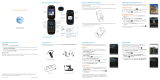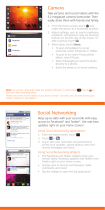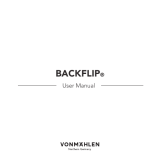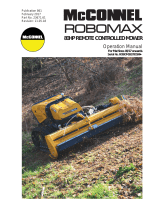Motorola, Inc.
Consumer Advocacy Office
600 N US Hwy 45
Libertyville, IL 60048
www.hellomoto.com
Note:
Do not ship your phone to the above address. If you need to return
your phone for repairs, replacement, or warranty service, please contact the
Motorola Customer Support Center at:
1-800-734-5870 (United States)
1-888-390-6456 (TTY/TDD United States for hearing impaired)
1-800-461-4575 (Canada)
Certain mobile phone features are dependent on the capabilities and
settings of your service provider’s network. Additionally, certain features
may not be activated by your service provider, and/or the provider’s network
settings may limit the feature’s functionality. Always contact your service
provider about feature availability and functionality. All features,
functionality, and other product specifications, as well as the information
contained in this guide, are based upon the latest available information and
believed to be accurate at the time of printing. Motorola reserves the right
to change or modify any information or specifications without notice or
obligation.
MOTOROLA and the Stylized M Logo are registered in the US Patent &
Trademark Office. © 2010 AT&T Intellectual Property. Service provided by
AT&T Mobility. All rights reserved. AT&T, the AT&T logo and all other AT&T
marks contained herein are trademarks of AT&T Intellectual Property and/or
AT&T affiliated companies.The MOTOBLUR Logo is a trademark of Motorola.
The Bluetooth trademarks are owned by their proprietor and used by
Motorola, Inc. under license. Microsoft, Windows, Windows Me, and Windows
Vista are registered trademarks of Microsoft Corporation in the United States
and other countries. Facebook is a trademark of Facebook, Inc. Google,
YouTube, Picasa, Gmail, and the Google logo are trademarks of Google, Inc.
is a Certification Mark of the Wireless Fidelity Alliance, Inc. All other
product or service names are the property of their respective owners.
© 2010 Motorola, Inc. All rights reserved.
Caution:
Changes or modifications made in the radio phone, not expressly
approved by Motorola, will void the user’s authority to operate the
equipment.
Bluetooth ID: B015727
MOTOROLA
BACKFLIP
with MOTOBLUR (MB300)
Manual Number: 68000202422-A
Your phone
Kristin Cullen
In need of a
shopping trip,
immediately!
5 minutes ago
Steven Shundich
At the coffee shop trying to get
some work done.
15 minutes ago
10 minutes ago
Email
IM
Browser
rowser Market
You guys watching
the game? Want
me to bring pizza?
3G
Mar 25, 11:35
Microphone
Menu
Key
Home
Key
Power &
Lock Key
Press to
put the
display to
sleep and
wake it
up, or
hold to
power off.
Back Key
Micro
USB
Charge or
connect
Volume
3.5mm
Headset
Jack
Touch
screen
Camera
Key
Welcome to AT&T
Please use this quickstart to get a brief
overview of the major features and
services available with your device
Or use our Interactive Web Tutorial
available at
att.com/Tutorials
for the most complete and up to date
information available for setting up and
using your new smartphone and all the
services available. The online tutorials
include step-by-step instructions and
screen shots to assist your learning as
well as providing an easy search
function.
66 x 125 mm Inside Back
Fold Out
74.5 x 125 mm Inside Back Cover74 x 125 mm Inside Front Cover