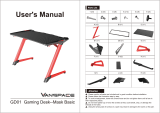IV V
Magnifier ...............................................................................................................................93
Clock ...................................................................................................................................... 94
Calculator ............................................................................................................................ 102
FM Radio .............................................................................................................................104
Mobile Support ..................................................................................................................106
Section 8: Changing Settings ����������������������������������������������������������107
Urgent Response Service .................................................................................................108
Volumes & Sounds ...............................................................................................................111
Notifications ........................................................................................................................ 120
Contacts Sort ...................................................................................................................... 122
Text Mode ............................................................................................................................ 123
Connecting to Wi-Fi .......................................................................................................... 126
Connecting with Bluetooth .............................................................................................. 128
Accessibility ......................................................................................................................... 130
Section 5: Photos & Videos ���������������������������������������������������������������� 65
Photos & Videos Overview ................................................................................................ 66
Taking a Photo ......................................................................................................................67
Recording a Video .............................................................................................................. 68
Viewing Your Photos and Videos ......................................................................................70
Deleting Your Photos and Videos ......................................................................................71
Sharing Your Photos and Videos ......................................................................................73
Section 6: Amazon Alexa ������������������������������������������������������������������� 75
Setting up Alexa ...................................................................................................................76
Setting up Lively Skill .......................................................................................................... 80
Using Alexa ........................................................................................................................... 86
Disabling Alexa .................................................................................................................... 90
Section 7: Helpful Tools �����������������������������������������������������������������������91
Flashlight ...............................................................................................................................92