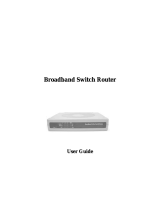Page is loading ...

DI-304/DI-304M
ISDN Router
User’s Guide
First Edition (January 2002)
DI304MA…A1
Printed in Taiwan
RECYCLABLE

Copyright Statement
Copyright ©2002 D-Link Corporation
No part of this publication may be reproduced in any form or by any means or used
to make any derivative such as translation, transformation, or adaptation without
permission from D-Link Corporation/D-Link Systems Inc., as stipulated by the
United States Copyright Act of 1976.
Trademarks
D-Link is a registered trademark of D-Link Corporation/D-Link Systems, Inc.
All other trademarks belong to their respective owners.
FCC Warning
This equipment has been tested and found to comply with the limits for a Class B digital device, pursuant to Part
15 of the FCC Rules. These limits are designed to provide reasonable protection against harmful interference in
a residential installation. This equipment generates, uses, and can radiate radio frequency energy and, if not
installed and used in accordance with the instructions, may cause harmful interference to radio communications.
However, there is no guarantee that interference will not occur in a particular installation. If this equipment does
cause harmful interference to radio or television reception, which can be determined by turning the equipment
off and on, the user is encouraged to try to correct the interference by one or more of the following measures:
• Reorient or relocate the receiving antenna.
• Increase the separation between the equipment and receiver.
• Connect the equipment into an outlet on a circuit different from that to which the receiver is connected.
• Consult the dealer or an experienced radio/TV technician for help.
Shielded interface cables must be used in order to comply with emission limits.
You are cautioned that changes or modifications not expressly approved by the party responsible for compliance
could void your authority to operate the equipment.
This device complies with part 15 of the FCC Rules. Operation is subject to the following two conditions: (1)
This device may not cause harmful interference, and (2) this device must accept any interference received,
including interference that may cause undesired operation.
CE Mark Warning
This is a Class B product. In a domestic environment, this product may cause radio interference in which case
the user may be required to take adequate measures.

Limited Warranty
Hardware:
D-Link warrants each of its hardware products to be free from defects in workmanship and materials under
normal use and service for a period commencing on the date of purchase from D-Link or its Authorized
Reseller and extending for the length of time stipulated by the Authorized Reseller or D-Link Branch Office
nearest to the place of purchase.
This Warranty applies on the condition that the product Registration Card is filled out and returned to a
D-Link office within ninety (90) days of purchase. A list of D-Link offices is provided at the back of this
manual, together with a copy of the Registration Card.
If the product proves defective within the applicable warranty period, D-Link will provide repair or
replacement of the product. D-Link shall have the sole discretion whether to repair or replace, and
replacement product may be new or reconditioned. Replacement product shall be of equivalent or better
specifications, relative to the defective product, but need not be identical. Any product or part repaired by
D-Link pursuant to this warranty shall have a warranty period of not less than 90 days, from date of such
repair, irrespective of any earlier expiration of original warranty period. When D-Link provides replacement,
then the defective product becomes the property of D-Link.
Warranty service may be obtained by contacting a D-Link office within the applicable warranty period, and
requesting a Return Material Authorization (RMA) number. If a Registration Card for the product in
question has not been returned to D-Link, then a proof of purchase (such as a copy of the dated purchase
invoice) must be provided. If Purchaser's circumstances require special handling of warranty correction, then
at the time of requesting RMA number, Purchaser may also propose special procedure as may be suitable to
the case.
After an RMA number is issued, the defective product must be packaged securely in the original or other
suitable shipping package to ensure that it will not be damaged in transit, and the RMA number must be
prominently marked on the outside of the package. The package must be mailed or otherwise shipped to
D-Link with all costs of mailing/shipping/insurance prepaid. D-Link shall never be responsible for any
software, firmware, information, or memory data of Purchaser contained in, stored on, or integrated with any
product returned to D-Link pursuant to this warranty.
Any package returned to D-Link without an RMA number will be rejected and shipped back to Purchaser at
Purchaser's expense, and D-Link reserves the right in such a case to levy a reasonable handling charge in
addition mailing or shipping costs.
Software:
Warranty service for software products may be obtained by contacting a D-Link office within the applicable
warranty period. A list of D-Link offices is provided at the back of this manual, together with a copy of the
Registration Card. If a Registration Card for the product in question has not been returned to a D-Link office,
then a proof of purchase (such as a copy of the dated purchase invoice) must be provided when requesting
warranty service. The term "purchase" in this software warranty refers to the purchase transaction and
resulting license to use such software.
D-Link warrants that its software products will perform in substantial conformance with the applicable
product documentation provided by D-Link with such software product, for a period of ninety (90) days from
the date of purchase from D-Link or its Authorized Reseller. D-Link warrants the magnetic media, on which
D-Link provides its software product, against failure during the same warranty period. This warranty applies
to purchased software, and to replacement software provided by D-Link pursuant to this warranty, but shall
not apply to any update or replacement which may be provided for download via the Internet, or to any update
which may otherwise be provided free of charge.
D-Link's sole obligation under this software warranty shall be to replace any defective software product with
product which substantially conforms to D-Link's applicable product documentation. Purchaser assumes
responsibility for the selection of appropriate application and system/platform software and associated
reference materials. D-Link makes no warranty that its software products will work in combination with any
hardware, or any application or system/platform software product provided by any third party, excepting only
such products as are expressly represented, in D-Link's applicable product documentation as being compatible.
D-Link's obligation under this warranty shall be a reasonable effort to provide compatibility, but D-Link shall
have no obligation to provide compatibility when there is fault in the third-party hardware or software.
D-Link makes no warranty that operation of its software products will be uninterrupted or absolutely error-
free, and no warranty that all defects in the software product, within or without the scope of D-Link's
applicable product documentation, will be corrected.
D-Link Offices for Registration and Warranty Service
The product's Registration Card, provided at the back of this manual, must be sent to a D-Link office. To
obtain an RMA number for warranty service as to a hardware product, or to obtain warranty service as to a

software product, contact the D-Link office nearest you. An address/telephone/fax/e-mail/Web site list of
D-Link offices is provided in the back of this manual.

Wichtige Sicherheitshinweise
1. Bitte lesen Sie sich diese Hinweise sorgfältig durch.
2. Heben Sie diese Anleitung für den spätern Gebrauch auf.
3. Vor jedem Reinigen ist das Gerät vom Stromnetz zu trennen. Vervenden Sie keine Flüssig- oder
Aerosolreiniger. Am besten dient ein angefeuchtetes Tuch zur Reinigung.
4. Um eine Beschädigung des Gerätes zu vermeiden sollten Sie nur Zubehörteile verwenden, die vom
Hersteller zugelassen sind.
5. Das Gerät is vor Feuchtigkeit zu schützen.
6. Bei der Aufstellung des Gerätes ist auf sichern Stand zu achten. Ein Kippen oder Fallen könnte
Verletzungen hervorrufen. Verwenden Sie nur sichere Standorte und beachten Sie die Aufstellhinweise
des Herstellers.
7. Die Belüftungsöffnungen dienen zur Luftzirkulation die das Gerät vor Überhitzung schützt. Sorgen Sie
dafür, daß diese Öffnungen nicht abgedeckt werden.
8. Beachten Sie beim Anschluß an das Stromnetz die Anschlußwerte.
9. Die Netzanschlußsteckdose muß aus Gründen der elektrischen Sicherheit einen Schutzleiterkontakt
haben.
10. Verlegen Sie die Netzanschlußleitung so, daß niemand darüber fallen kann. Es sollete auch nichts auf der
Leitung abgestellt werden.
11. Alle Hinweise und Warnungen die sich am Geräten befinden sind zu beachten.
12. Wird das Gerät über einen längeren Zeitraum nicht benutzt, sollten Sie es vom Stromnetz trennen.
Somit wird im Falle einer Überspannung eine Beschädigung vermieden.
13. Durch die Lüftungsöffnungen dürfen niemals Gegenstände oder Flüssigkeiten in das Gerät gelangen.
Dies könnte einen Brand bzw. Elektrischen Schlag auslösen.
14. Öffnen Sie niemals das Gerät. Das Gerät darf aus Gründen der elektrischen Sicherheit nur von
authorisiertem Servicepersonal geöffnet werden.
15. Wenn folgende Situationen auftreten ist das Gerät vom Stromnetz zu trennen und von einer qualifizierten
Servicestelle zu überprüfen:
a – Netzkabel oder Netzstecker sint beschädigt.
b – Flüssigkeit ist in das Gerät eingedrungen.
c – Das Gerät war Feuchtigkeit ausgesetzt.
d – Wenn das Gerät nicht der Bedienungsanleitung ensprechend funktioniert oder Sie mit Hilfe dieser
Anleitung keine Verbesserung erzielen.
e – Das Gerät ist gefallen und/oder das Gehäuse ist beschädigt.
f – Wenn das Gerät deutliche Anzeichen eines Defektes aufweist.
16. Bei Reparaturen dürfen nur Orginalersatzteile bzw. den Orginalteilen entsprechende Teile verwendet
werden. Der Einsatz von ungeeigneten Ersatzteilen kann eine weitere Beschädigung hervorrufen.
17. Wenden Sie sich mit allen Fragen die Service und Repartur betreffen an Ihren Servicepartner. Somit
stellen Sie die Betriebssicherheit des Gerätes sicher.
18. Zum Netzanschluß dieses Gerätes ist eine geprüfte Leitung zu verwenden, Für einen Nennstrom bis 6A
und einem Gerätegewicht grßer 3kg ist eine Leitung nicht leichter als H05VV-F, 3G, 0.75mm2
einzusetzen

Table of Contents
INTRODUCTION .............................................................................................. 1
Product Features...........................................................................................................................1
Ease of Installation.......................................................................................................................................................... 2
Built-in Switch................................................................................................................................................................ 2
ISDN Basic Rate Interface (BRI) ................................................................................................................................... 2
ISDN Leased Line...................................................................................................................... 錯誤! 尚未定義書籤。
Standard Phone Jacks ..................................................................................................................................................... 2
Dial On Demand ............................................................................................................................................................. 2
Bandwidth On Demand .................................................................................................................................................. 2
Full Network Management ............................................................................................................................................. 2
PPP Security.................................................................................................................................................................... 2
RIP-1/RIP-2 .................................................................................................................................................................... 3
DHCP Support (Dynamic Host Configuration Protocol)............................................................................................... 3
Data Compression...................................................................................................................... 錯誤! 尚未定義書籤。
Networking Compatibility .............................................................................................................................................. 3
Firmware Upgrade (TFTP) Server.................................................................................................................................. 3
Web (HTTP) Server........................................................................................................................................................ 3
Virtual TA Server (VTA) ............................................................................................................................................... 3
Remote Access Server (RAS)......................................................................................................................................... 3
Domain Name Server (DNS) Proxy ............................................................................................................................... 3
Telnet Terminal Server ................................................................................................................................................... 4
Built-in Flash ROM ........................................................................................................................................................ 4
Point-to-Point over Ethernet (PPPoE) Client Support ................................................................................................... 4
Point-to-Point Tunnelling Protocol (PPTP) Client Support........................................................................................... 4
Firewall ........................................................................................................................................................................... 4
Remote Management ...................................................................................................................................................... 4
Applications for your DI-304/DI-304M ........................................................................................4
Internet Access................................................................................................................................................................ 4
Network Address Translation (NAT) ............................................................................................................................. 5
LAN-to-LAN Enterprise Connections............................................................................................................................ 5
Telecommuting Server.................................................................................................................................................... 5
What This Manual Covers.............................................................................................................5
What This Manual Doesn’t Cover.................................................................................................6
Other Resources............................................................................................................................6
Packing List...................................................................................................................................6
Additional Installation Requirements............................................................................................7
I
NSTALLATION & SETUP ................................................................................. 8
Before You Start ............................................................................................................................8
Ordering Your ISDN Line..........................................................................................................................8
The DI-304/DI-304M Front Panel................................................................................................9
The DI-304/DI-304M Rear Panel ...............................................................................................11
Telephone Features..................................................................................
錯誤
!
尚未定義書籤。
A Warning on Connection Cables ......................................................................... 錯誤! 尚未定義書籤。
Hardware Installation.................................................................................................................12
Connecting the Power Adapter..................................................................................................................................... 12
Connecting to the Ethernet ........................................................................................................................................... 12
Connecting to an ISDN BRI Line................................................................................................................................. 13
Connecting to a DSL/Cable Modem ............................................................................................................................ 13
Setting Up a Management PC....................................................................................................................................... 13
Checking the Network IP Configuration...................................................................................................................... 14
Configuring the TCP/IP Protocol ................................................................................................................................. 15
Checking TCP/IP Settings ............................................................................................................................................ 16
Using the Smart Start Wizard ....................................................................................................................................... 18
Using the Web Configurator......................................................................................................................................... 22

BASIC CONFIGURATION AND INTERNET ACCESS............................................. 26
Basic Setup…………………………………………………………………………………………………………..27
Changing the Administrator Password ......................................................................................................................... 26
Configuring Ethernet TCP/IP Address and DHCP Server........................................................................................... 26
Configuring the ISDN Interface ................................................................................................................................... 28
Internet Access Setup ...............................................................................................................................29
ISDN Dial-up Internet Access..................................................................................................................29
Connecting to Dual ISPs............................................................................................................................................... 31
DSL/Cable Modem Internet Access .........................................................................................................32
Using PPTP with a DSL Modem.................................................................................................................................. 35
Using a Static IP with a DSL/Cable Modem................................................................................................................ 36
Configuring ISDN Dial Backup ................................................................................................................................... 37
R
EMOTE ACCESS......................................................................................... 39
Remote Dial-In Access.............................................................................................................................39
Creating an Access Account for a Dial-in User ........................................................................................................... 40
LAN-to-LAN Access................................................................................................................................42
Activating the Remote Dial-In Capability.................................................................................................................... 43
Creating a LAN-to-LAN Dialer Profile........................................................................................................................ 44
A
DVANCED SETUP ....................................................................................... 50
Enabling the Remote Activation Function................................................................................................50
Call Control Setup ........................................................................................................................................................ 51
PPP/MP Dial-Out Setup................................................................................................................................................ 51
Bandwidth On Demand (BOD) Setup .......................................................................................................................... 52
Call Schedule Setup..................................................................................................................................53
NAT Setup................................................................................................................................................54
Static Route Setup ....................................................................................................................................58
IP Filter/Firewall Setup ............................................................................................................................58
VIRTUAL TA APPLICATION ........................................................................... 66
Virtual TA Concepts.................................................................................................................................66
Installing a Virtual TA Client...................................................................................................................67
Configuring a Virtual TA Client/Server ...................................................................................................67
S
YSTEM MANAGEMENT ................................................................................ 69
Online Status ............................................................................................................................................70
Time Setup ...............................................................................................................................................71
Management Setup ...................................................................................................................................72
Diagnostic Tools.......................................................................................................................................74
Reboot System..........................................................................................................................................80
Firmware Upgrade....................................................................................................................................81
APPENDIX A – TROUBLESHOOTING AND FAQS.............................................. 83
Using the Telnet Terminal Commands.....................................................................................................83
Viewing Call Logs....................................................................................................................................84
Viewing ISDN Logs……………………………………………………………………………………....85
Viewing PPP Logs………………………………………………………………………………………..85
Viewing WAN Logs…………………………………………………………………………………...…85
FAQs ...........................................................................................................................................86
A
PPENDIX B – BASIC IP CONCEPTS .............................................................87
IP Addresses................................................................................................................................87
IP Network Classes...................................................................................................................................88
Subnet Mask ................................................................................................................................89

APPENDIX C – IP PROTOCOL AND PORT NUMBERS.......................................90
IP Protocol Numbers................................................................................................................. 90
IP Port Numbers ....................................................................................................................... 90
A
PPENDIX D - TECHNICAL SPECIFICATIONS .................................................. 91
INDEX ........................................................................................................93

DI-304/DI-304M ISDN Remote Router
Introduction
Congratulations on your purchase of a D-Link DI-304/DI-304M remote access
router with integrated Ethernet switch and ISDN TA. No larger than an ordinary
modem, your router offers inexpensive yet complete telecommunications and
internetworking solutions for your home or branch office. It is ideal for applications
such as Internet/intranet access, Wide Area Networking, Electronic Commerce, and
Remote Network Access.
This complete solution also includes remote dial-in user support, an Internet single-
user account (Network Address Translation) option, extensive network management
capabilities, and solid security features.
The DI-304/DI-304M provides multiple users with efficient and reliable access over
a single ISDN BRI, DSL line, or Cable Modem (Dynamic IP is not supported)
service to the Internet and corporate LAN for using E-mail, sharing documents, Web
surfing, file transfers, etc. Moreover, the provision of a built-in four-port Fast
Ethernet Switch and one Uplink port may give cost-effective workgroup
connectivity over Ethernet.
In addition to improving the productivity of employee, flexible telecommuting
access, and affordable management cost, the DI-304/DI-304M accommodates room
for business growth from 4 computers or more.
The broadband access protocol supports PPPoE, PPTP, and Static IP. These
protocols comply with worldwide Ethernet-based DSL/Cable Modem standards.
For traditional ISDN users, the DI-304/DI-304M features a built-in Virtual TA
(Remote CAPI) server that operates as a CAPI-based ISDN TA for LAN users. To
run FAX transmission or data transfer services, users need to install a Virtual TA
client driver on the PCs and use third-party CAPI-based software.
The Router provides seamless migration from ISDN to a broadband connection for
multiple SOHO users and easy usage of ISDN for backup-dial and/or remote access
while concurrently using the DSL/Cable modem connection.
PPPoE/PPTP allows users on the LAN interface to setup a dial-on-demand DSL
connection sharing the same IP account, and paying for only one connection. The
idle-time out function prevents wasted connection charges by shutting down the
connection when it is idle. No PPPoE/PPTP client software is required for the
computers.
Product Features
The DI-304/DI-304M router is packed with features that give it the flexibility to
provide a complete networking solution for almost any small to medium-sized office
environment.
1

DI-304/DI-304M ISDN Remote Router
Ease of Installation
Your DI-304/DI-304M is a self-contained unit that is quick and easy to install.
Physically, it resembles an external modem; however, it is a combination ISDN
router and Ethernet switch, and it uses twisted-pair Ethernet cables to connect to the
host network.
Built-in Switch
A dual-speed NWay switch, the DI-304/DI-304M provides four ports for connecting
network end nodes—single-user computers, servers, bridges, other routers, etc.—
through standard “straight-through” twisted-pair cables and one port for making an
“uplink” connection to another hub or switch through the same type of straight-
through cable used to connect end nodes.
ISDN Basic Rate Interface (BRI)
Using a standard S/T the DI-304/DI-304M supports DSS1 ISDN switches. The two
ISDN B-channels can be used independently for two destinations, or they can be
bundled together for one high-bandwidth connection supporting bandwidth-on-
demand.
Standard Phone Jacks (Just for DI-304M)
The router is equipped with two standard phone jacks for connecting telephones, fax
machines, or modems. This allows the ISDN line to be used for voice as well as data
calls.
Dial On Demand
The Dial On Demand feature allows a DI-304/DI-304M to automatically place a call
to a Remote Node whenever there is traffic coming from any workstation on the
LAN (Local Area Network) to that remote site.
Bandwidth On Demand
Bandwidth-on-Demand (BOD) for ISDN Interface: As the ISDN BRI interface has
two independent B channels, the BOD mechanism allows you to automatically
add/drop a B channel according to data traffic throughput.
Full Network Management
The DI-304/DI-304M incorporates SNMP (Simple Network Management Protocol)
support and menu-driven network management via a Telnet connection or an
embedded Web configuration program.
PPP Security
The DI-304/DI-304M supports PAP (Password Authentication Protocol) and CHAP
(Challenge Handshake Authentication Protocol).
2

DI-304/DI-304M ISDN Remote Router
RIP-1/RIP-2
Routing Information Protocol (RIP) Support: Used in most LAN-to-LAN
applications. The RIP protocol exchanges routing information between routers.
DHCP Support (Dynamic Host Configuration Protocol)
DHCP (Dynamic Host Configuration Protocol) allows IP addresses to be
automatically and dynamically assigned to hosts on your network.
Networking Compatibility
The DI-304/DI-304M is compatible with remote access products from other
companies such as Ascend, Cisco, and 3Com. Additionally, Microsoft Windows 95,
98, 2000, and Windows NT remote access capability are all supported.
Firmware Upgrade (TFTP) Server
Using this server and the Firmware Upgrade Utility software, you may easily
upgrade to the latest firmware whenever enhanced features are added.
Web (HTTP) Server
A Web browser is the most common tool used to surf the Internet. You may use
Microsoft Internet Explorer or any Netscape browser to configure the Router. It’s as
easy as surfing a Website.
Virtual TA Server (VTA)
The terminology Virtual TA means the DI-304/DI-304M can operate as traditional
ISDN TA to transmit and receive data, FAX, and voice transmissions via third-party
software running on a desktop computer. In fact, a virtual TA server works as a
network TA to exchange packets between an ISDN BRI and an Ethernet LAN.
Therefore, desktop computers can use the ISDN line resource via an Ethernet LAN.
In short, multiple users can share a network TA for backward compatibility with
traditional applications, such as BBS, file transfer, sending/receiving FAXs, etc.
Remote Access Server (RAS)
RAS provides remote dial-in access services for home workers, branch offices, or
telecommuters. DI-304/DI-304M routers offer 10 dial-in user profiles, including an
authentication mechanism through CHAP/PAP and Calling Line Identification
(CLID), secure callback functions, and 16 Lan-to-Lan Dialer Profiles.
Domain Name Server (DNS) Proxy
The DNS proxy maintains a DNS cache, including a mapping table between domain
names and IP addresses. The proxy also remembers DNS query packets sent
through the router and saves them into its own DNS cache. For enhanced speed,
when a DNS query packet enters the router, the proxy searches its local DNS cache.
3

DI-304/DI-304M ISDN Remote Router
If matched, the router sends an answer to the host that sent the DNS query packet.
Only unmatched DNS queries require querying a WAN Domain Name Server.
Telnet Terminal Server
The Telnet User Interface (TUI) is an efficient method of configuring and managing
routers. It utilizes a traditional command-line user interface and is mainly for
advanced configuration, management, and troubleshooting.
Built-in Flash ROM
The Flash ROM memory saves the router firmware and configurations, even after
power down.
Point-to-Point over Ethernet (PPPoE) Client Support
If you are a DSL user, the router has a built-in PPPoE client for establishing
a DSL link connection with the ISP. There is no need to install a further PPPoE
driver on your computers.
Point-to-Point Tunnelling Protocol (PPTP) Client Support
Some DSL modems (e.g. Alcatel modems) only provide a PPTP local connection for
an end user computer. The DI-304/DI-304M has a built-in PPTP client for
establishing a DSL link transport protocol for your entire local network. There is no
need to install a PPTP driver on your computers.
Firewall
In addition to the built-in NAT mechanism, the Router features another powerful
firewall to protect your local network or to deny specified local users access to
unauthorized network services.
Remote Management
The system manager can remotely manage the routers through an ISDN remote dial-
in, ISDN, or DSL WAN interface.
Applications for your DI-304/DI-304M
Some applications for the DI-304/DI-304M include:
Internet Access
Your DI-304/DI-304M supports TCP/IP protocol, which is the language used for the
Internet. It is also compatible with access servers manufactured by major vendors
such as Cisco and Ascend.
4

DI-304/DI-304M ISDN Remote Router
Network Address Translation (NAT)
For small office environments, the DI-304/DI-304M allows multiple users on the
LAN to access the Internet concurrently through a single Internet account. This
provides Internet access to everyone in the office for the price of a single user.
NAT address mapping can also be used to link two IP domains via a LAN-to-LAN
connection.
LAN-to-LAN Enterprise Connections
The DI-304/DI-304M can dial to or answer calls from another remote access router
connected to a different LAN. The DI-304/DI-304M supports TCP/IP and has the
capability to bridge any Ethernet protocol.
Remote Dial-In Server
The DI-304/DI-304M allows Remote Dial-in Users to dial in and gain access to your
LAN. This feature enables users that have workstations with remote access
capabilities, e.g., Windows 98, to dial in using an ISDN terminal adapter (TA) to
access the network resources without physically being in the office.
What This Manual Covers
This manual is divided into thirteen parts.
♦ Chapter One, “Introduction,” describes many of the
technologies implemented in the DI-304/DI-304M as well as
product features, etc.
♦ Chapter Two, “Installation and Setup,” is designed as a step-
by-step guide to installing the router. In addition, descriptions
of the front panel and rear panel are provided.
♦ Chapter Three, “Basic Configuration and Internet Access,”
provides detailed explanations for basic setup and Internet
access setup. It also covers ISDN dial-up Internet access and
DSL/cable modem Internet access.
♦ Chapter Four, “Remote Access,” provides an introduction to
remote access, including remote dial-in access and LAN-to-
LAN access.
♦ Chapter Five, “Advanced Setup,” describes how to enable the
remote activation function, and configure the BOD parameters,
as well as information relating to NAT setup and IP filter and
firewall setup.
♦ Chapter Six, “Virtual TA Application,” goes over virtual TA
concepts and how to install a virtual TA client.
5

DI-304/DI-304M ISDN Remote Router
♦ Chapter Seven, “System Management,” gives detailed
explanations of online status and management setup, as well
as information pertaining to diagnostic tools and rebooting the
system.
♦ Appendix A, “Troubleshooting and FAQ,” includes some of
the most Frequently Asked Questions.
♦ Appendix B, “Basic IP Concepts,” contains a brief of some
fundamental IP concepts.
♦ Appendix C, “IP Protocol and Port Numbers,” lists many
commonly used IP settings.
♦ Appendix D, “Technical Specifications,” lists specifications
about the DI-304/DI-304M ISDN router.
Regardless of the application, it is important that you follow the steps outlined in
Chapters 2, “Installation and Setup,” to correctly connect your DI-304/DI-304M to
your LAN. You can then refer to other chapters of the manual depending on your
specific installation requirements.
What This Manual Doesn’t Cover
This manual assumes that you know how to use your computer and are familiar with
your communications software. If you have questions about using either one, refer
to the manual for the product.
Other Resources
For more information about your DI-304/DI-304M check the following sources:
♦ Quick Start Guide.
♦ Support disk containing Router Tools.
Packing List
Before proceeding further, check all items received with your DI-304/DI-304M
against this list to make sure nothing is missing. The complete package should
include:
♦ One DI-304 or DI-304M ISDN router.
♦ One power adapter.
♦ One Ethernet LAN cable.
♦ One ISDN cable with RJ-45 connectors.
♦ One telephone cable with RJ-11 connectors (DI-304M only).
6

DI-304/DI-304M ISDN Remote Router
♦ One hard copy of the Quick Installation Guide.
♦ One hard copy of the User’s Guide.
♦ One User’s Guide on CD-ROM
♦ One single user edition of RVS-COM V2.0 software.
Additional Installation Requirements
In addition to the contents of your package, there are other hardware and software
requirements you need before you can install and use your router. These
requirements include:
♦ An ISDN line.
♦ Ethernet connection(s) to your computer(s).
After the router has been successfully connected to your network, you can make
future changes to the configuration using a Telnet client application.
7

DI-304/DI-304M ISDN Remote Router
Installation & Setup
Before You Start
♦ Use only the power adapter supplied by D-Link Corporation (18 VAC 1A).
Using an incorrectly rated power adapter will result in damage to the router.
♦ Know the type of interface provided by your ISP or telecom. The standard model
only supports the ISDN BRI S/T-interface. If you are an ISDN U-interface user,
you need to order a U-interface model. If you are an ISDN S/T-interface user,
you should have an NT-1 or NT-1 plus provided by your ISP or telecom. Also,
make sure the ISDN line is available.
♦ In case of emergency, unplug the power adapter first.
♦ Locate the device in a clean location. Do not block the ventilating slots on the
rear panel.
♦ Cables must be attached to the correct ports; to do otherwise may result in
damage to the router. Keep cables away from walkways.
♦ If you use S/T-interface, do not extend the ISDN line greater than 100 meters
from the NT-1 (NT-1 plus) box and the router.
♦ If you use DSL/Cable, check that your subscribed DSL/Cable modem supports
the Ethernet interface for connecting to your PC. If not, you will be unable to
connect it to the router.
Ordering Your ISDN Line
If you do not have an ISDN line installed already, we suggest that you order it from
your telephone company as soon as possible to avoid the long waiting period
common when ordering a new line. Use the information in this section to place the
order. If you have already installed your ISDN line, you can check the following
section to make sure that you can use all the features of your DI-304/DI-304M.
1. Contact your local telephone company’s ISDN Ordering Center.
2. Make sure DSS1 switches are available since these are the only switch types
currently supported by the DI-304/DI-304M.
3. When the telephone company installs your ISDN line, be sure to obtain the
following information:
◊ ISDN switch type.
◊ ISDN telephone number(s).
8

DI-304/DI-304M ISDN Remote Router
Before you set up the router, you need to know the default settings of the
DI-304/DI-304M as shown below:
Factory Default Settings:
Default IP Network Settings:
IP Address: 192.168.0.1
Subnet Mask: 255.255.255.0
DHCP Server: Enabled
Start IP Address: 192.168.0.100
IP Pool Counts: 100
DNS Server IP Address
- Primary IP Address: empty
- Secondary IP Address: empty
Web Configurator:
Username: admin
- Password: <blank>
Note: Blank means no password required.
Telnet Console:
Password: <blank>
Note: Blank means no password required.
Management from the Internet: Not allowed
Virtual TA Server: Enabled
Remote Dial-In Server: Disable
IP: 192.168.0.200.
The following section outlines how to connect your DI-304/DI-304M to your LAN
and ISDN line. Refer to the diagrams below to identify all of the ports on your
device when you make connections.
The DI-304/DI-304M Front Panel
Names and descriptions of your router’s front panel LEDs are given below:
9

DI-304/DI-304M ISDN Remote Router
DI-304
DI-304M
♦ POWER— Comes on as soon as you connect the router to the power
adapter and plug the power adapter into a suitable AC outlet.
♦ STATUS— Should be blinking if the router is functioning properly.
♦ ISDN – LINK— Indicates that the router has an ISDN line connected to
the ISDN interface and it has been successfully initialized.
Note: On some NT1 boxes, the LINK indicator will go off when the ISDN line has
been idle for a while. When the router is dialing or answering a call, it should
be on again.
♦ ISDN – B1 and B2— On if there is an active ISDN session on that
channel or if that channel is making or receiving a call.
♦ LINK/ACT— 1 through 4 These indicators light up when a port is
connected to a powered-on Ethernet/Fast Ethernet station. The LEDs
blink when information is transmitted or received on a port.
♦ 100/10M – 1 through 4 These indicators light up when a port is
operating at 100Mbps. Otherwise, if this indicator is dark and the
corresponding LINK indicator is lit, then the port is operating at
10Mbps.
♦ PHONE – 1 (DI-304M only) — Lights up when standard phone port 1
is in use.
♦ PHONE – 2 (DI-304M only) — Lights up when standard phone port 2
is in use.
10

DI-304/DI-304M ISDN Remote Router
The DI-304/DI-304M Rear Panel
DI-304
DI-304M
The DI-304 has a power jack, an uplink port, four RJ-45 ports, an ISDN port on the
rear panel, and a factory reset button. The DI-304M is identical other than the
addition of two RJ-11 phone ports. Please note that only the D-Link supplied power
adapter should be connected to the power jack.
♦ POWER — This socket is an 18 volt, 750mA power input jack. If the
power adapter included with the router has been lost or misplaced,
please ensure that the replacement adapter meets both the voltage and
amperage requirements.
♦ ETHERNET – The Ethernet ports function as a normal, dual speed
NWay Ethernet switch.
♦ Uplink – This port is used to connect the router to another
switch or hub using a straight-through twisted-pair cable.
When the Uplink port is used, Port 1x is unavailable.
♦ Ports 1x to 4x – These four ports can be used to connect
end-stations to the router using straight-through cables.
♦ ISDN – This socket is used to connect the ISDN line to either an NT-1
or directly to the ISDN wall jack, depending on the type of service
delivered by your phone company.
♦ PHONE 1 and 2 (DI-304M only) – These normal telephone jacks can
be used to connect telephones or fax machines to the router for use over
the ISDN lines. Plug telephone devices into these jacks as you normally
would into a telephone wall socket.
11

DI-304/DI-304M ISDN Remote Router
♦ Factory Reset :
Press and hold the button. Then switch on your DI-304.
The Status LED flashes.
To reset the DI-304 to the factory settings: Press and hold the button for
5 seconds when the unit is switched on. The Status LED will flash more
quickly – at this moment, release the button and the router is reset to its
factory settings.
Hardware Installation
Connecting the Power Adapter
1. Connect the power adapter to the electrical outlet in the wall and to the power
jack on the rear panel of the router.
2. The Act LED should be blinking once every 2 seconds.
Connecting to the Ethernet
A. Connecting to PCs:
1. Attach the Ethernet cable to any P1 ~ P4 port.
2. Connect the other end of the Ethernet cable to your PCs' installed network
interface card (NIC).
3. The LED indicators at both the Ethernet port and the NIC should be ON.
Note: If the Ethernet cable is not long enough to reach your PCs, purchase a longer
straight-through Cat. 5 UTP or STP Ethernet cable.
B. Connecting to an External Ethernet Hub:
1. Attach the Ethernet cable to the Uplink port.
2. Connect the other end of the Ethernet cable to the external Ethernet hub or
switch.
3. The LED indicators on both the Uplink port and the external Ethernet hub
or switch should be ON.
Note: If the Ethernet cable is not long enough to reach the external hub/switch,
purchase a longer straight-through 10BASE-T Ethernet cable, or connect two
shorter cables to create a cable of sufficient length.
12
/