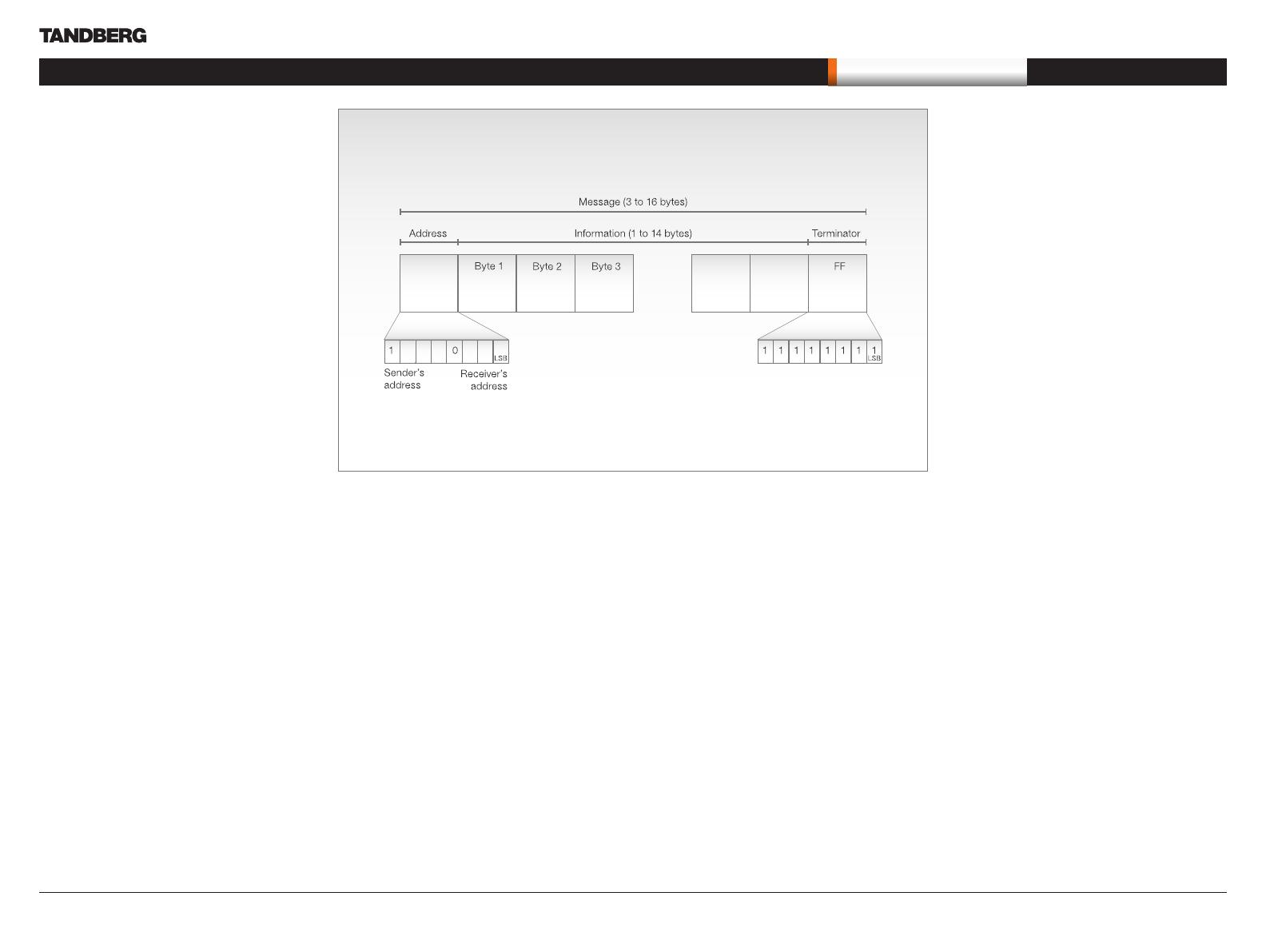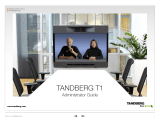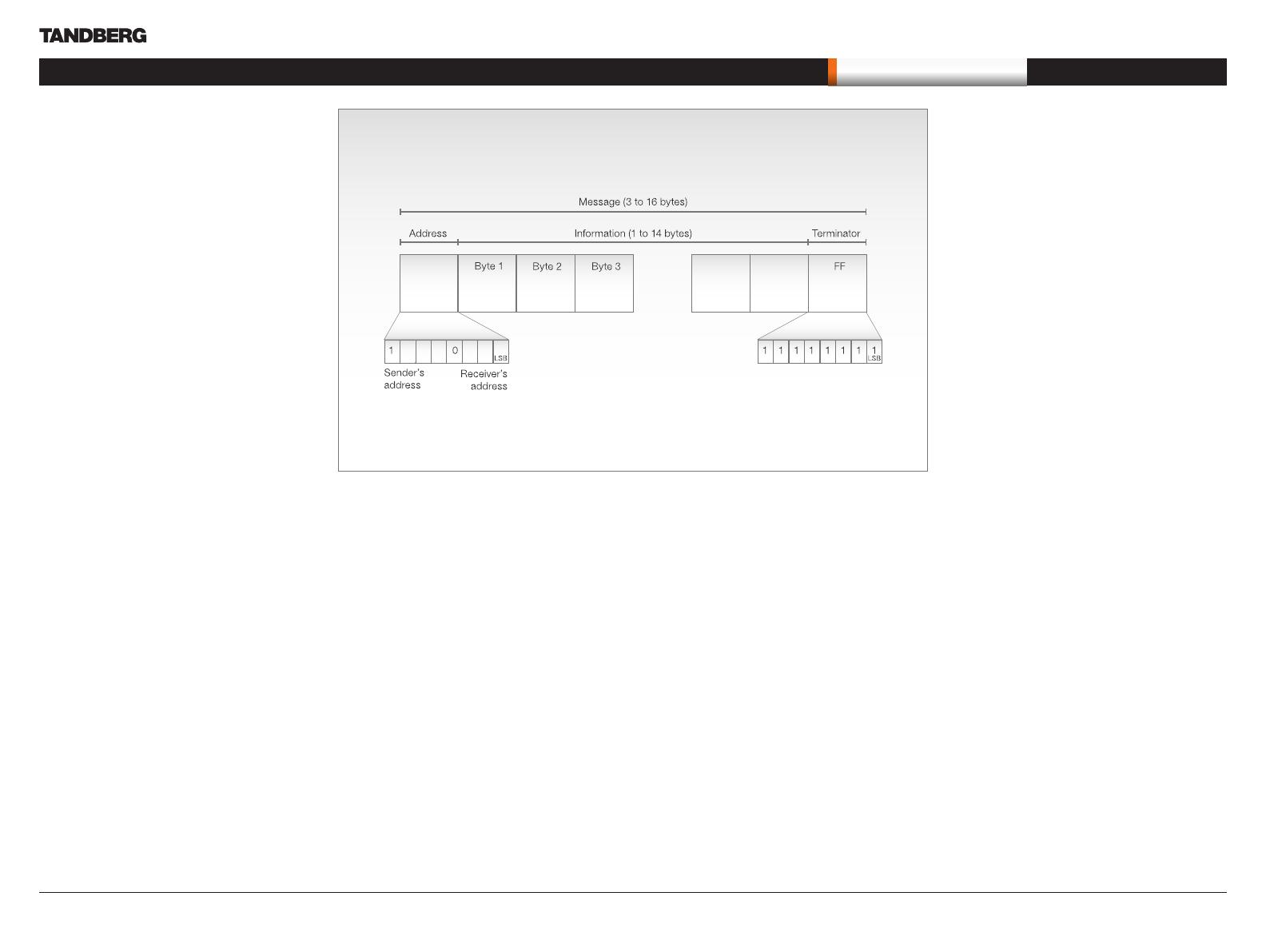
D14245.04—DECEMBER 2008 13
PrecisionHD 1080p Camera
User Guide
Remote control
Interfacing to the camera using
the VISCA protocol
The TANDBERG PrecisionHD 1080p camera uses
an RS-232 control interface that resembles the
Sony VISCA™ protocol.
RS232 Parameters
At startup, the communication parameters for the
RS232 interface must be set to:
• 9600 bits per second
• 8 databits
• No parity
• 1 stopbit
• No hardware flow control
• No software flow control
All parameters except speed are fixed and not
user configurable. The speed may be changed
by issuing the Speed command defined on the
following pages. All control bytes are pure binary
information, i.e. the control bytes are not ASCII-
encoded.
RS232 Commands and inquiries
A list of all the available commands and inquiries
together with the result and comments are found in
the table on the following pages.
VISCA messages
A particular command is recognized by the
message information after the address byte.
Message Format
Commands are initiated from the host (i.e. the
codec or any other external controller) to the
camera.
After a camera has been issued a command, the
camera will generate a response. Commands and
responses (messages) have the following format:
• Address byte (1)
• Information bytes (1..14)
• Terminating byte (1)
See the above illustration for details.
The minimum length of any command or
response is 3 bytes:
1. Address byte (1): Let us assume there is
one host, i.e. the codec (the host is the unit
controlling the camera). The host has address
0. The four least significant bits of the address
byte contain the address of the receiver. In the
case of a broadcast message, the receiver
address should be set to 8. When we are
operating a single camera, the address is 1.
Hence, address bytes in messages from the
host are 0x81, and messages from the camera
to the host are 0x90 (the protocol allows for up
to 7 cameras).
2. Message bytes (1..14): Any number of bytes
containing the actual message information.
Bytes may have any value in the range 0...254.
The value 255 (i.e. hexadecimal FF) is reserved
for the terminating byte.
3. Terminating byte (1): All messages must be
terminated with a byte containing all 1’s, i.e.
decimal 255 (or hexadecimal FF).
Command and response exchange
When the camera receives a command, it
responds with either:
• Completion message: 90-5Y-FF
Returned by camera when execution of
commands and inquiries are completed.
• Error packets: 90-6Y-..-FF
Returned by camera instead of a completion
message when command or inquiry failed to be
executed.
General error messages, unless otherwise
specified:
• 90-6Y-01-FF Message length error
(>14 bytes)
• 90-6Y-02-FF Syntax error
• 90-6Y-03-FF Command buffer full
• 90-6Y-04-FF Command cancelled
• 90-6Y-05-FF No socket (to be cancelled)
• 90-6Y-41-FF Command not executable
• Y = socket number
A camera may contain two buffers so that two
commands, including the command being
executed, can be received.
NOTE: The PrecisionHD 1080p camera
supports a single socket only. Consequently,
the Y always assumes the value Y = 0.
There are exceptions to these rules:
• An Initialize message will respond as indicated
in the Table of Commands (this message is in
fact a broadcast message, and any unit other
than the host receiving the broadcast message
must pass it on).
• Do not route commands or replies that are
longer than 16 bytes through Sony cameras.
The easiest way to avoid this is to put the
TANDBERG cameras first in the chain.
Commands and replies that are longer than 16
bytes are clearly marked below.
The RS232 Message format
...
What’s in this user guide?