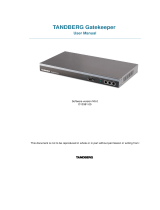Page is loading ...

D14274.01—NOVEMBER 2008
2
T1
Administrator Guide
Contents Introduction Getting started About the menus About the settings Settings Library Cameras Appendices Contact us
Contents
The top menu bar and the entries in the
Table of Contents are all hyperlinks, just
click on them to go to the topic.
Table of Contents
Introduction
TANDBERG T1 at a glance ............................................................ 4
Intellectual Property Rights ........................................................... 5
Trademark .....................................................................................5
Disclaimer ..................................................................................... 5
Patent Information ......................................................................... 5
Copyright Notice ...........................................................................5
Safety Instructions ........................................................................ 6
Environmental Issues .................................................................... 7
Getting started
System overview ........................................................................... 9
Cable configurations ................................................................... 10
Using the Remote Control ........................................................... 11
Turn on the system ...................................................................... 13
Verify IP address settings ............................................................ 13
If you need to set a static IP address .......................................... 13
Add the system to the network ................................................... 14
Verify your settings ...................................................................... 14
Time zone settings ...................................................................... 14
About the menus
The Home menu ......................................................................... 16
The Settings menu ...................................................................... 16
The Administrator settings menu ................................................ 16
The Settings menu
Administrator settings ................................................................. 18
The IP Settings menu .............................................................. 18
The Advanced configuration menu ......................................... 19
Administrator Settings Library
The Advanced configuration menu ............................................. 21
The Audio settings .................................................................. 21
The Camera settings ............................................................... 23
The Conference settings ......................................................... 24
The Do not disturb setting ...................................................... 25
The H323 Profile settings ........................................................ 25
The Network settings .............................................................. 26
The Network services settings ................................................ 27
The Phone book server settings ............................................. 29
The Provisioning settings ........................................................ 29
The Serial port settings ...........................................................29
The SIP Profile settings ........................................................... 30
The Standby settings ..............................................................30
The System unit settings ......................................................... 31
The Time zone setting ............................................................. 31
The Video settings .................................................................. 31
The Experimental menu .......................................................... 33
Cameras
The PrecisionHD 1080p camera ................................................. 35
Connecting the camera ..........................................................36
Best view—Face recognition ....................................................... 37
Video output formats ..................................................................38
Cameras in daisy chain ...............................................................39
Appendices
General room guidelines ............................................................. 41
The physical conditions .......................................................... 41
The room equipment............................................................... 41
Environmental considerations ................................................. 41
The audio quality ..................................................................... 42
Natural communication ........................................................... 42
Guidelines for the telepresence room setup ...............................43
Sharing a PC presentation ...................................................... 44
Guidelines for the high end meeting room setup ........................45
Sharing a PC presentation ...................................................... 46
TANDBERG Remote Control TRC5 ............................................. 47
The Video Input Matrix ................................................................ 48
Software upgrade ....................................................................... 49
Upload certificates ......................................................................50
XML files ...................................................................................... 51
Log files ....................................................................................... 52
TANDBERG DNAM .....................................................................53
The DNAM Loudspeaker Cabinet ........................................... 53
The DNAM Amplifier................................................................53
Supported RFCs in SIP ............................................................... 57
CE Declaration for Telepresence T1 ............................................58
China RoHS table ....................................................................... 59
TANDBERG T1 dimensions ......................................................... 60
PrecisionHD 1080p camera dimensions ..................................... 61
Technical specifications .............................................................. 62
What’s in
this guide?

D14274.01—NOVEMBER 2008
3
T1
Administrator Guide
Contents Introduction Getting started About the menus About the settings Settings Library Cameras Appendices Contact us
Introduction
Introduction
In this chapter...
TANDBERG T1 At a glance
Intellectual property rights
Trademark
Copyright
Disclaimer
Patent information
Safety instructions
Environmental issues
Chapter 1
Thank you for choosing TANDBERG!
The instant telepresence experience
designed for the executive office or
high-end collaboration room — available
anytime you need it. With optimal camera
height, a 65” LCD screen and crystal-clear
video, the TANDBERG T1 delivers an
unparalleled user experience and enables
executives to truly see eye-to-eye.
How to read this document
You will find that some places information
has been copied from other chapters (but
adapted, when needed) to let you have all
the relevant information there and then.
This helps eliminating the need to read
through long sections before you can even
think of getting started.
Our main objective with this user guide is
to address your goals and needs. Please
let us know how well we succeeded!
We recommend you visit the TANDBERG
web site regularly for updated versions of
the manual.
Go to: http://www.tandberg.com/docs

D14274.01—NOVEMBER 2008
4
T1
Administrator Guide
Contents Introduction Getting started About the menus About the settings Settings Library Cameras Appendices Contact us
Introduction
TANDBERG T1 at a glance
The TANDBERG T1 delivers an unparalleled user experience and
enables executives to truly see eye-to-eye, delivering crisp, clear
1080p HD video and ultra wide band audio.
Exclusive look
Light and clean Scandinavian design wrapped up in natural materials like
recyclable aluminium. Slim design with a thickness of only 180mm. All
cables are hidden which gives a neat, attractive look from every angle.
65” Full HD display
At a natural height and perfect resolution for a superior eye contact and
lifelike representations.
Superior audio
High end hi-fi speaker module with ultra wide band audio (20kHz), full
duplex, full echo cancelling and stereo speaker module with 4x Woofer
and 3x Tweeter speaker elements. Expandable to eight microphone
inputs.
Status indicators*
The status indicators are placed off screen, which makes them easy to
spot and gives less distraction during meetings.
Natural communication
Making eye contact gives a natural communication between the people,
therefore the camera is placed near the display to give optimal eye-
contact. The Best view (preview feature) face-recognition functionality
will further improve the eye contact.
Powerful engine
Codec C90 with embedded four site HD MultiSite with individual
transcoding, SXGA** content sharing and flexible I/O panel.
End to end 1080p HD
The T1 and all its components are designed to take full advantage of the
1080p video resolution. From the camera, through the codec and to the
display, the T1 delivers superior video quality.
*Status indicators will be supported in a future software release.
**SXGA content sharing supported in this release. Will support UXGA content
sharing in a future software release.

D14274.01—NOVEMBER 2008
5
T1
Administrator Guide
Contents Introduction Getting started About the menus About the settings Settings Library Cameras Appendices Contact us
Introduction
Intellectual Property Rights
This Administrator Guide and the Products to which it relates contain
information that is proprietary to TANDBERG and its licensors.
Information regarding the Products is found on the page entitled
License Agreements and Patent Information.
This Administrator Guide may be reproduced in its entirety,
including all copyright and intellectual property notices, in limited
quantities in connection with the use of the Products. Except for
the limited exception set forth in the previous sentence, no part of
this Administrator Guide may be reproduced, stored in a retrieval
system, or transmitted, in any form, or by any means, electronically,
mechanically, by photocopying, or otherwise, without the prior written
permission of TANDBERG. Requests for such permission should be
addressed to tandberg@tandberg.com.
Trademark
TANDBERG® is a registered trademark belonging to Tandberg ASA.
Other trademarks used in this document are the property of their
respective holders.
COPYRIGHT © 2008, TANDBERG
All rights reserved.
Philip Pedersens vei 20
1366 Lysaker, Norway
Tel: +47 67 125 125 Fax: +47 67 125 234
E-mail: tandberg@tandberg.com
Disclaimer
The specifications for the Products and the information in this
document are subject to change at any time, without notice, by
TANDBERG.
Every effort has been made to supply complete and accurate
information in this Administrator Guide, however, TANDBERG
assumes no responsibility or liability for any errors or inaccuracies that
may appear in this document.
INTELLECTUAL PROPERTY RIGHTS
The Products that are covered by this Administrator Guide are
protected under copyright, patent, and other intellectual property
rights of various jurisdictions. Any applicable software licenses and
any limited warranty are located in the License Information section in
this TANDBERG Codec C90 Administrator Guide.
This Product is
COPYRIGHT © 2008, TANDBERG
All rights reserved.
Patent Information
The products described in this manual are covered by one or more of
the following patents:
US6,584,077 US5,838,664 US5,600,646
US5,003,532 US5,768,263 US5,991,277
US7,034,860 US7,010,119 EP01953201
US6.731.334 GB1338127
Other patents pending.
Please view http://www.tandberg.com/tandberg_pm.jsp for an
updated list
Copyright Notice
The product that is covered by this Administrator Guide is protected
under copyright, patent, and other intellectual property rights of
various jurisdictions. This product is Copyright © 2008, Tandberg
Telecom AS. All rights reserved. This product includes copyrighted
software licensed from others.
A document describing the copyright notices and the terms and
conditions of use can be found at: http://www.tandberg.com/docs
Navigate to User manuals > TANDBERG Codec C90 Copyright and
License Information to download the pdf.
IMPORTANT: USE OF THIS PRODUCT IS SUBJECT IN ALL CASES
TO THE COPYRIGHT RIGHTS AND THE TERMS AND CONDITIONS
OF USE REFERRED TO ABOVE. USE OF THIS PRODUCT
CONSTITUTES AGREEMENT TO SUCH TERMS AND CONDITIONS.

D14274.01—NOVEMBER 2008
6
T1
Administrator Guide
Contents Introduction Getting started About the menus About the settings Settings Library Cameras Appendices Contact us
Introduction
Servicing
Do not attempt to service the apparatus •
yourself as opening or removing covers may
expose you to dangerous voltages or other
hazards, and will void the warranty. Refer all
servicing to qualified service personnel.
Unplug the apparatus from its power source •
and refer servicing to qualified personnel under
the following conditions:
If the power cord or plug is damaged or •
frayed.
If liquid has been spilled into the apparatus.•
If objects have fallen into the apparatus. •
If the apparatus has been exposed to rain •
or moisture
If the apparatus has been subjected to •
excessive shock by being dropped.
If the cabinet has been damaged.•
If the apparatus seems to be overheated. •
If the apparatus emits smoke or abnormal •
odor.
If the apparatus fails to operate in •
accordance with the operating instructions.
Accessories
Use only accessories specified by the
manufacturer, or sold with the apparatus.
Communication Lines
Do not use communication equipment to report a
gas leak in the vicinity of the leak.
Safety Instructions
For your protection please read these safety
instructions completely before you connect the
equipment to the power source. Carefully observe
all warnings, precautions and instructions both on
the apparatus and in these operating instructions.
Retain this manual for future reference.
Water and Moisture
Do not operate the apparatus under or near water –
for example near a bathtub, kitchen sink, or laundry
tub, in a wet basement, near a swimming pool or in
other areas with high humidity.
Never install jacks for communication cables •
in wet locations unless the jack is specifically
designed for wet locations.
Do not touch the product with wet hands.•
Cleaning
Unplug the apparatus from communication lines,
mains power-outlet or any power source before
cleaning or polishing. Do not use liquid cleaners
or aerosol cleaners. Use a lint-free cloth lightly
moistened with water for cleaning the exterior of
the apparatus.
Ventilation
Do not block any of the ventilation openings of the
apparatus. Never cover the slots and openings with
a cloth or other material. Never install the apparatus
near heat sources such as radiators, heat registers,
stoves, or other apparatus (including amplifiers)
that produce heat.
Do not place the product in direct sunlight or close
to a surface directly heated by the sun.
Lightning
Never use this apparatus, or connect/disconnect
communication cables or power cables during
lightning storms.
Dust
Do not operate the apparatus in areas with high
concentration of dust.
Vibration
Do not operate the apparatus in areas with
vibration or place it on an unstable surface.
Power Connection and Hazardous
Voltage
The product may have hazardous voltage inside.
Never attempt to open this product, or any •
peripherals connected to the product, where
this action requires a tool.
This product should always be powered from •
an earthed power outlet.
Never connect attached power supply cord to •
other products.
In case any parts of the product has visual •
damage never attempt to connect main power,
or any other power source, before consulting
service personnel
The plug connecting the power cord to the •
product/power supply serves as the main
disconnect device for this equipment. The
power cord must always be easily accessible.
Route the power cord so as to avoid it being •
walked on or pinched by items placed upon or
against it. Pay particular attention to the plugs,
receptacles and the point where the cord exits
from the apparatus.
Do not tug the power cord.•
If the provided plug does not fit into your outlet, •
consult an electrician.
Never install cables, or any peripherals, without •
first unplugging the device from its power
source.

D14274.01—NOVEMBER 2008
7
T1
Administrator Guide
Contents Introduction Getting started About the menus About the settings Settings Library Cameras Appendices Contact us
Introduction
Environmental Issues
Thank you for buying a product which contributes
to a reduction in pollution, and thereby helps save
the environment. Our products reduce the need for
travel and transport and thereby reduce pollution.
Our products have either none or few consumable
parts (chemicals, toner, gas, paper).
TANDBERG’s Environmental Policy
Environmental stewardship is important to
TANDBERG’s culture. As a global company with
strong corporate values, TANDBERG is committed
to following international environmental legislation
and designing technologies that help companies,
individuals and communities creatively address
environmental challenges.
TANDBERG’s environmental objectives are to:
Develop products that reduce energy •
consumption, CO2 emissions, and traffic
congestion
Provide products and services that improve •
quality of life for our customers
Produce products that can be recycled or •
disposed of safely at the end of product life
Comply with all relevant environmental •
legislation.
Digital User Guides
TANDBERG is pleased to announce that we have
replaced the printed versions of our user guides
with digital versions available on the TANDBERG
web site: http://www.tandberg.com/docs. The
environmental benefits of this are significant. The
user guides can still be printed locally, whenever
needed.
European Environmental Directives
As a manufacturer of electrical and electronic
equipment TANDBERG is responsible for
compliance with the requirements in the European
Directives 2002/96/EC (WEEE - Waste Electrical
and Electronic Equipment) and 2002/95/EC
(RoHS).
The primary aim of the WEEE Directive and RoHS
Directive is to reduce the impact of disposal of
electrical and electronic equipment at end-of-life.
The WEEE Directive aims to reduce the amount
of waste electrical and electronic equipment sent
for disposal to landfill or incineration by requiring
producers to arrange for collection and recycling.
The RoHS Directive bans the use of certain heavy
metals and brominated flame retardants to reduce
the environmental impact of WEEE which is in
landfill or incinerated.
TANDBERG has implemented necessary process
changes to comply with the European WEEE
Directive (2002/96/EC) and the European RoHS
Directive (2002/95/EC).
Waste Handling
In order to avoid the dissemination of hazardous
substances in our environment and to diminish the
pressure on natural resources, we encourage you
to use the appropriate recycling systems in your
area. Those systems will reuse or recycle most
of the materials of your end of life equipment in a
sound way.
TANDBERG products put on the market after
August 2005 are marked with a crossed-out
wheelie bin symbol that invites you to use
those take-back systems.
Please contact your local supplier, the regional
waste administration or visit our web page http://
www.tandberg.com/recycling if you need more
information on the collection and recycling system
in your area.
Information for Recyclers
As part of compliance with the European
WEEE Directive, TANDBERG provides recycling
information on request for all types of new
equipment put on the market in Europe after
August 13th 2005.
Please contact TANDBERG and provide the
following details for the product for which you
would like to receive recycling information:
Model number of TANDBERG product •
Your company’s name •
Contact name •
Address •
Telephone number •
E-mail. •

D14274.01—NOVEMBER 2008
8
T1
Administrator Guide
Contents Introduction Getting started About the menus About the settings Settings Library Cameras Appendices Contact us
Getting started
Getting started
Chapter 2
In this chapter...
System overview
Cable configurations
Using the remote control
Turn on the system
Verify IP address settings
Setting a static IP address
Add the system to the network
Verify your settings
Time zone settings
This chapter introduces you to the codec
and gets you up and going.
This guide has been divided into several
chapters, all of which provide different
information. You can access the chapters
directly by clicking on the menu bar at the
top of this page.

D14274.01—NOVEMBER 2008
9
T1
Administrator Guide
Contents Introduction Getting started About the menus About the settings Settings Library Cameras Appendices Contact us
Getting started
Power cable
Mic cable
PC cable
Ethernet cable
Foot stand
Codec C90
PrecisionHD 1080p
Monitor 65’’
Audio amplifier
(DNAM)
The TANDBERG T1 is delivered with:
3 x Microphones
with cables
Remote control
with 4 batteries
System overview
See the TANDBERG T1 Installation Sheet for instructions of how to
assemble the system.
Codec C90
Codec C90 - The Telepresence Engine supporting:
Full HD video•
High resolution data sharing•
Full HD Multisite •
Rich I/O capabilities•
PrecisionHD 1080p
Full HD Camera designed for Visual communication with:
12 x optical zoom•
Fast and precise pan, tilt and zoom•
Monitor 65”
Full HD LCD Display
Audio module
Wide band audio module supporting:
20 kHz AAC-LD •
Full echo canceling•
Stereo•
Audio amplifier
Optimized DNAM for TANDBERG T1 providing crystal clear and
natural audio.
Microphones
3 x Microphones
Remote control
1 x TANDBERG Remote Control TRC5•
4 x AAA batteries•
Foot stand
1 x Foot stand
Standalone or wall mounting•

D14274.01—NOVEMBER 2008
10
T1
Administrator Guide
Contents Introduction Getting started About the menus About the settings Settings Library Cameras Appendices Contact us
Getting started
!
Cable configurations
The illustration shows the cable configurations for the Codec C90 at
rear side of the codec. The codec is located in the bottom module of
the T1 system.
Make sure the codec has been switched off and
disconnected from the line voltage whenever
connecting or disconnecting other equipment.
Mains Power
Cable
Main camera:
Video from
PrecisionHD 1080p
LAN/
Ethernet
OPTIONAL: You may connect additional microphones.
NOTE: Two extra microphones included.
65” LCD Monitor
Audio module
(DNAM)
OPTIONAL:
Audio from PC
Video
from PC
OPTIONAL: You may connect a second camera.
NOTE: Extra camera is not included.
Extra camera will require separate power supply
and control cabling. Consult the documentation
supplied with the extra camera for details.
Main camera:
Camera Control to
PrecisionHD 1080p
Microphone

D14274.01—NOVEMBER 2008
11
T1
Administrator Guide
Contents Introduction Getting started About the menus About the settings Settings Library Cameras Appendices Contact us
Getting started
4
7
ghi
pqrs
6
#
abc/123
9
1
.@
5
0
8
jkl
tuv
2
abc
3
def
mno
wxyz
Using the Remote Control
4
7
ghi
pqrs
6
#
abc/123
9
1
.@
5
0
8
jkl
tuv
2
abc
3
def
mno
wxyz
The functions keys
in the upper part of
the remote control
reflects the soft keys
on screen.
MICROPHONE: Press the
Microphone key to toggle
the microphones on/off.
... and the middle
part of the remote
control is used to
handle the video
part of the call.
... while the lower
part of the remote
control resembles
very much the
keypad of a mobile
phone
4
7
ghi
pqrs
6
#
abc/123
9
1
.@
5
0
8
jkl
tuv
2
abc
3
def
mno
wxyz
FUNCTION KEYS: Each key reflects
a soft key on screen and represents
shortcuts and advanced functions.
4
7
ghi
pqrs
6
#
abc/123
9
1
.@
5
0
8
jkl
tuv
2
abc
3
def
mno
wxyz
4
7
ghi
pqrs
6
#
abc/123
9
1
.@
5
0
8
jkl
tuv
2
abc
3
def
mno
wxyz
4
7
ghi
pqrs
6
#
abc/123
9
1
.@
5
0
8
jkl
tuv
2
abc
3
def
mno
wxyz
ARROW UP/DOWN: Use
the up and down
arrow keys to navigate in
the menu.
OK/SELECT: Press the OK/
Select key to confirm your
choice or selection.
4
7
ghi
pqrs
6
#
abc/123
9
1
.@
5
0
8
jkl
tuv
2
abc
3
def
mno
wxyz
HOME: Press the
Home key to go back
to the main menu.
4
7
ghi
pqrs
6
#
abc/123
9
1
.@
5
0
8
jkl
tuv
2
abc
3
def
mno
wxyz
VOLUME: Press
the + or – on the
Volume key to adjust
the codec volume.
4
7
ghi
pqrs
6
#
abc/123
9
1
.@
5
0
8
jkl
tuv
2
abc
3
def
mno
wxyz
ARROW LEFT: Press
the left arrow key
to go one step back
in the menu or to
move to the left in a
text field.
ARROW RIGHT: Press
the right arrow key
to expand the selected
menu item or to move
to the right in a text
field.
PRESENTATION : Press the
Presentation key to show/hide
a presentation.
ZOOM: Press
the + or – on the Zoom
key to zoom the camera
in and out.
PHONE BOOK: Press
the Phone Book key to
display the phone book.
L AYOU T: Press the Layout
key to select a picture
layout from the Layout
menu.
Batteries
Make sure the remote control has
working batteries (4 x AAA batteries).
Use the arrow keys to
move the camera (pan,
tilt) when the menu on
screen is not displayed.

D14274.01—NOVEMBER 2008
12
T1
Administrator Guide
Contents Introduction Getting started About the menus About the settings Settings Library Cameras Appendices Contact us
Getting started
Waking up the system
Press any key on the remote control to wake up the system.
IR transmitter range (DIP switch setting)
The IR transmitter has a short and long range. Open the battery cover and
remove the batteries to set the DIP switch.
Short range (1 m): Move the DIP switch down•
Long range: Move the DIP switch up.•
CALL KEY
INITIATE CALL: Select a name from the Phone book or enter the
name, number or URI and press the Call key to initiate the call.
SHORTCUT TO RECENT CALLS: Use the Call button as a
shortcut to Recent Calls when the Call menu is not visible.
4
7
ghi
pqrs
6
#
abc/123
9
1
.@
5
0
8
jkl
tuv
2
abc
3
def
mno
wxyz
4
7
ghi
pqrs
6
#
abc/123
9
1
.@
5
0
8
jkl
tuv
2
abc
3
def
mno
wxyz
4
7
ghi
pqrs
6
#
abc/123
9
1
.@
5
0
8
jkl
tuv
2
abc
3
def
mno
wxyz
4
7
ghi
pqrs
6
#
abc/123
9
1
.@
5
0
8
jkl
tuv
2
abc
3
def
mno
wxyz
ALPHANUMERIC KEYPAD
Use the keypad in the same way as you would
use a cellular phone.
Using the Remote
Control, cont...
4
7
ghi
pqrs
6
#
abc/123
9
1
.@
5
0
8
jkl
tuv
2
abc
3
def
mno
wxyz
The functions keys
in the upper part of
the remote control
reflects the soft keys
on screen.
... and the middle
part of the remote
control is used to
handle the video
part of the call.
... while the lower
part of the remote
control resembles
very much the
keypad of a mobile
phone
abc/123 #: Press the # key to
toggle between lower case
characters and numbers.
0-9, a-z, period (.), @, space, *:
Press a key repeatedly to toggle
between the options displayed
on each key.
4
7
ghi
pqrs
6
#
abc/123
9
1
.@
5
0
8
jkl
tuv
2
abc
3
def
mno
wxyz
CLEAR: Press the Cancel
key to remove characters
in a text field.
END CALL, STANDBY:
Press the End Call
key to end a call, or
when idle, press and
hold the key to go into
standby mode.
Touch the rubber
line sensors along
the sides to wake
up the system
Press the HOME
key to show the
menu on screen
The DIP
switch

D14274.01—NOVEMBER 2008
13
T1
Administrator Guide
Contents Introduction Getting started About the menus About the settings Settings Library Cameras Appendices Contact us
Getting started
Turn on the system
Turn on the codec and wait a few minutes for the system to start•
Make sure the remote control has the batteries installed.•
Press • Home ( ) on the remote control to show the menu on screen
When you can see the menu on screen, proceed to Step 2.•
Show the menu:
Press • Home ( ) on the remote control to show the menu on screen
Navigate in the menu:
Use the arrow keys on the remote control to navigate up and down in •
the menus
Confirm your choice:
To confirm your choice, press • OK ( ) on the remote control
1 3
If you need to set a static IP address
Go to IP Settings to set static IP addresses:
Navigate to Settings > Administrator Settings > IP Settings. 1.
Set IP Assignment to Static. Press the left arrow key to go back one step2.
Enter the IP Address, Subnet Mask and Gateway address in the address fields. 3.
The sequence is shown below.
Press 4. OK to save the changes, or Cancel to leave without saving.
Press 5. Home ( ) to exit.
Verify IP address settings
Go to System Information to verify the IP address:
Navigate to Settings > System Information1.
When the IP address is automatically assigned from a DHCP server, the 2.
Address of the codec is shown on the System Information page.
Press 3. Home ( ) to exit.
2

D14274.01—NOVEMBER 2008
14
T1
Administrator Guide
Contents Introduction Getting started About the menus About the settings Settings Library Cameras Appendices Contact us
Getting started
4 5
Add the system to the network
Your service provider should have provided you with the information you
need to get on-line.
For H323 type of communication, this will include such things as system
name, H323 alias, gatekeeper address, etc. For SIP type of communication,
similar type of information will be supplied.
For networks administrated through TMS (TANDBERG Management Suite),
your TMS administrator will be able to assist you when configuring.
The H323 and SIP settings are configured from the Administrator Settings
menu:
Navigate to Settings > Administrator Settings > Advanced Settings.
Expand the items in need of modification and enter the information •
supplied by your service provider.
Verify your settings
We strongly recommend that you verify the settings by inspecting the System
Information list.
You do this by accessing the System Information in the same way as you did
when you verified you IP address setting.
Go to System Information to verify the settings:
Navigate to 1. Settings > System Information
Verify the previous configurations. For example, if you successfully registered 2.
to a SIP server the Status will show Registered. If the registration failed the
Status will show Not registered.
Press Home ( 3. ) to exit.
6
Time zone settings
Verify the date and time to see if the time zone settings need to be adjusted. The
date and time is located in the upper right corner on screen.
Go to Time settings to set the NTP (date and time) settings:
Navigate to 1. Settings > Administrator Settings > Time
You may need to consult the NTP Time Zone expression list to find the 2.
right expression. Go to the Appendices section and the NTP Time Zone
expressions to see a complete overview.
Enter the time zone expression for where the system is located. The default 3.
value is Etc/UTC.
NOTE: Spelling correctly is important when entering the NTP Time Zone
expression
Press 4. Save to save the changes, or Cancel to leave without saving.
Press 5. Home ( ) to exit.

D14274.01—NOVEMBER 2008
15
T1
Administrator Guide
Contents Introduction Getting started About the menus About the settings Settings Library Cameras Appendices Contact us
About the menus
About the menus
In this chapter...
Explains the menu system
Chapter 3
4
7
ghi
pqrs
6
#
abc/123
9
1
.@
5
0
8
jkl
tuv
2
abc
3
def
mno
wxyz

D14274.01—NOVEMBER 2008
16
T1
Administrator Guide
Contents Introduction Getting started About the menus About the settings Settings Library Cameras Appendices Contact us
About the menus
About the menus
The menu system is divided into three levels:
The 1. Home menu
The 2. Settings menu
The 3. Administrator Settings menu
Navigate in the menus
Use the remote control to navigate in the menus:
Use the arrows down/up to select a menu item•
Use the arrow right to expand the selection•
Use the arrow left to go one step back•
Change a value
Select a value from a drop down list and press •
the OK button to save, or press the left arrow to
leave without saving.
Enter a value/text in a value/text field. Press •
Save to save the change or Cancel to leave
without saving.
The Home menu
Press the Home key on the remote control to open the Home menu:
Open the • Call menu to make a call
Open the • Presentation menu to select a presentation source
Open the • Camera control menu to pan, tilt or zoom the camera
Open the • Settings menu to configure the system
The Settings menu
The Settings menu lets the user:
Open the • Layout control menu to control the screen layout, including selfview
Select • Wallpaper to chose a background picture on screen
Open the • Call settings menu to configure the default bit rate and auto answer settings
Select • Ring tones to chose a ring tone
Open the • System Information page to see an overview of the system configurations
Open the • Administrator settings menu to configure the system
Select • Restart to restart the system.
The Administrator settings menu
The Administrator settings menu lets the user:
Open the • IP address menu to configure the IP settings
Open the • Advanced configuration menu to access the system configuration settings
!
Changes in the administrator settings may
affect the behavior of the system and should
be configured by the system administrator.
In this guide we will concentrate on what’s behind
the Administrator Settings menu and leave the
other menus to be explained in the Codec C90
User Guide.
You can download the Codec C90 User
Guide from our web site.
Go to: http://www.tandberg.com/docs
SETTINGS
HOME
ADMINISTRATOR SETTINGS

D14274.01—NOVEMBER 2008
17
T1
Administrator Guide
Contents Introduction Getting started About the menus About the settings Settings Library Cameras Appendices Contact us
Admin. Settings menu
The Settings menu
In this chapter...
Explaining the
administrator settings
Chapter 4
4
7
ghi
pqrs
6
#
abc/123
9
1
.@
5
0
8
jkl
tuv
2
abc
3
def
mno
wxyz

D14274.01—NOVEMBER 2008
18
T1
Administrator Guide
Contents Introduction Getting started About the menus About the settings Settings Library Cameras Appendices Contact us
Admin. Settings menu
Administrator settings
The Administrator settings menu lets the user
configure the IP settings and the system settings.
The IP Settings menu
The IP Settings are found in the IP Settings menu
as well as in the Advanced Configuration menu in
the Network settings menu.
!
Changes in the administrator settings may
affect the behavior of the system and should
be configured by the system administrator.
Each setting is explained in The settings
library section.
Navigate in the menus
Use the remote control to navigate in the menus:
Use the arrows down/up to select a menu item•
Use the arrow right to expand the selection•
Use the arrow left to go one step back•
Change a value
Select a value from a drop down list and press •
the OK button to save, or press the left arrow to
leave without saving.
Enter a value/text in a value/text field. Press •
Save to save the change or Cancel to leave
without saving.
If IP Assignment is set to DHCP the IP
address, Subnet Mask and Gateway
will automatically be assigned to the
codec from the DHCP server.
If IP Assignment is set to Static the IP
address, Subnet Mask and Gateway
must be defined manually:
On the remote control, press •
the arrow down key to highlight
an address field. Enter the IP
address, Subnet Mask and
Gateway address.
Press OK to confirm the new •
value or Left arrow to cancel.
In this guide we will concentrate on what’s behind
the Administrator Settings menu and leave the
other menus to be explained in the Codec C90
User Guide.
You can download the Codec C90 User
Guide from our web site.
Go to: http://www.tandberg.com/docs
ADMINISTRATOR SETTINGS
SETTINGS
HOME
IP SETTINGS
IP SETTINGS
Static
DHCP
!
Changes in the administrator settings may
affect the behavior of the system and should
be configured by the system administrator.

D14274.01—NOVEMBER 2008
19
T1
Administrator Guide
Contents Introduction Getting started About the menus About the settings Settings Library Cameras Appendices Contact us
Admin. Settings menu
Administrator settings, cont...
The Administrator settings menu lets the user:
Open the IP address menu to configure the IP •
settings
Open the • Advanced configuration menu to
access the system configuration settings
The Advanced configuration menu
The Advanced configuration defines the system
settings. The system settings are structured in
a hierarchy, making up a database of system
settings.
!
Changes in the administrator settings may
affect the behavior of the system and should
be configured by the system administrator.
Each setting is explained in The settings
library section.
In this guide we will concentrate on what’s behind
the Administrator Settings menu and leave the
other menus to be explained in the Codec C90
User Guide.
You can download the Codec C90 User
Guide from our web site.
Go to: http://www.tandberg.com/docs
ADMINISTRATOR SETTINGS
SETTINGS
HOME
Search
Enter the as many characters as needed, until the setting you are
searching for displays in the list.
ADVANCED CONFIGURATIONS
htt
NetworkServices HTTP Mode: On
NetworkServices HTTPS Mode: On
Navigate in the menu
Use the up 1. and down arrow keys on the remote control to navigate in the menu
Press the right 2. arrow key to expand the selected menu item or to move to the
right in a text field
Press the left 3. arrow key to go one step back in the menu or to move to the left in
a text field
Press the OK/Select key to confirm your choice or selection4.
ADVANCED CONFIGURATIONS
ADVANCED CONFIGURATIONS

D14274.01—NOVEMBER 2008
20
T1
Administrator Guide
Contents Introduction Getting started About the menus About the settings Settings Library Cameras Appendices Contact us
The settings library
In this chapter...
Audio
Cameras
Conference
Do Not Disturb
H323
Network
Network Services
Phone Book Server
Provisioning
Serial Port
SIP
Standby
System Unit
Video
Chapter 5
This chapter gives a detailed description of
the administrator settings
The administrator settings defines the
system settings and are structured in a
hierarchy, making up a database of system
settings.
NOTE: The description of the Administrator
settings are preliminary, and subject to
change.
Administrator Settings Library
/