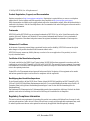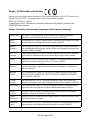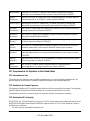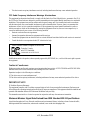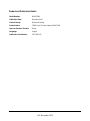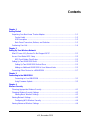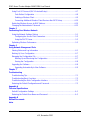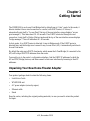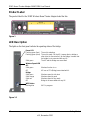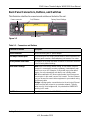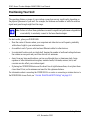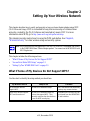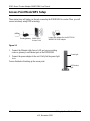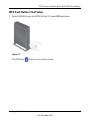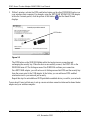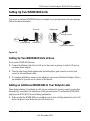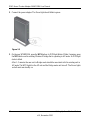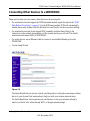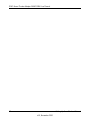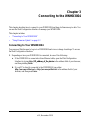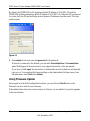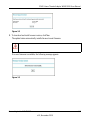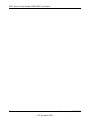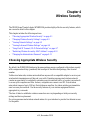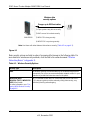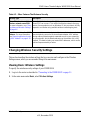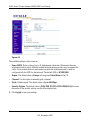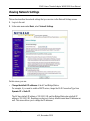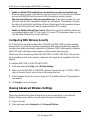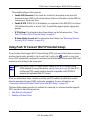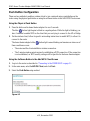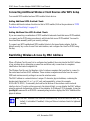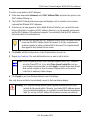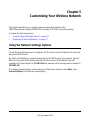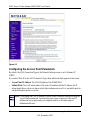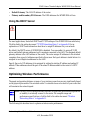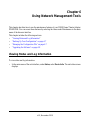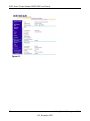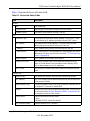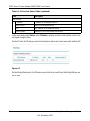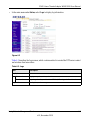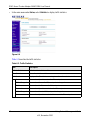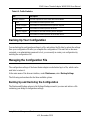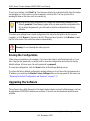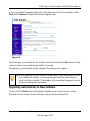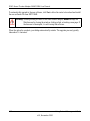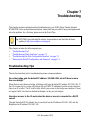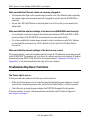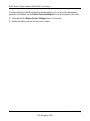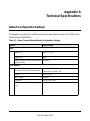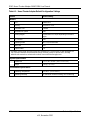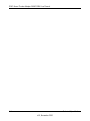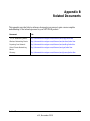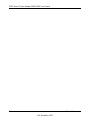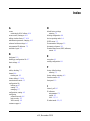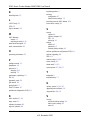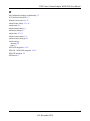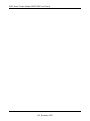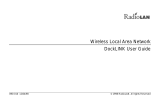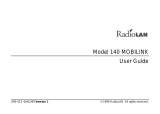Netgear WNHDB3004 User manual
- Category
- WLAN access points
- Type
- User manual
This manual is also suitable for

202-10624-02
November 2010
v1.0
NETGEAR, Inc.
350 East Plumeria Drive
San Jose, CA 95134 USA
3DHD Home Theater
Adapter WNHD3004 User
Manual

ii
v1.0, November 2010
© 2010 by NETGEAR, Inc. All rights reserved.
Product Registration, Support, and Documentation
Register your product at http://www.netgear.com/register. Registration is required before you can use our telephone
support service. Product updates and Web support are always available at http://www.netgear.com/support.
Setup documentation is available on the support website and on the documentation website. When the wireless bridge is
connected to the Internet, click the Knowledge Base or the Documentation link under Web Support on the main menu to
view support information.
Trademarks
NETGEAR and the NETGEAR logo are registered trademarks of NETGEAR. Inc. in the United States and/or other
countries. Microsoft, Windows, and Windows NT are registered trademarks and Windows Vista is a trademark of
Microsoft Corporation. Other brand and product names are registered trademarks or trademarks of their respective
holders.
Statement of Conditions
In the interest of improving internal design, operational function, and/or reliability, NETGEAR reserves the right to
make changes to the products described in this document without notice.
NETGEAR does not assume any liability that may occur due to the use or application of the product(s) or circuit
layout(s) described herein.
Certificate of the Manufacturer/Importer
It is hereby certified that the 3DHD Home Theater Adapter WNHD3004 has been suppressed in accordance with the
conditions set out in the BMPT-AmtsblVfg 243/1991 and Vfg 46/1992. The operation of some equipment (for example,
test transmitters) in accordance with the regulations may, however, be subject to certain restrictions. Please refer to the
notes in the operating instructions.
Federal Office for Telecommunications Approvals has been notified of the placing of this equipment on the market
and has been granted the right to test the series for compliance with the regulations.
Bestätigung des Herstellers/Importeurs
Es wird hiermit bestätigt, daß das 3DHD Home Theater Adapter WNHD3004 gemäß der im BMPT-AmtsblVfg 243/
1991 und Vfg 46/1992 aufgeführten Bestimmungen entstört ist. Das vorschriftsmäßige Betreiben einiger Geräte (z.B.
Testsender) kann jedoch gewissen Beschränkungen unterliegen. Lesen Sie dazu bitte die Anmerkungen in der
Betriebsanleitung.
Das Bundesamt für Zulassungen in der Telekommunikation wurde davon unterrichtet, daß dieses Gerät auf den Markt
gebracht wurde und es ist berechtigt, die Serie auf die Erfüllung der Vorschriften hin zu überprüfen.
Regulatory Compliance Information
This section includes user requirements for operating this product in accordance with National laws for usage of radio
spectrum and operation of radio devices. Failure of the end-user to comply with the applicable requirements may result
in unlawful operation and adverse action against the end-user by the applicable National regulatory authority.

v1.0, November 2010
iii
Europe – EU Declaration of Conformity
Marking by the above symbol indicates compliance with the Essential Requirements of the R&TTE Directive of the
European Union (1999/5/EC). This equipment meets the following conformance standards:
EN300 328, EN301 489-17, EN60950
A printed copy of the EU Declaration of Conformity certificate for this product is provided in the
WNHD3004 product package.
Europe – Declaration of Conformity in Languages of the European Community
Cesky [Czech] NETGEAR Inc. tímto prohlašuje, že tento Radiolan je ve shode se základními
požadavky a dalšími príslušnými ustanoveními smernice 1999/5/ES.
Dansk
[Danish]
Undertegnede NETGEAR Inc. erklærer herved, at følgende udstyr Radiolan overholder
de væsentlige krav og øvrige relevante krav i direktiv 1999/5/EF.
Deutsch
[German]
Hiermit erklärt NETGEAR Inc., dass sich das Gerät Radiolan in Übereinstimmung mit
den grundlegenden Anforderungen und den übrigen einschlägigen Bestimmungen der
Richtlinie 1999/5/EG befindet.
Eesti
[Estonian]
Käesolevaga kinnitab NETGEAR Inc. seadme Radiolan vastavust direktiivi 1999/5/EÜ
põhinõuetele ja nimetatud direktiivist tulenevatele teistele asjakohastele sätetele.
English Hereby, NETGEAR Inc., declares that this Radiolan is in compliance with the essential
requirements and other relevant provisions of Directive 1999/5/EC.
Español
[Spanish]
Por medio de la presente NETGEAR Inc. declara que el Radiolan cumple con los
requisitos esenciales y cualesquiera otras disposiciones aplicables o exigibles de la
Directiva 1999/5/CE.
ÅëëçíéêÞ
[Greek]
ÌÅ ÔÇÍ ÐÁÑÏÕÓÁ NETGEAR Inc. ÄÇËÙÍÅÉ ÏÔÉ Radiolan ÓÕÌÌÏÑÖÙÍÅÔÁÉ ÐÑÏÓ
ÔÉÓ ÏÕÓÉÙÄÅÉÓ ÁÐÁÉÔÇÓÅÉÓ ÊÁÉ ÔÉÓ ËÏÉÐÅÓ Ó×ÅÔÉÊÅÓ ÄÉÁÔÁÎÅÉÓ
ÔÇÓ ÏÄÇÃÉÁÓ 1999/5/ÅÊ.
Français
[French]
Par la présente NETGEAR Inc. déclare que l'appareil Radiolan est conforme aux
exigences essentielles et aux autres dispositions pertinentes de la directive 1999/5/CE.
Italiano [Italian] Con la presente NETGEAR Inc. dichiara che questo Radiolan è conforme ai requisiti
essenziali ed alle altre disposizioni pertinenti stabilite dalla direttiva 1999/5/CE.
Latviski
[Latvian]
Ar šo NETGEAR Inc. deklarç, ka Radiolan atbilst Direktîvas 1999/5/EK bûtiskajâm
prasîbâm un citiem ar to saistîtajiem noteikumiem.
Lietuviø
[Lithuanian]
Šiuo NETGEAR Inc. deklaruoja, kad šis Radiolan atitinka esminius reikalavimus ir kitas
1999/5/EB Direktyvos nuostatas.
Nederlands
[Dutch]
Hierbij verklaart NETGEAR Inc. dat het toestel Radiolan in overeenstemming is met de
essentiële eisen en de andere relevante bepalingen van richtlijn 1999/5/EG.

v1.0, November 2010
iv
FCC Requirements for Operation in the United States
FCC Information to User
This product does not contain any user serviceable components and is to be used with approved antennas only. Any
product changes or modifications will invalidate all applicable regulatory certifications and approvals.
FCC Guidelines for Human Exposure
This equipment complies with FCC radiation exposure limits set forth for an uncontrolled environment. This equipment
should be installed and operated with minimum distance of 20 cm between the radiator and your body.
This transmitter must not be co-located or operated in conjunction with any other antenna or transmitter.
FCC Declaration Of Conformity
We NETGEAR, Inc., 350 East Plumeria Drive, San Jose, CA 95134, declare under our sole responsibility that the model
WNHD3004 3DHD Home Theater Adapter WNHD3004 complies with Part 15 of FCC Rules. Operation is subject to
the following two conditions:
• This device may not cause harmful interference, and
Malti [Maltese] Hawnhekk, NETGEAR Inc., jiddikjara li dan Radiolan jikkonforma mal-htigijiet
essenzjali u ma provvedimenti ohrajn relevanti li hemm fid-Dirrettiva 1999/5/EC.
Magyar
[Hungarian]
Alulírott, NETGEAR Inc. nyilatkozom, hogy a Radiolan megfelel a vonatkozó alapvetõ
követelményeknek és az 1999/5/EC irányelv egyéb elõírásainak.
Polski [Polish] Niniejszym NETGEAR Inc. oœwiadcza, ¿e Radiolan jest zgodny z zasadniczymi
wymogami oraz pozosta³ymi stosownymi postanowieniami Dyrektywy 1999/5/EC.
Português
[Portuguese]
NETGEAR Inc. declara que este Radiolan está conforme com os requisitos essenciais
e outras disposições da Directiva 1999/5/CE.
Slovensko
[Slovenian]
NETGEAR Inc. izjavlja, da je ta Radiolan v skladu z bistvenimi zahtevami in ostalimi
relevantnimi doloèili direktive 1999/5/ES.
Slovensky
[Slovak]
NETGEAR Inc. týmto vyhlasuje, _e Radiolan spåòa základné po_iadavky a všetky
príslušné ustanovenia Smernice 1999/5/ES.
Suomi
[Finnish]
NETGEAR Inc. vakuuttaa täten että Radiolan tyyppinen laite on direktiivin 1999/5/EY
oleellisten vaatimusten ja sitä koskevien direktiivin muiden ehtojen mukainen.
Svenska
[Swedish]
Härmed intygar NETGEAR Inc. att denna Radiolan står I överensstämmelse med de
väsentliga egenskapskrav och övriga relevanta bestämmelser som framgår av direktiv
1999/5/EG.
Íslenska
[Icelandic]
Hér með lýsir NETGEAR Inc. yfir því að Radiolan er í samræmi við grunnkröfur og aðrar
kröfur, sem gerðar eru í tilskipun 1999/5/EC.
Norsk
[Norwegian]
NETGEAR Inc. erklærer herved at utstyret Radiolan er i samsvar med de
grunnleggende krav og øvrige relevante krav i direktiv 1999/5/EF.

v1.0, November 2010
v
• This device must accept any interference received, including interference that may cause undesired operation.
FCC Radio Frequency Interference Warnings & Instructions
FOR HOME OR OFFICE USE
Tested to Comply
with FCC Standards
3DHD Home Theater Adapter WNHD3004
This equipment has been tested and found to comply with the limits for a Class B digital device, pursuant to Part 15 of
the FCC Rules. These limits are designed to provide reasonable protection against harmful interference in a residential
installation. This equipment uses and can radiate radio frequency energy and, if not installed and used in accordance
with the instructions, may cause harmful interference to radio communications. However, there is no guarantee that
interference will not occur in a particular installation. If this equipment does cause harmful interference to radio or
television reception, which can be determined by turning the equipment off and on, the user is encouraged to try to
correct the interference by one or more of the following methods:
• Reorient or relocate the receiving antenna.
• Increase the separation between the equipment and the receiver.
• Connect the equipment into an electrical outlet on a circuit different from that which the radio receiver is connected.
• Consult the dealer or an experienced radio/TV technician for help.
Modifications made to the product, unless expressly approved
by NETGEAR, Inc., could void the user's right to operate
the equipment.
Caution to Canada users
High power radars are allocated as primary users (meaning they have priority of 5250-5350 MHz and 5650-5850 MHz
and these radars could cause interference and/or damage to LELAN devices.
Operation is subject to the following two conditions:
1) This device may not cause interference and
2) This device must accept any interference, including interference that may cause undesired operation of the device.
IMPORTANT NOTE
IC Radiation Exposure Statement:
This equipment complies with IC radiation exposure limits set forth for an uncontrolled environment. End users must
follow the specific operating instructions for satisfying RF exposure compliance. This equipment should be installed and
operated with minimum distance 20CM between the radiator and your body.
This transmitter must not be co-located or operated in conjunction with any other antenna or transmitter.
Maximum Wireless Signal Rate Derived from IEEE Standard 802.11 Specifications
Actual data throughput will vary. Network conditions and environmental factors, including volume of network traffic,
building materials and construction, and network overhead, lower actual data throughput rate.

v1.0, November 2010
vi
Product and Publication Details
Model Number: WNHD3004
Publication Date: November 2010
Product Family: Wireless-N Bridge
Product Name: 3DHD Home Theater Adapter WNHD3004
Home or Business Product: Home
Language: English
Publication Part Number: 202-10624-02

vii
v1.0, November 2010
Contents
Chapter 1
Getting Started
Unpacking Your New Home Theater Adapter .................................................................1-1
Product Label ...........................................................................................................1-2
LED Description .......................................................................................................1-2
Back Panel Connectors, Buttons, and Switches ......................................................1-3
Positioning Your Unit ......................................................................................................1-4
Chapter 2
Setting Up Your Wireless Network
What If Some of My Devices Do Not Support WPS? .....................................................2-1
Access Point Mode WPS Setup .....................................................................................2-2
WPS Push Button Client Setup ................................................................................2-3
Setting Up Two WNHD3004 Units ..................................................................................2-5
Setting Up Two WNHD3004 Units at Once ..............................................................2-5
Adding an Additional WNHD3004 to Your Network Later ........................................2-5
Connecting Other Devices to a WNHD3004 ..................................................................2-7
Chapter 3
Connecting to the WNHD3004
Connecting to Your WNHD3004 ..............................................................................3-1
Using Firmware Update ...........................................................................................3-2
Chapter 4
Wireless Security
Choosing Appropriate Wireless Security ........................................................................4-1
Changing Wireless Security Settings .............................................................................4-3
Viewing Basic Wireless Settings ..............................................................................4-3
Viewing Network Settings ...............................................................................................4-5
Configuring WPA Wireless Security .........................................................................4-6
Viewing Advanced Wireless Settings .............................................................................4-6

3DHD Home Theater Adapter WNHD3004 User Manual
viii Contents
v1.0, November 2010
Using Push 'N' Connect (Wi-Fi Protected Setup) ...........................................................4-7
Push Button Configuration .......................................................................................4-8
Enabling a Wireless Client .......................................................................................4-9
Connecting Additional Wireless Client Devices after WPS Setup ..........................4-10
Restricting Wireless Access by MAC Address .............................................................4-10
Changing the Administrator Password .........................................................................4-12
Chapter 5
Customizing Your Wireless Network
Using the Network Settings Options ...............................................................................5-1
Configuring the Access Point Parameters ...............................................................5-2
Using the DHCP Server ...........................................................................................5-3
Optimizing Wireless Performance ..................................................................................5-3
Chapter 6
Using Network Management Tools
Viewing Status and Log Information ...............................................................................6-1
Backing Up Your Configuration .......................................................................................6-7
Managing the Configuration File .....................................................................................6-7
Backing Up and Restoring the Configuration ...........................................................6-7
Erasing the Configuration .........................................................................................6-8
Upgrading the Software ..................................................................................................6-8
Upgrading Automatically to New Software ...............................................................6-9
Chapter 7
Troubleshooting
Troubleshooting Tips ......................................................................................................7-1
Troubleshooting Basic Functions ....................................................................................7-2
Troubleshooting the Web Configuration Interface ..........................................................7-3
Restoring the Default Configuration and Password ........................................................7-3
Appendix A
Technical Specifications
Default Configuration Settings ....................................................................................... A-1
Restoring the Default User Name and Password .......................................................... A-3
Appendix B
Related Documents
Index

1-1
v1.0, November 2010
Chapter 1
Getting Started
The WNHD3004 is an Access Point/Bridge that by default runs in "Auto" mode. In this mode, it
detects whether it has a wired connection to a router (with DHCP server). If it does, it
automatically sets itself to "Access Point"(the top of the user interface screen displays "access
point manager"). This takes about 30 –60 seconds. If no DHCP is detected through a wired
connection, it sets itself to Bridge (Station) mode and the top of the user interface screen displays
"bridge manager." This will take about 60 –90 seconds.
In Auto mode, if no DHCP server is detected, it runs in Bridge mode. If the DHCP server is
detected later, and this bridge is not connect to any Access Point (AP), it automatically switches to
Access Point mode.
By default the units run in DHCP client mode, which means the AP and Bridge (if connected to the
AP) will both get DHCP IP addresses from the router.
You must log in to the router’s configuration interface, find the DHCP IP addresses for both the
AP and STA (Bridge) devices, and then connect to their user interfaces by browsing to their IP
addresses.
Unpacking Your New Home Theater Adapter
Your product package should contain the following items:
• Installation Guide
• WNHD3004 unit
• AC power adapter (varies by region)
• Ethernet cable
•Stand
Keep the carton, including the original packing materials, in case you need to return the product
for repair.

3DHD Home Theater Adapter WNHD3004 User Manual
1-2 Getting Started
v1.0, November 2010
Product Label
The product label for the 3DHD Wireless Home Theater Adapter looks like this:
LED Description
The lights on the front panel indicate the operating status of the bridge.
Figure 1
Figure 1-1
Power LED
Flashing green (fast) The unit is rebooting.
Flashing green (slow) The unit is ready. For the AP, it means that no bridge or
other client is connected to it; for the Bridge, it means that
the bridge is not connected with any AP.
Solid green The AP and the Bridge are associated.
Wireless Speed LED
AP:
Solid green Wireless function is on.
Off AP has no STA (Bridge) associated with it.
Bridge:
Solid green Wireless speed is at its best.
Solid orange Wireless speed is good.
Solid red Wireless speed is very weak.
Off Bridge is not associated with any AP.
WPS Button
Blinking blue WPS in progress.

3DHD Home Theater Adapter WNHD3004 User Manual
Getting Started 1-3
v1.0, November 2010
Back Panel Connectors, Buttons, and Switches
• Auto. Auto is the factory default setting. In Auto mode, if the unit
senses it is connected to a router or gateway, it automatically sets
itself to run as an AP. Otherwise, if connected to any other wired
device, the unit automatically sets itself to run in Bridge mode.
• AP.
When switched to AP (access point) mode, the unit acts as an
access point. In this mode, connect it to a router. The free Ethernet
port can be used to connect other equipment to your network using
an Ethernet cable.
• Bridge. In
Bridge mode, connect devices to the unit using Ethernet
cables and they will connect to your wireless network. Typically,
when a unit is set to bridge mode, it is paired with a WNHD3004
working in AP mode.
This illustration identifies the connectors and switches on the back of the unit.
Figure 1-2
Table 1-1. Connectors and Buttons
Connector or Button Description
Power connector Port for connecting the AC power adapter.
Four Mbps Ethernet ports For connecting the unit using Ethernet cables to other equipment like
switches, game consoles, media adapters, print servers, or a router.
Factory default reset button Use a paper clip to press this button for about 10 seconds to reset the
unit to its factory default settings.
Mode switch settings
On/Off button Press this button to turn the WNHD3004 on or off.
Power connector
Ethernet Ports
On/Off button
Factory Reset Settings

3DHD Home Theater Adapter WNHD3004 User Manual
1-4 Getting Started
v1.0, November 2010
Positioning Your Unit
The operating distance or range of your wireless connection can vary significantly depending on
the physical placement of your unit. For example, the thickness and number of walls the wireless
signal must pass through might limit the range.
For best results, place your WNHD3400:
• Near the center of the area where your computers and other devices will operate, preferably
within line of sight to your wireless devices.
• Accessible to an AC power outlet and near Ethernet cables for other devices.
• In an elevated location such as a high shelf, keeping the number of walls and ceilings between
the wireless access point and your other devices to a minimum.
• Away from any large metal surfaces, such as a solid metal door or aluminum studs. Large
expanses of other materials such as glass, insulated walls, fish tanks, mirrors, brick, and
concrete can also affect your wireless signal.
• If placing two WNHD3004 devices with a direct line of sight between them, do not place them
closer than 10 feet, as the antennas are tuned for this optimum distance.
For information about connecting the WNHD3004 to a router or connecting a wireless device to
the WNHD3004 Access Point, see
“Access Point Mode WPS Setup” on page 2-2.
Note: Failure to follow these guidelines can result in significant performance degradation
or an inability to wirelessly connect to the home theater adapter.

2-1
v1.0, November 2010
Chapter 2
Setting Up Your Wireless Network
This chapter describes how to easily and securely set up your home theater adapter using WPS
(Wi-Fi Protected Setup).
WPS is a standard for easy and secure setup of wireless home
networks, created by the Wi-Fi Alliance and launched in January 2007. For more
information about WPS, go to http://www.wi-fi.org/wifi-protected-setup.
This chapter provides instructions for using the WPS push button. See Chapter 4,
“Wireless Security” for other wireless setup and security options.
This chapter includes the following sections:
• “What If Some of My Devices Do Not Support WPS?”
• “Access Point Mode WPS Setup” on page 2-2
• “Setting Up Two WNHD3004 Units” on page 2-5
What If Some of My Devices Do Not Support WPS?
Use this chart to identify the setup method you should use.
Note: Only wireless devices that support the 5GHz 802.11n or the 802.11a standards can connect
to the WNHD3004 Home Theater Adapter product. You cannot use the WNHD3004 with
802.11b/g devices.
My Wireless Devices Setup to Use Comment
All my wireless devices
support WPS.
Use the WPS automated setup. This is the easiest and fastest way
to set up very secure wireless.
Some of my devices support
WPS and some do not.
Use the WPS automated setup for
devices that support WPS. Then,
manually configure the other devices
to use the WPA security key.
The default WPA security key can
be retrieved from the WNHD3004
AP web interface.

3DHD Home Theater Adapter WNHD3004 User Manual
2-2 Setting Up Your Wireless Network
v1.0, November 2010
Access Point Mode WPS Setup
These instructions will guide you through connecting the WNHD3004 to a router. Then, you will
connect wirelessly using WPS technology.
1. Connect the Ethernet cable from a LAN port on your existing
router or gateway to an Ethernet port on the WNHD3004.
2. Connect the power adapter to the unit. Verify that the power light
is on.
You are finished with setting up the access point.
Figure 2-1
WNHD3004
Access Point
Router/gateway
Internet
Laptop with adapter like the NETGEAR
WNDA3100 USB Adapter
Power light
WPS button/
light

3DHD Home Theater Adapter WNHD3004 User Manual
Setting Up Your Wireless Network 2-3
v1.0, November 2010
WPS Push Button Client Setup
1. On the WNHD3004, press the NETGEAR Push 'N' Connect WPS push button.
The WPS button
blinks for no more than 2 minutes.
Figure 2-2

3DHD Home Theater Adapter WNHD3004 User Manual
2-4 Setting Up Your Wireless Network
v1.0, November 2010
2. Within 2 minutes, activate the WPS push button feature on the other WNHD3004 units or on
your wireless client computer. For example, using the NETGEAR WNDA3100 USB adapter,
within the 2-minute period, click the picture of this button that the Smart Wizard
displays.
The WPS button on the WHD3004 blinks while the two devices are connecting and
exchanging the security key. When the devices successfully connect, the WPS LED on the
WHD3004 turns off. The Settings screen of the WHD3004 confirms your connection.
On a NETGEAR adapter, you will notice on its Settings screen that WPS sent the security key
from the access point to the USB adapter. In the future, you can add more WPS–enabled
wireless devices to your network just as easily.
Repeat this step for each additional WPS push button-enabled device you add to your network.
You are done! It was just that easy to set up a secure wireless connection between the home theater
adapter and your wireless computer.
Figure 2-3
WPS button

3DHD Home Theater Adapter WNHD3004 User Manual
Setting Up Your Wireless Network 2-5
v1.0, November 2010
Setting Up Two WNHD3004 Units
You can set up multiple WNHD3004 units, for example if you purchase them in the same package.
Follow the instructions below.
Setting Up Two WNHD3004 Units at Once
To set up two WNHD3004 devices:
1. Connect the Ethernet cable from a LAN port in the router or gateway to either LAN port on
one home theater adapter.
2. Place the other home theater adapter near the media player, game console, or switch, and
connect it with an Ethernet cable.
3. To complete installation, connect power adapters to one or more Wireless-N bridges. Allow a
few minutes for your devices to connect to the Internet.
Adding an Additional WNHD3004 to Your Network Later
Home theater adapters, if purchased as a kit, are pre-configured to securely connect to each other
automatically, according to the instructions in the previous section. To add another WNHD3004,
simply use the WPS (Wi-Fi Protected Setup) push button.
1. Make sure that the WNHD3004 you are adding is set to Auto or Bridge mode but not set to AP
mode, and place it near the devices you will connect to it.
Figure 2-4
Gaming console
WNHD3004
Router/gateway
Internet
Digital media adapter
WNHD3004
AP mode
Bridge mode

3DHD Home Theater Adapter WNHD3004 User Manual
2-6 Setting Up Your Wireless Network
v1.0, November 2010
2. Connect the power adapter. The Power light should blink in green.
3. On the new WNHD3004, press the WPS button; its WPS light blinks. Within 2 minutes, press
the WPS button on the existing Wireless-N bridge that is operating in AP mode. Its WPS light
starts to blink.
After 1–2 minutes the new unit in Bridge mode should be
associated with the existing unit in
AP mode. The WPS lights for the AP unit and the Bridge mode unit turn off. The Power lights
on both units are steadily on.
Figure 2-5

3DHD Home Theater Adapter WNHD3004 User Manual
Setting Up Your Wireless Network 2-7
v1.0, November 2010
Connecting Other Devices to a WNHD3004
There are four ways you can connect other devices to the access point:
• For wireless devices that support the WPS automated method, repeat the steps in the “WPS
Push Button Client Setup” on page 2-3 for the WPS setup method. WPS will automatically
transfer the security settings from the Wireless-N Access Point to the device you are adding.
• For wireless devices that do not support WPS, manually configure them. Refer to the
instructions in the product documentation of the wireless device you will add. The default
wireless network name (SSID) is WNHD3400.
• For wired devices, use an Ethernet cable to connect to an available Ethernet port on the
WNHD3004.
• Use the Setup Wizard.
The Setup Wizard lets you use two wizards, one that guides you through connecting a wireless
device to your Access Point, and another to help you with your wireless network setup.
For the Bridge/Station, this screen has only one function: to set up its wireless settings to
match it on the AP side, either through WPS, or through manual settings.
Figure 2-6

3DHD Home Theater Adapter WNHD3004 User Manual
2-8 Setting Up Your Wireless Network
v1.0, November 2010
Page is loading ...
Page is loading ...
Page is loading ...
Page is loading ...
Page is loading ...
Page is loading ...
Page is loading ...
Page is loading ...
Page is loading ...
Page is loading ...
Page is loading ...
Page is loading ...
Page is loading ...
Page is loading ...
Page is loading ...
Page is loading ...
Page is loading ...
Page is loading ...
Page is loading ...
Page is loading ...
Page is loading ...
Page is loading ...
Page is loading ...
Page is loading ...
Page is loading ...
Page is loading ...
Page is loading ...
Page is loading ...
Page is loading ...
Page is loading ...
Page is loading ...
Page is loading ...
Page is loading ...
Page is loading ...
Page is loading ...
Page is loading ...
Page is loading ...
Page is loading ...
Page is loading ...
Page is loading ...
Page is loading ...
Page is loading ...
Page is loading ...
Page is loading ...
-
 1
1
-
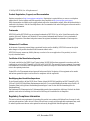 2
2
-
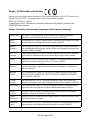 3
3
-
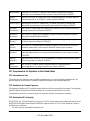 4
4
-
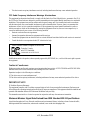 5
5
-
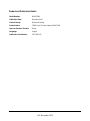 6
6
-
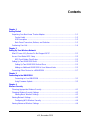 7
7
-
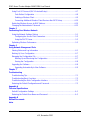 8
8
-
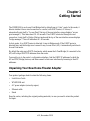 9
9
-
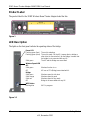 10
10
-
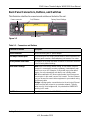 11
11
-
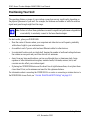 12
12
-
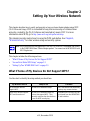 13
13
-
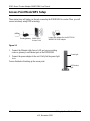 14
14
-
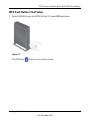 15
15
-
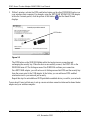 16
16
-
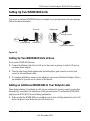 17
17
-
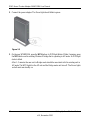 18
18
-
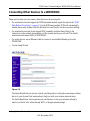 19
19
-
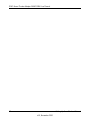 20
20
-
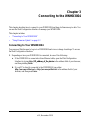 21
21
-
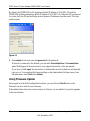 22
22
-
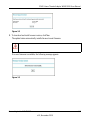 23
23
-
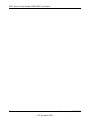 24
24
-
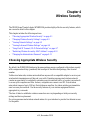 25
25
-
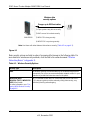 26
26
-
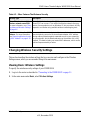 27
27
-
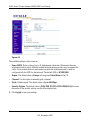 28
28
-
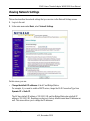 29
29
-
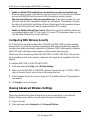 30
30
-
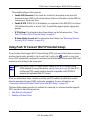 31
31
-
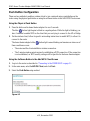 32
32
-
 33
33
-
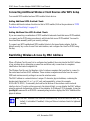 34
34
-
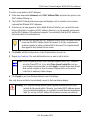 35
35
-
 36
36
-
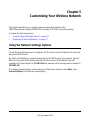 37
37
-
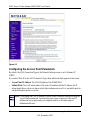 38
38
-
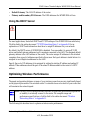 39
39
-
 40
40
-
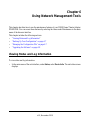 41
41
-
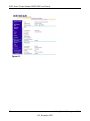 42
42
-
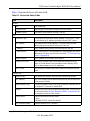 43
43
-
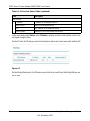 44
44
-
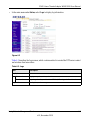 45
45
-
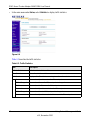 46
46
-
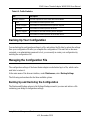 47
47
-
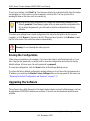 48
48
-
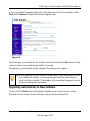 49
49
-
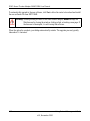 50
50
-
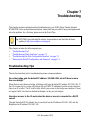 51
51
-
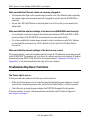 52
52
-
 53
53
-
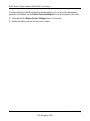 54
54
-
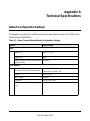 55
55
-
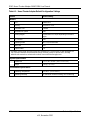 56
56
-
 57
57
-
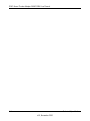 58
58
-
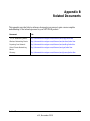 59
59
-
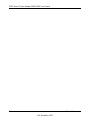 60
60
-
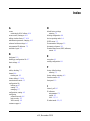 61
61
-
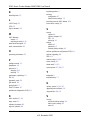 62
62
-
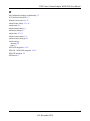 63
63
-
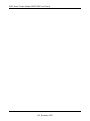 64
64
Netgear WNHDB3004 User manual
- Category
- WLAN access points
- Type
- User manual
- This manual is also suitable for
Ask a question and I''ll find the answer in the document
Finding information in a document is now easier with AI
Related papers
Other documents
-
Western Digital My Net AC Bridge User manual
-
Yamaha YWA-10 User manual
-
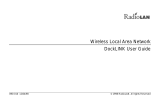 RadioLAN DockLINK User manual
RadioLAN DockLINK User manual
-
Comtrend WAP-5940 User guide
-
Technicolor RSE-TG233 User manual
-
Amped Wireless SR10000 Setup Manual
-
Hawking HWREN25 Quick Installation Manual
-
Amped REC10 Wireless High Power Compact Wi-Fi Range Extender Installation guide
-
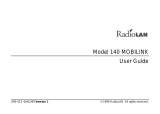 RadioLAN 140 MOBILINK User manual
RadioLAN 140 MOBILINK User manual
-
Marantz RX8001 User manual