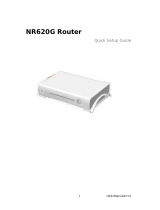Page is loading ...

202-10962-01
December 2011
v1.0
NETGEAR, Inc.
350 E. Plumeria Drive
San Jose, CA 95134 USA
N-150 2-Port Wireless Router WNR500
User Manual

ii
v1.0, December 2011
©2011 by NETGEAR, Inc. All rights reserved.
Product Registration, Support, and Documentation
Register your product at http://www.netgear.com/register. Registration is required before you can use our telephone
support service. Product updates and Web support are always available at http://www.netgear.com/support.
Setup documentation is available on the support website and on the documentation website. When the wireless router is
connected to the Internet, click the Knowledge Base or the Documentation link under Web Support on the main menu to
view support information.
Trademarks
NETGEAR, the NETGEAR logo, and Connect with Innovation are trademarks or registered trademarks of NETGEAR.
Inc. and/or its subsidiaries in the United States and/or other countries. Information is subject to change without notice.
Other brand and product names are trademarks or registered trademarks of their respective holders.
Statement of Conditions
In the interest of improving internal design, operational function, and/or reliability, NETGEAR reserves the right to
make changes to the products described in this document without notice.
NETGEAR does not assume any liability that may occur due to the use or application of the product(s) or circuit
layout(s) described herein.
Certificate of the Manufacturer/Importer
It is hereby certified that the N-150 2-Port Wireless Router WNR500 has been suppressed in accordance with the
conditions set out in the BMPT-AmtsblVfg 243/1991 and Vfg 46/1992. The operation of some equipment (for example,
test transmitters) in accordance with the regulations may, however, be subject to certain restrictions. Please refer to the
notes in the operating instructions.
Federal Office for Telecommunications Approvals has been notified of the placing of this equipment on the market
and has been granted the right to test the series for compliance with the regulations.
Bestätigung des Herstellers/Importeurs
Es wird hiermit bestätigt, daß das N-150 2-Port Wireless Router WNR500 gemäß der im BMPT-AmtsblVfg 243/1991
und Vfg 46/1992 aufgeführten Bestimmungen entstört ist. Das vorschriftsmäßige Betreiben einiger Geräte (z.B.
Testsender) kann jedoch gewissen Beschränkungen unterliegen. Lesen Sie dazu bitte die Anmerkungen in der
Betriebsanleitung.
Das Bundesamt für Zulassungen in der Telekommunikation wurde davon unterrichtet, daß dieses Gerät auf den Markt
gebracht wurde und es ist berechtigt, die Serie auf die Erfüllung der Vorschriften hin zu überprüfen.
Regulatory Compliance Information
This section includes user requirements for operating this product in accordance with National laws for usage of radio
spectrum and operation of radio devices. Failure of the end-user to comply with the applicable requirements may result
in unlawful operation and adverse action against the end-user by the applicable National regulatory authority.
NOTE: This product's firmware limits operation to only the channels allowed in a particular Region or Country.
Therefore, all options described in this user's guide may not be available in your version of the product.

v1.0, December 2011
iii
Europe – EU Declaration of Conformity
Marking by the above symbol indicates compliance with the Essential Requirements of the R&TTE Directive of the
European Union (1999/5/EC). This equipment meets the following conformance standards:
EN300 328 (2.4Ghz), EN301 489-17, EN301 893 (5Ghz), EN60950-1
For complete DoC please visit the NETGEAR EU Declarations of Conformity website at:
http://kb.netgear.com/app/answers/detail/a_id/11621/

v1.0, December 2011
iv
EDOC in Languages of the European Community
Cesky [Czech] NETGEAR Inc. tímto prohlašuje, že tento Radiolan je ve shode se základními
požadavky a dalšími príslušnými ustanoveními smernice 1999/5/ES.
Dansk [Danish] Undertegnede NETGEAR Inc. erklærer herved, at følgende udstyr Radiolan
overholder de væsentlige krav og øvrige relevante krav i direktiv 1999/5/EF.
Deutsch [German] Hiermit erklärt NETGEAR Inc., dass sich das Gerät Radiolan in
Übereinstimmung mit den grundlegenden Anforderungen und den übrigen
einschlägigen Bestimmungen der Richtlinie 1999/5/EG befindet.
Eesti [Estonian] Käesolevaga kinnitab NETGEAR Inc. seadme Radiolan vastavust direktiivi
1999/5/EÜ põhinõuetele ja nimetatud direktiivist tulenevatele teistele
asjakohastele sätetele.
English Hereby, NETGEAR Inc., declares that this Radiolan is in compliance with the
essential requirements and other relevant provisions of Directive 1999/5/EC.
Español [Spanish] Por medio de la presente NETGEAR Inc. declara que el Radiolan cumple con
los requisitos esenciales y cualesquiera otras disposiciones aplicables o
exigibles de la Directiva 1999/5/CE.
Ελληνική [Greek] ΜΕ ΤΗΝ ΠΑΡΟΥΣΑ NETGEAR Inc. ΔΗΛΩΝΕΙ ΟΤΙ Radiolan
ΣΥΜΜΟΡΦΩΝΕΤΑΙ ΠΡΟΣ ΤΙΣ ΟΥΣΙΩΔΕΙΣ ΑΠΑΙΤΗΣΕΙΣ ΚΑΙ ΤΙΣ ΛΟΙΠΕΣ
ΣΧΕΤΙΚΕΣ ΔΙΑΤΑΞΕΙΣ ΤΗΣ ΟΔΗΓΙΑΣ 1999/5/ΕΚ.
Français [French] Par la présente NETGEAR Inc. déclare que l'appareil Radiolan est conforme
aux exigences essentielles et aux autres dispositions pertinentes de la directive
1999/5/CE.
Italiano [Italian] Con la presente NETGEAR Inc. dichiara che questo Radiolan è conforme ai
requisiti essenziali ed alle altre disposizioni pertinenti stabilite dalla direttiva
1999/5/CE.
Latviski [Latvian] Ar šo NETGEAR Inc. deklarē, ka Radiolan atbilst Direktīvas 1999/5/EK
būtiskajām prasībām un citiem ar to saistītajiem noteikumiem.
Lietuvių [Lithuanian] Šiuo NETGEAR Inc. deklaruoja, kad šis Radiolan atitinka esminius reikalavimus
ir kitas 1999/5/EB Direktyvos nuostatas.

v1.0, December 2011
v
This device is a 2.4 GHz wideband transmission system (transceiver), intended for use in all EU member states and
EFTA countries, except in France and Italy where restrictive use applies.
In Italy the end-user should apply for a license at the national spectrum authorities in order to obtain authorization to use
the device for setting up outdoor radio links and/or for supplying public access to telecommunications and/or network
services.
This device may not be used for setting up outdoor radio links in France and in some areas the RF output power may be
limited to 10 mW EIRP in the frequency range of 2454 – 2483.5 MHz. For detailed information the end-user should
contact the national spectrum authority in France.
Nederlands [Dutch] Hierbij verklaart NETGEAR Inc. dat het toestel Radiolan in overeenstemming is
met de essentiële eisen en de andere relevante bepalingen van richtlijn 1999/5/
EG.
Malti [Maltese] Hawnhekk, NETGEAR Inc., jiddikjara li dan Radiolan jikkonforma mal-htigijiet
essenzjali u ma provvedimenti ohrajn relevanti li hemm fid-Dirrettiva 1999/5/EC.
Magyar [Hungarian] Alulírott, NETGEAR Inc. nyilatkozom, hogy a Radiolan megfelel a vonatkozó
alapvetõ követelményeknek és az 1999/5/EC irányelv egyéb elõírásainak.
Polski [Polish] Niniejszym NETGEAR Inc. oświadcza, że Radiolan jest zgodny z zasadniczymi
wymogami oraz pozostałymi stosownymi postanowieniami Dyrektywy 1999/5/
EC.
Português [Portuguese] NETGEAR Inc. declara que este Radiolan está conforme com os requisitos
essenciais e outras disposições da Directiva 1999/5/CE.
Slovensko [Slovenian] NETGEAR Inc. izjavlja, da je ta Radiolan v skladu z bistvenimi zahtevami in
ostalimi relevantnimi določili direktive 1999/5/ES.
Slovensky [Slovak] NETGEAR Inc. týmto vyhlasuje, že Radiolan spĺňa základné požiadavky a
všetky príslušné ustanovenia Smernice 1999/5/ES.
Suomi [Finnish] NETGEAR Inc. vakuuttaa täten että Radiolan tyyppinen laite on direktiivin 1999/
5/EY oleellisten vaatimusten ja sitä koskevien direktiivin muiden ehtojen
mukainen.
Svenska [Swedish] Härmed intygar NETGEAR Inc. att denna Radiolan står I överensstämmelse
med de väsentliga egenskapskrav och övriga relevanta bestämmelser som
framgår av direktiv 1999/5/EG.
Íslenska [Icelandic] Hér með lýsir NETGEAR Inc. yfir því að Radiolan er í samræmi við grunnkröfur
og aðrar kröfur, sem gerðar eru í tilskipun 1999/5/EC.
Norsk [Norwegian] NETGEAR Inc. erklærer herved at utstyret Radiolan er i samsvar med de
grunnleggende krav og øvrige relevante krav i direktiv 1999/5/EF.

v1.0, December 2011
vi
FCC Requirements for Operation in the United States
FCC Information to User
This product does not contain any user serviceable components and is to be used with approved antennas only. Any
product changes or modifications will invalidate all applicable regulatory certifications and approvals
FCC Guidelines for Human Exposure
This equipment complies with FCC radiation exposure limits set forth for an uncontrolled environment. This equipment
should be installed and operated with minimum distance of 20 cm between the radiator and your body.
This transmitter must not be co-located or operating in conjunction with any other antenna or transmitter.
FCC Declaration of Conformity
We, NETGEAR, Inc., 350 East Plumeria Drive, Santa Clara, CA 95134, declare under our sole responsibility that the
model MS2110 TBD complies with Part 15 Subpart B of FCC CFR47 Rules. Operation is subject to the following two
conditions:
• This device may not cause harmful interference, and
• This device must accept any interference received, including interference that may cause undesired operation.
FCC Radio Frequency Interference Warnings & Instructions
This equipment has been tested and found to comply with the limits for a Class B digital device, pursuant to Part 15 of
the FCC Rules. These limits are designed to provide reasonable protection against harmful interference in a residential
installation. This equipment uses and can radiate radio frequency energy and, if not installed and used in accordance
with the instructions, may cause harmful interference to radio communications. However, there is no guarantee that
interference will not occur in a particular installation. If this equipment does cause harmful interference to radio or
television reception, which can be determined by turning the equipment off and on, the user is encouraged to try to
correct the interference by one or more of the following methods:
• Reorient or relocate the receiving antenna.
• Increase the separation between the equipment and the receiver.
• Connect the equipment into an electrical outlet on a circuit different from that which the radio receiver is connected.
• Consult the dealer or an experienced radio/TV technician for help.
FCC Caution
• Any changes or modifications not expressly approved by the party responsible for compliance could void the user’s
authority to operate this equipment.
• This device complies with Part 15 of the FCC Rules. Operation is subject to the following two conditions: (1) This
device may not cause harmful interference, and (2) this device must accept any interference received, including
interference that may cause undesired operation.
• For product available in the USA market, only channel 1~11 can be operated. Selection of other channels is not
possible.
• This device and its antenna(s) must not be co-located or operation in conjunction with any other antenna or
transmitter.

v1.0, December 2011
vii
Canadian Department of Communications Radio Interference Regulations
This digital apparatus (TBD) does not exceed the Class B limits for radio-noise emissions from digital apparatus as set
out in the Radio Interference Regulations of the Canadian Department of Communications.
Voluntary Control Council for Interference (VCCI) Statement
This equipment is in the Class B category (information equipment to be used in a residential area or an adjacent area
thereto) and conforms to the standards set by the Voluntary Control Council for Interference by Data Processing
Equipment and Electronic Office Machines aimed at preventing radio interference in such residential areas.
When used near a radio or TV receiver, it may become the cause of radio interference. Read instructions for correct
handling.

vii
v1.0, November 2011
Contents
Chapter 1 Configuring Basic Connectivity
Logging In To Your Wireless Router ..............................................................................1-1
Selecting a Language for Your Screen Display ..............................................................1-4
Configuring Your Internet Settings Using the Setup Wizard ...........................................1-6
Viewing and Configuring Basic Internet Settings ............................................................1-6
Your Internet Connection Does Not Require a Login ...............................................1-7
Your Internet Connection Does Require a Login .....................................................1-9
Setting Up and Testing Wireless-N 150 Connectivity ...................................................1-11
Chapter 2 Safeguarding Your Network
Choosing Appropriate Wireless Security ........................................................................2-1
Recording Wireless-N 150 Settings Setup Information ..................................................2-5
Changing Wireless Security Settings .............................................................................2-6
Viewing Wireless-N 150 Settings .............................................................................2-6
Configuring WEP Wireless Security .........................................................................2-9
Configuring WPA-PSK and WPA2-PSK Wireless Security ....................................2-10
Viewing Advanced Wireless Settings ...........................................................................2-12
Configuring WPS Security (Wi-Fi Protected Setup) .....................................................2-13
Security PIN Entry ..................................................................................................2-15
Configuring the WPS Settings ................................................................................2-16
Connecting Additional Wireless Client Devices after WPS Setup ..........................2-17
Restricting Wireless Access by MAC Address .............................................................2-18
Changing the Administrator Password .........................................................................2-20
Adding Guest Networks ................................................................................................2-21
Backing Up Your Configuration ....................................................................................2-23
Understanding Your Firewall ........................................................................................2-23

N-150 2-Port Wireless Router WNR500 User Manual
Contents viii
v1.0, November 2011
Chapter 3 Restricting Access From Your Network
Content Filtering Overview .............................................................................................3-1
Blocking Access to Internet Sites ...................................................................................3-1
Blocking Access to Internet Services .............................................................................3-3
Blocking Services by IP Address Range ..................................................................3-5
Scheduling Blocking .......................................................................................................3-5
Viewing Logs of Web Access or Attempted Web Access ...............................................3-6
Configuring E-mail Alert and Web Access Log Notifications ..........................................3-7
Chapter 4 Customizing Your Network Settings
Using the LAN IP Setup Options ....................................................................................4-1
Configuring a Device Name .....................................................................................4-2
Configuring LAN TCP/IP Setup Parameters ............................................................4-2
Using the Router as a DHCP Server ........................................................................4-3
Using Address Reservation ......................................................................................4-4
Using a Dynamic DNS Service .......................................................................................4-5
Configuring the WAN Setup Options ..............................................................................4-7
Disabling Port Scan and DOS Protection .................................................................4-8
Setting Up a Default DMZ Server .............................................................................4-8
Responding to a Ping on the Internet (WAN) Port ...................................................4-8
Setting the MTU Size ...............................................................................................4-9
Disabling IGMP Proxying .........................................................................................4-9
Disabling SIP ALG ...................................................................................................4-9
Enabling IPv6 Pass-Through ...................................................................................4-9
Configuring NAT Filtering .........................................................................................4-9
Configuring Static Routes .............................................................................................4-10
Wireless Repeating Function ........................................................................................4-12
Configuring the Wireless Basic Station. .................................................................4-12
Configuring the Repeater .......................................................................................4-15

N-150 2-Port Wireless Router WNR500 User Manual
Contents ix
v1.0, November 2011
Chapter 5 Fine-Tuning Your Network
Allowing Inbound Connections to Your Network ............................................................5-1
How Your Computer Accesses a Remote Computer through Your Router .............5-2
How Port Triggering Changes the Communication Process ....................................5-3
How Port Forwarding Changes the Communication Process ..................................5-5
How Port Forwarding Differs from Port Triggering ...................................................5-6
Configuring Port Forwarding to Local Servers ................................................................5-6
Adding a Custom Service .........................................................................................5-7
Editing or Deleting a Port Forwarding Entry .............................................................5-8
Configuring Port Triggering ............................................................................................5-9
Using Universal Plug and Play .....................................................................................5-12
Optimizing Wireless Performance ................................................................................5-14
Changing the MTU Size ...............................................................................................5-15
Quality of Service .........................................................................................................5-16
Using WMM QoS for Wireless Multimedia Applications .........................................5-16
Configuring QoS for Internet Access ......................................................................5-17
Overview of Home and Small Office Networking Technologies ...................................5-22
Assessing Your Speed Requirements ...................................................................5-23
Chapter 6 Using Network Monitoring Tools
Viewing Wireless Router Status Information ..................................................................6-2
Viewing a List of Attached Devices ................................................................................6-7
Managing the Configuration File .....................................................................................6-7
Backing Up and Restoring the Configuration ...........................................................6-8
Erasing the Configuration .........................................................................................6-8
Updating the Router Firmware .......................................................................................6-9
Checking for New Firmware in the Router Upgrade Screen ....................................6-9
Updating Manually to New Router Firmware .........................................................6-11
Enabling Remote Management Access .......................................................................6-12
Traffic Meter .................................................................................................................6-13

N-150 2-Port Wireless Router WNR500 User Manual
Contents x
v1.0, November 2011
Chapter 7 Troubleshooting
Quick Tips .......................................................................................................................7-1
Troubleshooting Basic Functions ...................................................................................7-2
Login Problems ...............................................................................................................7-3
Checking the Internet Service Connection .....................................................................7-4
Obtaining an Internet IP Address .............................................................................7-5
Troubleshooting PPPoE ...........................................................................................7-5
Troubleshooting Internet Browsing ..........................................................................7-6
Troubleshooting Your Network Using the Ping Utility .....................................................7-7
Testing the LAN Path to Your Router .......................................................................7-7
Testing the Path from Your Computer to a Remote Device .....................................7-8
Problems with Date and Time ........................................................................................7-9
Problems with Wireless Adapter Connections ................................................................7-9
Restoring the Default Configuration and Password ......................................................7-10
Appendix A Technical Specifications
Default Configuration Settings ....................................................................................... A-1
General Specifications ................................................................................................... A-3
Appendix B Related Documents
Index

1-1
v1.0, November 2011
Chapter 1
Configuring Basic Connectivity
This chapter describes the settings for your Internet connection and your wireless local area
network (LAN) connection. When you perform the initial configuration of your wireless router,
these settings are specified automatically for you. This chapter provides further details about these
connectivity settings, as well as instructions on how to log in to the router for further
configuration.
This chapter includes the following sections:
• “Logging In To Your Wireless Router” on page 1-1
• “Configuring Your Internet Settings Using the Setup Wizard” on page 1-6
• “Viewing and Configuring Basic Internet Settings” on page 1-6
• “Setting Up and Testing Wireless-N 150 Connectivity” on page 1-11
Logging In To Your Wireless Router
When the wireless router is connected to your network, you can access and configure the router
using your browser. The Default Access login information is printed on the bottom label of your
router.
To access the router:

N-150 2-Port Wireless Router WNR500 User Manual
Configuring Basic Connectivity 1-2
v1.0, November 2011
1. Connect to the wireless router by typing http://www.routerlogin.net in the address field of
your browser, and then press Enter. A login window displays.
2. Enter admin for the router user name and your password (or the default, password). For
information about how to change the password, see “Changing the Administrator Password”
on page 2-15.
Figure 1-1
Tip: You can connect to the wireless router by typing either of these URLs in the
address field of your browser, and then pressing Enter:
• http://www.routerlogin.net
• http://www.routerlogin.com
If these URLs do not work, you must type the IP address of the router, for
example, http://www.192.168.1.1.
Note: The router user name and password are not the same as any other user name or
password you might use to log in to your Internet connection.

N-150 2-Port Wireless Router WNR500 User Manual
Configuring Basic Connectivity 1-3
v1.0, November 2011
– The Checking for Firmware Updates screen appears unless you previously cleared the
Check for Updated Firmware Upon Log-in check box.
This message displays if the router discovers that new firmware is available. (If no new
firmware is available, the router will proceed to the router status screen.)
– To automatically update to the new firmware, click Yes to allow the router to download
and install the new firmware file from NETGEAR.
The update process typically takes about 1 minute. When the upload is complete, your router
automatically restarts.
3. If there is no new firmware, the login will take you to the Basic Settings screen displayed here.
Figure 1-2
Figure 1-3
Warning: When uploading firmware to the WNR500 router, do not interrupt the
Web browser by closing the window, clicking a link, or loading a new
page. If the browser is interrupted, it could corrupt the firmware.

N-150 2-Port Wireless Router WNR500 User Manual
Configuring Basic Connectivity 1-4
v1.0, November 2011
If the wireless router is connected to the Internet, you can select Knowledge Base or
Documentation under Web Support in the main menu to view support information or the
documentation for the wireless router.
If you do not click Logout, the wireless router will wait for 5 minutes after no activity before
it automatically logs you out.
Selecting a Language for Your Screen Display
Using the Select Language drop-down menu, located in the upper right corner of the Router
Manager screen, you can display the router manager screens in any of languages shown in Figure
1-5:
Figure 1-4

N-150 2-Port Wireless Router WNR500 User Manual
Configuring Basic Connectivity 1-5
v1.0, November 2011
Figure 1-5
The language is set to English by default. The default language is always stored in memory. When
you select a language other than the default, that language as well as English is stored in memory.
The additional language stored is the most recently selected. For example, if you select Deutsch,
German and English will be stored. If you next select Chinese, Chinese and English will be stored.
To specify a language to be used on your router manager screens, do the following:
1. Expand the list and select the language you want.
2. Click Apply.

N-150 2-Port Wireless Router WNR500 User Manual
Configuring Basic Connectivity 1-6
v1.0, November 2011
The language you select is then downloaded and displayed in the language selection box, and
your screen display will be in the selected language.
Configuring Your Internet Settings Using the Setup Wizard
You can manually configure your Internet connection using the Basic Settings screen, or you can
allow the Setup Wizard to determine your Internet Service Provider (ISP) configuration.
The Setup Wizard searches your Internet connection for servers and protocols to determine your
ISP configuration.
To use the Setup Wizard to assist with configuration or to verify the Internet connection settings:
1. Select Setup Wizard from the top of the main menu.
2. Click Next to proceed. Enter your ISP settings, as needed.
3. At the end of the Setup Wizard, click Test to verify your Internet connection. If you have
trouble connecting to the Internet, see Chapter 7, “Troubleshooting.”
Viewing and Configuring Basic Internet Settings
Settings related to your Internet service are specified in the Basic Settings screen. Select Basic
Settings under Setup in the main menu.
The content you see in the Basic Settings screen depends on whether your ISP requires that you
log in with a user name and password for Internet access.
Note: You can select from the entire list of supported languages only when the router is
connected to the Internet. When the router is not connected to the Internet, you can
select one of the stored languages only.

N-150 2-Port Wireless Router WNR500 User Manual
Configuring Basic Connectivity 1-7
v1.0, November 2011
Your Internet Connection Does Not Require a Login
If no login is required by your ISP, the following settings appear in the Basic Settings screen.
• Account Name (might also be called Host Name). The account name is provided to the ISP
during a DHCP request from your router. In most cases, this setting is not required, but some
ISPs require it for access to ISP services such as mail or news servers.
• Domain Name. The domain name is provided by your router to computers on your LAN when
the computers request DHCP settings from your router. In most cases, this setting is not
required.
• Internet IP Address. Determines how your router obtains an IP address for Internet access.
– If your ISP assigns an IP address dynamically (by DHCP), select Get Dynamically From
ISP.
Figure 1-6
No login required

N-150 2-Port Wireless Router WNR500 User Manual
Configuring Basic Connectivity 1-8
v1.0, November 2011
– If your ISP has assigned you a permanent, fixed (static) IP address for your computer,
select Use Static IP Address. Enter the IP address that your ISP assigned. Also, enter the
subnet mask and the gateway IP address. The gateway is the ISP’s router to which your
router will connect.
• Domain Name Server (DNS) Address. If you know that your ISP does not automatically
transmit DNS addresses to the router during login, select Use These DNS Servers, and enter
the IP address of your ISP’s primary DNS server. If a secondary DNS server address is
available, enter it also.
• Router MAC Address. This section determines the Ethernet MAC address that the router will
use on the Internet port. Typically, you would leave Use Default Address selected. However,
some ISPs (especially cable modem providers) register the Ethernet MAC address of the
network interface card in your computer when your account is first opened. They then accept
only traffic from the MAC address of that computer. This feature allows your router to
masquerade as that computer by “cloning” or “spoofing” its MAC address.
To change the MAC address, select one of the following methods:
– Select Use Computer MAC Address. The router will then capture and use the MAC
address of the computer that you are now using. You must be using the one computer that
is allowed by the ISP.
– Select Use This MAC Address, and enter it here.
Note: If you enter or change a DNS address, restart the computers on your
network so that these settings take effect.

N-150 2-Port Wireless Router WNR500 User Manual
Configuring Basic Connectivity 1-9
v1.0, November 2011
Your Internet Connection Does Require a Login
If a login is required by your ISP, the following settings appear in the Basic Settings screen:
• Does Your Internet Connection Require A Login? If you usually use a login program such
as WinPOET to access the Internet, your Internet connection requires a login. After you select
Yes, the Basic Settings screen displays.
Figure 1-7
Note: After you finish setting up your router, you will no longer need to launch the
ISP’s login program on your computer to access the Internet. When you start
an Internet application, your router will automatically log you in.
Login required
/