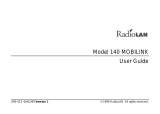Page is loading ...

890-010 12/04/98 © 1998 RadioLAN. All rights Reserved
Wireless Local Area Network
DockLINK User Guide

890-010 12/04/98 Page ii © 1998 RadioLAN.
Notices
FCC
This equipment has been tested and found to comply with the limits for a Class B digital device, pursuant to Part
15 of the FCC rules. These limits are designed to provide reasonable protection against harmful interference in a
residential installation. This equipment generates, uses and can radiate radio frequency energy and, if not
installed and used in accordance with the instructions, may cause harmful interference to radio communications.
However, there is no guarantee that interference will not occur in a particular installation. If this equipment does
cause harmful interference to radio or television reception, which can be determined by turning the equipment off
and on, the user is encouraged to try to correct the interference by one of the following measures:
• Reorient or relocate the receiving antenna.
• Increase the separation between the equipment and receiver.
• Connect the equipment into an outlet on a circuit different from that to which the receiver is connected.
• Consult the dealer or an experienced radio/TV technician for help.

890-010 12/04/98 Page iii © 1998 RadioLAN.
FCCID: MCIPUNIIT
FCC Rule Part(s): 15
Frequency (MHz): 5775, 5200, 5300
Equipment Class Low Power Communication Device Transmitter
Remarks:
Maximum Output Power: 50 mW
Notes:
This device has shown compliance with new rules adopted under Docket 87-389 and is not affected by Section
15.37, transition rule.
Each radio is marked with its operating frequency.

890-010 12/04/98 Page iv © 1998 RadioLAN.
Disclaimer
The instructions in this document have been carefully checked for accuracy and are presumed to be reliable.
RadioLAN and its writers assume no responsibility for inaccuracies and reserve the right to modify and revise this
document without notice.
It is always our goal at RadioLAN to supply accurate and reliable documentation. If you discover a discrepancy in
this document, please e-mail your comments or suggested corrections to [email protected].
No part of this publication may be placed in a retrieval system, transmitted, or reproduced in any way, including,
but not limited to, photograph, photocopy, computer disk or other record, without prior agreement and written
permission from:
RadioLAN
455 De Guigne Drive
Sunnyvale, CA 94086
© 1998 RadioLAN, Sunnyvale, CA, USA. All rights reserved.

890-010 12/04/98 Page v © 1998 RadioLAN.
Trademark Disclosures
RadioLAN has made every effort to provide disclosures when using trademarks owned by other companies.
Trademarked designations appear throughout this publication. The publisher states that it is using the
designations only for editorial purposes, and to the benefit of the trademark owner with no intent to infringe upon
that trademark. The following trademarks are found in this manual:
Microsoft™, and Windows for Workgroups™, and Windows 95™, Microsoft Internet Explorer™ and Windows NT™ are trademarks of the Microsoft Corporation.
Netscape™ is a registered trademark of The Netscape Corporation
Novell™ and NetWare™ are trademarks of Novell, Inc.
Xerox™ is a trademark of the Xerox Corporation.
IBM™ is a trademark of International Business Machines.
10BaseRadio™ and RadioLAN10™ are trademarks of RadioLAN.
Java™ is a trademark of Sun Microsystems, Inc.
Manual Conventions
The following text formats are used throughout this manual:
References to other locations in the manual or to other manuals provided by RadioLAN are italicized.
Narrow Bold Letters describe buttons and fields on the screen.
SMALL CAPITAL LETTERS describe Screen Names or Screen Tab Names.
Bold and Italicized Letters indicate important information.

890-010 12/04/98 Page vi © 1998 RadioLAN.
Table of Contents
Notices...................................................................................................................................................................ii
FCC........................................................................................................................................................................ii
Disclaimer.............................................................................................................................................................. iv
Trademark Disclosures ............................................................................................................................................ v
Manual Conventions................................................................................................................................................ v
Table of Contents..............................................................................................................................................vi
Introduction.........................................................................................................................................................1
Quick Installation Steps...................................................................................................................................5
To Test the Antenna Placement................................................................................................................................6
Designing Your System....................................................................................................................................7
Installing the DockLINK....................................................................................................................................9
Locating the Radio Unit..........................................................................................................................................10
Connecting the DockLINK......................................................................................................................................11
Initial IP Address Setup..........................................................................................................................................13
Using the DockLINK Manager......................................................................................................................16
The DockLINK Manager.........................................................................................................................................16
Accessing the DockLINK with the Browser ..............................................................................................................17

890-010 12/04/98 Page vii © 1998 RadioLAN.
Logging Onto the DockLINK Manager.....................................................................................................................17
DockLINK Manager Layout.....................................................................................................................................19
Discovering Wireless Nodes Within the DockLINK’s Data Range..............................................................................21
Setting Up Security Features..................................................................................................................................25
Setting the DockLINK’s Mode of Operation..............................................................................................................30
Securing the DockLINK with Data Encryption ..........................................................................................................31
Setting up10BaseT Port Parameters.......................................................................................................................32
Managing Packet Flow through the DockLINK.........................................................................................................40
Interrogating DockLINK for Performance Information................................................................................................44
Upgrading System Software...................................................................................................................................50
Saving or Rejecting Configuration Setting Changes .................................................................................................53
Resetting the DockLINK.........................................................................................................................................55
Testing DockLINK Connectivity to the Wireless Network ..........................................................................................56
Recording Important System Information.................................................................................................59
Viewing the System Log.........................................................................................................................................62
Managing the DockLINK Locally..................................................................................................................63
DockLINK Local Management................................................................................................................................65
Configuring the DockLINK for use in the Dock Mode................................................................................................66
Logging onto the DockLINK Configuration Screen....................................................................................................67
Using the Main Menu.............................................................................................................................................69
Working with the System Configuration Menu..........................................................................................................71
Configuration Manager Menu Items ........................................................................................................................74

890-010 12/04/98 Page viii © 1998 RadioLAN.
Troubleshooting...............................................................................................................................................85
Glossary..............................................................................................................................................................87
Access Point.........................................................................................................................................................87
Appendix A: Indicators, Switches, and Connectors...............................................................................91
Indicators..............................................................................................................................................................91
MDI/MDI-X switch..................................................................................................................................................92
IO Connectors.......................................................................................................................................................93
Serial Port connector......................................................................................................................................94
Appendix B: Technical Specifications.......................................................................................................95
Network Protocol...................................................................................................................................................95
Standards Support.................................................................................................................................................95
Electrical Specifications..........................................................................................................................................95
Physical Specifications...........................................................................................................................................96
Environmental Specifications..................................................................................................................................96
Electromagnetic Emissions ....................................................................................................................................97
Safety Agency Approvals .......................................................................................................................................97
Getting Technical Support.............................................................................................................................98
Index....................................................................................................................................................................99

890-010 12/04/98 Page 1 © 1998 RadioLAN.
Introduction
Welcome to the next generation of RadioLAN wireless network
products. The DockLINK is a module, which connects to a 10BaseT
Network device, such as a PC, workstation, or printer, allowing
interaction with RadioLAN wireless network resources.
The DockLINK includes a Radio Unit, a RJ-45 jack for connection to
an Ethernet Hub, a power jack, and a special RJ11 serial port for
connecting the DockLINK to a VT-100 terminal or modem.
There are two versions of the DockLINK:
Model 408 for US Installations: This version uses a plug-in power
adapter that is compatible with US electrical systems.
Model 408Z for International Installations: This version uses a
plug-in power adapter that is compatible with European electrical
systems.
Each version now supports options that you can download anc
configure to enhance the DockLINK’s operation and security
capabilities, so you can add Data Encryption to the already
powerful capabilities included with the DockLINK.
Figure 1: The DockLINK and Radio Unit

890-010 12/04/98 Page 2 © 1998 RadioLAN.
Transform a 10BaseT Network Node into a Wireless Network Station
The primary use of the DockLINK is to transform a typical
hard-wired 10BaseT Network Interface Card into a wireless
network station. This allows the station to access and share
network resources such as printers, modems, and servers.
When you use the DockLINK in the Dock Mode, you can
connect the DockLINK to any device containing a 10BaseT
Ethernet Network Interface Card to transform your standard
Network Interface Card to a wireless network Interface Card.
The DockLINK exchanges information between the Ethernet
device and the RadioLAN wireless network.
Although the DockLINK and the device each have their own
MAC address, the DockLINK hides its address from others
on the wireless network. If attempting to Ping the DockLINK
from a remote wireless station, the DockLINK will not respond. Instead, you will receive an IP Address response
from the network interface card that is directly connected to the DockLINK.
If you set an IP Address in the DockLINK, you will receive an IP Address response only when you Ping the
DockLINK from the device to which it is connected.
When using the Dock Mode, the DockLINK’s configuration screens are “invisible” to wireless network stations
Category 5 Cable
DockLINK
Network
Interface
Card
PC
Figure 2: Dock Mode

890-010 12/04/98 Page 3 © 1998 RadioLAN.
Designed for Simplicity
The DockLINK is designed to be installed and set up quickly. If you require no more than basic management of
packet flow, you can simply install the DockLINK and begin using its powerful network access capabilities. In
circumstances like these, there is no need for custom configuration.
By default, the DockLINK filters all data packets that are not intended for wireless nodes, providing the most
efficient wireless network operation.
If your network falls into this category, you need only Quick Installation Steps on page 5 in this manual to install
the system.
Adding Security to the Wireless Network Station
As an option, you can contact RadioLAN to enable the Data Encryption feature. This feature secures the wireless
network station by setting an encryption key that protects your sensitive data on the wireless network. When you
enable Data Encryption, only stations that share the same encryption key can share data. Stations that do not
have Data Encryption capabilities, or those who do not share the same encryption key, cannot share data with
encrypted stations.

890-010 12/04/98 Page 4 © 1998 RadioLAN.
Local Management
The DockLINK includes a built-in serial port for connecting a VT-100 terminal or a modem. Using a terminal
allows you serial access configuration and system performance pages. Connecting a modem to the Serial port
allows you to dial into the DockLINK from a remote location to log in and configure or view system performance.
System Requirements
To successfully place a DockLINK into operation, you must meet the following requirements:
• The DockLINK must connect directly to a 10BaseT Network Interface Card.
• The DockLINK must be located within the data range of other RadioLAN wireless network stations.
Browser Requirements
You cannot access the DockLINK from any station but the one to which it is connected. To access the DockLINK
by way of the local station’s 10BaseT Network Interface Card, you must use a browser that is compatible with
HTML, frames, and Java™ script language, such as Netscape™ 4.x or Microsoft Internet Explorer™ 4.x provides.

890-010 12/04/98 Page 5 © 1998 RadioLAN.
Quick Installation Steps
The RadioLAN DockLINK easily
attaches to your 10BaseT equipment
and puts it onto the wireless network.
Like other RadioLAN products, the
DockLINK is easy to install in just a
few steps.
1. Locate the DockLINK near to the
10BaseT device, like the printer in
Figure 3.
2. Attach an Ethernet cable between
the DockLINK 10BaseT port and
the device
3. Attach the radio assembly, and
locate it as high as practical, with
the two points upward
4. Apply power to the DockLINK, and
then power up the Ethernet device and you are done.
Radio Unit
Non-switched
Outlet
DockLINK
CAT5 Cable
Printer equipped
with 10BaseT network
interface card
Switched
Outlet
1
2
3
4
10BaseT
Figure 3: Quick Installation Steps

890-010 12/04/98 Page 6 © 1998 RadioLAN.
Installation of the DockLINK does not require the use of tools, and no configuration is needed in the DockLINK for
operation. If your site uses RadioLAN SubNet ID codes, or encryption, then the DockLINK will need to be
configured before operation.
To Test the Antenna Placement
If you sense the DockLINK connected device is not operating properly, you may need to review the location of the
antenna. This can be done either using the DockLINK Manager display to show the signal quality, or with a
RadioLAN equipped computer in the area running RadioNET Manager software.
If you use the optional serial cable onto the DockLINK, you may also use the Node Discovery Menu (see NODE
DISCOVERY MENU on page 80) in the DockLINK to study and adjust the antenna location, and show the statistics
on either the Ethernet, or RadioNet side. Errors on the Ethernet side of a DockLINK would be very unusual, and
indicate a problem with the cable. Errors on the RadioNet side may indicate the antenna location is not correct.

890-010 12/04/98 Page 7 © 1998 RadioLAN.
Designing Your System
This section describes the best ways to locate one or more DockLINKs, and to orient the DockLINK’s Radio Unit.
For best performance, orient the DockLINK’s Radio Unit perpendicular to the horizon. Because signal strength
and quality diminish when the Radio Unit is enclosed, it is best to locate the Radio Unit outside of cabinets. The
most suitable locations are above obstacles such as cubical walls or shelves.
For the highest quality wireless network coverage, spacing between DockLINKs and other wireless stations
should not exceed 150 feet in semi-enclosed offices. Office conditions vary; actual maximum distances depend
on your office environment.

890-010 12/04/98 Page 8 © 1998 RadioLAN.
Testing the Data Range
To test for best signal quality, locate a temporary wireless
station in the location at which you intend to locate the
DockLINK. Use the NODE DISCOVERY page at each wireless
station on the network to verify signal quality. Also test locations
where fixed wireless stations are not normally located, such as
conference rooms.
As you test each location, note the signal strength measured on
the NODE DISCOVERY page (see Figure 4). In the event that you
discover a location where signal quality is low, there are three
basic options for action:
1. If most or all station locations report a low-quality signal,
relocate the DockLINK.
2. If one or only a few station locations report a low-quality
signal, relocate the antennas at weak locations to improve
signal quality.
1
2
3
4
2
3
4
5
DockLINK Station
Signal Quality
Figure 4: Testing Data Range

890-010 12/04/98 Page 9 © 1998 RadioLAN.
Installing the DockLINK
Before installing the DockLINK, note the
DockLINK’s Media Access Control (MAC) Address.
Each DockLINK’s MAC Address is noted on the
bottom of the DockLINK’s housing.
There are three basic inputs required by the
DockLINK (see Figure 5):
• Non-switched electrical outlet
• Access to the 10BaseT Network Interface Card
• Acceptable signal quality in the wireless
network
Local Station with 10BaseT
Network Interface Card
DockLINK
Non-switched
Outlet
Radio Unit
Distant Wireless Users PCMCIA Users
Switched
Outlet
Figure 5: Network Requirements

890-010 12/04/98 Page 10 © 1998 RadioLAN.
Locating the Radio Unit
RadioLAN Radio Units include a dual antenna assembly. The antenna
assembly operates best if oriented perpendicular to the horizon (see Figure
6). Failing to orient the antenna in this vertical orientation will diminish signal
quality between the DockLINK and all wireless stations that communicate
with it. You can locate the DockLINK assembly on the desk next to your PC,
or when using a longer Category 5 cable, you can mount the assembly on a
wall, or ceiling.
Do this:
• Point the Radio Unit to the ceiling or to the floor.
• Locate the Radio Unit in an open area.
• Locate the Radio Unit within 120 feet from each wireless network user.
Do not do this:
• Do not orient the Radio Unit parallel to the horizon.
• Do no locate the Radio Unit inside a cabinet.
• Do not locate the Radio Unit farther than 150 feet from wireless network
users.
• Do not power the DockLINK from a switched electrical outlet.
• Do not mount the Radio Unit outside of the building.
Good
Bad
Figure 6: Radio Unit Orientation

890-010 12/04/98 Page 11 © 1998 RadioLAN.
Connecting the DockLINK
You must connect the DockLINK to the station’s
10BaseT Network Interface Card and to the power
adapter. Optionally, you can also connect a modem
or VT-100 terminal to the DockLINK for local
configuration. Follow these steps to connect
external cabling to the DockLINK:
1. Connect the radio to the female DB15 jack on
the DockLINK. The radio’s connector is keyed,
and only inserts into the jack one way. Do not
force the connector into the jack.
2. Connect the power adapter cable to the
DockLINK.
3. Plug the power adapter into an electrical outlet.
1
4
3
2
Local Station’s
Network Interface Card
Figure 7: Connecting the DockLINK

890-010 12/04/98 Page 12 © 1998 RadioLAN.
4. Route a standard RJ-45 cable between
the station’s10BaseT Network Interface
Card and the 10BaseT jack on the
DockLINK. Connect the cable to the
DockLINK first, and then connect the other
end of the cable to the port on the
station’s Network Interface Card.
5. Set the MDI/MDI-X push-button switch to
the correct setting for the RJ-45 Dual-
modular cable.
Push the switch in for use with a
crossover cable.
Push the switch out for use with a
standard Category 5 cable.
1
2
10BaseT Ethernet
or Crossover Cable
10BaseT Network
Interface Card
3
Figure 8: Setting the MDI/MDI-X Switch
/