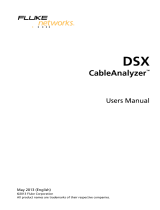Page is loading ...

2/2018, Rev. 9, 10/2023
© 2018-2023 Fluke Corporation
All product names are trademarks of their respective companies.
Versiv™ Series
Cabling Certification Product Family
Users Manual

LIMITED WARRANTY AND LIMITATION OF LIABILITY
Each Fluke Networks product is warranted to be free from defects in material and
workmanship under normal use and service unless stated otherwise herein. The
warranty period for the mainframe is one year and begins on the date of purchase.
Parts, accessories, product repairs and services are warranted for 90 days, unless
otherwise stated. Ni-Cad, Ni-MH and Li-Ion batteries, cables or other peripherals are all
considered parts or accessories. The warranty extends only to the original buyer or end
user customer of a Fluke Networks authorized reseller, and does not apply to any
product which, in Fluke Networks’ opinion, has been misused, abused, altered,
neglected, contaminated, or damaged by accident or abnormal conditions of
operation or handling. Fluke Networks warrants that software will operate
substantially in accordance with its functional specifications for 90 days and that it has
been properly recorded on non-defective media. Fluke Networks does not warrant
that software will be error free or operate without interruption.
Fluke Networks authorized resellers shall extend this warranty on new and unused
products to end-user customers only but have no authority to extend a greater or
different warranty on behalf of Fluke Networks. Warranty support is available only if
product is purchased through a Fluke Networks authorized sales outlet or Buyer has
paid the applicable international price. To the extent permitted by law, Fluke
Networks reserves the right to invoice Buyer for repair/replacement when a product
purchased in one country is submitted for repair in another country.
For a list of authorized resellers, visit www.flukenetworks.com/wheretobuy.
Fluke Networks warranty obligation is limited, at Fluke Networks option, to refund of
the purchase price, free of charge repair, or replacement of a defective product which
is returned to a Fluke Networks authorized service center within the warranty period.
To obtain warranty service, contact your nearest Fluke Networks authorized service
center to obtain return authorization information, then send the product to that
service center, with a description of the difficulty, postage and insurance prepaid (FOB
destination). Fluke Networks assumes no risk for damage in transit. Following
warranty repair, the product will be returned to Buyer, transportation prepaid (FOB
destination). If Fluke Networks determines that failure was caused by neglect, misuse,
contamination, alteration, accident or abnormal condition of operation or handling,
or normal wear and tear of mechanical components, Fluke Networks will provide an
estimate of repair costs and obtain authorization before commencing the work.
Following repair, the product will be returned to the Buyer transportation prepaid and
the Buyer will be billed for the repair and return transportation charges (FOB Shipping
point).
THIS WARRANTY IS BUYER’S SOLE AND EXCLUSIVE REMEDY AND IS IN LIEU OF ALL
OTHER WARRANTIES, EXPRESS OR IMPLIED, INCLUDING BUT NOT LIMITED TO ANY
IMPLIED WARRANTY OF MERCHANTABILITY OR FITNESS FOR A PARTICULAR PURPOSE.
FLUKE NETWORKS SHALL NOT BE LIABLE FOR ANY SPECIAL, INDIRECT, INCIDENTAL OR
CONSEQUENTIAL DAMAGES OR LOSSES, INCLUDING LOSS OF DATA, ARISING FROM
ANY CAUSE OR THEORY.
Since some countries or states do not allow limitation of the term of an implied
warranty, or exclusion or limitation of incidental or consequential damages, the
limitations and exclusions of this warranty may not apply to every buyer. If any
provision of this Warranty is held invalid or unenforceable by a court or other decision-
maker of competent jurisdiction, such holding will not affect the validity or
enforceability of any other provision.
4/15
Fluke Networks
PO Box 777
Everett, WA 98206-0777
USA

i
Contents
Chapter 1 Get Acquainted
Overview of Features ......................................................1
Versiv 2 Compatibility .....................................................2
Contact Fluke Networks .................................................2
Register Your Product ....................................................3
Technical Reference Handbook .....................................3
Additional Resources ......................................................3
Supplements and Updated Manuals .............................3
Kit Contents ....................................................................4
Symbols ............................................................................4
Safety Information ..........................................................6
For the Main and Remote Units ..............................6
For DSX Modules ......................................................8
For CertiFiber Pro OLTS Modules .............................9
For OptiFiber Pro OTDR Modules ............................11
For FiberInspector Pro Video Probes .......................12
AC Adapter and Battery .................................................13
Charge the Battery ...................................................14
Check the Battery Status ..........................................16
Verify Operation .............................................................18
How to Use the Touchscreen .........................................20
Change the Language ....................................................22
Buttons to Do Tests and Save Results ............................22
Options for Cable IDs ......................................................25
How to Install a Strap .....................................................26

ii
Versiv Series Cabling Certification Product Family
Users Manual
How to Remove or Install a Module ............................. 26
About LinkWare Applications ....................................... 28
LinkWare PC Cable Test Management Software ... 28
The LinkWare Live Web Application ...................... 28
LinkWare Stats ......................................................... 28
Chapter 2 Certify Twisted Pair Cabling
Overview of Features ..................................................... 29
Connectors, Keys, and LEDs ........................................... 30
About Link Interface Adapters ...................................... 34
Adapters for DSX-8000 and DSX-5000 Modules ........... 37
The DSX CableAnalyzer Home Screen .......................... 39
Make Sure Your Tester is Ready to Certify
Cabling ............................................................................ 42
Set the Reference ........................................................... 43
Settings for Twisted Pair Tests ....................................... 45
How to Do an Autotest .................................................. 50
“Bad Patch Cord” Message ............................................ 57
How to Certify Patch Cords ........................................... 57
Twisted Pair Autotest Results ........................................ 58
Automatic Diagnostics ............................................. 59
PASS*/FAIL* Results ................................................. 61
WIRE MAP Tab ......................................................... 62
PERFORMANCE Tab ................................................. 65
Frequency-Domain Results ...................................... 66
How to Save Frequency-Domain Results
as a Plot or a Table ............................................ 66
DIAGNOSTIC and FAULT INFO Tabs ........................ 71
Continuous Tests ...................................................... 72

Contents
iii
Long-Range Communication Mode (DSX-5000) ...........72
About the AxTalk Analyzer Kit ...................................... 73
Chapter 3 Certify Coaxial Cabling
Set the Reference for Coaxial Tests ............................... 75
Settings for Coaxial Tests ............................................... 77
How to Do an Autotest .................................................. 79
Coaxial Autotest Results ................................................ 82
About Splitters ................................................................ 84
Tests Without a Remote ................................................. 84
Continuous Tests ............................................................ 88
Chapter 4 Clean Fiber Endfaces
Always Clean Endfaces Before Tests ............................. 89
How to Use a Fluke Networks Quick Clean
Cleaner ............................................................................ 92
How to Use Wipes, Swabs, and Solvent ........................95
To Clean Bulkhead Connectors ............................... 95
To Clean the Optical Connectors on the
Modules .................................................................... 96
To Clean Fiber Adapters .......................................... 96
To Clean Connector Ends ........................................ 96
Chapter 5 FiberInspector™ Pro Tests
Features of the FI-1000 .................................................. 100
Features of the FI-3000 .................................................. 101
Charge the FI-3000 Battery ............................................ 103
Probe and Tip Selection ................................................. 104
FI-1000 Probe Setup ....................................................... 104
FI-3000 Probe Setup ....................................................... 106

iv
Versiv Series Cabling Certification Product Family
Users Manual
MPO Tip Attachment ............................................... 107
MPO Key Position .................................................... 108
Features of the Tester .................................................... 111
Home Screen for FiberInspector Pro Tests .................... 113
Set up a FiberInspector Test .......................................... 117
Do a FiberInspector Test ................................................ 119
Use the Probe When You Set a Reference ................... 122
View Endfaces ................................................................ 123
Image Tab ................................................................. 125
Defects Tab ............................................................... 128
Fiber Tests with Two Main Testers ................................ 129
Chapter 6 Certify Fiber Cabling
Overview of Features ..................................................... 131
Connectors, Keys, and LEDs ........................................... 132
How to Remove and Install the Connector
Adapters ......................................................................... 138
The CertiFiber Pro Home Screen ................................... 139
Requirements for Reliable Fiber Test Results ............... 142
About the Reference for Fiber Tests ....................... 143
When to Set the Reference .............................. 144
Good Reference Values ..................................... 145
How to See the Reference Values .................... 145
About Test Reference Cords and Mandrels ............ 146
About the EF-TRC (Encircled-Flux
Test Reference Cords) ....................................... 146
About APC Connectors ...................................... 148
About Standard Mandrels ................................ 150
Settings for Fiber Tests ................................................... 150
About 1 Jumper Reference Connections ...................... 157

Contents
v
Autotest in Smart Remote Mode .................................. 158
Fiber Tests with Two Main Testers .......................... 158
Step 1: Set the Reference in Smart Remote
Mode ........................................................................ 160
Step 2: Measure the Loss of the Test
Reference Cord You Will Add ................................. 162
Step 3: Do an Autotest in Smart Remote
Mode ........................................................................ 163
Autotest Results for Smart Remote Mode .............. 164
Fiber IDs for Saved Results in Smart Remote
Mode ........................................................................ 166
Autotest in Loopback Mode .......................................... 166
Step 1: Set the Reference in Loopback Mode ........ 168
Step 2: Measure the Loss of the Test
Reference Cord You Will Add ................................. 170
Step 3: Do an Autotest in Loopback Mode ............ 171
Autotest Results for Loopback Mode ..................... 172
Autotest in Far End Source Mode ................................. 174
Auto Wavelength Modes ........................................174
Step 1: Set the Reference in Far End Source
Mode ........................................................................ 176
Step 2: Measure the Loss of the Test
Reference Cord You Will Add ................................. 180
Step 3: Do an Autotest in Far End Source
Mode ........................................................................ 181
Autotest Results for Far End Source Mode ............. 182
Bi-directional Tests ......................................................... 185
Chapter 7 Use the OTDR
Overview of Features ..................................................... 189
Connectors, Keys, and LEDs ........................................... 190

vi
Versiv Series Cabling Certification Product Family
Users Manual
How to Remove and Install the Connector
Adapters ......................................................................... 193
The OptiFiber Pro Home Screen .................................... 195
Settings for OTDR Tests ................................................. 198
About Launch and Tail Cords ........................................ 202
How to Set Up the Launch Compensation
Function .................................................................... 204
How to Prevent Damage to the Launch Cord
Connectors ............................................................... 205
How to Hang the Launch Cords .............................. 206
OTDR Port Connection Quality ...................................... 206
If the Gauge is Not in the Good Range .................. 207
Port Connection Quality for SmartLoop Tests ....... 207
“STOP” Button for Manual Tests ............................ 208
How to Do an OTDR Test ............................................... 209
OTDR Results .................................................................. 213
EventMap ................................................................. 213
Event Table ............................................................... 219
OTDR Trace ............................................................... 222
How to Quickly Change OTDR Settings After a
Test ........................................................................... 224
The FaultMap Test .......................................................... 226
How to Do the FaultMap Test ................................. 227
FaultMap Screen ...................................................... 230
The SmartLoop Test ....................................................... 232
How To Do an Auto SmartLoop Test ...................... 233
Set up the launch compensation function ....... 233
Do the SmartLoop test ...................................... 235
SmartLoop Results ................................................... 237
Bi-directional SmartLoop Tests ............................... 238

Contents
vii
How to Do a Bi-directional SmartLoop Test ...........239
Set up the launch compensation function ....... 239
Do the SmartLoop test ...................................... 240
Averaged Bi-directional Results .............................. 242
Chapter 8 Use the HDR OTDR
Overview of Features ..................................................... 245
Connectors, Keys, and LEDs ........................................... 246
How to Remove and Install the Connector
Adapters .......................................................................... 249
The OptiFiber Pro HDR OTDRHome Screen .................. 251
About PON OTDR Tests .................................................. 254
Settings for HDR OTDR Tests ......................................... 254
About Launch and Tail Cords for OSP Links .................260
OTDR Port Connection Quality ...................................... 261
If the Gauge is Not in the Good Range .................. 261
Port Connection Quality for SmartLoop Tests ........ 262
“STOP” Button for Manual Tests ............................ 262
How to Do an HDR OTDR Test ....................................... 264
HDR OTDR Results .......................................................... 268
EventMap ................................................................. 268
Event Table ............................................................... 273
HDR OTDR Trace ...................................................... 275
How to Quickly Change OTDR Settings After a
Test .................................................................................. 277
The FaultMap Test .......................................................... 279
How to Do the FaultMap Test ................................. 280
FaultMap Screen ...................................................... 284
The SmartLoop Test ........................................................ 286
How To Do an Auto SmartLoop Test ...................... 288

viii
Versiv Series Cabling Certification Product Family
Users Manual
Set up the launch compensation function ....... 288
Do the SmartLoop test ...................................... 290
SmartLoop Results ................................................... 292
Bi-directional SmartLoop Tests ............................... 293
How to Do a Bi-directional SmartLoop Test ........... 294
Set up the launch compensation function ....... 294
Do the SmartLoop test ...................................... 295
Averaged Bi-directional Results .............................. 297
Chapter 9 Use the OTDR Span and Event Editing Functions
Overview of Features ..................................................... 301
How to Edit a Loss Event ............................................... 301
PASS/FAIL Result for Edited Events ......................... 302
Editing Events in Bi-directional Results .................. 304
Other Options for Editing Events ........................... 304
How to Use the Span Function ...................................... 305
When the Tester Will Not Use Your Span
Settings ..................................................................... 305
How to Define a Span ............................................. 306
How to Do a Test with Your Span Settings ............ 306
Bi-directional Tests with Span Settings .................. 306
How to Remove the Span Definition ...................... 310
How to Remove the Span Definition from a
Test Result ................................................................ 310
Chapter 10 Use the Visual Fault Locator
Visual Fault Locator Applications .................................. 311
How to Use the VFL ........................................................ 312

Contents
ix
Chapter 11 Monitor Optical Power
How to Control the Light Source .................................. 319
Use the Display to Control the Main
Tester’s Light Source ................................................ 320
Use the Module’s Button to Control the Light
Source ....................................................................... 320
Chapter 12 Manage Test Results
View Saved Results ......................................................... 323
How to Add a Result to a Saved Result ......................... 327
How to Replace a Saved Result that Failed .................. 328
Delete, Rename, and Move Results ............................... 329
Manage Results on a Flash Drive ................................... 330
Upload Results to a PC ................................................... 331
Memory Capacity ............................................................ 333
View the Memory Status ................................................ 333
Chapter 13 Use Projects
Why Use Projects? .......................................................... 335
Set Up a Project .............................................................. 336
The PROJECT Screen ....................................................... 336
About Project Names from LinkWare Live .................... 339
The CABLE ID SETUP Screen ........................................... 339
About Next ID Sets ......................................................... 340
Manage Projects on a Flash Drive ................................. 343
Copy Project Settings to Other Testers ......................... 344
The LinkWare Live Web Application ............................. 344

x
Versiv Series Cabling Certification Product Family
Users Manual
Chapter 14 Sync Projects with LinkWare™ Live
Sign Up for a LinkWare Live Account ........................... 345
How to See the Tester’s MAC Address .......................... 346
Use LinkWare Live Through a Wired Ethernet
Network .......................................................................... 346
Use LinkWare Live Through a Wi-Fi Network .............. 347
When You Cannot Sync a Deleted Project ................... 351
About the Asset Management Service ......................... 352
Change the Network Settings ....................................... 352
Settings for the Wired Port ..................................... 353
Settings for Wi-Fi ..................................................... 353
Delete Wi-Fi Settings and Passwords ...................... 353
Regulatory Information for the Wi-Fi Radio .......... 353
Sign Your Tester Out of LinkWare Live ........................ 355
Sign In to LinkWare Live from a Desktop or
Mobile Device ................................................................. 355
Import Projects from LinkWare Live into
LinkWare PC ................................................................... 355
Learn More About LinkWare Live ................................. 355
Chapter 15 Maintenance
Verify Operation ............................................................ 357
Clean the Tester ............................................................. 358
Clean the Video Probe ................................................... 358
See Information About the Tester ................................ 359
Traceable Calibration Period ......................................... 359
Update the Software ..................................................... 359
About Versiv and Versiv 2 Update Files .................. 360
Use a PC to Update the Software ........................... 360

Contents
xi
Use an Updated Main Tester to Update Other
Testers ....................................................................... 362
Use LinkWare Live to Update the Software ........... 364
Update the Software in a Module .......................... 364
Extend the Life of the Battery ....................................... 365
Store the Tester .............................................................. 365
Remove the Battery ........................................................ 366
If the Tester Does Not Operate as Usual ....................... 367
Before You Send a Main Tester to a Service
Center .............................................................................. 368
Options and Accessories ................................................. 368
Appendix A: Reference Method Names
Appendix B: Modified 1 Jumper Reference Method

xii
Versiv Series Cabling Certification Product Family
Users Manual

1
Chapter 1: Get Acquainted
Overview of Features
The Versiv and Versiv™ 2 main and remote testers are rugged,
hand-held instruments that you configure to certify,
troubleshoot, and document copper and fiber optic cabling. The
Versiv platform includes these features:
Note
Feature descriptions in the Versiv Series
documentation apply to Versiv and Versiv 2
testers unless stated otherwise.
•Operates with DSX CableAnalyzer™ modules to certify twisted
pair cabling. See Chapter 2.
•Operates with CertiFiber® Pro Optical Loss Test Set (OLTS)
modules to measure optical power loss and length on dual-
fiber, multimode and single-mode cabling. See Chapter 6.
•Operates with OptiFiber® Pro OTDR modules to locate,
identify, and measure reflective and loss events in multimode
and single-mode fibers. See Chapter 7.
•Operates with OptiFiber Pro HDR modules to do tests on OSP
(Outside Plant) installations that include optical splitters. See
Chapter 8.
•The optional FI-1000, FI-3000, or FI-3000-NW
FiberInspector™ Pro video probe connects to the type A USB
port on the main tester to let you inspect the endfaces in fiber
optic connectors. See Chapter 5.
•Gives a PASS or FAIL result based on a test limit that you
specify.

Versiv Series Cabling Certification Product Family
Users Manual
2
•Taptive™ user interface lets you quickly navigate through
different views of the results and see more information about
cables.
•ProjX™ management system lets you set up projects to specify
the types of tests and the cable IDs necessary for a job and
monitor the progress and status of the job.
•You can connect the tester to a wired or Wi-Fi network and
use the LinkWare™ Live web application to manage your
projects from a desktop or mobile device.
•LinkWare PC software lets you upload test results to a PC and
make professional-quality test reports.
•LinkWare Stats software makes browsable, graphical reports
of cable test statistics.
Versiv 2 Compatibility
Versiv 2 mainframes do not support the OptiView XG
Performance Test Remote or the OneTouch AT Network Assistant
modules.
Contact Fluke Networks
www.flukenetworks.com/support
1-800-283-5853, +1-425-446-5500
Fluke Networks
6920 Seaway Boulevard, MS 143F
Everett WA 98203 USA
Fluke Networks operates in more than 50 countries worldwide.
For more contact information, go to our website.

Get Acquainted
Register Your Product
3
Register Your Product
Registering your product with Fluke Networks gives you access to
valuable information on product updates, troubleshooting tips,
and other support services. If you purchased a Gold Support plan,
registration also activates your plan.
To register your product, use LinkWare PC software.
Technical Reference Handbook
The Versiv Series Technical Reference Handbook has more
information about the tester. The Handbook is available on the
Fluke Networks website.
Additional Resources
The Fluke Networks Knowledge Base answers common questions
about Fluke Networks products and provides articles on cable
testing techniques and technology.
To access the Knowledge Base, log on to www.flukenetworks.com,
then click SUPPORT > Knowledge Base.
Supplements and Updated Manuals
If necessary, Fluke Networks will put a supplement for this
manual, or an updated manual, on the Fluke Networks website.
To see if a supplement or updated manual is available, log on to
www.flukenetworks.com, click SUPPORT > Manuals, then select a
product.

Versiv Series Cabling Certification Product Family
Users Manual
4
Kit Contents
For a list of the contents of your Versiv or Versiv 2 kit, see the list
that came in the product’s box or see the lists of models and
accessories on the Fluke Networks website. If something is
damaged or missing, contact the place of purchase immediately.
Symbols
Table 1 shows the symbols used on the tester or in this manual.
Table 1. Symbols
XWarning: Risk of fire, electric shock, or personal injury.
WWarning or Caution: Risk of damage or destruction to equipment
or software. See explanations in the manuals.
*Warning: Class 1 (OUTPUT port) and Class 2 (VFL port) lasers. Risk of
eye damage from hazardous radiation.
Consult the user documentation.
40 year Environment Friendly Use Period (EFUP) under China
Regulation - Administrative Measure on the Control of Pollution
Caused by Electronic Information Products. This is the period of
time before any of the identified hazardous substances are likely to
leak out, causing possible harm to health and the environment.
Conforms to the Appliance Efficiency Regulation (California Code
of Regulations, Title 20, Sections 1601 through 1608), for small
battery charging systems.

Get Acquainted
Symbols
5
~This product complies with the WEEE Directive marking
requirements. The affixed label indicates that you must not discard
this electrical/electronic product in domestic household waste.
Product Category: With reference to the equipment types in the
WEEE Directive Annex I, this product is classed as category 9
"Monitoring and Control Instrumentation" product. Do not dispose
of this product as unsorted municipal waste.
To return unwanted products, contact the manufacturer’s web site
shown on the product or your local sales office or distributor.
This Product contains a lithium-ion battery. Do not mix with the
solid waste stream. Spent batteries should be disposed of by a
qualified recycler or hazardous materials handler per local
regulations. Contact your authorized Fluke Service Center for
recycling information.
PConformite Europeene. Conforms to requirements of European
Union directives. Safety requirements for electrical equipment for
measurement, control, and laboratory use.
)Conforms to relevant North American standards.
Conforms to relevant Australian standards.
«Conforms to relevant Russian standards.
EMC approval for Korea.
Class A Equipment (Industrial Broadcasting & Communication
Equipment).
This product meets requirements for industrial (Class A)
electromagnetic wave equipment and the seller or user should take
notice of it. This equipment is intended for use in business
environments and is not to be used in homes.
This key turns the tester on and off.
Table 1. Symbols (cont.)

Versiv Series Cabling Certification Product Family
Users Manual
6
Safety Information
For the Main and Remote Units
WWarningX
To prevent possible fire, electric shock, or personal
injury:
•Read all safety information before you use the
Product.
•Carefully read all instructions.
•Do not open the case. You cannot repair or replace
parts in the case.
•Do not modify the Product.
•Use only replacement parts that are approved by
Fluke Networks.
•Do not touch voltages > 30 V AC rms, 42 V AC peak,
or 60 V DC.
•Do not use the Product around explosive gas, vapor,
or in damp or wet environments.
•Charge the battery indoors.
•Use the Product only as specified, or the protection
supplied by the Product can be compromised.
•Do not use and disable the Product if it is damaged.
•Do not use the Product if it operates incorrectly.
•Batteries contain hazardous chemicals that can
cause burns or explode. If exposure to chemicals
occurs, clean with water and get medical aid.
/