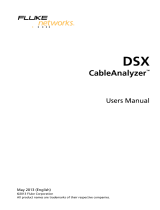WSafety Information
WWarningX
To prevent possible fire, electric shock, or personal injury:
•
Read all safety information before you use the
Product.
•
Carefully read all instructions.
•
Do not open the case. You cannot repair or replace
parts in the case.
•
Do not modify the Product.
•
Use only replacement parts that are approved by
Fluke Networks.
•
Do not touch voltages > 30 V AC rms, 42 V AC peak,
or 60 V DC.
•
Do not use the Product around explosive gas, vapor,
or in damp or wet environments.
•
Use this Product indoors only.
•
Use the Product only as specified, or the protection
supplied by the Product can be compromised.
•
Do not use and disable the Product if it is damaged.
•
Do not use the Product if it operates incorrectly.
•
Batteries contain hazardous chemicals that can
cause burns or explode. If exposure to chemicals
occurs, clean with water and get medical aid.
•
Remove the batteries if the Product is not used for
an extended period of time, or if stored in
temperatures above 50 °C. If the batteries are not
removed, battery leakage can damage the Product.
•
Replace the rechargeable battery after 5 years of
moderate use or 2 years of heavy use. Moderate use
is defined as recharged twice a week. Heavy use is
defined as discharged to cutoff and recharged daily.
•
Disconnect the battery charger and move the
Product or battery to a cool, non-flammable
location if the rechargeable battery becomes hot
(>50 °C, >122 °F) during the charge period.
•
The battery door must be closed and locked before
you operate the Product.
•
Repair the Product before use if the battery leaks.
•
Recharge the batteries when the low battery
indicator shows to prevent incorrect measurements.