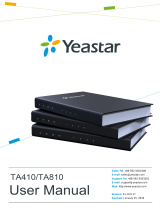Page is loading ...

www.avt-nbg.de
© AVT Audio Video Technologies GmbH
Quick Guide
Version 1.000 (07. December 2022)
Yeastar TG100 - GSM Gateway

▪Yeastar TG100
▪Configuration
▪System Status
▪MAGIC Telephone Hybrid
▪Configuration
▪VoIP Status
▪Operation
▪Troubleshooting
▪Support
Content
2

www.avt-nbg.de
© AVT Audio Video Technologies GmbH
Configuration of the
Yeastar TG100
Yeastar TG100
▪Web GUI
▪Password
▪LAN settings
▪GSM port
▪VoIP account
▪Call routes

▪Enter the default IP address of
the Yeastar TG100 in a web
browser.
▪IP: 192.168.5.150
▪If the connection cannot be
established, you need to
configure the network card in
your PC to be in the same
subnet as the Yeastar TG100.
For example:
▪IP address: 192.168.5.100
▪Subnet mask: 255.255.255.0
▪Gateway: 192.168.5.1
▪Enter the default credentials
to login when the welcome
screen of the Yeastar TG100 is
displayed in your browser.
▪User Name: admin
▪Password: password
4
Enter the Web GUI

▪It is highly recommended to
change the password after
the first login.
▪Click on System on the top
right corner of the Web GUI.
▪On the left, open System
Preferences and select
Password Settings.
▪Enter a new password.
5
Password Settings

▪Changing the IP address of
the Yeastar TG100 is possible
under System > Network
Preferences > LAN Settings.
▪Enter IP address parameters
that match your local network.
6
LAN Settings

▪Manage GSM port and SIM
card under Gateway > Mobile
List > Mobile List.
▪Click on the Edit button to
change the parameters of the
GSM Port, e.g.:
▪Audio Gain Rx/Tx
▪SIM Pin Code
▪Carrier
7
GSM Port

▪The Yeastar TG100 has an
integrated SIP-Server.
▪Create a VoIP account or edit
one of the preconfigured
accounts under Gateway >
VoIP Settings > VoIP Trunk.
▪The MAGIC telephone hybrid
connects to that VoIP
account.
▪Account settings:
▪TYPE: Set to SIP.
▪NAME: Enter any name.
▪ACCOUNT: Create a User
Name for the account.
▪PASSWORD: Create a
password for the account.
8
VoIP Accounts

▪Configure the GSM to VoIP routes
under Gateway > Routes
Settings > Mobile to IP.
▪The route defines that an
incoming call via GSM is routed
directly to the corresponding VoIP
account.
▪Edit the preconfigured route and
set the parameters. (If no route is
configured, click on Add Mobile to
IP Route.)
▪SIMPLE MODE: Yes.
▪ROUTE NAME: Enter any name.
▪CALL SOURCE: Select the GSM
port.
▪CALL DESTINATION: Select the
respective SIP account.
▪HOTLINE: Not required.
9
Routes: Mobile to IP

▪Configure the VoIP to GSM routes
under Gateway > Routes
Settings > IP to Mobile.
▪The route defines that an
incoming call via VoIP is routed
directly to the corresponding GSM
port.
▪Edit the preconfigured route and
set the parameters. (If no route is
configured, click on Add IP to
Mobile Route.)
▪SIMPLE MODE: Yes.
▪ROUTE NAME: Enter any name.
▪CALL SOURCE: Select a SIP
Account.
▪CALL DESTINATION: Select the
respective GSM port.
▪HOTLINE: Not required.
10
Routes: IP to Mobile

www.avt-nbg.de
© AVT Audio Video Technologies GmbH
System Status
Yeastar TG100
▪GSM / VoIP Status
▪Network Status

▪Open Status > System Status >
Trunk Status.
▪Find the status of the GSM port at
the top.
▪SIGNAL: GSM signal strength.
▪Red / no bar: No signal.
▪Green / 1 - 4 bars: Poor -
excellent signal
▪STATUS:
▪Failed: There is no SIM card
inserted.
▪Idle: A SIM card is inserted.
There is no call.
▪Busy: The port is in use.
▪Find the status of the VoIP
accounts at the bottom.
▪STATUS: Indicates whether a SIP
client has registered with the
internal SIP server.
▪Registered: A client is
registered.
▪Unregistered: No client is
registered.
12
GSM / VoIP Status

▪Open Status > System
Status > Network Status.
▪The IP parameters currently
used by the TG100 are
displayed.
13
Network Status

www.avt-nbg.de
© AVT Audio Video Technologies GmbH
Configuration of a MAGIC
telephone hybrid
MAGIC Telephone Hybrid
▪The example is based on MAGIC TH2plus.

▪Open the Configuration of the
MAGIC TH2plus via Menu >
Configuration > System.
▪Go to the VoIP (LAN/SIP)
configuration page.
▪Enter the IP address of the
Yeastar TG100 as SIP-Server.
▪Enter the account created on
the Yeastar TG100 in the
column User Name.
▪Enter the password
configured on the Yeastar
TG100 in the column
Password.
15
VoIP (LAN/SIP)

▪Open the SIP State Monitor of
the MAGIC TH2plus via Menu >
System Monitor > SIP State
Monitor.
▪Check the status of the VoIP
lines.
▪SIP USER: The SIP account
used for registering.
▪MAIN SIP SERVER: The
registration status of the line
on the SIP server of the
Yeastar TG100.
▪REGISTRATION DONE
SUCCESSFULLY: The VoIP
line is registered.
▪OTHER: The line could not
be registered. A message is
displayed with more
information about the error.
▪BACKUP SIP SERVER: Not
available in this setup.
16
VoIP Status

www.avt-nbg.de
© AVT Audio Video Technologies GmbH
Yeastar TG100 GSM Gateway
and MAGIC TH2plus
Operation

Operation 18
To call the TH2plus,
dial +49 151 200 300.
To call the mobile phone,
dial +49 151 555 123.
GSM port:
Nr.: +49 151 200 300
Mobile phone:
+49 151 555 123
SIP-Account:
Nr.: 20001
VoIP GSM


▪If the Yeastar TG100 does not
respond to SIP messages of
the telephone hybrid, check
the Blacklist Rules under
System > Security Center >
Security Center.
▪Press IP Blacklist to check
the Blacklist Rules and the
status.
20
IP Blacklist (1)
/