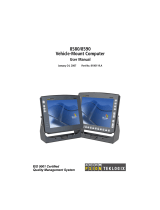UC-8580 Series Hardware Introduction
Hardware Specifications
ARMv7 Cortex-A7 dual-core 1GHz processor
USB 3.0/2.0 host x 1 (type A connector)
1 GB DDR3L SDRAM
-installed): Debian ARM 8 (Kernel 4.1)
1 mSATA slot for storage expansion
2 auto-sensing 10/100/1000 Mbps ports (M12)
Magnetic Isolation Protection:
1.5 kV built-in
2 RS-232/422/485 ports, software-selectable (5-pin terminal block connector)
RS-232 (TxD, RxD, GND), 4-pin pin header (115200, n, 8, 1)
Serial Communication Parameters
5, 6, 7, 8
1, 1.5, 2
None, Even, Odd, Space, Mark
XON/XOFF, ADDC® (automatic data direction control) for RS-485
921600 bps (max.)
-232: TxD, RxD, RTS, CTS, GND
-422: TxD+, TxD-, RxD+, RxD-, GND
-485-4w: TxD+, TxD-, RxD+, RxD-, GND
-485-2w: Data+, Data-, GND
3 (terminal block)
0 to 30 VDC at 25 Hz
Digital Input Levels for Dry Cont
acts:
Logic level 0: Close to GND
Digital Input Levels for Wet Contacts:
0 to 3 V
Logic level 1: +10 V to +30 V (COM to DI)
3, sink type
High-Z
Open drain
ut Current: 200 mA per channel
-State Voltage: 24 VDC nominal, open collector to 30 VDC
3 KV optical isolation
s: 10-pin terminal blocks with CAGE CLAMP® connection, COM, DIs x 3, IGT (Ignition Control),
Ignition Ground, DOs x 3, G
ND
U-Blox NEO-M8Q-0
Passive/Active
SMA/TNC (based on the model)
power x 1, system ready x 1
100/1000 M x 4
Diagnostics x 1
Tx x 2, Rx x 2