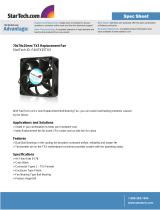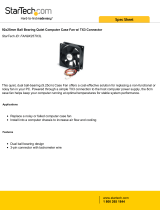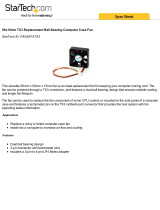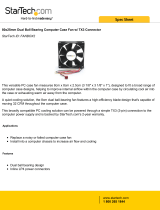Page is loading ...

Advance Technologies; Automate the World.
Manual Rev. 2.01
Revision Date: December 21, 2006
Part No: 50-15054-1000
PCIS-8580-4S
PCIS-8580-13S
User’s Manual

Copyright 2006 ADLINK TECHNOLOGY INC.
All Rights Reserved.
The information in this document is subject to change without prior
notice in order to improve reliability, design, and function and does
not represent a commitment on the part of the manufacturer.
In no event will the manufacturer be liable for direct, indirect, spe-
cial, incidental, or consequential damages arising out of the use or
inability to use the product or documentation, even if advised of
the possibility of such damages.
This document contains proprietary information protected by copy-
right. All rights are reserved. No part of this manual may be repro-
duced by any mechanical, electronic, or other means in any form
without prior written permission of the manufacturer.
Trademarks
NuDAQ, NuIPC, DAQBench are registered trademarks of ADLINK
TECHNOLOGY INC.
Product names mentioned herein are used for identification pur-
poses only and may be trademarks and/or registered trademarks
of their respective companies.

Getting Service from ADLINK
Customer Satisfaction is top priority for ADLINK Technology Inc.
Please contact us should you require any service or assistance.
ADLINK TECHNOLOGY INC.
Web Site: http://www.adlinktech.com
Sales & Service: [email protected]
TEL: +886-2-82265877
FAX: +886-2-82265717
Address: 9F, No. 166, Jian Yi Road, Chungho City,
Taipei, 235 Taiwan
Please email or FAX this completed service form for prompt and
satisfactory service.
Company Information
Company/Organization
Contact Person
E-mail Address
Address
Country
TEL FAX:
Web Site
Product Information
Product Model
Environment
OS:
M/B: CPU:
Chipset: BIOS:
Please give a detailed description of the problem(s):


Table of Contents i
Table of Contents
Table of Contents..................................................................... i
List of Tables.......................................................................... iii
List of Figures ........................................................................ iv
1 Introduction ........................................................................ 1
1.1 Features............................................................................... 2
PCIS-8580-4S ................................................................. 2
PCIS-8580-13S ............................................................... 2
1.2 Applications ......................................................................... 2
1.3 Specifications....................................................................... 3
LPCI-8575 PCI-PCI Extension Card ............................... 3
RK-8005 Extension chassis ............................................ 4
RK-8014 Extension chassis ............................................ 5
ACL-PCIEXT-2 Cable ..................................................... 5
General ........................................................................... 5
2 Installation .......................................................................... 7
2.1 Content of package.............................................................. 7
2.2 Unpacking............................................................................ 8
2.3 Getting Start......................................................................... 8
Install PCI Extension Card into your Host System .......... 8
Driver Installation ............................................................ 9
Install your PCI Card into the Extension Chassis ......... 10
Connect to Extension Chassis ...................................... 12
Power-on Sequence ..................................................... 12
3 Hardware Overview.......................................................... 15
3.1 System Architecture........................................................... 15
Operation Theory ......................................................... 15
3.2 LPCI-8575 PCI Extension Card ......................................... 16
Functional Block ........................................................... 16
Jumper Settings for LPCI-8575 .................................... 17
3.3 BP-8005............................................................................. 21
Backplane Architecture ................................................. 21
Jumpers and Connectors .............................................. 24
Jumpers and connectors on the bottom side ................ 24

ii Table of Contents
3.4 RK-8005............................................................................. 25
Mechanical Drawing of RK-8005 .................................. 25
3.5 BP-8014 ............................................................................. 26
Backplane Architecture ................................................. 26
Jumpers and Connectors .............................................. 27
Remote Power-on Function .......................................... 27
3.6 RK-8014............................................................................. 29
Mechanical Drawing of RK-8014 .................................. 29
3.7 ACL-PCIEXT-2................................................................... 30
Pin Assignment of ACL-PCIEXT-2 ............................... 30
Warranty Policy ..................................................................... 31

List of Tables iii
List of Tables
Table 1-1: Power requirements ................................................. 3
Table 3-1: Jumpers and connectors on the LPCI-8575 ........... 17
Table 3-2: JP1 Settings ........................................................... 18
Table 3-3: JP2 Settings ........................................................... 18
Table 3-4: JP3 Settings ........................................................... 19
Table 3-5: D2 Display .............................................................. 20
Table 3-6: Top side jumpers and connectors .......................... 24
Table 3-7: Bottom side jumpers and connectors ..................... 24
Table 3-8: BP-8014 jumpers and connectors .......................... 27
Table 3-9: Remote Power-on Function .................................... 27
Table 3-10: Pin Assignment of ACL-PCIEXT-2 ......................... 30

iv List of Figures
List of Figures
Figure 2-1: Install the PCI extension card into your host system . 9
Figure 2-2: Installing the driver for PCI extension card .............. 10
Figure 2-3: Install your PCI cards into the extension chassis (using
the PCIS-8580-4S as an example) .......................... 11
Figure 2-4: Connect you host computer and extension chassis (using
the PCIS-8580-4S as an example) .......................... 12
Figure 3-1: Operation theory of PCIS-8580 PCI-to-PCI extension
system ..................................................................... 15
Figure 3-2: Concept of the serialized PCI bridge ....................... 16
Figure 3-3: Jumpers and connectors on the LPCI-8575 ............ 17
Figure 3-4: Top view of BP-8005 backplane .............................. 22
Figure 3-5: Bottom view of BP-8005 backplane......................... 23
Figure 3-6: Mechanical drawing of RK-8005.............................. 25
Figure 3-7: Top view of BP-8014 backplane .............................. 26
Figure 3-8: Mechanical drawing of RK-8014.............................. 29
Figure 3-9: DVI Connector pins and dimensions ....................... 30

Introduction 1
1 Introduction
The ADLINK PCIS-8580 is the PCI-to-PCI extension systems for
extending your PCI buses of the host computers. With the state-
of-art StarFabric high-speed serial link technology, you can extend
your PCI bus of the host computer to an external chassis, which
accommodates 4 (PCIS-8580-4S) or 13 (PCIS-8580-13S) addi-
tional PCI slots. This advanced technology provides full 32-bit/
33MHz PCI bandwidth (132MB/s) and maximal 10m distance
between host computer and extension chassis. In addition,
ADLINK PCI-to-PCI extension system utilizes the concept of “seri-
alized bridge” to provide complete hardware and software trans-
parency to your host system. Any hardware installed in the
extension chassis works as it’s inside the host system without any
driver/software effort.
The ADLINK PCIS-8580 PCI-to-PCI extension system is com-
posed of three major components: a PCI extension card (LPCI-
8575), an extension chassis (RK-8005 for PCIS-8580-4S or RK-
8014 for PCIS-8580-13S), and a cable (ACL-PCIEXT-2). The PCI
extension card is the core of this system. It acts as a PCI bridge
with the capability to serialize the PCI signals and maintain a
5Gbps serial link between the host system and the extension
chassis. The extension chassis, which is a 4-slot wall-mount chas-
sis (RK-8005) or a 13-slot rack-mount chassis (RK-8014), is the
platform to accommodate PCI slots. It contains a backplane, a
power supply, and a pre-installed PCI extension card. The cable,
which consists of DVI-D connector and shielding twisted pairs,
provides robust connectivity and satisfying signal quality between
the host computer and the extension chassis.

2Introduction
1.1 Features
PCIS-8580-4S
X PCI local bus specification Rev 2.2 compliant
X PCI bridge architecture specification Rev 1.2 compliant
X Provides 4 extended PCI slots
X Full 32-bit/33MHz PCI bandwidth extension (132MB/s)
X Maximal 10m extension distance
X Complete hardware and software transparency
X 24-pin DVI-D connector for robust connectivity
X Shoebox size wall-mount chassis with built-in 200W power
supply
PCIS-8580-13S
X PCI local bus specification Rev 2.2 compliant
X PCI bridge architecture specification Rev 1.2 compliant
X Provides 13 extended PCI slots
X Full 32-bit/33MHz PCI bandwidth extension (132MB/s)
X Maximum 10m extension distance
X Complete hardware and software transparency
X 24-pin DVI-D connector for robust connectivity
X 19” rack-mound chassis with built-in 400W power supply
1.2 Applications
X Industrial automation/control
X Electronics manufacturing test
X Military/aerospace
X Video capture
X Remote test and measurement

Introduction 3
1.3 Specifications
LPCI-8575 PCI-PCI Extension Card
X PCI local bus specification Rev 2.2 compliant
X PCI bridge architecture specification Rev 1.2 compliant
X Supports both 5V and 3.3V PCI bus
X Data throughput: full 32-bit/33MHz PCI bandwidth (132MB/
s)
X I/O connector: DVI-D 24-pin connector
X Link indicator (Green LED)
Z Off: Extension or host computer does not power on
Z On: Link status is good
Z Blink: Link status is failed. Check your cable or power-on
sequence.
X Maximum extended distance: 10m
X Power requirements
+5V +3.3V
190mA 250mA
Table 1-1: Power requirements

4Introduction
RK-8005 Extension chassis
X Dimensions: 122mm(W) x 195mm(H) x 260mm(D)
X Weight: 2.3kg
X Backplane: 5x 32-bit/33MHz PCI slots
Z 1 slot for extension card
Z 4 slots available for PCI cards
X Front-panel indicators
Z Power indicator (Red LED)
Z Link indicator (Green LED)
Off: Extension or host computer does not power on
On: Link status is good
Blink: Link status is failed. Check your cable or power-
on sequence.
X Power supply
Z Input voltage: 85VAC to 265VAC, auto-switching
Z Output: 200W
X Cooling: One 42 CFM ball bearing fan (80mm)

Introduction 5
RK-8014 Extension chassis
X Dimensions: 438.5mm(W) x 177mm(H) x 448.5mm(D)
X Weight: 2.3kg
X Backplane: 14x 32-bit/33MHz PCI slots
Z 1 slot for extension card
Z 13 slots available for PCI cards
X Front-panel indicators
Z Power indicator (Red LED)
Z Link indicator (Green LED)
Off: Extension or host computer does not power on
On: Link status is good
Blink: Link status is failed. Check your cable or power-
on sequence.
X Power supply
Z Input voltage: 85VAC to 265VAC, auto-switching
Z Output: 400W
X Cooling: Two 42 CFM ball bearing fan (120mm)
ACL-PCIEXT-2 Cable
X Length: 2m
X Construction: 8 pairs of shielding twisted copper wires
X Connector: DVI-D 24-pin
X Other cable options
Z ACL-PCIEXT-5: 5m
Z ACL-PCIEXT-10: 10m
General
X Operating temperature: 0°C to 50°C
X Storage temperature : -20°C to 80°C
X Relative humidity: 10 to 90%, non-condensing

6Introduction

Installation 7
2 Installation
This chapter outlines the contents of package, describes unpack-
ing information, and describes how to set up the PCIS-8580 PCI-
to-PCI extension system and install your PCI cards.
2.1 Content of package
PCIS-8580-4S package includes the following items:
X One LPCI-8575 in a individual carton
X One wall-mount chassis, which contains the following com-
ponents pre-installed:
Z One LPCI-8575
Z One 5-slot backplane
Z One 200W AC power supply
X One ACL-PCIEXT-2 cable
X One AC power cord
X Wall-mount kit for chassis
X This User’s Manual
PCIS-8580-13S package includes the following items:
X One LPCI-8575 in a individual carton
X One rack-mount chassis, which contains the following com-
ponents pre-installed:
Z One LPCI-8575
Z One 14-slot backplane
Z One 400W AC power supply
X One ACL-PCIEXT-2 cable
X One AC power cord
X This User’s Manual
If any of these items are missing or damaged, contact your
ADLINK dealer. Save the shipping materials and carton in to ship
or store the product in the future.

8Installation
2.2 Unpacking
The ADLINK PCIS-8580 system contains some electro-static sen-
sitive components that can be easily be damaged by static elec-
tricity. For this reason, the card and chassis should be handled on
a grounded anti-static mat and the operator should wear an anti-
static wristband during the unpacking and installation procedure.
Please also inspect the components for apparent damage.
Improper shipping and handling may cause damage to the compo-
nents. Be sure there are no shipping and handling damage on the
components before continuing.
You are now ready to set up your PCIS-8580 PCI-to-PCI extension
system.
Note: DO NOT APPLY POWER TO THE CARD OR CHASSIS IF
IT HAS BEEN DAMAGED.
2.3 Getting Start
In this section, we’ll illustrate the step-by-step instructions to set
up your PCIS-8580 PCI-to-PCI extension system.
Install PCI Extension Card into your Host System
The first step is to install the PCI extension card (LPCI-8575) into
your host system. You can find an individual carton in the whole
package which contains the PCI extension card. The steps of
installation are:
1. Turn off your host computer.
2. Open the chassis of the host computer.
3. Remove the package of PCI extension card. (Please
wear your anti-static facilities when you handle the card.)
4. Plug the PCI extension card into an available PCI slot
and screw it to the chassis.
5. Close the chassis.

Installation 9
Figure 2-1: Install the PCI extension card into your host system
Driver Installation
After installing the PCI extension card into your host computer,
now you can turn on your computer and install the driver of PCI
extension card. Please follow the following steps to finish the
driver installation.
1. Insert the ADLINK ALL-In-One CD.
2. Execute x:\Driver Installation\PCI Exten-
sion\PCIS_8580_setup.exe to launch the setup pro-
gram. (x: denotes your CD-ROM drive). A InstallShield®
wizard appears to guide you finish the setup procedure.

10 Installation
Figure 2-2: Installing the driver for PCI extension card
3. While setup finishes, please reboot your system. (Note:
According to different hardware configuration, you may
need to reboot your computer for several times to detect
the StarFabric serialized bridge and its subsequent PCI
devices.)
Install your PCI Card into the Extension Chassis
The PCIS-8580 extension chassis can accommodate 4 additional
PCI slots (PCIS-8580-4S) or 13 additional PCI slots (PCIS-8580-
13S). This section illustrates the procedures to install your PCI
cards into the extension chassis.
1. Open the extension chassis by loosen the screws and
remove the top cover of the chassis. You’ll see a back-
plane inside the chassis.

Installation 11
2. Plug you PCI cards into the extension chassis and screw
them to the chassis.
3. Put the top cover and tighten the screws.
Figure 2-3: Install your PCI cards into the extension chassis (using the
PCIS-8580-4S as an example)

12 Installation
Connect to Extension Chassis
Your host computer and the extension chassis are connected via a
cable (ACL-PCIEXT-2). This cable uses the DVI-D connector and
customized shielding twisted pairs to make a robust high-speed
serial link. Please DO NOT use standard DVI cable to connect
your host computer and the extension chassis.
Figure 2-4: Connect you host computer and extension chassis (using the
PCIS-8580-4S as an example)
Power-on Sequence
To make the PCI-to-PCI extension system works well, you need to
follow a correct power-on sequence for both extension chassis
and host computer. The LINK indicators (a green LED) on the
front-panel of the extension chassis and LPCI-8575 indicate the
status of serial link between the extension chassis and the host
computer. When the LINK LED is on, the link is good, otherwise
when the LINK LED is off or blinking, the link is failed.
1. Make sure the cable is correctly connected and screw
the connectos.
2. Turn on the extension chassis.
3. Turn on the host computer. At this time you’ll see the
LINK indicators on both sides are on.
/