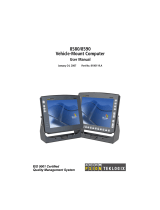Page is loading ...

USER’S
MANUAL
BPC-8580
All-in-One Book-size PC
For Socket 478 System
BPC-8580 M6

Copyright Notice
BPC-8580 All-in-One
Book-size PC
OPERATION MANUAL
COPYRIGHT NOTICE
This operation manual is meant to assist users in installing and setting up the
system. The information contained in this document is subject to change
without prior any notice.
This manual is copyrighted September, 2006. You may not reproduce or
transmit in any form or by any means, electronic, or mechanical, including
photocopying and recording.
ACKNOWLEDGEMENTS
All trademarks and registered trademarks mentioned herein are the property
of their respective owners.
CE NOTICE
This is a class B product. In a domestic environment this product may cause
radio interference in which case the user may be required to take adequate
measures.

Copyright Notice
FCC NOTICE
This equipment has been tested and found to comply with the limits for a
Class A digital device, pursuant to part 15 of the FCC Rules. These limits are
designed to provide reasonable protection against harmful interference when
the equipment is operated in a commercial environment. This equipment
generates, uses, and can radiate radio frequency energy and, if not installed
and used in accordance with the instruction manual, may cause harmful
interference to radio communications. Operation of this equipment in a
residential area is likely to cause harmful interference in which case the user
will be required to correct the interference at his own expense.
You are cautioned that any change or modifications to the equipment not
expressly approve by the party responsible for compliance could void your
authority to operate such equipment.
CAUTION
Danger of explosion if battery is incorrectly replaced.
Replace only with the same or equivalent type recommended by the manufacturer.
Dispose of used batteries according to the manufacturer’s instructions.
Installation only by a trained electrician or only by an electrically trained person who knows
all English Installation and Device Specifications which are to be applied.

Contents
TABLE OF CONTENTS
CHAPTER 1 INTRODUCTION
1-1 About This Manual .................................................... 1-2
1-2 Case Illustration .......................................................... 1-3
1-3 System Specification ................................................... 1-4
1-4 Safety Precautions ...................................................... 1-6
CHAPTER 2 SYSTEM CONFIGURATION
2-1 Jumper & Connector Quick Reference Table .............. 2-2
2-2 Component Locations ................................................... 2-3
2-3 How to Set the Jumpers ................................................ 2-4
2-4 COM Port Connector ....................…..................…………….
2-6
2-5 COM2 or IrDA Selection …………………………………….
2-8
2-6 RS232/422/485 (COM2) Selection .....................…………….
2-9
2-7 COM1RI/Voltage Selection ………………..…….………….
2-10
2-8 COM2RI/Voltage Selection ………………..…….………….
2-11
2-9 COM3RI/Voltage Selection ………………..…….…………
2-12
2-10 COM4RI/Voltage Selection ………………..…….………….
2-13
2-11 Keyboard Connector ….......……..………………………….
2-14
2-12 Mouse Connector ……………………………………………
2-14
2-13 Power Button .........................….......................……………..
2-14
2-14 Power LED Indicator ………………………………………..
2-15
2-15 Hark Disk Drive LED Indicator ………………………………
2-15
2-16 LAN LED Indicator ………………………………………….
2-15
2-17 Clear CMOS Data Selection …………………………………
2-16
2-18 CPU Fan Connector ………………………………………….
2-17
2-19 System Fan Connector ………………………………………
2-17
2-20 CD-IN Connector ….............................……..........................
2-17
2-21 Hard Disk Drive Connector …………………………………
2-18
2-22 VGA Connector ……………………………………………..
2-20
2-23 Serial ATA Connector ………………………………………
2-21
2-24 Floppy Disk Drive Connector ……..........………....………..
2-22
2-25 Printer Connector …….....................……………......……….
2-23
2-26 Universal Serial Bus Connector …….....................………….
2-24
2-27 Reset/ NMI/ Clear Watchdog Selection .……………............
2-25
2-28 LAN Connector ….…………………………………………..
2-26
2-29 ATX Power Connector ………………………………………
2-26

Contents
2-30 Microphone Connector …………………………………
2-27
2-31 Line-Out Connector …………………………………...
2-27
2-32 Line-In Connector …………………………………….
2-28
2-33 AGP/ ADD Card Selection …………………………..…
2-28
2-34 CPU FAN Voltage Selection …………………………..
2-29
2-35 System FAN Voltage Selection ………………………..
2-30
2-36 AT/ ATX Power Selection ……………………………
2-31
2-37 Reset Switch Connector ..................................…......…
2-31
2-38 PCI Slot 3.3V Voltage Selection ……………………….
2-32
2-39 Power Fail Selection …………………………………….
2-33
CHAPTER 3 SOFTWARE UTILITIES
3-1 Introduction ................................................................ 3-2
3-2 VGA Driver Utility ..................................................... 3-3
3-3 Flash BIOS Update ..................................................... 3-4
3-4 LAN Driver Utility ..................................................... 3-6
3-5 Sound Driver Utility ................................................... 3-7
3-6 USB2.0 Chipset Software Installation Utility ………... 3-8
3-7 SATA Software Installation Utility …………………. 3-9
CHAPTER 4 AWARD BIOS SETUP
4-1 Introduction ................................................................ 4-2
4-2 Entering Setup ........................................................... 4-3
4-3 The Standard CMOS Features ……............................ 4-4
4-4 The Advanced BIOS Features ..........................…....... 4-8
4-5 Advanced Chipset Features ......................................... 4-10
4-6 Integrated Peripherals ................................................. 4-12
4-7 Power Management Setup .......................................... 4-17
4-8 PNP/PCI Configuration .............................................. 4-19
4-9 PC Health Status …………………………………… 4-21
4-10 Frequency/Voltage Control …………………………. 4-22
4-11 Load Fail-Safe Defaults .............................................. 4-23
4-12 Load Optimized Defaults ............................................ 4-23
4-13 Password Settings ....................................................... 4-24
4-14 Save & Exit Setup ...................................................... 4-25
4-15 Exit Without Saving ................................................... 4-26

Contents
APPENDIX A SYSTEM ASSEMBLY
Exploded Diagram for Whole System Unit ............................ A-2
APPENDIX B TECHNICAL SUMMARY
Block Diagram ...................................................................... B-2
Interrupt Map ........................................................................ B-3
RTC & CMOS RAM Map ..................................................... B-4
Timer & DMA Channels Map ............................................... B-5
I/O & Memory Map .............................................................. B-6

Page:1-1
INTRODUCTION
This chapter gives you the information for BPC-8580. It also
outlines the System specification.
Section includes:
z About This Manual
z System Specifications
z Safety precautions
Experienced users can skip to chapter 2 on page 2-1
for Quick Start.
CHAPTER
1

Chapter 1 Introduction
Page: 1-2
BPC-8580 USER
′
S MANUAL
1-1. ABOUT THIS MANUAL
Thank you for purchasing our BPC-8580 Pentium M Book-size PC enhanced
with VGA / Sound / LAN, which is fully PC / AT compatible. BPC-8580
provides faster processing speed, greater expandability and can handle more
task than before. This manual is designed to assist you how to install and set
up the system. It contains four chapters. The user can apply this manual for
configuration according to the following chapters :
Chapter 1 Introduction
This chapter introduces you to the background of this manual, illustration of
the case, and the specifications for this system. The final page of this chapter
indicates some safety reminders on how to take care of your system.
Chapter 2 Hardware Configuration
This chapter outlines the component location and their functions. In the end of
this chapter, you will learn how to set jumper and how to configure this card
to meet your own needs.
Chapter 3 Software Utilities
This chapter contains helpful information for proper installations of the VGA
utility, LAN utility, sound utility, and BIOS update. It also describes the
Watchdog timer configuration.
Chapter 4 Award BIOS Setup
This chapter indicates you how to set up the BIOS configurations.
Appendix A System Assembly
This appendix contain exploded diagram of the system
Appendix B Technical Summary
This section gives you the information about the Technical maps.

Chapter 1 Introduction
BPC-8580 USER
′
S MANUAL
Page: 1-3
1-2. CASE ILLUSTRATION

Chapter 1 Introduction
Page: 1-4
BPC-8580 USER
′
S MANUAL
1-3. SYSTEM SPECIFICATION
z CPU (mPGA 478) :
Pentium-M, 478-pin socket on board(Pentium-M CPU :up to 2.0GHz )
Auto detect voltage regulator
z SYSTEM CHIPSET :
Intel® 855GME + ICH4
z MEMORY :
Up to 2G DDR RAM
2 pieces x DDR DIMM Socket
z CACHE :
Built-in CPU(512K/1M/2M Cache)
z REAL-TIME CLOCK / CALENDAR :
ICH4 -South Bridge
z BIOS :
Phoenix-Award Flash BIOS for plug & play function
Memory size with 4MB and with VGA BIOS
z KEYBOARD CONNECTOR :
Mini DIN connector
Supports PC/AT Keyboard
z MOUSE CONNECTOR :
Mini DIN connector
Supports PS/2 Mouse.
z BUS SUPPORT :
Riser Card:
1 x PCI Slot or 1 x AGP slot
z DISPLAY :
Built-in Intel® 855GME, Support VGA monitor.

Chapter 1 Introduction
BPC-8580 USER
′
S MANUAL
Page: 1-5
z IDE INTERFACE :
Two IDE port support up to two IDE device
Support Ultra DMA 33
z FLOPPY DISK DRIVER INTERFACE :
One 26-pin connector on board
Support for slim Floppy Disk Drive
z SERIAL PORT :
Four high speed 16550 Compatible UARTs with Send / Receive 16 Byte
FIFOs.
COM1 (D-Sub Connector) for RS-232;
COM2 (D-Sub Connector) for RS-232/422/485;
COM3 (2 x 5 2.0mm Header) for RS-232 (Optional)
COM4 (2 x 5 2.0mm Header) for RS-232. (Optional)
All with 5v/12v power capability. (Optional)
z PARALLEL PORT :
One 25-pin D-Sub connector on rear panel.
Support for SPP, ECP, EPP Function.
Bi-directional parallel port
z LAN INTERFACE :
Intel® 82562ET Chip
RJ-45 jack onboard, Support for 10/100 Base-T Ethernet
Support Wake-On-LAN function
z UNIVERSAL SERIAL BUS :
2 x USB ports on front panel. All USB ports support USB 2.0 standard
z SOUND INTERFACE :
Realtek AC ’97 Codec, ALC202A.
The signal of LINE-OUT connector on
Rear Panel (Another 4-pin pin-header onboard for CD-ROM audio line-out
connecter.)
Interface: Line Out, Line_In, MIC
z HARDWARE MONITORING FUNCTION :
Monitor CPU Voltage, CPU Temperature

Chapter 1 Introduction
Page: 1-6
BPC-8580 USER
′
S MANUAL
z LED INDICATOR :
4x LED indicators (Power, HDD, LAN-on and LAN-working)
GENERAL INFORMATION
z POWER SUPPLY :
AC 115V ~230V, 47~63Hz input, ATX 110W (Built-in)
z DRIVE BAYS (Optional) :
1x 2.5” HDD
1x Slim CD-ROM
1x Slim FDD
z CONSTRUCTION :
Eelectroplate
Galvanized steel chassis / painting
z DIMENSIONS :
260mm x 62mm x 240mm (W x H x D)
z NET WEIGHT :
3.3 (kg) or 7.26 (lb)
1-4. SAFETY PRECAUTIONS
Following messages are safety reminders on how to protect your systems from
damages. And thus, helps you lengthen the life cycle of the system.
1. Check the Line Voltage
a. The operating voltage for the power supply should cover the range of
115VAC-230VAC, otherwise the system may be damaged.

Chapter 1 Introduction
BPC-8580 USER
′
S MANUAL
Page: 1-7
2. Environmental Conditions
a. Place your BPC-8580 on a sturdy, level surface. Be sure to allow
enough room on each side to have easy access.
b. Avoid extremely hot or cold places to install your BPC-8580 Book-sized
PC.
c. Avoid exposure to sunlight for a long period of time (for example in a
closed car in summer time. Also avoid the system from any heating
device.). Or do not use BPC-8580 when it‘s been left outdoors in a cold
winter day.
d. Bear in mind that the operating ambient temperature is from 0°C up to
+40°C (32°F~104°F).
e. Avoid moving the system rapidly from a hot place to a cold place or vice
versa because condensation may come from inside of the system.
f. Place BPC-8580 against strong vibrations, which may cause hard disk
failure.
g. Do not place the system too close to any radio active device. Radio-
active device may cause interference.
3. Handling
a. Avoid putting heavy objects on top of the system.
b. Do not turn the system upside down. This may cause the floppy drive
and hard drive to mal-function.
c. Do not remove the diskette from the Floppy drive while the light is still
on. If you remove the diskette while the light is on, you may damage
the information on the diskette.
d. Do not allow foreign objects to fall into this product.
e. If water or other liquid spills into this product, unplug the power cord
immediately.
4. Good Care
a. When the outside of the case is stained, remove the stain with neutral
washing agent with a dry cloth.
b. Never use strong agents such as benzene and thinner to clean the system.
c. If heavy stains are present, moisten a cloth with diluted neutral washing
agent or with alcohol and then wipe thoroughly with a dry cloth.
d. If dust has been accumulated on the outside, remove it by using a special
made vacuum cleaner for computers.

Page 2-1
HARDWARE
CONFIGURATION
** QUICK START **
CHAPTER
2
Helpful information describes the jumper & connector settings, and
component locations.
Section includes:
z Jumper & Connector Quick Reference Table
z Component Locations
z Configuration and Jumper settings
z Connector’s Pin Assignments

Chapter 2 Hardware Configuration
Page: 2-2
BPC-8580 USER
′
S MANUAL
2-1. JUMPER & CONNECTOR QUICK REFERENCE TABLE
COM Port Connector ....................…..................………
…………………………………..
COM1, COM2
COM3, COM4
COM2 or IrDA Selection ………………………………
JP21
RS232/422/485 (COM2) Selection .....................………
JP13
COM1RI/Voltage Selection ………………..…….……
JP11
COM2RI/Voltage Selection ………………..…….……
JP12
COM3RI/Voltage Selection ………………..…….……
JP9
COM4RI/Voltage Selection ………………..…….……
JP10
Keyboard Connector ….......……..……………………..
KB1
Mouse Connector ………………………………………
MS1
Power Button .........................….......................……….
JP1
Power LED Indicator …………………………………
LED4
Hark Disk Drive LED Indicator ………………………
LED3
LAN LED Indicator ……………………………………
LED1, LED2
Clear CMOS Data Selection ……………………………
JP15
CPU Fan Connector ……………………………………
JCFAN2
System Fan Connector ………………………………….
JSFAN2
CD-IN Connector ….............................…….........…….
CDIN1
Hard Disk Drive Connector ……………………………
IDE1, IDE2
VGA Connector ………………………………………..
VGA1
Serial ATA Connector ………………………………….
SATA1, SATA2
Floppy Disk Drive Connector ……..........………....…
FDD1
Printer Connector …….....................……………......…
JPRT1
Universal Serial Bus Connector …….....................…..
USB1, USB2
Reset/ NMI/ Clear Watchdog Selection .……………....
JP8
LAN Connector ….……………………………………..
LAN1
ATX Power Connector …………………………………
JATX1
Microphone Connector …………………………………
MIC1
Line-Out Connector …………………………………...
LINE-OUT1
Line-In Connector …………………………………….
LINE-IN1
AGP/ ADD Card Selection …………………………..…
JP20
CPU FAN Voltage Selection …………………………..
JP4
System FAN Voltage Selection ………………………..
JP5
AT/ ATX Power Selection ……………………………
JP6
Reset Switch Connector ..................................…......…
JP3
PCI Slot 3.3V Voltage Selection ……………………….
JP19
Reserved Pin ……………………………………………
JP2
Power Fail Selection ……………………………………
JP22

Chapter 2 Hardware Configuration
BPC-8580 USER
′
S MANUAL
Page: 2-3
2-2. COMPONENT LOCATIONS
BPC-8580 Connector, Jumper and Component locations

Chapter 2 Hardware Configuration
Page: 2-4
BPC-8580 USER
′
S MANUAL
2-3. HOW TO SET THE JUMPERS
You can configure your board by setting jumpers. Jumper is consists of
two or three metal pins with a plastic base mounted on the card, and by
using a small plastic "cap", Also known as the jumper cap (with a metal
contact inside), you are able to connect the pins. So you can set-up your
hardware configuration by "open" or "close" pins.
The jumper can be combined into sets that called jumper blocks. When
the jumpers are all in the block, you have to put them together to set up
the hardware configuration. The figure below shows how this looks like.
JUMPERS AND CAPS
If a jumper has three pins (for examples, labelled PIN1, PIN2, and PIN3),
You can connect PIN1 & PIN2 to create one setting and shorting. You
can either connect PIN2 & PIN3 to create another setting. The same
jumper diagrams are applied all through this manual. The figure below
shows what the manual diagrams look and what they represent.

Chapter 2 Hardware Configuration
BPC-8580 USER
′
S MANUAL
Page: 2-5
JUMPER DIAGRAMS
2 pin Jumper
looks like this
Jumper Cap
looks like this
3 pin Jumper
looks like this
Jumper Block
looks like this
JUMPER SETTINGS
Looks like this
3 pin Jumper
2-3 pin close(enabled)
Looks like this
Jumper Block
1-2 pin close(enabled)
2 pin Jumper close(enabled)
1
1
1
2
12
1
1
Looks like this

Chapter 2 Hardware Configuration
Page: 2-6
BPC-8580 USER
′
S MANUAL
2-4. COM PORT CONNECTOR
COM1 : COM1 Connector
COM1 is fixed as RS-232.
The pin assignment is as follows :
PIN ASSIGNMENT
1 DCD1
2 RX1
3 TX1
4 DTR1
5 GND
6 DSR1
7 RTS1
8 CTS1
9 RI1
COM2 : COM2 Connector
The COM2 is selectable as RS-232/422/485.
The pin assignment is as follows :
ASSIGNMENT
PIN
RS-232 RS-422 RS-485
1 DCD2 TX- TX-
2 RX2 TX+ TX+
3 TX2 RX+ RX+
4 DTR2 RX- RX-
5 GND GND GND
6 DSR2 RTS- NC
7 RTS2 RTS+ NC
8 CTS2 CTS+ NC
9
RI2
CTS- NC

Chapter 2 Hardware Configuration
BPC-8580 USER
′
S MANUAL
Page: 2-7
COM3 : COM3 Connector
COM3 is fixed as RS-232.
The pin assignment is as follows :
PIN ASSIGNMENT
1 DCD3
2 RX3
3 TX3
4 DTR3
5 GND
6 DSR3
7 RTS3
8 CTS3
9 RI3
10 NC
COM4 : COM4 Connector
COM4 is fixed as RS-232.
The pin assignment is as follows :
PIN ASSIGNMENT
1 DCD4
2 RX4
3 TX4
4 DTR4
5 GND
6 DSR4
7 RTS4
8 CTS4
9 RI4
10 NC
/