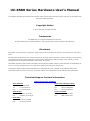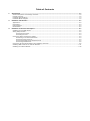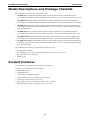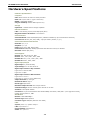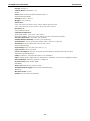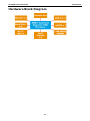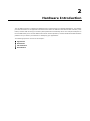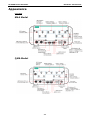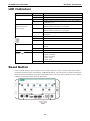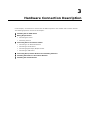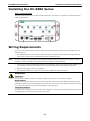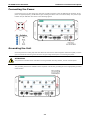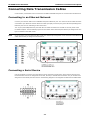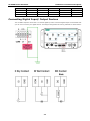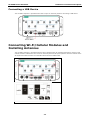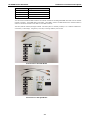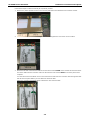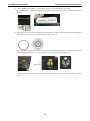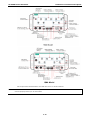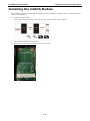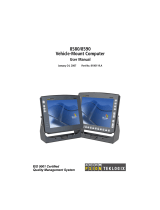Moxa UC-8580 Series: A programmable communication-centric gateway, ideal for building wireless communication infrastructure with 802.11b/g/n/ac, and for LTE data collection and transmission. Features include Debian Linux OS, ARMv7 Cortex-A7 dual-core 1 GHz processor, 1 GB DDR3L SDRAM, mSATA slot for storage expansion, auto-sensing 10/100/1000 Mbps Ethernet ports, isolated power input, USB 3.0/2.0 host, and 4 PCIe mini slots.
Moxa UC-8580 Series: A programmable communication-centric gateway, ideal for building wireless communication infrastructure with 802.11b/g/n/ac, and for LTE data collection and transmission. Features include Debian Linux OS, ARMv7 Cortex-A7 dual-core 1 GHz processor, 1 GB DDR3L SDRAM, mSATA slot for storage expansion, auto-sensing 10/100/1000 Mbps Ethernet ports, isolated power input, USB 3.0/2.0 host, and 4 PCIe mini slots.




















-
 1
1
-
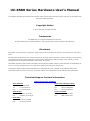 2
2
-
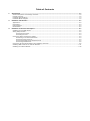 3
3
-
 4
4
-
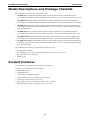 5
5
-
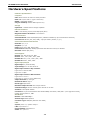 6
6
-
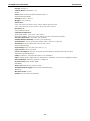 7
7
-
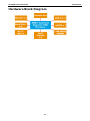 8
8
-
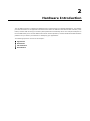 9
9
-
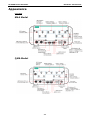 10
10
-
 11
11
-
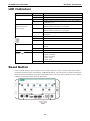 12
12
-
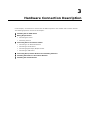 13
13
-
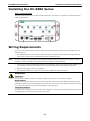 14
14
-
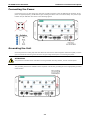 15
15
-
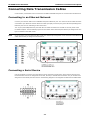 16
16
-
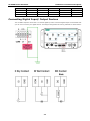 17
17
-
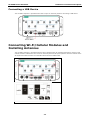 18
18
-
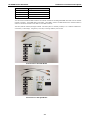 19
19
-
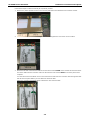 20
20
-
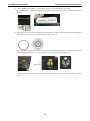 21
21
-
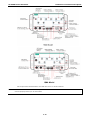 22
22
-
 23
23
-
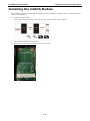 24
24
Moxa UC-8580 Series: A programmable communication-centric gateway, ideal for building wireless communication infrastructure with 802.11b/g/n/ac, and for LTE data collection and transmission. Features include Debian Linux OS, ARMv7 Cortex-A7 dual-core 1 GHz processor, 1 GB DDR3L SDRAM, mSATA slot for storage expansion, auto-sensing 10/100/1000 Mbps Ethernet ports, isolated power input, USB 3.0/2.0 host, and 4 PCIe mini slots.
Ask a question and I''ll find the answer in the document
Finding information in a document is now easier with AI
Related papers
-
Moxa UC-8580 Series Quick setup guide
-
Moxa UC-8580 Series Quick setup guide
-
Moxa UC-8100 Series Quick setup guide
-
Moxa V2403C Series User manual
-
Moxa UC-8100 Series Quick setup guide
-
Moxa UC-8100 Series User manual
-
Moxa UC-8100 Series Quick setup guide
-
Moxa UC-8100 Series Quick setup guide
-
Moxa UC-8100-ME-T Series Quick setup guide
-
Moxa UC-8100-ME-T Series Quick setup guide
Other documents
-
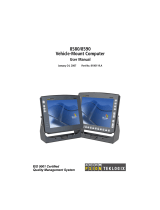 Psion Teklogix 8590 User manual
Psion Teklogix 8590 User manual
-
Asus PE100A User manual
-
Detecto 825-iCAN User manual
-
Detecto 225-iCAN User manual
-
GE daq8580 Quick start guide
-
protech PS-8580 User manual
-
ADLINK Technology PCIS-8580-4S User manual
-
ADLINK Technology PCIS-8580-4S User manual
-
GE daq8580 Quick start guide
-
Xerox ColorQube 8880 User manual