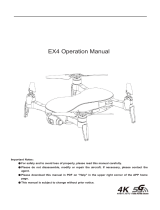V1.2
2017.07
User Manual
PHANTOM 3

2
©
2017 DJI All Rights Reserved.
Using this manual
Legends
Warning Important Hints and Tips Reference
Read Before the First Flight
Read the following documents before using the PHANTOM
TM
3 4K:
1. In the Box
2
.
Phantom 3 4K User Manual
3. Phantom 3 4K Quick Start Guide
4. Phantom 3 Safety Guidelines and Disclaimer
5. Phantom 3 Intelligent Flight Battery Safety Guidelines
We recommend that you read the Disclaimer before you y. Prepare for your rst ight by reviewing the
Phantom 3 4K Quick Start Guide and refer to the User Manual for more detailed information
.
Download the DJI GO app
Be sure to use the DJI GO
TM
app or other apps compatible with DJI
TM
aircraft during ight. Scan the QR code
to the right to download the latest version.
The Android version of the DJI GO app is compatible with Android 4.1.2 or later.
The iOS version of the DJI GO app is compatible with iOS 8.0 or later.
Searching for Keywords
Search for keywords such as “battery” and “install” to nd a topic. If you are using Adobe Acrobat
Reader to read this document, press Ctrl+F on Windows or Command+F on Mac to begin a search.
Navigating to a Topic
View a complete list of topics in the table of contents. Click on a topic to navigate to that section.
Printing this Document
This document supports high resolution printing.
* For increased safety, the ight is restricted to a height of 30 m and distance of 50 m when not connected
or logged into the app during ight, including DJI GO 4 and all apps compatible with DJI aircraft.

©
2017 DJI All Rights Reserved.
3
Contents
Using this manual
Legends 2
Read Before the First Flight 2
Video Tutorials 2
Download the DJI GO app 2
Product Prole
Introduction 6
Feature Highlights 6
Preparing the Aircraft 6
Aircraft Diagram 8
Remote Controller Diagram 8
Aircraft
Flight Controller 11
Flight Mode 11
Flight Status Indicator 11
Return-to-Home (RTH) 12
Smart RTH 12
Low Battery RTH 13
Failsafe RTH 14
Vision Positioning System 15
Flight Recorder 16
Attaching and Detaching the Propellers 17
DJI Intelligent Flight Battery 18
Remote Controller
Remote Controller Prole 23
Using the Remote Controller 23
Remote Controller Status LED 28
Linking the Remote Controller 29
Remote Controller Compliance Version 30

4
©
2017 DJI All Rights Reserved.
Camera and Gimbal
Camera Prole 32
Gimbal 33
DJI GO app
Camera 36
Director 39
Store 39
Discovery 39
Flight
Flight Environment Requirements 41
Flight Limits and No-Fly Zones 41
Preight Checklist 45
Calibrating the Compass 45
Auto Takeoff and Auto Landing 46
Starting/Stopping the Motors 47
Flight Test 47
Troubleshooting (FAQ)
Appendix
Specications 55
Firmwares Update 57
Intelligent Flight Mode 57
After-Sales Information 57
FCC Compliance 58

©
2017 DJI All Rights Reserved.
5
Product Prole
This section introduces the Phantom 3 4K
and lists the components of the aircraft
and remote controller.

Product Profile
6
©
2017 DJI All Rights Reserved.
Product Prole
Introduction
The Phantom 3 4K represents the next generation of DJI quadcopters. It is capable of capturing 4K
video and transmitting an HD video signal out of the box. The built-in camera has an integrated gimbal to
maximize stability while minimizing both weight and size. Even when no GPS signal is available, the Vision
Positioning System allows the aircraft to hover accurately in place.
Feature Highlights
Camera and Gimbal:
With the Phantom 3 4K, you’re shooting 4K video at up to 30 frames per second and
capturing 12 megapixel photos that look crisper and cleaner than ever. An enhanced sensor gives you
greater clarity, lower noise, and better pictures than any previous ying camera.
Wi-Fi Video Downlink:
Live HD video is streamed from the camera to the DJI GO app over Wi-Fi as you
y. A Wi-Fi range extender is built into the remote controller.
DJI Intelligent Flight Battery:
The 4480 mAh DJI Intelligent Flight Battery features upgraded battery cells
and an advanced power management system.
Flight Controller:
The next-generation ight controller has been updated to provide a safer, more reliable
ight experience. A newly implemented ight recorder stores critical data from each ight and the Vision
Positioning System enhances hovering precision when ying indoors or in environments where GPS is
unavailable.
Preparing the Aircraft
Removing Gimbal Clamp
Remove the gimbal clamp by sliding it to the right (when facing the nose of the aircraft), as shown below.

Product Profile
Phantom 3 4K
User Manual
©
2017 DJI All Rights Reserved.
7
Attaching the Propellers:
Mount the propellers with black dots on to motors with black axes and spin counter-clockwise to secure.
Mount the propellers with sliver dots on to motors with sliver axes and spin clockwise to secure. Be sure
all propellers are securely in place.
Preparing the Remote Controller:
The mobile device holder is designed for securing tablet or mobile device. Tilt the mobile device holder to
the desired position, then adjust the antennas so they are facing outward.
1. Press the button on the top right side of the mobile device holder to release the clamp, then adjust the
clamp to t the size of your mobile device.
2. Secure your mobile device in the clamp by pressing down.
Place all propellers onto the correct motors and tighten by hand to lock them in position.
Battery Installation
Slide battery into the battery compartment according to the arrow’s direction shown below. Make
sure that you hear a click sound indicates the battery is rmly installed. Failure to do so may affect
the ight safety of your aircraft.
1
2

Product Profile
Phantom 3 4K User Manual
8
©
2017 DJI All Rights Reserved.
Aircraft Diagram
Remote Controller Diagram
[1] Antennas
Relays aircraft control and
video signal.
[2] Mobile Device Holder
Securely mounts your mobile
device to the remote controller.
[3] Control Stick
Controls the orientation and
movement of the aircraft.
[4] Return Home (RTH) Button
Press and hold the button to
initiate Return to Home (RTH).
[1]
[2]
[4]
[5]
[6]
[7]
[8]
[3]
[1] GPS
[2] Propeller
[3] Motor
[4] Front LED Indicator
[5] Landing gear
[6] Gimbal and Camera
[7] Camera Status Indicator
[8] Aircraft Micro-USB Port
[9] Aircraft Status Indicator
[10] Intelligent Flight Battery
[11] Vision Positioning Sensors
[12] Antennas
[13] Camera Micro-SD Card Slot
[14] Camera Micro-USB Port
[15] Link Button
[1]
[2]
[3]
[4]
[5]
[9]
[12]
[10]
[11]
HD
[13]
[14]
[6]
[8]
[7]
[15]

Product Profile
Phantom 3 4K
User Manual
©
2017 DJI All Rights Reserved.
9
[5] Battery Level LEDs
Displays the battery level of the remote
controller.
[6] Status LED
Displays the remote controller's system status.
[16]
[18]
[17]
[9] Camera Settings Dial
Turn the dial to adjust camera settings.
(Only functions when the remote controller is
connected to a mobile device running the DJI
GO app. )
[10] Playback Button
Playback the captured images or videos.
(Only functions when the remote controller is
connected to a mobile device running the DJI
GO app.)
[11] Shutter Button
Press to take a photo. If burst mode is
selected, the set number of photos will be
taken with one press.
[12] Flight Mode Switch
Switch between P-mode, A-mode, and
F-mode.
[13] Video Recording Button
Press to start recording video. Press again to
stop recording.
[14] Gimbal Dial
Use this dial to control the tilt of the gimbal.
[15] Mircro-USB Port
Reserved port.
[16] C1 Button
Customizable through the DJI GO app.
[17] C2 Button
Customizable through the DJI GO app.
[18] Power Port
Connect to the DJI Phantom 3 Charger to
charge the battery of the remote controller.
[10]
[11]
[15]
[9]
[12]
[13]
[14]
[7] Power Button
Used to turn the remote controller on and off.
[8] RTH LED
Circular LED around the RTH button displays
RTH status.

10
©
2017 DJI All Rights Reserved.
Aircraft
This section introduces the features of
the Flight Controller, Vision Positioning
System, and the Intelligent Flight Battery

Aircraft
©
2017 DJI All Rights Reserved.
11
Flight Status Indicator
The Phantom 3 4K has Front LEDs and Aircraft Status Indicators. The positions of these LEDs are shown
in the gure below:
The Front LEDs show the orientation of the aircraft. The Front LEDs glow solid red when the aircraft is
turned on to indicate the front (or nose) of the aircraft. The Aircraft Status Indicators communicate the
system status of the ight controller. Refer to the table below for more information about the Aircraft Status
Indicators:
Aircraft
Flight Controller
The Phantom 3 4K’s ight controller features several important upgrades, including a new ight mode.
Safety modes include Failsafe and Return-to-Home. These features ensure the safe return of your aircraft
if the control signal is lost. The ight controller can also save critical ight data from each ight to the on-
board storage device. The new ight controller also provides increased stability and a new air braking
feature.
Flight Mode
Three ight modes are available. The details of each ight mode are found below:
P-mode (Positioning) : P-mode works best when GPS signal is strong. There are three different states of
P-mode, which will be automatically selected by the Phantom 3 4K depending on signal strength of GPS
and Vision Positioning sensors :
P-GPS: GPS and Vision Positioning both are available. The aircraft is using GPS for positioning.
P-OPTI: Vision Positioning is available but the GPS signal strength is not sufcient. The aircraft is
using only the Vision Positioning System for positioning.
P-ATTI: Neither GPS nor Vision Positioning is available. The aircraft is using only its barometer for
positioning, so only altitude can be stabilized.
A-mode (Attitude): GPS and Vision Positioning System are not used for stabilization. The aircraft only uses
its barometer. The aircraft can still automatically return to the home point if the control signal is lost and
the Home Point was recorded successfully.
F-mode (Function): Intelligent Orientation Control (IOC) is activated in this mode. For more information
about IOC, refer to the IOC section in the Appendix.
Use the Flight Controller mode switch to change the ight mode of the aircraft, refer to the “Flight
Mode Switch” on Page 26 for more information.
Front LED
Aircraft Status Indicator

Aircraft
Phantom 3 4K User Manual
12
©
2017 DJI All Rights Reserved.
Aircraft Status Indicator Description
Normal
Red, Green and Yellow Flash
Alternatively
Turning On and Self Diagnostic Testing
Green and Yellow Flash Alternatively Warming Up
Green Flashes Slowly
Safe to Fly (P-mode with GPS and Vision
Positioning)
X2 Green Flashes Twice
Safe to Fly (P-mode with Vision Positioning but
without GPS)
Yellow Flashes Slowly
Safe to Fly (A-mode but No GPS and Vision
Positioning)
Warning
Fast Yellow Flashing Remote Controller's Signal Lost
Slow Red Flashing Low Battery Warning
Fast Red Flashing Critical Battery Warning
Red Flashing Alternatively IMU Error
—
Solid Red Critical Error
Red and Yellow Flash Alternatively Compass Calibration Required
Return-to-Home (RTH)
The Return-to-Home (RTH) function brings the aircraft back to the last recorded Home Point. There are
three types of RTH procedures: Smart RTH, Low Battery RTH, and Failsafe RTH. This section describes
these three scenarios in detail.
GPS
Description
Home Point
If a strong GPS signal was acquired before takeoff, the Home Point
is the location from which the aircraft was launched. The GPS signal
strength is indicated by the GPS icon ( ). The aircraft status
indicator will blink rapidly when the home point is recorded.
Smart RTH
Use the RTH button on the remote controller (refer to “RTH button” on page 26 for more information)
or tap the RTH button in the DJI GO app and follow the on-screen instructions when GPS is available to
initiate Smart RTH. The aircraft will then automatically return to the last recorded Home Point. You may use
the remote controller’s control sticks to control the aircraft’s position to avoid a collision during the Smart
RTH process. Press and hold the Smart RTH button once to start the process, and press the Smart RTH
button again to terminate the procedure and regain full control of the aircraft.

Aircraft
Phantom 3 4K User Manual
©
2017 DJI All Rights Reserved.
13
Battery Level
Warning
Remark
Aircraft Status
Indicator
DJI GO app Flight Instructions
Low battery
level warning
The battery
power is low.
Please land the
aircraft.
Aircraft status
indicator blinks
RED slowly.
Tap “Go-home” to have the
aircraft return to the Home
point and land automatically,
or “Cancel” to resume normal
flight. If no action is taken,
the aircraft will automatically
go home and land after 10
seconds. Remote controller
will sound an alarm.
Fly the aircraft
back and land
it as soon as
possible, then
stop the motors
and replace the
battery.
Critical Low
battery level
warning
The aircraft
must land
immediately.
Aircraft status
indicator blinks
RED quickly.
The DJI GO app display will
ash red and the aircraft will
start to descend. The remote
controller will sound an alarm.
Allow the aircraft to
descend and land
automatically.
Estimated
remaining
ight time
Estimated
remaining ight
based on current
battery level.
N/A N/A N/A
Low Battery RTH
The low battery level failsafe is triggered when the DJI Intelligent Flight Battery is depleted to a point that
may affect the safe return of the aircraft. Users are advised to return home or land the aircraft immediately
when prompted. The DJI GO app will display a notice when a low battery warning is triggered. The
aircraft will automatically return to the Home Point if no action is taken after a ten-second countdown. The
user can cancel the RTH procedure by pressing the RTH button on the remote controller. The thresholds
for these warnings are automatically determined based on the aircraft’s current altitude and distance from
the Home Point.
The aircraft will land automatically if the current battery level can only support the aircraft long enough
to descend from its current altitude. The user can still use the remote controller to alter the aircraft’s
orientation during the landing process.
The Battery Level Indicator is displayed in the DJI GO app, and is described below:
Battery level Indicator
Critical Low battery level
warning(Red)
Low battery
level warning(Yellow)
Sufcient battery
level(Green)
Remaining ight time
Power requires
to return home
12:29

Aircraft
Phantom 3 4K User Manual
14
©
2017 DJI All Rights Reserved.
Failsafe RTH
If the Home Point was successfully recorded and the compass is functioning normally, Failsafe RTH will
be automatically activated if the remote controller signal is lost for more than three seconds. The Return-
to-Home process may be interrupted and the operator may regain control of the aircraft if the remote
controller signal connection is re-established.
Failsafe Illustration
When Critical battery level warning is triggered and the aircraft begins to land automatically,
you may push the throttle upward to make the aircraft hover at its current altitude, giving you an
opportunity to navigate to a more appropriate landing location.
The colored zones and markers on the battery level indicator bar reflect the estimated
remaining ight time. They are automatically adjusted according to the aircraft’s current location
and status.
Height over HP<=20m
5
RTH (adjustable altitude)
Fast Blinking Yellow
1 Record Home Point
Blinking Green
3 Remote Controller Signal Lost
Fast Blinking Yellow
2 Conrming Home Point
Blinking Green
6 Landing (after hovering for 5 secs)
Fast Blinking Yellow
4
Signal Lost Lasts (after 3 sec.)
Fast Blinking Yellow
Height over HP>20m
Elevate to 20m
20m
>3S
×
×
×
×
Aircraft cannot return to the Home Point when GPS signal is weak ( [ ] displays grey) or
unavailable.
Aircraft automatically descends and lands if RTH is triggered when the aircraft ies within a 20
meters (65 feet) radius of the Home Point. Aircraft will stop ascending and immediately return to
the Home Point if you move the throttle stick if the aircraft reaches 20 meters (65 feet) altitudes
or beyond during Failsafe.
The aircraft cannot avoid obstruction during the Failsafe RTH, therefore, it is important to set an
suitable Failsafe altitude before each ight. Launch the DJI GO app and enter “Camera” and
select “MODE > Advanced Settings > Failsafe mode” to set the Failsafe altitude.
User cannot control the aircraft while the aircraft is ascending to its failsafe altitude. However,
user can press RTH button once to exit ascending and regain control.
20米
20米
H
The aircraft cannot avoid obstruction during the Failsafe RTH, therefore, it
is important to set an suitable Failsafe altitude before each ight. Launch
the DJI GO app and enter “Camera” and select “MODE > Advanced
Settings > Failsafe mode” to set the Failsafe altitude.
Failsafe Safety Notices

Aircraft
Phantom 3 4K User Manual
©
2017 DJI All Rights Reserved.
15
Vision Positioning System
The DJI Vision Positioning System uses ultrasound and image data to help the aircraft maintain its current
position. With the help of Vision Positioning, your Phantom 3 4K can hover in place more precisely and fly
indoors or in other environments where a GPS signal is not available. The main components of the Vision
Positioning System are located on the bottom of your Phantom 3 4K; they include [2] two ultrasonic
sensors and [1] one monocular camera.
[1]
[2]
20 m
20 m
H
If the aircraft is ying under 20 meters (65 feet) and Failsafe (including
Smart RTH, Lower Battery RTH ) is triggered, the aircraft will first
automatically ascend to 20 meters (65 feet) from the current altitude.
You can only cancel the ascending by exiting the Failsafe. Refer to “RTH
Button” on page 26 for more information on how to exit the Failsafe and
regain the control of the remote controller.
20 m
20 m
H
Aircraft automatically descends and lands if RTH is triggered when the
aircraft ies within a 20 meters (65 feet) radius of the Home Point. Aircraft
will stop ascending and immediately return to the Home Point if you move
the throttle stick if the aircraft reaches 20 meters (65 feet) altitudes or
beyond during Failsafe.
20米
20米
H
Aircraft cannot return to the Home Point when GPS signal is weak
( [ ] displays grey) or unavailable.
20米
20米
H
if you move the throttle stick after the aircraft rises above 65 feet
(20m) but below the pre-set Failsafe RTH altitude, the aircraft will stop
ascending and immediately return to the Home Point.
Using Vision Positioning
Vision Positioning is activated automatically when the Phantom 3 4K is turned on. No further action
is required. Vision Positioning is typically used in indoor environments, where GPS is unavailable.
Using the sensors that are built into the Vision Positioning system, the Phantom 3 4K can hover
precisely even without GPS.

Aircraft
Phantom 3 4K User Manual
16
©
2017 DJI All Rights Reserved.
The performance of your Vision Positioning System is affected by the surface over which it is
ying. The ultrasonic sensors may not be able to accurately measure distances when operating
above sound-absorbing materials. In addition, the camera may not function correctly in
suboptimal environments. The aircraft will switch from P-mode to A-mode automatically if neither
GPS nor Vision Positioning System are available. Operate the aircraft with great caution in the
following situations:
Flying over monochrome surfaces (e.g. pure black, pure white, pure red, pure green).
Flying over a highly reective surfaces.
Flying at high speeds(over 8 m/s at 2 meters or over 4 m/s at 1 meter).
Flying over water or transparent surfaces.
Flying over moving surfaces or objects.
Flying in an area where the lighting changes frequently or drastically.
Flying over extremely dark (lux < 10) or bright (lux > 100,000) surfaces.
Flying over surfaces that can absorb sound waves (e.g. thick carpet).
Flying over surfaces without clear patterns or texture.
Flying over surfaces with identical repeating patterns or textures (e.g. tiles with the same design).
Flying over inclined surfaces that will deect sound waves away from the aircraft.
Keep the sensors clean at all times. Dirt or other debris may adversely affect the effectiveness
of the sensors.
Vision Positioning is only effective when the aircraft is at altitudes of 0.3 to 3 meters.
The Vision Positioning System may not function properly when the aircraft is ying over water.
The Vision Positioning System may not be able to recognize pattern on the ground in low light
conditions (less than 100 lux).
Do not use other ultrasonic devices with frequency of 40 KHz when Vision Positioning system is
in operation.
Vision Positioning System may not be able to stabilize the aircraft when flying close to the
ground (below 0.5 meters) at fast speeds..
Keep the animals away from the aircraft when Vision Positioning system is activated. The sonar
sensor emits high frequency sounds that are only audible to some animals.
Follow the steps below to use Vision Positioning:
1. Toggle the ight mode switch to P-mode.
2. Place the aircraft on a at surface. Note that the Vision Positioning system cannot
work properly on surfaces without clear pattern variations.
3. Turn on the aircraft. The aircraft status indicator will ash green two times, which
indicates the Vision Positioning system is ready. Gently push the throttle up to lift off
and the aircraft will hover in place.
Flight Recorder
Flight data is automatically recorded to the internal storage of the aircraft. This includes flight
telemetry, aircraft status information, and other parameters. To access these data, connect the
aircraft to the PC through the Micro-USB port and launch the DJI GO app.

Aircraft
Phantom 3 4K User Manual
©
2017 DJI All Rights Reserved.
17
Attaching and Detaching the Propellers
Use only DJI approved propellers with your Phantom 3 4K. The grey and black nuts on the propeller
indicate where they should be attached and in which direction whey should spin. To attach the
propellers properly, match the nut color with the motor axis color
.
Ensure the propellers are attached to the correct motors. Only using the propller with the same
model.
Tighten the propellers with both hands before each ight.
Ensure that all propellers are in good condition before each ight. DO NOT use aged, chipped,
or broken propellers.
Stand clear of the motors and DO NOT touch the propellers when they are spinning.
Detaching the Propellers
Hold the motor in place with one hand, then spin the propeller in the indicated unlock direction.
Check that the propellers and motors are installed correctly and rmly before every ight.
Ensure that all propellers are in good condition before each ight. DO NOT use aged, chipped,
or broken propellers.
To avoid injury, STAND CLEAR of and DO NOT touch propellers or motors when they are spinning.
ONLY use original DJI propellers for a better and safer ight experience.
Attaching the Propellers
1. Be sure to remove the warning stickers from the motors before attaching the propellers.
2. Attach the propellers with silver dots onto the motors with silver axes and spin the propellers clockwise
to secure them in place. Attach the propellers with black dots onto the motors with black axes and spin
the propellers counter-clockwise to secure them in place. Be sure to tighten each propeller by hand
before ight.
Propellers Silver Dot Black Dot
Figure
Attach On Motors with a grey axes Motors with a black axes
Legends
Lock : Turn the propellers in the indicated direction to mount and tighten.
Unlock : Turn the propellers in the indicated direction to loosen and remove.

Aircraft
Phantom 3 4K User Manual
18
©
2017 DJI All Rights Reserved.
Using the Battery
LED1
LED2
Battery Level Indicators
LED3
LED4
Power Button (Bulit-in LED)
DJI Intelligent Flight Battery Functions
1. Battery Level Display: the LED indicators display the current battery level.
2. Battery Life Display: the LEDs display the current battery power cycle.
3. Auto-Discharging Function: To prevent swelling, the battery automatically discharges to below 65% of
total power when it is idle for more than ten days. It takes around two days to discharge the battery to
65%. It is normal to feel moderate heat being emitted from the battery during the discharge process.
Discharge thresholds can be set in the DJI GO app.
4. Balanced Charging: Automatically balances the voltage of each battery cell when charging.
5. Overcharge Protection: Charging automatically stops when the battery is fully charged.
6. Temperature Detection: The battery will only charge when the temperature is between 5°C (41°F) and
40°C (104°F).
7. Over Current Protection: The battery stops charging when high amperage (more than 8 A) is detected.
8. Over Discharge Protection: To prevent over-discharge damage, discharging automatically stops when
the battery voltage reaches 12 V.
9. Short Circuit Protection: Automatically cuts the power supply when a short circuit is detected.
10. Battery Cell Damage Protection: The DJI GO app displays a warning message when a damaged
battery cell is detected.
11. Battery Error History: Browse the battery error history in the DJI GO app.
12. Sleep Mode: To save power, the battery enters sleep mode after 20 minutes of inactivity.
13. Communication: Information pertaining to the battery’s voltage, capacity, current, etc. is transmitted to
the aircraft’s main controller.
Refer to
Phantom 3 4K Intelligent Flight Battery Safety Guidelines
before use. Users take full
responsibility for all operations and usage.
The Intelligent Flight Battery must be fully charged before using it for the first time. Refer to
“Charging the Intelligent Flight Battery” for more information.
Be aware that the output power of the supplied Phantom 3 4K charger is 100W.
DJI Intelligent Flight Battery
The DJI Intelligent Flight Battery has a capacity of 4480 mAh, a voltage of 15.2 V, and a smart charge/
discharge functionality. It should only be charged using an appropriate charger that has been approved
by DJI.
Intelligent Flight Battery
Charger

Aircraft
Phantom 3 4K User Manual
©
2017 DJI All Rights Reserved.
19
Turning ON/OFF
Turning On:
Press the Power Button once, then press again and hold for 2 seconds to turn on. The
Power LED will turn red and the Battery Level Indicators will display the current battery level.
Turning
Off:
Press the Power Button once, then press again and hold for 2 seconds to turn off. The
battery power LED will ash when powering off the Phantom to allow automatically stopping
of a recording during the event recording wasn’t stopped.
Low Temperature Notice:
1. Battery capacity is signicantly reduced when ying in low temperature (< 0°C) environments.
2. It is not recommended that the battery be used in extremely low temperature (< -10°C) environments.
Battery voltage should reach the appropriate level when operating environment with temperatures
between -10°C and 5°C.
3. End the ight as soon as the DJI GO app displays the “Low Battery Level Warning” in low temperature
environments.
4. Keep the battery indoors to warm it before ying in low temperature environments.
5. To ensure optimal performance of the battery, keep the battery temperature above 20°C.
6. The charger will stop charging the battery if the battery cell’s temperature is not within the operating
range (5°C ~ 40°C ).
In cold environments, insert the battery into the battery compartment and allow the aircraft for
approximately 1-2 minutes to warm up before taking off.
Checking the Battery Level
The Battery Level Indicators display how much power remains. When the battery is turned off, press
the Power Button once. The Battery Level Indicators will light up to display the current battery level. See
below for details.
Battery Level
LED1 LED2 LED3 LED4 Battery Level
87.5%~100%
75%~87.5%
62.5%~75%
50%~62.5%
37.5%~50%
25%~37.5%
12.5%~25%
0%~12.5%
=0%
The Battery Level Indicators will also show the current battery level during charging and
discharging. The indicators are dened below.
: LED is on. : LED is ashing.
: LED is off.

Aircraft
Phantom 3 4K User Manual
20
©
2017 DJI All Rights Reserved.
Charger
Intelligent Flight Battery
Power Outlet
Charging the Intelligent Flight Battery
1. Connect the Battery Charger to a power source (100-240 V 50/60 Hz).
2. Open the Protection Cap and connect the Intelligent Flight Battery to the Battery Charger. If the battery
level is above 95%, turn on the battery before charging.
3. The Battery Level Indicator will display the current battery level as it is charging.
4. The Intelligent Flight Battery is fully charged when the Battery Level Indicators are all off.
5. Air-cool the Intelligent Flight Battery after each ight. Allow its temperature to drop to room temperature
before storing it for an extended period.
We do not recommend charging the Intelligent Flight Battery and remote controller with the
standard charger at the same time, otherwise the charger may overheat.
Always turn off the battery before inserting it or removing it from the Phantom 3 4K. Never insert
or remove a battery when it is turned on.
Battery Life
LED1 LED2 LED3 LED4 Battery Life
90%~100%
80%~90%
70%~80%
60%~70%
50%~60%
40%~50%
30%~40%
20%~30%
below 20%
When battery life reaches 0%, it can no longer be used.
For more information about the battery, launch the DJI GO app and check the information that is listed
under the battery tab.
Battery life
Battery life refers to how many more times the battery can be discharged and recharged before it must
be replaced. When the battery is turned off, press and hold the Power Button for 5 seconds to check the
battery life. The Battery Level Indicators will light up and/or blink for two seconds, as shown below:
Page is loading ...
Page is loading ...
Page is loading ...
Page is loading ...
Page is loading ...
Page is loading ...
Page is loading ...
Page is loading ...
Page is loading ...
Page is loading ...
Page is loading ...
Page is loading ...
Page is loading ...
Page is loading ...
Page is loading ...
Page is loading ...
Page is loading ...
Page is loading ...
Page is loading ...
Page is loading ...
Page is loading ...
Page is loading ...
Page is loading ...
Page is loading ...
Page is loading ...
Page is loading ...
Page is loading ...
Page is loading ...
Page is loading ...
Page is loading ...
Page is loading ...
Page is loading ...
Page is loading ...
Page is loading ...
Page is loading ...
Page is loading ...
Page is loading ...
Page is loading ...
Page is loading ...
Page is loading ...
/