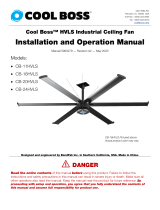Page is loading ...

®
High Volume, Low Speed Keypad Control
®
Installation, Operation and Maintenance Manual
Please read and save these instructions for future reference. Read carefully before attempting to assemble, install,
operate or maintain the product described. Protect yourself and others by observing all safety information. Failure
to comply with these instructions will result in voiding of the product warranty and may result in personal injury
and/or property damage.
1
Document 483885
High Volume, Low Speed
Keypad Control
With a variety of industry-leading features,
Greenheck’s HVLS controls are the easiest way
to operate and monitor high volume, low speed
(HVLS) ceiling fans. Designed for maximum
convenience and versatility, the keypad control is
an excellent choice for providing essential control
features for functional operation with a minimal
footprint. And, like all products in Greenheck’s
HVLS family, installation and set-up are a breeze
thanks to a unique plug-and-play system with
automatic fan detection.
Only qualified personnel should install this product.
Personnel should have a clear understanding of these
instructions and should be aware of general safety
precautions. Improper installation can result in electric
shock, possible injury due to coming in contact with
moving parts, as well as other potential hazards. If more
information is needed, contact a licensed professional
engineer before moving forward.
1. Follow all local electrical and safety codes, as
well as the National Electrical Code (NEC) and the
National Fire Protection Agency (NFPA), where
applicable. Follow the Canadian Electrical Code
(CEC) and ULC-S650 if installing this product in
Canada.
2. Verify that the power source is compatible with the
equipment.
Receiving
Upon receiving the product, check to ensure all items
are accounted for by referencing the delivery receipt or
packing list. Inspect each crate or carton for shipping
damage before accepting delivery. Alert the carrier of
any damage detected. The customer will note damage
(or shortage of items) on the delivery receipt and all
copies of the bill of lading which is countersigned by
the delivering carrier. If damaged, immediately contact
your local representative. Any physical damage to the
unit after acceptance is not the responsibility of the
manufacturer.
Unpacking
Verify that all required parts and the correct quantity
of each item have been received. If any items are
missing, report shortages to your local representative to
arrange for obtaining missing parts. Sometimes it is not
possible that all items for the unit be shipped together
due to availability of transportation and truck space.
Confirmation of shipment(s) must be limited to only
items on the bill of lading.
Storage
Controls are protected against damage during
shipment. If the control cannot be installed and
operated immediately, precautions need to be taken
to prevent deterioration of the control during storage.
The user assumes responsibility of the control and
accessories while in storage. The manufacturer will
not be responsible for damage during storage. These
suggestions are provided solely as a convenience to the
user.
Indoor
The ideal environment for the storage of controls and
accessories is indoors, above grade, in a low humidity
atmosphere that is sealed to prevent the entry of
blowing dust, rain or snow. Care must be taken to
protect controls and accessories from dirt, moisture,
and extreme temperature during storage.
NOTE: Improper storage which results in damage to the
product will void the warranty.
General Safety Information
Recessed Mounting Kit
Surface Mounting Kit

High Volume, Low Speed Keypad Control2
®
Verify that all of the following parts and hardware
have been received prior to beginning installation.
Contact your local representative or the manufacturer if
replacement parts are required.
NOTE: Additional parts (provided by others) may be
required to complete the control installation, including
additional wiring and hardware for mounting the control
to the building structure.
Surface Mounting Kit
The following instructions apply to keypad control
installations that were provided with the surface
mounting kit. For instructions on installing the recessed
mounting kit, refer to page 2.
1. Open the hinged screw covers on the front side of
the keypad control.
2. Mount the keypad control to the surface of a wall
using the supplied screws.
3. Plug one end of the shielded, twisted pair CAT-5e
communication cable that was provided with the
HVLS fan(s) into the open RJ45 port on the exterior
of the control panel enclosure.
NOTE: Keypad control is powered via shielded, twisted
pair CAT-5e communication cable from the HVLS fan(s).
No additional power source is required.
IMPORTANT: Keypad controls and HVLS fans must
be installed with the supplied CAT-5e communication
cable or shielded, twisted pair CAT-5e (by others) that
complies with the following specifications. Cable must
be twisted pair, shielded 26 ga. CAT-5e cable with a
drain wire and must be compliant with ISO 11801. Cable
must use shielded RJ45 connectors with a soldered
drain and wiring configuration must follow EIA/TIA
T568B wiring pinout. Individual CAT-5e cable lengths
must not exceed 200 ft. in order to prevent network
communication issues.
Recessed Mounting Kit
The following instructions apply to keypad control
installations that were provided with the recessed
mounting kit. For instructions on installing the surface
mounting kit, refer to page 2.
1. Refer to the dimensions below, mark and cut an
opening in the surface of the wall for installation of
the recessed mounting junction box.
4.250 in.
4.250 in.
0.813 in.
0.813 in.
2.625 in.
0.563 in.
4.813 in.
RJ45 PORT
2. Route the shielded, twisted pair CAT-5e
communication cable from the HVLS fan to the
wall opening and secure appropriately.
IMPORTANT: Keypad controls and HVLS fans must
be installed with the supplied CAT-5e communication
cable or shielded, twisted pair CAT-5e (by others) that
Installation
Control Components
Surface Mounting Kit Recessed Mounting Kit
4.250 in.
4.250 in.
0.813 in.
0.813 in.
2.625 in.
0.563 in.
4.813 in.
RJ45 PORT
Keypad Control (1)
4.250 in.
4.250 in.
0.813 in.
0.813 in.
2.625 in.
0.563 in.
4.813 in.
RJ45 PORT
Keypad Control and
Junction Box (1)
Right-Angle
Adapter (1)

High Volume, Low Speed Keypad Control 3
®
complies with the following specifications. Cable must
be twisted pair, shielded 26 ga. CAT-5e cable with a
drain wire and must be compliant with ISO 11801. Cable
must use shielded RJ45 connectors with a soldered
drain and wiring configuration must follow EIA/TIA
T568B wiring pinout. Individual CAT-5e cable lengths
must not exceed 200 ft. in order to prevent network
communication issues.
3. Connect the included right-angle adapter to the
CAT-5e communication cable.
4. Open the hinged screw covers on the front side
of the keypad control and remove the supplied
screws to separate the keypad control from the
recessed mounting junction box. Set screws aside.
5. Route the male end of the right-angle adapter
through the cutout on the bottom of the recessed
mounting junction box.
6. Set the recessed mounting junction box in the wall
opening and secure to the wall using appropriate
fasteners (provided by others).
7. Plug the male end of the supplied, shielded CAT-5e
right-angle adapter into the keypad control.
8. Mount the keypad control to the recessed
mounting junction box using the screws set aside
in step 4.
NOTE: Keypad control is powered via shielded, twisted
pair CAT-5e communication cable from the HVLS fan(s).
No additional power source is required.
Pre-Start-Up Checks
If one control will be used to operate multiple fans,
verify that the following fan networking steps have been
completed prior to control start-up. Otherwise, turn to
page 5 to continue with control operation.
Daisy-Chain Communication Wiring
For proper network communication, HVLS fans must be
daisy-chained together using the following instructions.
NOTE: All communication wiring must be installed
in compliance with NEC 800-52 or similar. All
communication wiring needs a minimum separation of
2 inches from high voltage unless installed in separate
raceways/conduit. When possible, maintain 24 inch of
separation.
1. Connect the first HVLS fan in the daisy-chain to
the control using the shielded, twisted pair CAT-5e
communication cable that was provided with the
HVLS fan. CAT-5e cable can be plugged into any
open receptacle on the RJ45 splitter located at the
top of the fan’s downtube.
IMPORTANT: Touchscreen controls, temperature/
humidity sensors, and HVLS fans must be installed with
the supplied CAT-5e communication cable or shielded,
twisted pair CAT-5e (by others) that complies with the
following specifications. Cable must be twisted pair,
shielded 26 ga. CAT-5e cable with a drain wire and must
be compliant with ISO 11801. Cable must use shielded
RJ45 connectors with a soldered drain and wiring
configuration must follow EIA/TIA T568B wiring pinout.
Individual CAT-5e cable lengths must not exceed 200 ft.
in order to prevent network communication issues.
2. Plug an additional shielded, twisted pair C AT-
5e control cable into the 2-way RJ45 splitter
located at the top of the downtube on the first fan.
Connect the other end of this CAT-5e cable into the
2-way splitter on the next fan.
3. Repeat step 2 for subsequent fans until all fans in
the chain are connected in series, as shown in the
drawing below.
FAN 1
CONTROL
FAN 2
Fan Networking
If networking multiple fans to run using a single control
source, the dipswitch settings on each fan’s VFD circuit
board may need to be adjusted using the following
instructions.
DIPSWITCH 3
DIPSWITCH 2

High Volume, Low Speed Keypad Control4
®
First Fan
FIRST FAN IN SERIES
ALL OTHER FANS IN SERIES
1. Determine the first fan in the network daisy-chain
by identifying the fan that is connected directly to
the control source.
2. Remove the front VFD cover from the first fan in the
network using a phillips screwdriver.
3. Dipswitch 2 is used to set parameters that improve
network function. Verify that each of the switches
on dipswitch 2 are set as follows:
Position 1 – Off
Position 2 – On
Position 3 – On
4. Verify that each of the switches on dipswitch 3 are
set as follows. Positions 1 – 5 are used to set the
Modbus address of the fan and should be set as
shown below from the factory (Modbus address
#2).
IMPORTANT: Positions 6-8 are used to set parameters
needed for fan operation and should not be adjusted.
Position 1 – On
Position 2 – Off
Position 3 – Off
Position 4 – Off
Position 5 – Off
Position 6 – On
Position 7 – Off
Position 8 – Off
5. Reinstall the front VFD cover.
All Remaining Fans
FIRST FAN IN SERIES
ALL OTHER FANS IN SERIES
1. Remove the front VFD cover using a phillips
screwdriver.
2. On the communication wiring terminal strip,
remove the 24V (brown-white) wire and cap with
a wire nut or heat shrink. Additionally, remove the
stranded silver drain wire that is attached to the
circuit board mounting screw and isolate from all
circuit board components using heat shrink.
3. Set dipswitch 2 as shown below. Dipswitch 2 is
used to set parameters that improve network
function and will need to be adjusted for all fans in
the network except for the first fan.
Position 1 – Off
Position 2 – Off
Position 3 – Off
4. Adjust positions 1-5 on dipswitch 3 so that each
successive fan has a unique Modbus address. A
table with possible Modbus addresses is shown
below.
IMPORTANT: Positions 6-8 are used to set parameters
needed for fan operation and should not be adjusted.
NOTE: It is good practice to use successive Modbus
addresses for networked fans, but this is not necessary
for proper functioning of the network.
5. Reinstall the front VFD cover.
Modbus Address Settings - Dipswitch 3
Modbus
Address
Position
1
Position
2
Position
3
Position
4
Position
5
Position
6, 7, 8
2 On Off Off Off Off
Do Not
Modify
3 Off On Off Off Off
4 On On Off Off Off
5 Off Off On Off Off
6 On Off On Off Off
7 Off On On Off Off
8 On On On Off Off
9 Off Off Off On Off
10 On Off Off On Off
11 Off On Off On Off

High Volume, Low Speed Keypad Control 5
®
After applying power to the connected HVLS fan(s), the
keypad control will start up and default to fan operation
mode. The current operation mode will be displayed
on the user display in the top left corner of the screen.
“FAN” denotes fan operation mode, while “LIGHT”
denotes light operation mode.
USER DISPLAY
UP/INCREASE BUTTON
DOWN/DECREASE BUTTON
ROTATION DIRECTION BUTTON
FAN/LIGHT MODE BUTTON
NOTE: If ordered for multi-fan operation, keypad control
can be used to operate multiple HVLS fans of the
same model and size at the same speed setting (0-10)
with the same direction of rotation. Refer to page 3 for
details on daisy-chaining multiple fans.
Initial Setup
1. While in fan operation mode, press and hold the
rotation direction button for (4) seconds to enter
the user menu.
2. Press the up/increase button until “BladeNum” is
displayed on the screen.
3. Using the rotation direction button, scroll through
the available blade quantities until the appropriate
number of blades is displayed on the screen.
4. Press the power button to confirm the blade
number selection. An asterisk will appear to the
right of the selected blade number to denote that
the selection has been saved.
5. Press the up/increase button until “BladeLen” is
displayed on screen.
6. Using the rotation direction button, scroll through
the available fan sizes until the appropriate size is
displayed on screen.
7. Press the power button to confirm the fan size
selection. An asterisk will appear to the right of the
selected fan size to denote that the selection has
been saved.
NOTE: Due to continuous development, Greenheck
reserves the right to update software without notice.
Fan Operation Mode
The keypad control buttons will have the following
functions:
Power Button
• Press the power button to toggle the fan(s) on or
off. The current power setting will be displayed
on the user display in the top right corner of the
screen.
Rotation Direction Button
• Press the rotation direction button to toggle the
rotation of the fan between forward and reverse
operation. The current direction of rotation will be
displayed on the user display in the bottom left
corner of the screen. “” denotes forward rotation,
while “” denotes reverse rotation.
• Press and hold the rotation direction button for
(4) seconds to open the user menu screen. Refer to
User Menu Navigation.
Fan/Light Mode Button
• Press the fan/light mode button to toggle between
fan operation mode and light operation mode (refer
to Light Operation Mode). The current operation
mode will be displayed on the user display in
the top left corner of the screen. “FAN” denotes
fan operation mode, while “LIGHT” denotes
light operation mode. A flashing “?” icon after
the current operation mode on the user display
indicates a fan status warning or the occurrence of
a fault. Refer to User Menu Navigation and table of
fault codes.
Up/Increase Button
• Press the up/increase button to increase fan speed
by whole number values up to a maximum of 10
(max speed). The current speed setting will be
displayed on the user display in the bottom right
corner of the screen. The keypad control will retain
the fan(s) last speed setting and resume operation
at this setting when fan(s) are powered off and on
again.
Down/Decrease Button
• Press the down/decrease button to decrease
fan speed by whole number values down to a
minimum of 0 (fan off). The current speed setting
will be displayed on the user display in the bottom
right corner of the screen. The keypad control will
retain the fan(s) last speed setting and resume
operation at this setting when fan(s) are powered
off and on again.
Operation

High Volume, Low Speed Keypad Control6
®
Light Operation Mode (Optional)
The keypad control’s buttons will have the following
functions:
Power Button
• Press and hold the power button for 2 seconds to
power off the fan(s).
NOTE: The optional LED light accessory is powered by
a 115V circuit on the building’s light grid. Keypad control
cannot be used to turn the light on or off.
Rotation Direction Button
• Press the rotation direction button to toggle the
rotation of the fan between forward and reverse
operation. The current direction of rotation will be
displayed on the user display in the bottom left
corner of the screen. “” denotes forward rotation,
while “” denotes reverse rotation.
• Press and hold the rotation direction button for
4 seconds to open the user menu screen. Refer to
User Menu Navigation.
Fan/Light Mode Button
• Press the fan/light mode button to toggle between
fan operation mode and light operation mode
(refer back to Fan Operation Mode). The current
operation mode will be displayed on the user
display in the top left corner of the screen. “FAN”
denotes fan operation mode, while “LIGHT”
denotes light operation mode. A flashing “?”
icon after the current operation mode on the
user display indicates a fan status warning or
the occurrence of a fault. Refer to User Menu
Navigation and table of fault codes.
Up/Increase Button
• Press the up/increase button to increase the
brightness of the optional light accessory by whole
number values up to a maximum of 10 (maximum
brightness). The current brightness setting will be
displayed on the user display in the bottom right
corner of the screen. The keypad control will retain
the light(s) last brightness setting and resume
operation at this setting when light(s) are powered
off and on again.
Down/Decrease Button
• Press the down/decrease button to decrease the
brightness of the optional light accessory by whole
number values down to a minimum of 0 (light off).
The current brightness setting will be displayed on
the user display in the bottom right corner of the
screen. The keypad control will retain the light(s)
last brightness setting and resume operation at this
setting when light(s) are powered off and on again.
User Menu Navigation
To change universal settings or view fan diagnostic
information such as fault codes and current operating
status, the user menu screen can be accessed by
pressing and holding the rotation direction button
for 4seconds. On the user menu screen, the keypad
control buttons will have the following functions:
Power Button
• Press the power button to select the menu function
that is currently displayed on the user display.
Rotation Direction Button
• The rotation direction button is only active for the
“DIM Ctrl”, “Monitor”, “BladeNum” and “BladeLen”
menu functions. Press the rotation direction button
to scroll through the available parameters or
diagnostic information for the menu function that is
currently displayed on the user display.
Fan/Light Mode Button
• Press the fan/light mode button to exit the user
menu and return the user to the fan operation
mode screen.
Up/Increase Button
• Press the up/increase button to scroll up through
the available menu functions on the user menu
screen.
Down/Decrease Button
• Press the down/decrease button to scroll down
through the available menu functions on the user
menu screen.

High Volume, Low Speed Keypad Control 7
®
User Menu Functions
The available menu functions on the user menu screen
are explained below:
OpStatus
• The OpStatus menu function is used to view the
current operating status of the fan, including any
fan status warnings. To access the OpStatus
function, press the power button when “OpStatus”
is displayed on the user display.
One of the following OpStatus codes will be
displayed on the user display:
OpStatus Code Meaning
0 System is functioning normally
1 Comm CRC errors
2 Drive (VFD) fault
3 Motor temperature warning
4 Drive (VFD) warning
5 Fire relay input is active (VFD is inhibited)
6 Wind shut down is active
Speed (RPM)
• Shows the fan speed in RPM.
BladeNum
• Sets the quantity of blades for the fan(s) being
operated by the keypad control. Refer back to
Initial Setup for more detail.
BladeLen
• Sets the size of the fan(s) being operated by the
keypad control. Refer back to Initial Setup for more
detail.
Max Speed
• Sets the maximum operating speed setting (0-10)
of the fan(s) being operated by the keypad control.
Default value is 10.
DIM Ctrl
• The DIM Ctrl menu function is used to activate or
deactivate the automatic dimming feature of the
keypad control interface. To access the DIM Ctrl
function, press the rotation direction button while
“DIM Ctrl” is displayed on the user display to
change the parameter, then press the power button
to save the new parameter setting. When “ON”, the
screen backlight will dim after 15 seconds of no
activity. Pressing any button will bring the display
back to 100% brightness.
Monitor
• The Monitor menu is used to view diagnostic
information on the fan, including fault codes. To
access the Monitor function, press the rotation
direction button while “Monitor” is displayed on
the user display to scroll through the available
diagnostic readings. Diagnostic readings are
refreshed every second and the available
diagnostics are listed in this section. Fault codes
can be displayed by pressing the power button
when the appropriate fault code diagnostic (last,
second last, third last, fourth last, fifth last) is
displayed on the user display.
Diagnostic
Reading
Description Meaning
Status Status Operational Status (see above)
ExtTemp
External
Temperature
Temperature Read at the
Thermistor
FltHist1 Last Fault Code Last Recorded Fault
FltHist2
Second Last
Fault Code
Second Last Recorded Fault
FltHist3
Third Last Fault
Code
Third Last Recorded Fault
FltHist4
Fourth Last Fault
Code
Fourth Last Recorded Fault
FltHist5
Fifth Last Fault
Code
Fifth Last Recorded Fault
DriveVer
Firmware Version
– Drive
Current Firmware on the Drive
Disp Ver
Firmware Version
– HMI
Current Firmware on the
Keypad Control
Run Time Operating Hours
Operating Hours of the Fan
System
Speed Motor RPM Rotational Speed of the Fan
DC Bus Voltage, DC Bus
Used for Manufacturer
Diagnostics
PH Volt
Voltage, Motor
Output RMS
Used for Manufacturer
Diagnostics
PH Curr
Current, Motor
RMS
Used for Manufacturer
Diagnostics
Mtr Temp
Temperature,
Motor
Temperature of Motor
Drv Temp
Temperature,
Transistor
Temperature of Transistor
MCU Temp
Temperature,
Microcontroller
Unit (MCU)
Temperature of MCU
Spd Redc
Thermal Speed
Derate
Speed derate in the Event of
High Temperature
CommErrs
Communication
Errors
Shows any Communication
Errors
Run Cmd Run Command
Value Being Sent to the Fan
System
Spd Req Speed Reference Percentage Torque Request
LiteReq Light Control Percentage of Light Brightness

483885 • High Volume, Low Speed Keypad Control, Rev. 2, November 2019 Copyright 2019 © Greenheck Fan Corporation8
As a result of our commitment to continuous improvement, Greenheck reserves the right to change specifications
without notice.
Product warranties can be found online at Greenheck.com, either on the specific product page or in the literature
section of the website at Greenheck.com/Resources/Library/Literature.
®
Phone: 715.359.6171 • Fax: 715.355.2399 • Parts: 800.355.5354 • E-mail: [email protected] • Website: www.greenheck.com
Our Commitment
AMCA Publication 410-96, Safety Practices for Users and Installers of Industrial and Commercial Fans, provides additional safety
information. This publication can be obtained from AMCA International, Inc. at www.amca.org.
Fault Code Causes and Possible Solutions
CODE FAULT DESCRIPTION
0 No Fault
1 Modbus Timeout No activity on Modbus (check control connection)
2 Impact Detection Unexpected change in speed and/or torque indicates impact
3 Motor Over Temperature Motor temperature exceeds 110°C
4 Drive Over Temperature Drive components over 110°C
5 Bus Over Voltage DC Bus voltage is greater than 385v
6 Bus Under Voltage DC Bus voltage is less than 140v
7 Phase Over Current Phase Current is greater than 6A RMS
8 Microcontroller High Temp Microcontroller Unit Temperature is greater than 110°C
9 Overspeed Fault Blade Speed is greater than 300 rpm
/