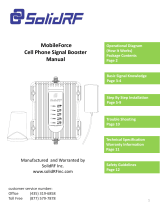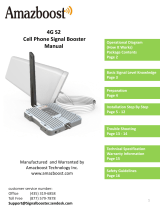HiBoost Smartlink Series Installation guide
- Category
- Cellular signal boosters
- Type
- Installation guide
HiBoost Smartlink Series is a powerful signal booster designed to enhance cellular and data signals for homes and small businesses. With its ability to support multiple bands and carriers, the Smartlink Series can improve signal strength for voice calls, text messages, and 4G LTE data. The device features an intuitive Signal Supervisor app for easy setup and monitoring, allowing users to optimize signal strength and troubleshoot any issues.
HiBoost Smartlink Series is a powerful signal booster designed to enhance cellular and data signals for homes and small businesses. With its ability to support multiple bands and carriers, the Smartlink Series can improve signal strength for voice calls, text messages, and 4G LTE data. The device features an intuitive Signal Supervisor app for easy setup and monitoring, allowing users to optimize signal strength and troubleshoot any issues.










-
 1
1
-
 2
2
-
 3
3
-
 4
4
-
 5
5
-
 6
6
-
 7
7
-
 8
8
-
 9
9
-
 10
10
HiBoost Smartlink Series Installation guide
- Category
- Cellular signal boosters
- Type
- Installation guide
HiBoost Smartlink Series is a powerful signal booster designed to enhance cellular and data signals for homes and small businesses. With its ability to support multiple bands and carriers, the Smartlink Series can improve signal strength for voice calls, text messages, and 4G LTE data. The device features an intuitive Signal Supervisor app for easy setup and monitoring, allowing users to optimize signal strength and troubleshoot any issues.
Ask a question and I''ll find the answer in the document
Finding information in a document is now easier with AI
Related papers
-
HiBoost Smartlink Series Installation guide
-
HiBoost F20G-5S-BTW Installation guide
-
HiBoost F10G-5S-BTW User manual
-
HiBoost HiBoost 3-Band Cell Phone Signal Booster Up to 1,000 sq ft for Home & Office,Boosts Band 12/17/13/5, 3G 4G LTE Voice and Data for Verizon,T-Mobile, AT&T,Cellular Repeater Amplifier Kits User manual
-
HiBoost F20G-5S-BTW User manual
-
HiBoost 50K Mobile Signal Booster User manual
-
HiBoost C27G-5S-BTW User manual
-
HiBoost F15G-5S-BTW User manual
-
HiBoost Cell Phone Signal Booster User manual
-
HiBoost F20G-5S-IoT Owner's manual
Other documents
-
SureCall EZ 4G User manual
-
SureCall Flare-C User manual
-
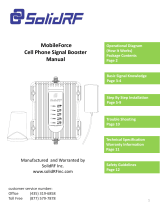 SolidRF MobileForce Cell Phone Signal Booster User manual
SolidRF MobileForce Cell Phone Signal Booster User manual
-
SureCall Fusion4Home User manual
-
SureCall FusionProfessional Cellular signal booster kit for the Home or Office User manual
-
weBoost 891470166 Installation guide
-
SolidRF SR202B User manual
-
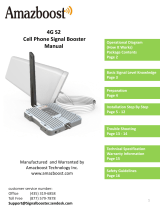 Amazboost Amazboost Cell Phone Signal Booster Kit,All U.S. Carriers -Verizon,AT&T, T-Mobile, Sprint, U. S. Cellular-Cell Phone Booster Max 2,500 sq ft,Cell Signal Amplifier FCC Approved, 4g s2 User manual
Amazboost Amazboost Cell Phone Signal Booster Kit,All U.S. Carriers -Verizon,AT&T, T-Mobile, Sprint, U. S. Cellular-Cell Phone Booster Max 2,500 sq ft,Cell Signal Amplifier FCC Approved, 4g s2 User manual
-
SureCall Fusion2Go Max Vehicle Voice and 4G Data Signal Booster User manual
-
SureCall SC-Fusion5X2-OD User guide